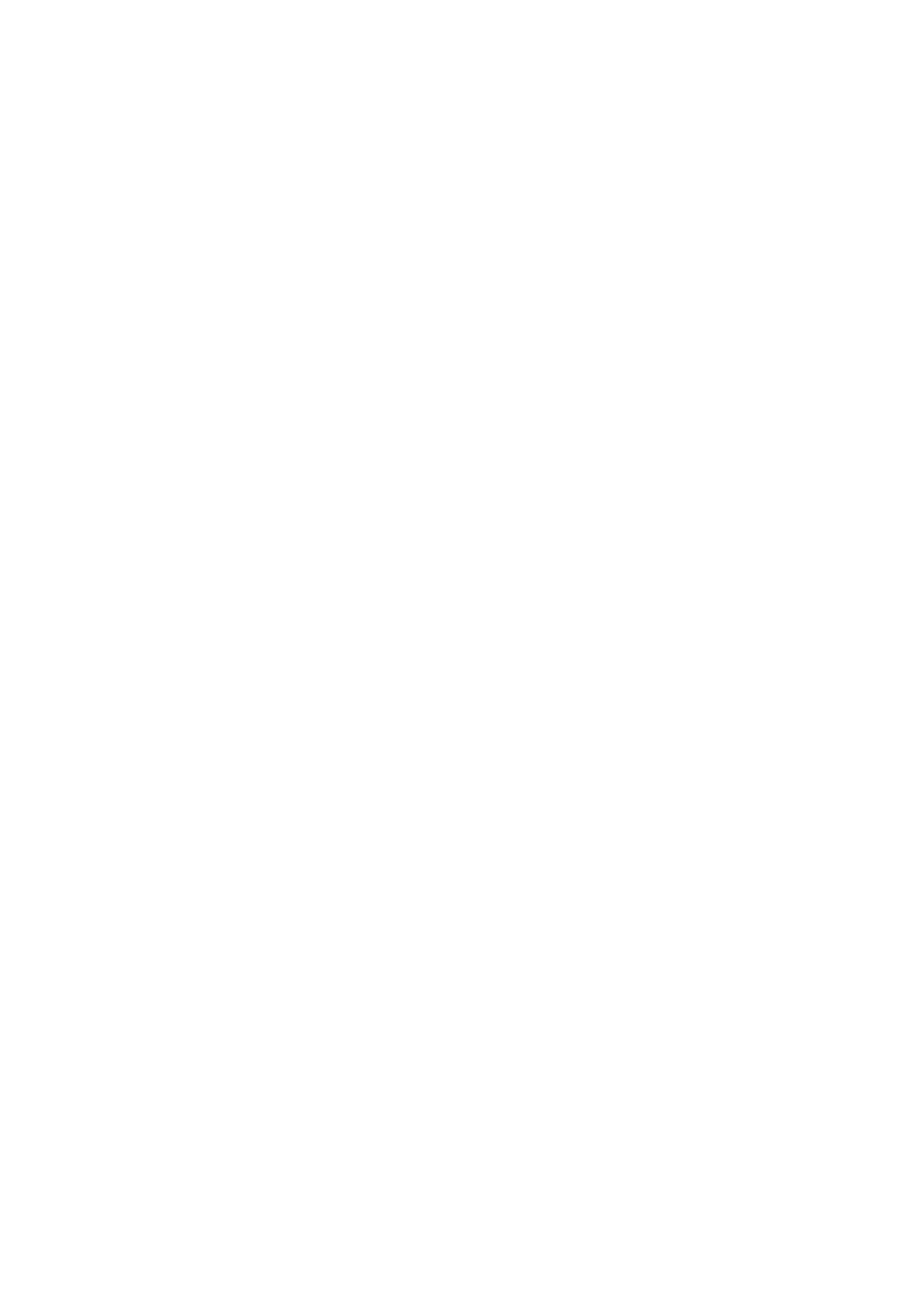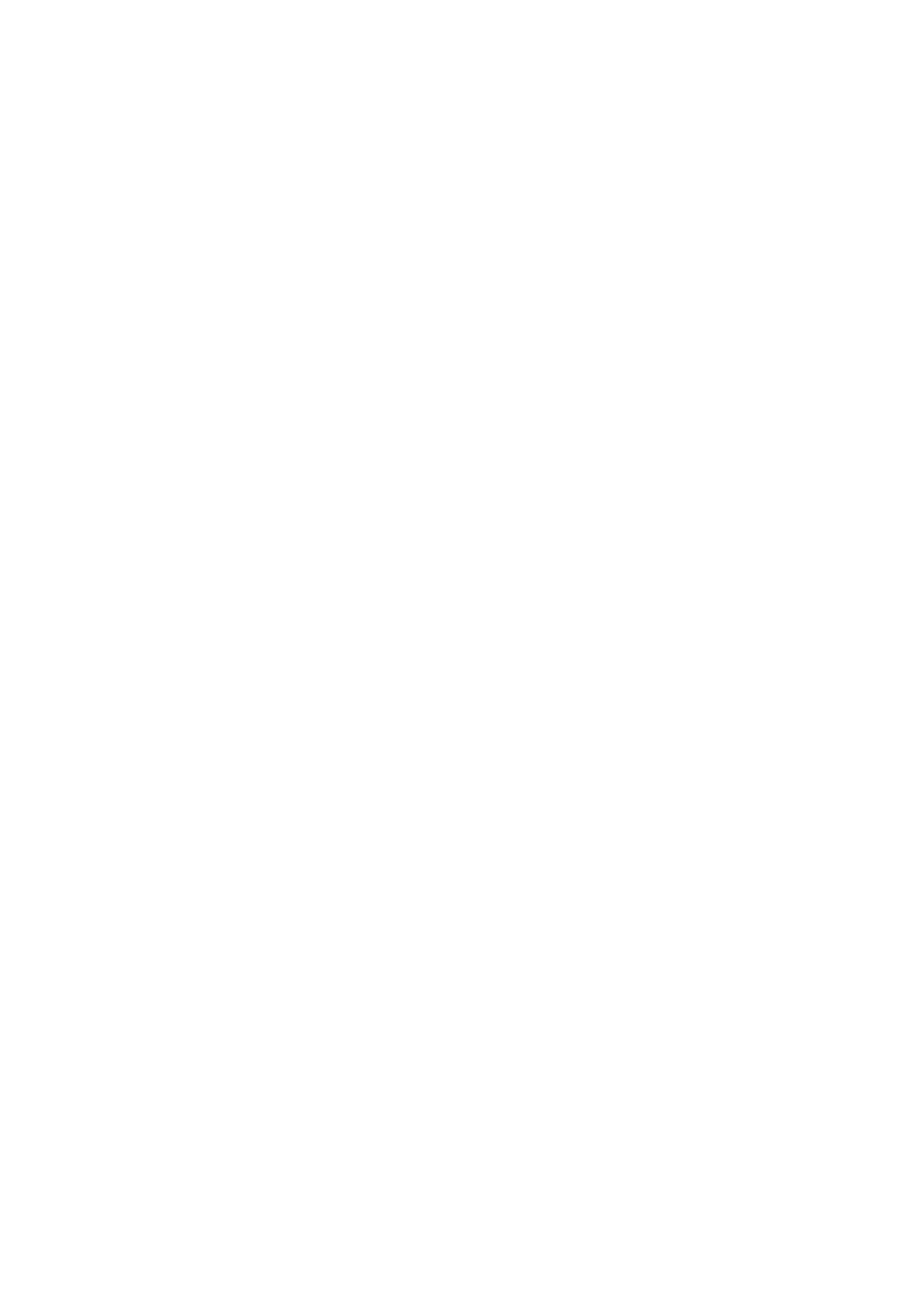
Hoofdstuk 10: Wyse 5070 thin client configuration on ThinOS...........................................................37
Introduction.......................................................................................................................................................................... 37
Logging on to the Wyse 5070 thin client running Wyse ThinOS...................................................................................37
Configuring ThinOS using the First Boot Wizard............................................................................................................ 37
Local settings menu........................................................................................................................................................ 39
Configuring the keyboard settings.............................................................................................................................. 39
Configuring the mouse settings...................................................................................................................................40
Configuring the display setup.......................................................................................................................................40
Configuring the LPD settings........................................................................................................................................41
Configuring the printer settings......................................................................................................................................... 41
Configuring the ports settings......................................................................................................................................41
Configuring the LPD settings.......................................................................................................................................42
Configuring the SMBs settings....................................................................................................................................43
Using the printer setup options................................................................................................................................... 43
Hoofdstuk 11: Wyse 5070 thin client on ThinLinux............................................................................ 44
Introduction.......................................................................................................................................................................... 44
Logging on to the Wyse 5070 thin client running ThinLinux......................................................................................... 44
Configuring peripherals settings on Wyse ThinLinux...................................................................................................... 44
Setting the keyboard preferences...............................................................................................................................44
Customizing the display for Wyse 5070 thin client...................................................................................................45
Setting the mouse preferences................................................................................................................................... 46
Configuring the printer settings...................................................................................................................................46
Hoofdstuk 12: Wyse 5070 thin client on Windows 10 IoT Enterprise................................................... 48
Introduction.......................................................................................................................................................................... 48
Voordat u uw thin clients configureert............................................................................................................................. 48
Automatic and manual login............................................................................................................................................... 48
Enabling auto logon....................................................................................................................................................... 49
Keyboard and region settings............................................................................................................................................ 49
Devices and printers........................................................................................................................................................... 50
Adding printers...............................................................................................................................................................50
Weergave met meerdere monitoren configureren....................................................................................................50
Hoofdstuk 13: BIOS overview..........................................................................................................51
Accessing thin client BIOS settings................................................................................................................................... 51
System Setup overview...................................................................................................................................................... 51
Boot Sequence.................................................................................................................................................................... 52
Navigation keys....................................................................................................................................................................52
General screen options....................................................................................................................................................... 52
System Configuration screen options...............................................................................................................................53
Video screen option............................................................................................................................................................ 55
Security screen options......................................................................................................................................................55
Secure Boot screen options...............................................................................................................................................57
Performance screen options..............................................................................................................................................57
Power management screen options................................................................................................................................. 58
POST behavior screen options..........................................................................................................................................59
Wireless screen option........................................................................................................................................................59
4
Inhoudsopgave