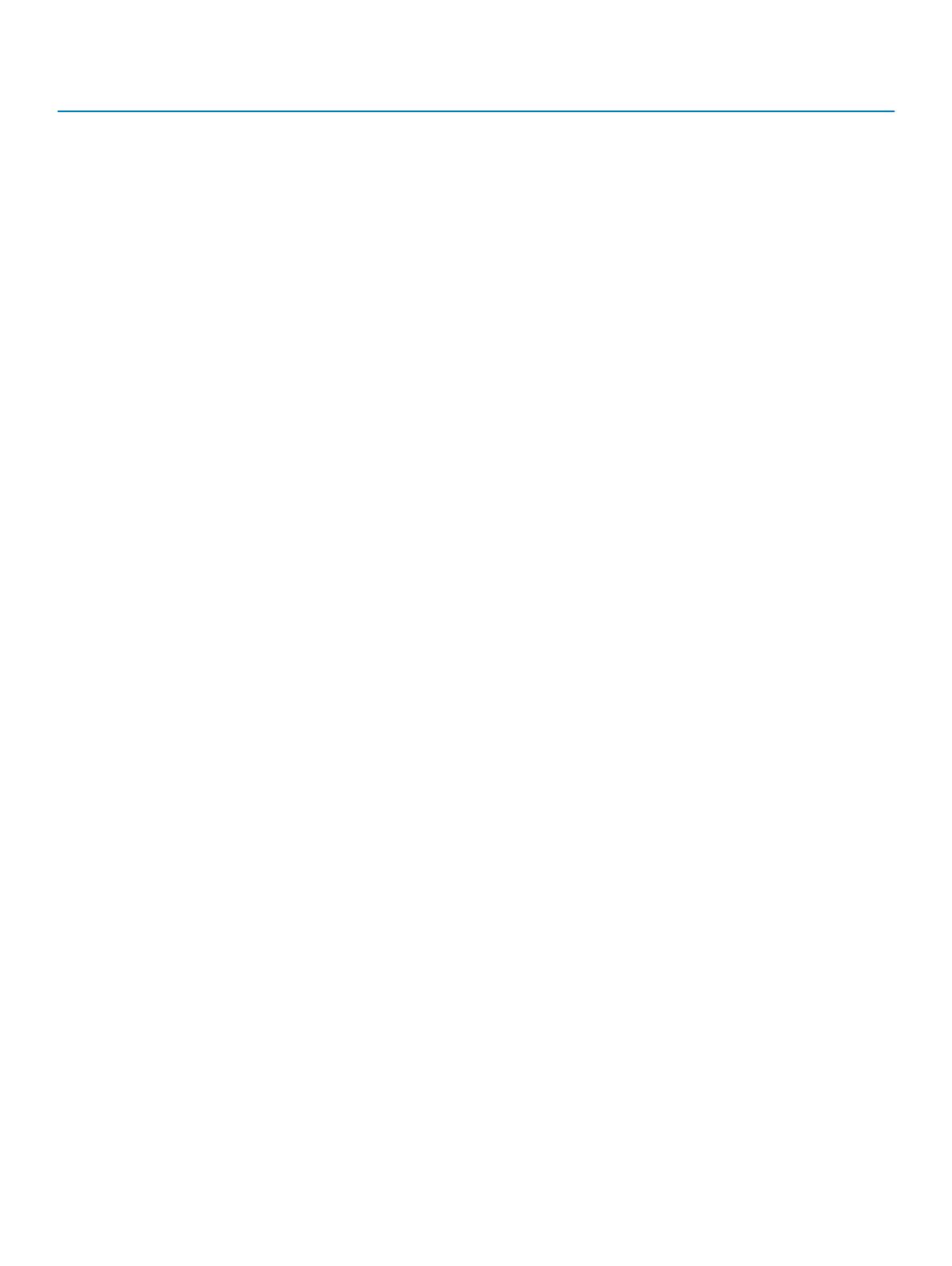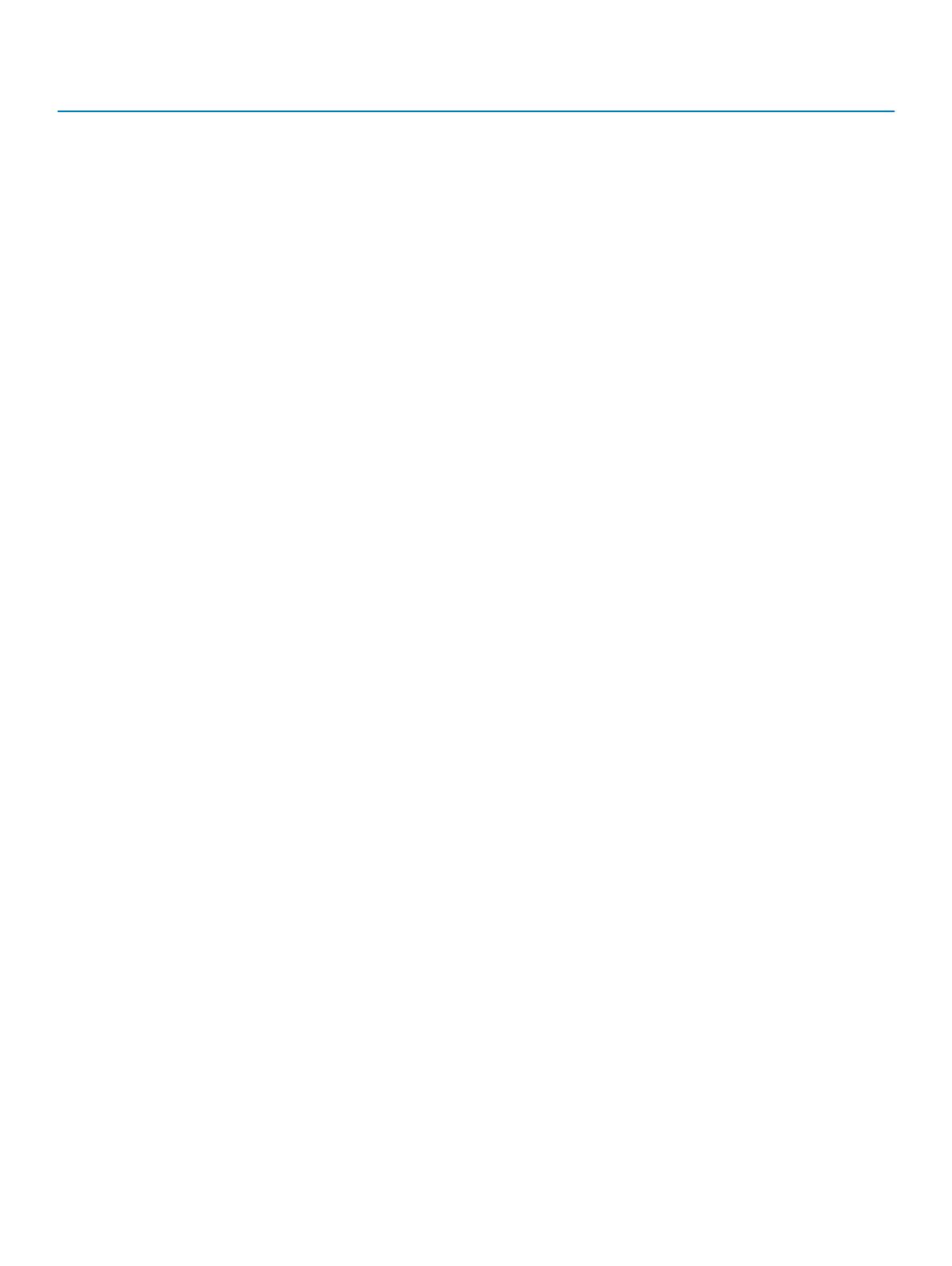
Task Description Location
(RACADM) subcommands and
supported RACADM interfaces, see
the RACADM Command Line
Reference Guide for iDRAC.
For information about updating
drivers and rmware, see the
"Download drivers and rmware"
section in this document.
Dell.com/support/drivers
Managing your server For information about servers
management software oered by
Dell, see the Dell OpenManage
Systems Management Overview
Guide.
www.dell.com/openmanagemanuals
For information about setting up,
using, and troubleshooting
OpenManage, see the Dell
OpenManage Server Administrator
User’s Guide.
www.dell.com/openmanagemanuals
For information about installing,
using, and troubleshooting Dell
OpenManage Essentials, see the
Dell OpenManage Essentials User’s
Guide.
www.dell.com/openmanagemanuals
For information about installing and
using Dell System E-Support Tool
(DSET), see the Dell System E-
Support Tool (DSET) User's Guide.
www.dell.com/supportassist
For information about installing and
using Active System Manager
(ASM), see the Active System
Manager User’s Guide.
Dell.com/asmdocs
For understanding the features of
Dell Lifecycle Controller (LCC), see
the Dell Lifecycle Controller User’s
Guide.
www.dell.com/idracmanuals
For information about partner
programs enterprise systems
management, see the OpenManage
Connections Enterprise Systems
Management documents.
www.dell.com/OME-modular
For information about connections
and client systems management,
see the OpenManage Connections
Client Systems Management
documentation.
www.dell.com/omconnectionsclient
For information about viewing
inventory, performing conguration,
and monitoring tasks, remotely
www.dell.com/cmcmanuals
14 Getting help