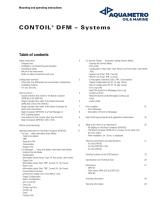Page is loading ...

Dell Fabric Manager
Deployment Guide 1.0.0

Notes, Cautions, and Warnings
NOTE: A NOTE indicates important information that helps you make better use of your computer.
CAUTION: A CAUTION indicates either potential damage to hardware or loss of data and tells you how to avoid the
problem.
WARNING: A WARNING indicates a potential for property damage, personal injury, or death.
Information in this publication is subject to change without notice.
© 2012 Dell Inc. All rights reserved.
Reproduction of these materials in any manner whatsoever without the written permission of Dell Inc. is strictly forbidden.
Trademarks used in this text:
Dell
™
, the Dell logo,
Dell Precision
™
,
OptiPlex
™
,
Latitude
™
,
PowerEdge
™
,
PowerVault
™
,
PowerConnect
™
,
OpenManage
™
,
EqualLogic
™
,
Compellent
™
,
KACE
™
,
FlexAddress
™
,
Force10
™
and
Vostro
™
are trademarks of Dell
Inc.
Intel
®
,
Pentium
®
,
Xeon
®
,
Core
®
and
Celeron
®
are registered trademarks of Intel Corporation in the U.S. and other countries.
AMD
®
is a registered trademark and
AMD Opteron
™
,
AMD Phenom
™
and
AMD Sempron
™
are trademarks of Advanced Micro Devices, Inc.
Microsoft
®
,
Windows
®
,
Windows Server
®
,
Internet Explorer
®
,
MS-DOS
®
,
Windows Vista
®
and
Active Directory
®
are either trademarks
or registered trademarks of Microsoft Corporation in the United States and/or other countries.
Red Hat
®
and
Red Hat
®
Enterprise Linux
®
are registered trademarks of Red Hat, Inc. in the United States and/or other countries. Novell
®
and SUSE
®
are
registered trademarks of Novell Inc. in the United States and other countries. Oracle
®
is a registered trademark of Oracle Corporation
and/or its affiliates. Citrix
®
, Xen
®
, XenServer
®
and XenMotion
®
are either registered trademarks or trademarks of Citrix Systems, Inc. in
the United States and/or other countries. VMware
®
, Virtual SMP
®
, vMotion
®
, vCenter
®
and vSphere
®
are registered trademarks or
trademarks of VMware, Inc. in the United States or other countries. IBM
®
is a registered trademark of International Business Machines
Corporation.
Other trademarks and trade names may be used in this publication to refer to either the entities claiming the marks and names or their
products. Dell Inc. disclaims any proprietary interest in trademarks and trade names other than its own.
2012 - 06
Rev. A0X

Contents
Notes, Cautions, and Warnings...................................................................................................2
1 Introduction..................................................................................................................................7
Conventional Core Versus Distributed Core.............................................................................................................7
Conventional Core..............................................................................................................................................7
Distributed Core.................................................................................................................................................8
Key Advantages.................................................................................................................................................9
Designing a Distributed Core....................................................................................................................................9
Terminology......................................................................................................................................................10
Gathering Useful Information...........................................................................................................................11
Key Considerations for Designing a Distributed Core .....................................................................................11
Selecting a Distributed Core Design Template................................................................................................13
Type 1: Large Core Design...............................................................................................................................13
Type 2: Medium Core Design...........................................................................................................................14
Type 3: Small Core Design................................................................................................................................16
2 Getting Started...........................................................................................................................17
Designing and Deploying a Distributed Core..........................................................................................................17
Flowchart for Designing and Deploying a Distributed Core...................................................................................18
How to Design and Deploy a Distributed Core.......................................................................................................18
3 Using the Core Design Wizard................................................................................................19
Core Design – Step 1: Welcome Page....................................................................................................................19
Core Design – Step 2: Core Name and Type...........................................................................................................20
Core Design – Step 3: Port Count............................................................................................................................21
Core Design – Step 4: Interlink Configuration.........................................................................................................22
Core Design – Step 5: Uplink Configuration............................................................................................................23
Core Design – Step 6: Downlink Configuration.......................................................................................................23
Core Design – Step 7: Output..................................................................................................................................23
Core Design – Step 8: Summary.............................................................................................................................25
4 Using the Pre-deployment Wizard.........................................................................................27
Pre-Deployment – Step 1: Introduction .................................................................................................................27
Prerequisites....................................................................................................................................................27
Flowchart for preparing the distributed core for deployment..........................................................................28
Pre-Deployment Screens.................................................................................................................................28
Pre-deployment – Step 2: Assign Switch Identities...............................................................................................29

Pre-Deployment – Step 3: Management IP ...........................................................................................................29
Pre-Deployment – Step 4: Software Images ..........................................................................................................30
Pre-Deployment – Step 5: DHCP Integration..........................................................................................................30
Pre-Deployment – Step 6: Output...........................................................................................................................31
Pre-Deployment – Step 7: Summary.......................................................................................................................31
5 Deploying and Validating the Core.........................................................................................33
Viewing Deployment and Validation Status............................................................................................................35
6 Understanding Core Phases....................................................................................................37
7 Operations Allowed During Each Core State.......................................................................39
8 Troubleshooting.........................................................................................................................41
Switch Deployment Status Errors...........................................................................................................................41
Validating Connectivity to the ToR..........................................................................................................................44
Validation Errors.....................................................................................................................................................44
9 Expanding the Core ..................................................................................................................47
10 Modifying and Viewing the Distributed Core......................................................................49
Dashboard..............................................................................................................................................................49
Cores ......................................................................................................................................................................50
Editing the Core.......................................................................................................................................................50
Deleting the Core....................................................................................................................................................51
Viewing and Exporting Wiring Diagram..................................................................................................................51
Viewing the DHCP Configuration File.....................................................................................................................51
11 Alerts.........................................................................................................................................53
Active Alerts...........................................................................................................................................................53
Alerts and Event History.........................................................................................................................................54
12 Monitor......................................................................................................................................55
Reports....................................................................................................................................................................55
Creating a New Report.....................................................................................................................................55
Running a Report..............................................................................................................................................56
Editing a Report................................................................................................................................................56
Duplicating Reports..........................................................................................................................................56
Deleting a Report..............................................................................................................................................57
Global Statistics......................................................................................................................................................57
Data Collection.......................................................................................................................................................57
13 Administration..........................................................................................................................59

Settings...................................................................................................................................................................59
TFTP Settings...................................................................................................................................................59
Syslog IP Addresses........................................................................................................................................59
SNMP Configuration........................................................................................................................................60
CLI Credentials ................................................................................................................................................60
Data Retention..................................................................................................................................................61
Client Settings..................................................................................................................................................61
Managing User Accounts.......................................................................................................................................61
Adding a User...................................................................................................................................................62
Deleting a User.................................................................................................................................................63
Editing a User...................................................................................................................................................63
Changing Your Password.................................................................................................................................64
Unlocking a User..............................................................................................................................................64
Managing User Sessions........................................................................................................................................64

6

1
Introduction
Dell Fabric Manager (DFM) is a graphical user interface (GUI) based network automation and orchestration tool that
allows you design, build, deploy, and optimize a distributed core for your current and future workload requirements. This
tool helps you simplify network operations, automate tasks, and improve efficiency in the data center and campus
environments. DFM supports Dell Z9000 and S4810 switches.
Conventional Core Versus Distributed Core
This section describes the differences between a conventional core and a distributed core.
Conventional Core
A conventional core is a three-tier network that is typically chassis based and is composed of the following:
• Core—The core layer routes the traffic to and from the internet and the extranet. Redundancy and resiliency is
the main factor for high availability of core routers, which requires chassis-based core routers.
• Aggregation layer—The aggregation layer connects with top of rack switches (ToR) and aggregates the traffic
into fewer high-density interfaces such as 10GbE or 40GbE. This layer aggregates the traffic to the core layer.
• Access layer (ToR)—The access layer typically contains ToRs. A ToR is a small form-factor switch that sits on
top of the rack allowing all the servers in the rack to be cabled into the switch. A ToR typically has a small 1 to 2
rack unit (RU) form factor.
7

Distributed Core
A distributed core is a two-tier architecture composed of multiple switches interconnected to provide a scalable, high-
performance network that replaces the traditional and aggregation layers in a conventional core. Switches are
arranged as spines and leaves; the spines interlink (connect) the leaves together using a routing protocol. The leaves’
edge ports connect to the switches, ToR switches, servers, other devices, and the WAN. The spines move traffic
between the leaves bi-directionally, providing redundancy and load balancing. Together the spine and leaf architecture
forms the distribute core fabric.
This two-tier network design allows traffic to move more efficiently in the core at a higher bandwidth with lower
latencies than most traditional three-tier networks. Because there is no single point of failure that can disrupt the entire
fabric, the distributed core architecture is more resilient and as a result, there is less negative impact on the network
when there is a link or node failure. The Dell Fabric Manager views the distributed core as one logical switch.
NOTE: There are no uplinks on the spines.
The following illustration shows a large distributed core deployment.
8

Key Advantages
The key advantages of a distributed core architecture are:
• Simplified fabric
• Higher bandwidth
• Highly resilient
• Higher availability
• Low power consumption
• Less cooling
• Lower latency
• Lower cost
• Less rack space
• Easier to scale
Designing a Distributed Core
The core design wizard templates define the basic configuration for a distributed core. Use the core design wizard at the
Home > Getting Started screen to design a two-tier distributed core (spine and leaf architecture) based on the workload
requirements for your current and future needs.
9

This section contains the following topics:
• Terminology
• Gather Useful Information
• Key Core Design Considerations
• Select a Core Design Template
• Type 1: Large Core Design
• Type 2: Medium Core Design
• Type 3: Small Core Design
Terminology
The following terms are unique to the design and deployment of a distributed core:
• Leaf—A switch that connects switch, servers, storage devices, or top-of-rack (TOR) elements.
• Spine—A switch that connects to leaf switches. The spines provides load balancing and redundancy in the
distributed core. There are no uplinks on the spines.
• Edge ports—The uplinks and downlinks on the leaves.
• Uplinks—An edge port link that connects to the WAN, which typically connects to an internet server provider
(ISP).
• Downlinks—An edge port link that connects the leaves to the data access layer. For example, servers or ToR
elements.
NOTE: You must specify an even number of uplinks. The minimum number of uplinks is 2. One uplink is for
redundancy.
• Interconnect links—Links that connect the spines to the leaves. The interconnect link bandwidth is fixed: 40
GbE or 10 GbE.
• Interlink over-subscription ratio—Varies the maximum number of available interconnect links. This ratio
determines the number of interconnect links (the number of communication links between the spine and leaf
devices). The ratio that you specify depends on the bandwidth, throughput, and edge port requirements. The
interlink over-oversubscription ratio does not come off the edge port downlinks.
As you increase the interlink over-subscription ratio:
– The total number of ports for the uplinks and downlinks increase.
– The number of interconnect links from the leaves to the spines decrease.
– The maximum number of available ports increases.
Use the 1:1 interlink over-subscription rate for the non-blocking, line rate between the leaves and spines. Use
this option when you require a lot of bandwidth and not a lot of ports.
10

Gathering Useful Information
Before you begin, gather the following useful information:
• Comma separated values (.csv) file that contains all the chassis MAC addresses for the switches. If you do not
have this file, write down the chassis MAC addresses.
• Location of the switches, including the rack and row number.
• Trivial File Transfer Protocol (TFTP) address from your system administrator.
• Software image for each type of switch: Z9000, S4810, or both. Each type of switch must use the same version of
the software image. Place the software images on the TFTP site so that the switches can install the appropriate
FTOS software image and configuration file. To specify a TFTP site, go to the Administration > Settings screen.
For information about which software packages to use, see the release notes.
• Dynamic Host Configuration Protocol (DHCP) server address to be used for the distributed core from your DHCP
system administrator. If a DHCP server is not available, set one up. After you power cycle the switches, the
switches communicate with the DHCP server to obtain an management IP address based on the chassis MAC
address. The DHCP server contains information about where to load the correct software image configuration
file for each type of switch from the TFTP site during bare metal provisioning (BMP).
NOTE: As a best practice, configure the DHCP server on the same server where the DFM is installed. This assists in
an easier copy and paste of the dhcpd.cfg files, which are generated by the DFM.
• Pool of IP addresses for the management port for each switch in the distributed core.
• If you are using eBGP uplinks, gather the following information for each uplink:
– Local IP
– Remote neighbor IP
– AS number
– Remote AS number
• If you are using iBGP uplinks, gather the following information for each uplink:
– Local IP address
– Remote neighbor IP
– AS number
• If you are using OSPF uplinks, gather the following information for each uplink:
– Local IP address
– Remote neighbor IP
– Area ID
Key Considerations for Designing a Distributed Core
This section describes the key considerations for designing a distributed core.
Use the following flowchart to help you design a distributed core.
11

Figure 1. Flowchart for Designing a Distributed Core
When designing the distributed core, consider the following:
• You can deploy up to four distributed cores. However, the distributed cores do not communicate with each
other.
• DFM manages Dell Z9000 and S4810 switches.
CAUTION: If you are already using a deployed switch, you must reset the factory settings. The switch must be in
BMP mode.
The number and type of spines and leaves (switches) in a distributed core are based on the following:
• Core type
– Type 1: Large Core
– Type 2: Medium Core
– Type 3: Small Core
• Number of current uplinks and downlinks for the leaves.
• Number of planned edge ports (future uplinks and downlinks) for the leaves.
• Whether non-blocking (line rate) performance is required.
• Whether the leaves need to act as a ToR or are connecting to a server. If so, select the Type 2: Medium Core or
Type 3: Small Core template.
• Interconnect link bandwidth (the links between the spines and leaves).
• Downlinks, which are always 10 GbE.
12

• The uplinks or interlinks must be in area 0 for OSPF.
• Interlink over-subscription ratio.
NOTE: The Interconnect bandwidth link is fixed and based on the core type:
• For a Type 1: Large Core and Type 2: Medium Core the interconnect bandwidth is 40 GbE.
• For a Type 3: Small Core the interconnect bandwidth is 10 GbE.
CAUTION: If you do not specify any additional links in the core design for future expansion in the Port Count
screen:
• Any future expansion requires rewiring the hardware.
• IP addresses are not reserved.
• You might have to bring down current switches to expand the core. For information on how to expand a core,
see Using the Expand the Core Wizard.
Selecting a Distributed Core Design Template
Use the following table as a guide to select the appropriate distributed core design template.
Core Design Template Type 1-Large Core Type 2- Medium Core Type 3 -Small Core
Spine device Z9000 Z9000 S4810
Leaf device Z9000 S4810 S4810
Interlink over-subscription rate 1:1 (default)
2:1
3:1
5:1
3:1 (default)
5:1
3:1 (default)
5:1
Max # of spine devices 16 4 4
Max # of leaf devices 32 32 16
Interconnect link bandwidth 1 x 40 GbE link 1 x 40 GbE link 1 x 10 GbE link
Max # of ports (10g) based on
interlink over-subscription rate.
1:1 – 2048
2:1 – 2720
3:1 – 3072
5:1 – 3392
3:1 – 1536
5:1 – 1696
3:1 – 768
5:1 – 848
Type 1: Large Core Design
With a Type 1: Large Core design, the Z9000 spines connect to the Z9000 leaves at a fixed 40 GbE line rate. The maximum
number of leaves is based on the maximum number of ports on the spine, with the Z9000, 32 ports, as shown in the
following figure.
13

Use the Type 1: Large Core design when:
• The line rate-performance with an oversubscription ratio of 1:1 between the spines and leaves is required.
• The current and future planned uplinks and downlinks on the leaves for the distributed core is less than or equal
to 2048 ports.
• The leaves do not act as a ToR.
For redundancy, each leaf in a large core design can connect 2 to 16 spines. The Type 1: Large Core Design uses a 1:2
spine-to-leaf ratio. As a result, the maximum number of spines for this design is 16 and the maximum number of leaves is
32.
Each Z9000 leaf for the Type 1: Large Core design has the following:
• 640 Gigabit of interlink maximum capacity to the Spine (16 x 40Gig)
• 64 10 Gig Ethernet ports for server connectivity and WAN connectivity
Type 2: Medium Core Design
With a Type 2: Medium Core design, the Z9000 spines connect to the S4810 leaves at a fixed 40 GbE line rate. The
maximum number of leaves is based on the maximum number of ports on the spine, with the Z9000, 32 ports. The
maximum number of spines is 4 and the maximum number of leaves is 32, as shown in the following figure. This
illustration shows a networking system architecture in a data center which is composed of a distributed core containing
a set of ToRs to which servers, storage devices, and network appliances such as load balancers or network security
appliances are connected. Application services, network services, and network security services can be running either
on physical machines or virtual machines.
14

Use the Type 2: Medium Core design when:
• An interconnect link bandwidth between the spines and leaves at a 40 GbE line rate is required.
• The current and future planned uplinks and downlinks on the leaves for your core is less than or equal to 1536
ports.
• The leaves act as a switch or ToR-leaf switch. Within the ToR, the protocol can be either "VLAN" or "VLAN and
LAG".
NOTE: To enable the leaves to act as a ToR, check the Enable the Leaves to Act as a ToR box at the Cores > Core
Deployment > Design > Create a New Core > Downlink Configuration screen.
Each Z9000 spine for the Type 2: Medium Core design has the following:
• 640 Gigabit of interlink maximum capacity to the spine (16 x 40Gig)
• 64 10 Gig Ethernet ports for server connectivity and WAN connectivity
Each S4810 leaf for the Type 2: Medium Core design has the following:
• 160 Gigabit of interlink maximum capacity to the spine (4x 40Gig)
• 48 10 Gig Ethernet ports for servers per node and WAN connectivity
15

Type 3: Small Core Design
Use the Type 3: Small Core design when:
• An interconnect link bandwidth between the spines and leaves of 10 GbE is required.
• The current and future planned uplinks and downlinks on the leaves for your core is less than or equal to 960
ports.
• The leaves act as a switch or ToR-leaf switch. Within the ToR, the downlink protocol can be either "VLAN" or
"VLAN and LAG".
NOTE: To enable the leaves to act as a ToR, check the Enable the Leaves to Act as a ToR box at the Cores > Core
Deployment > Design > Create a New Core > Downlink Configuration screen
With a Type 3: Small Core design, the S4810 spines connect to the S4810 leaves at a fixed 10 GbE. The maximum number
of spines is 4 and the maximum number of leaves is 16, as show in the following figure.
Each S4810 leaf for the Type 3: Small Core design has the following:
• 40 Gigabit of interlink maximum capacity to the spine (4x 10Gig)
• 60 10 Gig Ethernet ports for servers per node and WAN connectivity
16

2
Getting Started
Designing and Deploying a Distributed Core
This section provides an overview of the steps required to design and deploy a distributed core, including the
information you need to gather before you begin.
After you do the basic installation of the Dell Fabric Manager (DFM), you must configured it. This is done using the
Configuration Wizard when the application first starts, as shown below. You can also start the configuration wizard at
the Home > Getting Started screen or the Cores > Core Deployment > Design > New Core screen.
Review the steps in the wizard and the online help before you begin.
The user interfaces are similar in both areas.
The following flowchart shows how to design and deployment a new distributed core.
17

Flowchart for Designing and Deploying a Distributed Core
How to Design and Deploy a Distributed Core
To design and deploy a distributed core:
1. Gather Useful Information.
2. Design a Distributed Core
3. Build the physical network.
4. Configure the TFTP, SNMP, and CLI Credentials settings.
5. Prepare the Core for Deployment.
6. Deploy and Validate the Core.
7. Validate the deployed core against the core design .
8. Monitor the core health and performance. For more information, see the Cores > Cores and Home > Dashboard
online help.
NOTE: To provision the distributed core, you must also enter the FTOS CLI user’s credential and enable
configuration credential for all the switches in the distributed core. For information about this topic, see CLI
Credentials.
CAUTION: If you are using a switch that has already been deployed, you must reset its factory settings to use it in
the distributed core. The switch must be in BMP mode.
18

3
Using the Core Design Wizard
Use the Core Design Wizard at the Home > Getting Started screen or the Cores > Core Deployment > Design > New Core
screen to design a two-tier distributed core (spine and leaf architecture) based on your workload requirements for your
current and future needs. The design consists of a wiring plan, network topology information, summary of the inventory
requirement, and a design specification.
Before you begin, review the Getting Started and Designing a Distributed Core sections. For information about a
distributed core, see Conventional Core Vs Distributed Core.
To design a distributed core, complete the following tasks using the Core Design Wizard.
1. Core Design – Step 1: Welcome Page
2. Core Design – Step 2: Core Name, Type, OS Ratio, and Description
3. Core Design – Step 3: Port Count
4. Core Design – Step 4: Interlink Configuration
5. Core Design – Step 5: Uplink Configuration
6. Core Design – Step 6: Downlink Configuration
7. Core Design – Step 7: Output
8. Core Design – Step 8: Summary
NOTE: When you are finished designing the distributed core, prepare the core for deployment at the Core
Deployment > Pre-Deployment screen. For more information, see Preparing the Core for Deployment.
Core Design – Step 1: Welcome Page
Use the Core Design Wizard at the Home > Getting Started or Cores > Design > New Core screen to design a two-tier
distributed core (spine and leaf architecture) based on your workload requirements for your current and future needs.
Use the following screens to design a distributed core:
1. Core Name and Type – The core name, type, interlink-oversubscription ratio, and description.
2. Port Count – The number of edge port uplinks and downlinks required for the initial deployment as well as for future
expansion.
3. Interlink Configuration – The interconnect links (the links that connect the leaves and spines) using the OSPF
routing protocol.
4. Uplink – The uplink connects to the WAN connection.
5. Downlink – The downlink connects to the servers, ToR, or switches.
6. Output view – Displays wiring, tabular, and topology diagrams.
7. Summary – Displays a summary of your distributed core design.
This profile is then applied to the distributed core design.
19

Core Design – Step 2: Core Name and Type
Use the Core Design Wizard at the Home > Getting Started screen to design a two-tier distributed core (spine and leaf
architecture) based on the workload requirements for your current and future needs. To simplify and automate the
design process, the Core Design provides three templates to build the following types of distributed cores:
• Type 1: Large Core
• Type 2: Medium Core
• Type 3: Small Core
The core designer wizard templates define the basic configuration for a distributed cores shown in the Core Name and
Type screen, including:
• core name
• core type
• core description
• interlink over-subscription ratio
After you enter the basic core design information, the Core Design Wizard displays a list of requirements to build in the
Requirements based on the selected core type and oversubscription section at the bottom right of the screen.
During the design phase, you enter information to generate a physical wiring diagram for the distributed core. The wiring
diagram is typically given to the network operator who uses it to build the physical network. For information about
designing a core, see Designing a Distributed Core.
To configure the core name and type:
1. Enter the name of the distributed core in the Core Name field.
The core name must be a unique name. It can have 1 to 21 characters. Valid characters are as follows:
– alphanumeric
20
/