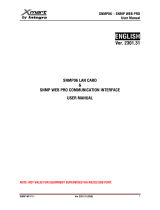Page is loading ...

Version: 2011-06-23
UPS WEB/SNMP MANAGER
CS121 Series
User Manual – English


Copyright Statement for Intellectual Property and Confidential Information
The information contained in this manual is non-conditional and may be changed without due
notice. Although Generex has attempted to provide accurate information within this document,
Generex assumes no responsibility for the accuracy of this information.
Generex shall not be liable for any indirect, special, consequential, or accidental damage
including, without limitations, lost profits or revenues, costs of replacement goods, loss or
damage to data arising out of the use of this document
Generex the manufacturer of the BACS products undertakes no obligations with this
information. The products that are described in this brochure are given on the sole basis of
information to its channel partners for them to have a better understanding of the Generex
products.
Generex allows its channel partners to transfer information contained in this document to third
persons, either staff within their own Company or their own customers, either electronically or
mechanically, or by photocopies or similar means. Generex states that the content must not be
altered or adapted in any way without written permission from Generex.
It is agreed that all rights, title and interest in the Generex’s trademarks or trade names
(whether or not registered) or goodwill from time to time of Generex or in any intellectual
property right including without limitation any copyright, patents relating to the Products, shall
remain the exclusive property of Generex.
Generex will undertake to deal promptly with any complaints about the content of this
document. Comments or complaints about the document should be addressed to Generex
Systems GmbH.
Copyright of the European Union is effective (Copyright EU).
Copyright (c) 1995-2011 GENEREX GmbH, Hamburg, Germany. All rights reserved.

2
English Manual
Dieses Handbuch ist auch in Deutsch verfügbar!
Eine aktuelle Kopie erhalten Sie unter download bei www.generex.de.
This manual is also available in German!
To obtain an actual copy please see the download-page of www.generex.de

3
Contents
English Manual 2
1. The CS121 family - Introduction 6
1.1 About your CS121 6
1.1.1 General information 6
1.1.2 Functionalities of your CS121 6
1.2 About the communication with the CS121-Adapter 8
1.3 The CS121 Adapter Package 8
1.4 Comparison 10
1.5 CS121 overview 11
1.6 A typical installation - CS121 in a network environment 13
1.7 Connect your CS121 ... 13
1.7.1 ... via serial port 13
1.7.2 ... via LAN 14
1.8 Verifying the CS121 connectivity 14
2. Quickstart 15
2.1 Setting up basic network configuration 15
2.1.1 DHCP – Obtain an IP address automatically 15
2.1.2 Establishment of a static CS121 IP address manually 16
2.1.3 Using HTTP/Webbrowser 16
2.1.4 Using Telnet / MS-HyperTerminal 17
2.1.4.1 Building up a connection 17
2.1.4.2 Main menu & IP-Settings 18
2.1.4.3 UPS Settings 19
2.1.4.4 Save configuration 20
2.2 Adapter-restart and boot procedure 21
2.3 Introduction in the event configuration 21
2.3.1 About same basic events 21
2.3.2 Quickguide to install an RCCMD-job 22
3. Configuration of the CS121 24
3.1 CS121 Status-Monitors 24
3.2 Configuration 25
3.2.1 UPS Model & System 25
3.2.2 Network & Security 27
3.2.3 The CS121 with DHCP utilization 28
3.2.4 The CS121 with ICMP Check 29
3.2.5 Function hide of HTTP links 29
3.2.6 Configuration Static ARP Entries 30
3.2.7 Scheduled Actions 30
3.2.8 Email 32
3.2.9 Timeserver 33
3.2.10 Events / Alarms 35
3.2.10.1 Treshold events 36
3.2.10.2 Logfile entries 37
3.2.10.3 Email-Job 38
3.2.10.4 Email-To-SMS 39
3.2.10.5 RCCMD Jobs 39
3.2.10.5.1 RCCMD Shutdown 41
3.2.10.5.2 Automatic Reset of the Redundancy Alarm 44
3.2.10.5.3 RCCMD Execute/command 45
3.2.10.5.4 Example of use 1: CS121-adapter as RCCMD-listener 46
3.2.10.5.5 Example of use 2: CS121-adapter switches an output 46
3.2.10.5.6 RCCMD Trap 48
3.2.10.6 UPS shutdown 48
3.2.10.7 AUX-Port 49

4
3.2.10.8 Wake on LAN (WOL) 49
3.2.11 Scheduled Actions 50
3.2.12 SNMP 50
3.2.13 COM2 & AUX 51
3.2.13.1 COM2 51
3.2.13.2 AUX and SITESWITCH4 Settings 54
3.2.14 SENSORMANAGER 54
3.2.15 RAS Configuration 55
3.2.16 Save Configuration / Reboot 56
3.3 Reading the Logfiles 56
3.4 CS121 for Transfer Switches 59
4. Adapter Software-Updates (Firmware) 60
4.1 Firmwareupdate via Setup-tool 60
4.2 Firmwareupdate via FTP 60
4.3 Firmware flash renewal and recovery 61
4.4 How to get the “upsman.cfg” from a CS121 to your computer via FTP 62
4.5 Changing the Adapter’s MAC-Address 66
5. Additional Software 68
5.1 RCCMD 68
5.1.1 Installation 68
5.1.2 RCCMD with SSL for Windows 70
5.1.3 RCCMD with own SSL certificates 72
5.1.4 RCCMD client as relay station 73
5.1.5 License regulations 73
5.2 gChart 73
5.3 UPS monitor (UPSMON) 75
6. CS121-Enhancements, Field of applications 77
6.1 SiteSwitch4 (SS4) and SiteSwitch4AUX (SS4AUX) 77
6.1.1 SS4 Feature overview 78
6.1.2 SS4 Contents 78
6.1.3 SS4 Installation 78
6.1.4 SS4 - Technical data 79
6.2 Sensor SM_T_COM 79
6.2.1 SM_T_COM configuration 80
6.3 SENSORMANAGER & SENSORMANAGER II 81
6.3.1 General information 81
6.3.2 Installation and Network integration 82
6.3.3 Special features of theSENSORMANANAGER II 85
6.3.4 Configuration 86
6.3.5 Alarm Matrix of the SENSORMANAGER II 87
6.4 RASMANAGER 88
6.5 GSM Modem – Notification via SMS 89
6.6 LED-Matrix Display 91
6.7 MODBUS / PROFIBUS 92
6.8 UNMS (UPS-Network Management System) 93
7. Troubleshooting – FAQ 95
Appendix 97
A. CS121 - Technical data 97
B. CE- and UL-Certification 97
C. Cable and Circuit board configuration, Pin/AUX-Ports, SensorMan 97
D. MODBUS Interface 101
D.1. General information 101
D.2. Available Modbus Function Codes 102
D.3. Exception Codes 102

5
D.4. MODBUS Modes in the CS121 M (ASCII and RTU) 103
D.5. UPS Parameter 104
D.6. UPSMAN Status Bytes - Standard Device Status Bits 116
D.7. Bus termination 116
D.8. Configuration 117
D.9. TCP/IP - UDP Ports 117
D.10. MODBUS Cables 118
E. Available Variables of the CS121 118
F. Pin layout of Input-sockets of the SENSORMANAGER unit 119
G. Events/Alarms of the CS121 – Description of the alarms 120
H. Description of the alarms for single-phase UPS 123
I. Configuration of Microsoft SCOM 2007 as CS121 Trap Receiver (Monitor)125
Table of figures 134

6
1. The CS121 family - Introduction
1.1 About your CS121
1.1.1 General information
The CS121-series are a group of products designed especially for critical resource
management within technical facilities. The CS121 can act as a UPS (uninterruptible power
supply) manager for all other computers in the network. All of these products share many of
the same basic CS121 features, and some have special components and functions. The
CS121 products are most commonly used for the management of UPS systems, so in this
manual we specially reflect to the usage of such devices with your CS121. All of the basic
features and most of the product specific features and operation are explained in this manual.
This manual is the basis also for other CS121 based products like CS121, CS121BUDGET,
SENSORMANAGER, SM_T_COM, SITEMANAGER, SITEMONITOR, SITESWITCH4 und
RASMANAGER.
Note: When using the CS121 to act as a UPS (uninterruptible power supply)
manager for other computers in a network it is necessary for those
computers that are being managed by the CS121 to have its own
RCCMD installation. RCCMD is the only possibility for enabling the
communication between the CS121 acting as a UPS-Manager and other
client computers in a network. While it is possible to add the different
computers as clients in the CS121 settings it is only possible for those
computers to act as an RCCMD client when they are running RCCMD.
Each computer running RCCMD must have its own RCCMD license.
This is the only possibility for the CS121 to fulfil its function as a network
UPS (uninterruptible power supply) manager. Setting up the RCCMD
commands is described in depth in the sections 2.3.2 Quickguide to
install an RCCMD-job and 5 Additional Software.
There are several CS121 SNMP-adapters available for different UPS and although they are
mainly made for UPS, the adapters can easily be modified by simply plugging in other products
like the SITESWITCH SS4-AUX, SENSORMANAGER, and Modems in order to add new
features.
There are two basic types of CS121-adapters: external and slot cards. The basic versions for
UPS come without MODBUS-protocol, COM2 for environmental sensors and manageability
and AUX for dry-contacts alarms. For more differences please see section 1.4 Comparison.
There are other external products based on the CS121 such as the RASMANAGER, which is a
CS121 with a built-in modem. Other external devices include the SiteSwitch 4 (for the direct
control over power sockets), the SITEMONITOR 64 (for monitoring up to 64 digital alarms),
and the SITEMANAGER 2 (a device with multiple functions) which are used for handling
facility management purposes that go beyond the UPS systems.
Generally, the SNMP adapter runs an embedded Simple Network Management Protocol
(SNMP) software agent. This agent responds to the SNMP operations “gets” and “sets” and
also forwards “trap-messages” to designated recipients when critical conditions occur to the
UPS - such as low battery status. Additionally, the adapter can send RCCMD signals to client
computers running the Remote Console Command (RCCMD) initiating automatic shutdowns
or other actions in case of an extended powerfail. (The RCCMD client is an extra system
module requiring its own license.)
1.1.2 Functionalities of your CS121
SNMP Adapter CS121/CS121 Slot: The SNMP adapter is a compact unit requiring minimal
workspace (ca. 28x69x126 mm for the external adapter CS121L). The slot card versions of the
adapter (CS111 and CS121SC) get inserted into the extension slots of UPS models supporting
its card type.
Serial Port: Two DIP-switches change the adapter's serial port (COM2) to a configuration
port for installation or to a communication port for environmental sensors, modem or other

7
functions. The MODBUS-version uses the COM2 as RS485 and is not available for
configuration. The MODBUS version can be configured only via Webbrowser, Telnet and
Default IP address.
SNMP-Traps for remote monitoring and pre-alarming: The main function of the SNMP-
adapter lays in the transmission of alarm conditions of the UPS to the monitoring station
(SNMP traps and RCCMD traps/commands). It also makes UPS data access able for users in
the network upon request. With this function it is possible to retrieve and monitor eg. battery
capacity of an UPS from an SNMP management station. The event settings configuration
menu also allows for SNMP trap testing.
Remote Control: With this function it is possible to switch the UPS to Bypass (depending on
the model) or start battery tests. This remote command is executed either via the Network
Management Station or the UPS Management Software or any Webbrowser.
Telnet: Every Adapter maybe reconfigured via the network, using Telnet or http after the
initial configuration of an IP Address for the adapter. Current UPS data can also be shown
using Telnet. Generally we recommend to use the Webinterface since Telnet (and
terminalconfiguration) does only allow to setup a basic configuration of the CS121.
Works with all major NMS: The SNMP adapter works with most, widely used Network
Management Systems e.g. HP Open View HP UNIX and Microsoft Windows NT, Novell NMS,
Spectrum, Sun NetManager, IBM Net View/600 and others. All SNMP systems which either
allow the compilation of the MIB or already incorporate MIB RFC 1628 for UPS Systems, can
be operated with the Cs121.
Multiserver shut down via RCCMD/RCCMD2 compatibility: The SNMP adapter CS121 is
able to initiate a network shutdown with any RCCMD modules from the UPS-Management
Software CD. A TCP/IP based RCCMD signal is sent to all RCCMD clients in the network. This
enables the remote shutdown of practically an unlimited number of client computers,
independent of which operating systems the clients are running. RCCMD is an optional part of
the UPS-Management Software. Your UPS dealer is able to provide you with Licensekeys for
the RCCMD. The UPSMAN service of the UPS-Management Software suite is an optional
module and not needed for that basic CS121 operations. We recommend to use the UPSMAN
service only if the UPS is connected via serial or USB cable, if a CS121 is connected only the
UPSMON (optional OEm designed Windows interface) and the Webbrowser are needed.
RS-232 UPS Protocol Router – Pipe- through: The CS121 (not BUDGET versions) is able
to transfer the UPS RS-232 protocol on COM1 directly to COM2. This allows the use of
additional monitoring software on COM2 while making extra hardware (RS-232 multiplexer) to
multiply the UPS comport unnecessary.
Logfile: CS121 has an internal logfile synchronized with either a set timeserver in your
network or from timeservers in the internet. This logfile can be accessed through the
Webbrowser, UPSMON, JAVAMON or via FTP. Due to the maximum file size of 250 lines
(depends on Hardware, newer HW131 have 2-3 more space), old entries are deleted
automatically.
Network settings: The CS121 Models are adjustable to the network environment. An auto-
sensing function 10 or 100Mbit can be activated.
Note: In large fast networks as is normally the case by CISCO or HP-Procurve
with auto-sensing switches problems can occur during the reboot of the
CS121. If this is the case and switches are being used then the auto-
sensing function might very well be the problem. Because the CS121 is
per default set to auto-sensing (ON), this can lead to the network
devices not being able to harmonise communication rates with one
another. This auto-sensing process can take a long time and is
sometimes never attainable. This taxes the CPU capacities of the
switches and can greatly slow down the network or even lead ultimately
to its failure. In this case a default network speed should be determined

8
and set after which, the CS121 can be changed from AUTO to the given
speed, "100half" for example.
Email client: The CS121 adapters incorporate a built-in SMTP email-client, which is able to
send emails automatically in the event of an alarm.
Web server: The CS121 Models contain a web-server, which displays all functions and
settings of the adapter. Non-Windows users may use the JAVAMON as graphically display for
UPS data (The JAVAMON module is not implemented in all versions.). Generally the CS121
Webserver is designed for the use with MICROSOFT INTERNET EXPLORER 6 with Active X
and is recommended as configuration and management interface.
1.2 About the communication with the CS121-Adapter
MODBUS
Modbus is the de facto standard protocol in industry which is used in the building surveillance
and facility management. All CS121 types include an MODBUS over IP interface and
MODBUS over RS232. The CS121 MODBUS types do not have an RS232 interface at COM2,
here they use an RS485 interface. The CS121 BUDGET series does not support MODBUS.
Please see the appendix where also output and protocol interface are shown.
SNMP
The SNMP (Simple Network Management Protocol) is the Internet-standard protocol for
managing devices on IP networks and is defined and standardized in Requests for Comments
(RFCs)-specifications. UPS systems are using in generally as Management Information Base
(MIB) the RFC1628-specification which defines UPS-specific devices.
The CS121 also comes with the standard MIB RFC1628. Because of this MIB is already part
of most SNMP software products, it is not required to compile the MIB (Please search the
MIB2 directory tree for a “UPS-MIB”). If you want to include your CS121-adapter to an SNMP-
Management station, which does not have the standard MIB RFC1628, you can download the
specific MIB from our website. (http://www.generex.de/e/download/cs12x/download_p.html)
Copy the MIB file to the appropriate MIB-directory of your SNMP-station and compile this file.
In most cases your SNMP already has implemented this MIB and a compilation is only
necessary if you want to read extra information than just UPS (e.g. for SENSORMANAGER,
etc.)
For additional information about MIB and NMS see also the section “UNMS” later on in this
manual.
For the CS121-SNMP MIB Implementation, please refer to the GENEREX download-page
http://www.generex.de/e/download/cs12x/download_p.html
This MIB is specially designed for the CS121 and includes SNMP values for all CS121 optional
products (Temperature, humidity, alarm contacts, etc.) Basicly this RFC1628CS121.MIB is the
original UPS MIB, extended by extra values supported from your CS121.
TCP
Most common way to communicate with the CS121-adapter is over TCP. CS121 includes
UPSTCP, with gives you a complete interface to integrate the adapter into your network.
1.3 The CS121 Adapter Package
The standard CS121-adapter package contains an SNMP-adapter unit with supporting
hardware and software. (Note, that the Budget-models do not have all features.)
Optional is a mounting kit for wall and DIN Rail mounting.
Product
Included in delivery
CS121L
(Extern)
Power supply external. (For USA/CA UL: Supplied by NEC Class 2
Power supply only) User manual English. Configuration cable for serial
port configuration via Terminalsoftware - and for connection of optional
devices for your CS121.

9
CS121SC
(Slot Chinese)
User manual English. Configuration cable for serial port configuration
via Terminal software - and for connection of optional devices for your
CS121.
CS121F
(Slot FUJI)
User manual English. Configurationcable for serial port configuration
via Terminalsoftware - and for connection of optional devices for your
CS121.
CS121R
(Slot
RIELLO/AROS)
User manual English. Configurationcable for serial port configuration
via Terminalsoftware - and for connection of optional devices for your
CS121.
CS121MOD
(Extern)
Power supply external. (For USA/CA UL: Supplied by NEC Class 2
Power supply only) User manual English. Configuration cable for serial
port configuration via Terminal software - and for connection of optional
devices for your CS121. Mini-8 connector for your MODBUS RS-485
connection via COM2.
CS121BL
(Budget Extern)
Power supply external. (For USA/CA UL: Supplied by NEC Class 2
Power supply only) User manual English. (Configuration only via
networkcable)
CS121BSC
(Budget Slot
Chinese)
User manual English. (Configuration only via network cable )

10
1.4 Comparison
CS121
MODELS
FEATURES and
OPTIONS
Supported
UPS models
CS121 COMMON FEATURES FOR ALL
MODELS *
CS121L
external
Second mini din 9
COM port for
RS232. AUX port
for digital input/
output. MODBUS
RS485 option.
Remote RAS
management
options.
All 1400 UPS
models from
over 60
different UPS
manu-
facturers.
All CS121 devices are capable of managing
the UPS models for which they are compatible
via the UPS’s native serial protocol. Each
CS121 integrates seamlessly into all
contemporary SNMP facility management
systems.
All CS121 models have their own web server
with configurable event management for
automating responses to power and UPS
status conditions. This includes Emails
transmission, RCCMD net work messages and
shutdowns, logfile entries, grafical logfile for
statistics, RCCMD Traps, UPS shutdown
functions and wake-up calls for computers
which have been shutdowned before (wake-on-
lan).
All actions and events may be configured
individually.
All CS121 have a built-in scheduler for regular
tasks like battery tests, battery calibration and
UPS shutdown/restore.
All CS121 have a wide range of network
management features for alarming users and
managing other SNMP devices and general
overall Computer and Power resource
management via RCCMD.
All CS121s include MODBUS-over-IP and an
optional MODEM interface.
All CS121s (except BUDGET models) offer a
COM2 for connecting environmental sensors or
for connecting other products and software to
manage the UPS.
All CS121 have 2 years warranty and a free
update period of 3 years. All CS121 are made
in Germany.
CS121SC slot
Like CS121 L
external.
All Chinese/
Taiwanese
standard slot
UPS models.
CS121F
FUJI slot
Second mini din 9
COM port for
RS232. AUX port
for digital input/
output. Remote
RAS management
options.
FUJI UPS
CS121R
Riello slot
Like CS121 F.
Riello and
Aros UPS
CS121BL
BUDGET
external
Economic CS121
with LAN UPS
management only.
(No AUX port for
dry contacts, no
COM2 interface for
modem or
environmental
sensors.
All 1400 UPS
models from
over 50
different
manufacturer.
CS121BSC
BUDGET slot
Like CS121
BUDGET External
All Chinese/
Taiwanese
standard slot
UPS models.

11
1.5 CS121 overview
For CS121L, C and Slot card types
Figure 1: Connectors of the CS121
CS121 family:
CS121L = external device with external power supply 9V (US: 12V)
CS121SC = slot device for Chinese UPS with slot (also as BUDGET, CS121BSC).
CS121F = slot device for FUJI UPS Japan
CS121R = slot device for RIELLO/AROS UPS Italy
CS121MOD = external device with MODBUS RS485 port
CS121CS MOD = slot device with MODBUS RS485 port
CS121BL = external device BUDGET-Model (does not have COM2- and AUX-port)
CS121BSC = slot device BUDGET-Model (does not have COM2- and AUX-port)
The CS121 FirmWare Version 4.30.x provides devices, which are running with 88MHz only.
Those kind of devices have to be selected, if the power supply is not sufficient. With the
selection of a 88MHz device, the power consumption of the CS121 will be halved. Therefore
an operation into weak supplied UPS slots is possible.
(1) LED-Status of Network connectivity: The LEDs which are integrated into the RJ45
connector (see No. 1 in the figure above) will signal with green a connection to the network
and with yellow network communication.
Green LED
Red LED
Adapter
OFF
ON
Adapter is looking for UPS/initializing. The start phase can
take up to 2 minutes
Flashing
OFF
Data flow/normal mode of the UPS
ON
ON
Communication to UPS interrupted
(2) LED-Status of the CS121 HW131: The following table is valid for the CS121 HW131
only.
Operating Condition CS121 HW 131
LED-Signaling
Start procedure 1, unpacking of the OS
red flashing
Start procedure 2, reboot of the OS
red long on
No.
Description
(1)
Network connection RJ45 10/100 Base T
Connector (with Status LED, green=link,
yellow=activity)
(2)
Serial com-port (COM2) for configuration
or connection of optional devices. (not
BUDGET versions)
(3)
Error/Link LED UPS Status (Red=boot or
error, Green (flashing) = normal
(4)
AUX Input/Output for dry contact alarms
and relays
(5)
DIP-Switches for configuration mode
(6)
Serial port (COM1) for UPS connection
(at BUDGET for terminal configuration)
(7)
(12V) DC Connection (Outside US : 9V-
30V)

12
If the red and green LED shine at your CS121
HW131 during the reboot, huge broadcast traffic into
your network is present „recieve buffer overflow“.
The green LED is signalizing at the reboot, that the
„traffic buffer“ is full. Advice: You should filter
broadcasts via your switch, because it comes to
performance losing of the CS121 HW131
unnecessary.
red AND green during reboot
Normal condition
green flashing
UPS communication lost
red constantly
(3) DIP-Switches: The DIP-Switches differentiate between two functions: Configuration- and
normal mode.
Figure 2: DIP-Switches: CS121L (left) in configuration mode (IP 10.10.10.10) and CS121SC
(right) in normal mode
Switch 1
Switch 2
Description
ON
OFF
Normal operation, device runs on the configured IP-address
OFF
OFF
Configuration mode with default IP Address
10.10.10.10 and active COM 2 configuration for Terminal
SW
Note: In the configuration-mode the full functionality of the CS121 is not
provided! Please change to a valid network address and put DIP-switch
1 to position ON as soon as you made your basic network setting! After
this, please continue configuring your CS121 in your network. Please
follow up the procedure in chapter 2 Quickstart in this manual.
Additional information for CS121BL/CS121BSC: The BUDGET-versions do not have an
external connection for COM2. This configuration interface has been routed to COM1 (UPS
port).
(4) Power supply: A power supply adapter (wall socket unit) (DC, 12V) provides power for
the Adapter (external Model CS121L, CS121MOD, CS121BL only).
Note: If you are using a different power supply unit from the one in the adapter
package, please consider that the polarity is set correctly. The adapter
might be damaged if the wrong polarity is used. The power supply
voltage should be at least 9V, 12 V is recommended.
For the CS121SC models C and the slot card, there are no power supply
units. These units will receive power directly from the UPS device. The
SNMP adapter C and slot card both incorporate a variable 9-36V input.
UPS Interface cable (extern devices only): Please use the manufacturer’s serial port cable that
came with your UPS to connect the UPS with the SNMP-adapter. Please contact your UPS
manufacturer, if you have questions. Only use the original RS-232 UPS cable for
communication, which was provided with the UPS. If your UPS has a contact closure port,
please use the manufacturer’s special cable. Please consult your UPS dealer on information
regarding special cables.

13
1.6 A typical installation - CS121 in a network environment
A typical installation on the SNMP-adapter monitoring a UPS in an Ethernet network follows in
the illustration below. The SNMP-adapter communicates with the UPS to inform you about
your systems power condition.
Figure 3: CS121 in a network environment
1.7 Connect your CS121 ...
In generally you can choose between 3 ways to configure the CS121-adapter:
By using the serial port you can make the configuration via a Terminalprogram such as e.g.
Microsoft-HyperTerminal. This configuration-mode allows you to make the fundamental
settings for network connectivity and for defining the event and action-settings.
By using a LAN-connection you can make the configuration via Telnet or Webbrowser:
The configuration via Telnet supports the same interface as the configuration via
Terminalprogram.
The configuration via Webbrowser allows you to make all kind of settings and configurations.
If you have any possibility, we recommend you to configure the CS121-adapter via this way.
Note: External versions: At the CS121BL in configuration-mode a zero-modem
cable (not included) may be connected to COM1. Please use a Terminal
program to configure your CS121 via this connection. Option: At UPS
with a DIP-Switch to configure between the UPS built-in serial port and
outside serial port (e.g. UPS from PHOENIX TEC) you may insert the
CS121BSC into the slot and use the original UPS cable for configuration
via Terminal. We recommend to use the webbrowser as configuration
interface.
1.7.1 ... via serial port
The SNMP adapter incorporates two serial ports (not BL and BSC-versions), whereas COM1
(see figure “Connectors of the CS121” above) provides the connection to the UPS and COM2
is used to configure the SNMP-adapter.
CS121BSC:
At the CS121BSC in configuration mode you can use the original UPS serial cable of the UPS
and the in-built RS232 UPS interface to connect your CS121BSC via a Terminalprogram.
For the CS121BSC exists also the possibility to make the configuration via COM1. Therefore
you have to set DIP-switch 1 in Position OFF and connect to COM1 port to the serial port of
your workstation.

14
CS121 MINI/CS121 R_II:
It is required, that the DIP Switch 2 remains in position OFF, otherwise the device will not start
(valid for CS121Minislot/CS125/CS121R_II built 2008- 2010 from serial number 0123M-0001
to 0123M-1135).
Configuration cable (not CS121BL/BSC):
Your package contains a configuration cable, which connects to the serial port (COM2) of the
SNMP-adapter and the serial port of a PC with terminal software. It is sufficient to use a Dumb-
Terminal or Terminal-Emulationprogram, such as e.g. Microsoft-HyperTerminal. During the
configuration of the SNMP adapter please ensure that the DIP switches are in the correct
position. Please also refer to the section 1.5 CS121 overview in this manual.
1.7.2 ... via LAN
Connect the CS121 with RJ45 cable (not included) to your LAN.
1.8 Verifying the CS121 connectivity
After the CS121-adapter is connected to the UPS and to the Computer via serial port or via
LAN, please verify the connectivity before you start to configure the CS121. The setup system
can be checked before and after a configuration using the following 3 steps:
UPS-Status displays (LEDs)
During the boot-procedure, the red LED is on, whereas the green LED is off. (Models with
Hardware Version131 do also indicate uncompressing the firmware files with flashing red LED
lightening) The boot process can take up to 3 minutes. If there is an error, the red LED does
not go out. For more detailed information about the UPS-Status LEDs, please see section 1.5
CS121 overview.
After five to ten seconds after the boot-process, the green LED flashes rapidly; this indicates
that the SNMP-adapter is trying to start the communication. The adapter will indicate its
communication accessibility with random green LED flashes.
Network status LEDs
The LEDs, integrated into the LAN-Connector (RJ45-), will signal a connection to the network
with green and with yellow network connectivity.
Ping the SNMP-Adapter
Perform a PING-command from the SNMP-station or from another computer in your network
resp. NMS (Network Management Station).
If you do not get a response, check the SNMP-adapter network connection and IP-address of
the SNMP adapter. The IP-address of the adapter is set to 10.10.10.10 if DIP-switch 1 is in
position OFF (configuration-mode).
Note: The different response rates during the ping process do not correspond
to an error. The adapter does not answer every ping signal at the same
speed, due to different sized UPS protocols. If UPS protocols are of
extensive size a timeout can occur briefly. A permanent timeout however
is an error.

15
2. Quickstart
The Quickstart manual gives you a short instruction into the main features and how to make
some basic settings and guides you in connecting the SNMP-adapter to the network and UPS.
Note: Before you start to configure the CS121 please ensure that your
connections are valid as described in section 1.8 Verifying the CS121
connectivity (Red network-LED off; green network-LED flashing in
intervals). Please take care that your UPS has been correctly installed
before and is running!
There are three methods available for configuring the SNMP-adapter: Telnet, terminal and
HTTP. These methods differ in the type of user interface and in the type of connection to be
used for the configuration. The telnet method shares similarities with both, the terminal and the
HTTP-method. Like the HTTP-method, the telnet method uses a network connection via the
IP-address to establish a communication, but it has the same type of user interface as used in
the terminal-method. The terminal-method requires that the SNMP-adapter be connected via
the serial cable to a host computer. The terminal and telnet methods provide the user with a
text menu indicating per alpha-numeric keys the possibilities for the user to either enter
configuration commands or navigate through the menu levels. The HTTP-method provides the
user with forms in which the system settings are either typed directly into a form or chosen per
drop down menu.
Although, all of the configuration possibilities, Telnet, Terminal and HTTP are generally
available, later in the parts of this manual only the explanation for usage of the HTTP-interface
will be provided. We strongly recommend to use the HTTP interface for configuration and
monitoring.
After you have completed the hardware setup and connected the SNMP-adapter, any of these
three methods can be used to configure the adapter for the network. For this purpose
depending on the configuration method, a communication must be established between the
adapter and user via a serial terminal session or via an established network route in a telnet or
HTTP session. CS121 allows a login only under the username “admin”. Upon entering a
telnet- or terminal-session with the adapter an authorization is required for which the default
password is:
“cs121–snmp”
2.1 Setting up basic network configuration
Note: We recommend the following settings for the operation of the CS121 via
cross cable (Ethernet cable for the connection directly). Set the IP address of the PC with a
cross cable to an IP address of the same network segment, e.g. 10.10.10.11 AND set the
gateway to 0.0.0.0.
2.1.1 DHCP – Obtain an IP address automatically
By default DHCP is off at all CS121. From CS121 FirmWare Version 4.25.x you can switch on
DHCP via DIP switch 2 manually. Therefore the CS121 will get a DHCP IP address from the
DHCP server during reboot. Prior of that, you should detect the MAC address of the CS121 to
be able to find the IP address on your DHCP server. We recommend to use static IP
addresses, because the CS121 is used for multi server shutdowns via RCCMD too and it
might be, that the DHCP server got a breakdown. For that reason the delivery state of the
CS121 is always with DHCP OFF!
Note: The function DHCP ON/OFF is valid for the following models only: all
CS121 HW 131 and all BACS II Webmanager Budget (not valid for all
CS121 HW 121, SieteManager, SiteMonitor, MiniSlot and Piller I/O
Board)!

16
2.1.2 Establishment of a static CS121 IP address manually (default delivery state)
The minimum requirement to operate the SNMP-adapter is to set the IP address, subnet mask
and the UPS model:
The DIP-switches of the SNMP-adapter firstly need to be set for the configuration. DIP-
switch 1 is switched OFF in the top position as well as DIP switch 2 is switched OFF. Please
note that the DIP switches of the SNMP-slot card adapter are situated on top of the circuit
board and DIP switch 2 remains in the OFF position in configuration as well as in the normal
mode.
Note: For slot versions you have to insert and remove the device for any
reboot-process. This will not have any effect on your UPS but we
recommend doing such operations only when the UPS is not supplying
any load!
As soon as the network-LED is flashing, add a TCP/IP route on your computer for IP-
address 10.10.10.10. This is done via a call from your command line e.g. "route add
10.10.10.10 <your computers IP address>“. See also route -? for more help of route syntax.
Test if you can ping the device now: Enter command „ping 10.10.10.10“ and check if there is
any response. Now you can connect with any Telnet or HTTP-software and continue with the
configuration.
2.1.3 Using HTTP/Webbrowser
The entire configuration can be done via Webbrowser. Please use the default IP-address
10.10.10.10 and the TELNET password (default: “cs121-snmp”). The username is always
“admin”.
For the configuration using the webbrowser please observe the following:
We recommend the use of Microsoft Internet Explorer 6.x (or higher) or Mozilla 1.3x. Please
note, that Java scripting has to be activated. Using Internet Explorer, the corresponding
settings have to be made under “Internet options” - “security”.
We also recommend never to use the history function of the browser, as this may lead to
multiple transfer of commands (e.g. delete event jobs) to the adapter.
Upon entering a HTTP-configuration session, the user is required to enter a username,
”admin”, in addition to the password ”cs121-snmp”.
Figure 4: HTTP - Administrator login
Note: If the HTTP-method does not seem to be available, check to see
whether or not the red LED UPS Status (see section 1.7 Connect your
CS121 ...) is lit.

17
Call Configuration, “UPS Model & System” and choose your UPS Model from the drop
down list. Further configurations like Power, baud rate, cable type etc. were made
automatically (ensure your Browser has enabled JavaScript) and do not need to be set. We
strongly recommend to keep the default settings for this UPS unless you have instructions
from the UPS maker.
Figure 5: HTTP - UPS Model & System Settings
Apply your settings with the button at the right side.
Change to menu “Network & Security” and specify IP-address, Gateway and Subnet mask
to the CS121-adapter.
Figure 6: HTTP - Network & Security Settings
Apply your settings with the button at the right side.
Change to menu “Save Configuration” and click “Save Configuration”.
2.1.4 Using Telnet / MS-HyperTerminal
2.1.4.1 Building up a connection
Use of Telnet, enter the command: „telnet <IP-Address>“, whereas <IP-Address> is in the
configuration mode set to 10.10.10.10.
Start a Terminalprogram (e.g. MS-HyperTerminal) and ensure that the serial communication
cable for COM2 is connected. To build up the connection, mind the following communication
settings:

18
Figure 7: Terminal communication settings
Please confirm this window with OK when you have done all settings. The Terminal is now
ready for communication with the SNMP-adapter and the main menu will start after the
password has been entered. (Default password is “cs121–snmp”).
Note: The number of password-characters is limited in Telnet. Please do never
use a password longer than 15 characters if you intend to use the
configuration via Telnet!
2.1.4.2 Main menu & IP-Settings
Figure 8: Telnet - Main Menu
To select any option in the main menu enter the number of the option at the Enter command
=> prompt. The program displays the desired screen.
Type 1 at the prompt and you enter the menu “IP Settings”. Within this menu you can
enter basic network configurations, e.g. IP-address, Gateway-address etc.
Adapter
Baud rate
9600
Data bits
8
Parity
None
Stop Bits
1
Flow Control
Xon/Xoff
None
Handshaking
None
CR/LF
OFF
Local Echo
OFF
Terminal Type
ANSI (VT100)
/