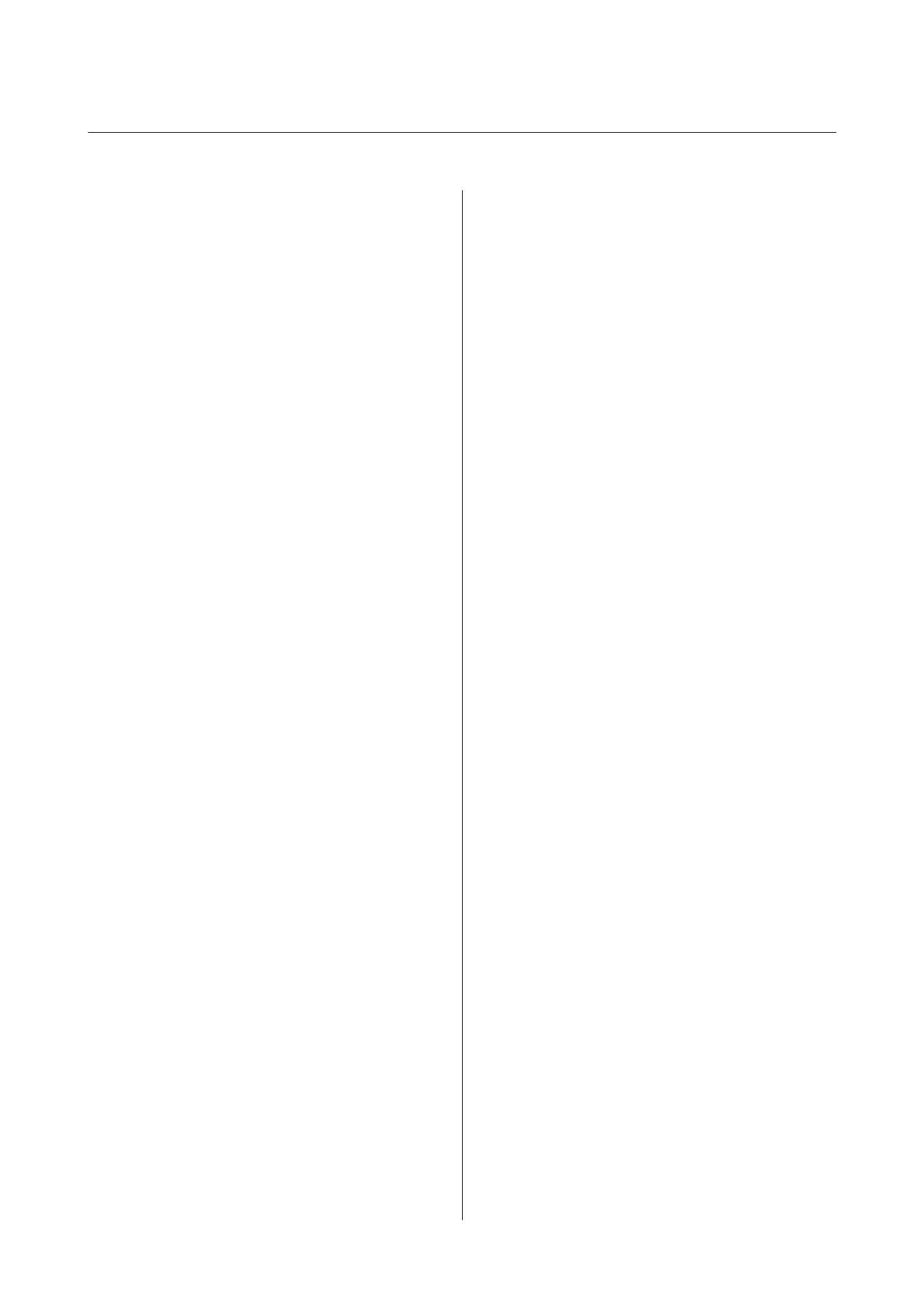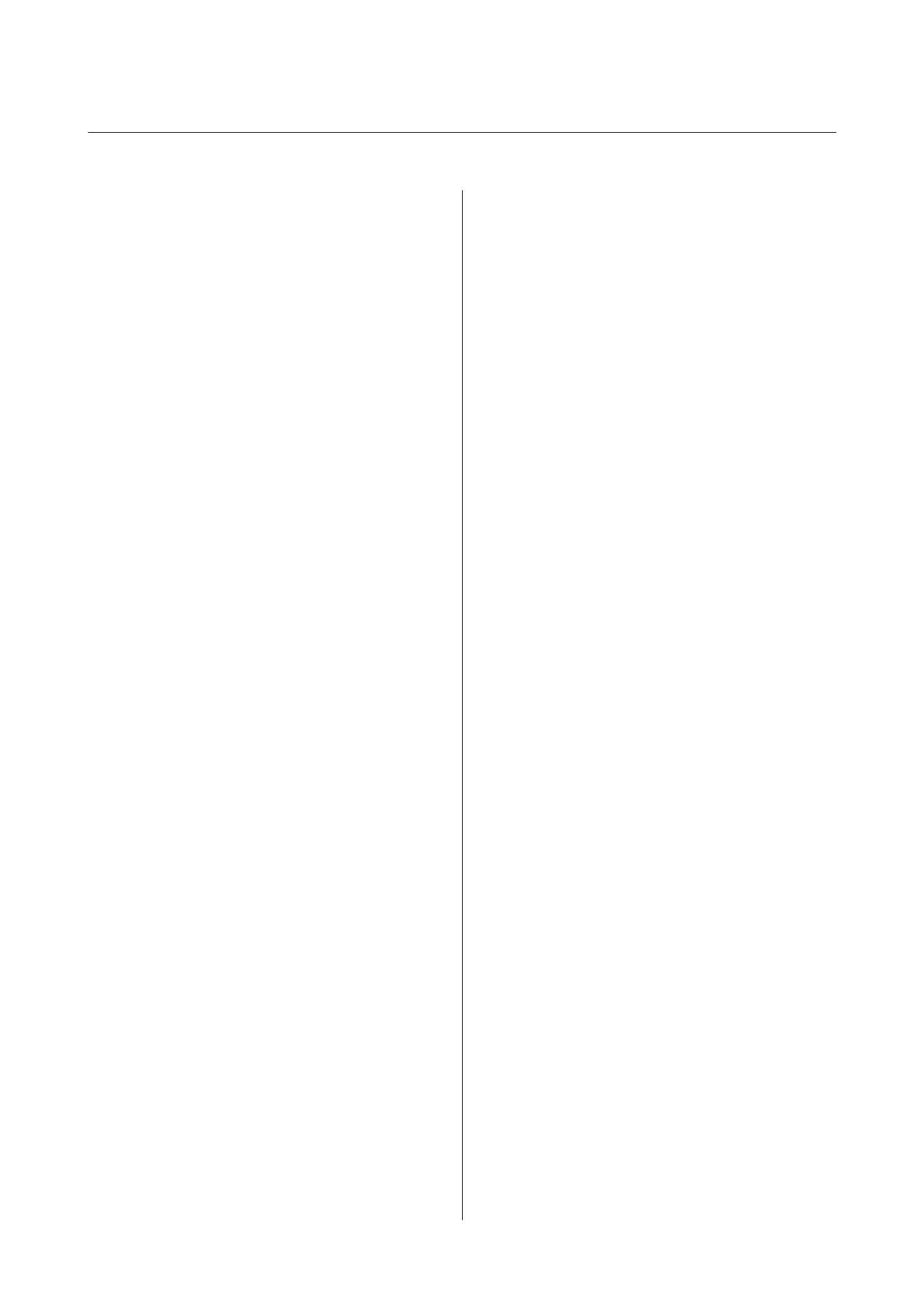
Contents
Copyright and Trademarks
Operating System Versions
Safety Instructions
Important Safety Instructions................. 7
Restrictions on copying.................... 8
Getting to Know Your Product
Product Parts............................ 10
Status Light.............................. 11
Button................................. 12
Page Separation Lever...................... 13
Placing Originals on the Product
Loading Documents....................... 14
Document specifications.................. 14
Loading a mixture of documents at different
sizes................................. 15
Loading documents...................... 16
Loading Cards........................... 18
Loading Special Documents.................. 21
Basic Scanning
Scanning from the Button................... 25
Scanning Using Document Capture Pro/
Document Capture........................ 25
Scanning Using Epson Scan.................. 26
Various Types of Scanning
Scanning to SharePoint or Cloud Service........ 28
Scanning Multiple Documents to Separate Files
(Windows).............................. 29
Assigning a Specified Scanning Setting to a
Program................................ 30
Scanning Stitched Images................... 30
Adjusting the Scanned Image................. 32
Using the Network Interface Unit
Getting to Know Your Product............... 35
Connecting a Network Interface Unit........... 35
Setting Up Client Computers with Epson Scan
Settings................................. 36
Scanning Over a Network................... 38
Scanning from the Network Interface Unit (for
Windows)............................... 38
Software Information
Document Capture Pro (Windows)/Document
Capture (Mac OS X)....................... 40
How to start........................... 40
How to access the help................... 40
Epson Scan Driver........................ 40
How to start........................... 40
How to access the help................... 41
Another Scanning Software.................. 41
Presto! BizCard......................... 41
Checking and Installing Your Software......... 41
Checking the software installed on your
computer............................. 41
Uninstalling Your Software.................. 42
For Windows.......................... 43
For Mac OS X.......................... 44
Maintenance
Cleaning the Product...................... 45
Cleaning inside the scanner.................. 45
Replacing the Roller Assembly Kit............. 48
Energy Saving............................ 53
Transporting the Product................... 53
Using Security Slot........................ 54
Updating the Firmware..................... 54
Troubleshooting
Problems Indicated by status light............. 55
Problems When Starting a Scan............... 55
Using the button........................ 56
Using the Network Interface Unit........... 56
Using scanning software other than Epson
Scan driver............................ 57
Problems When Feeding Paper............... 58
The paper gets dirty..................... 58
Multiple sheets of paper are fed............. 58
Double feed error has occurred............. 58
Paper jams in the product................. 58
DS-520 User’s Guide
Contents
4