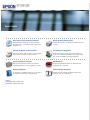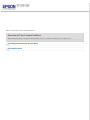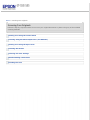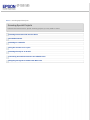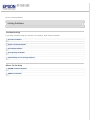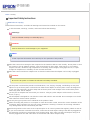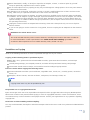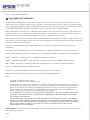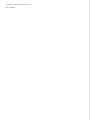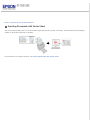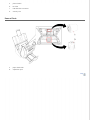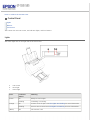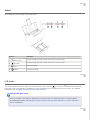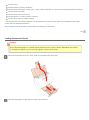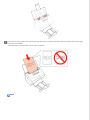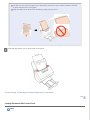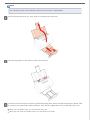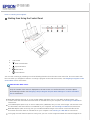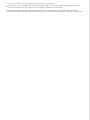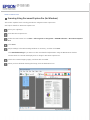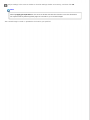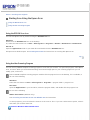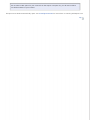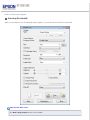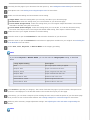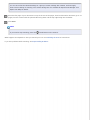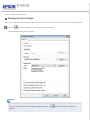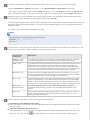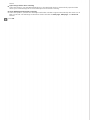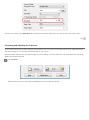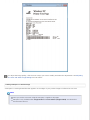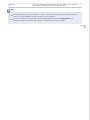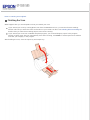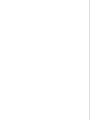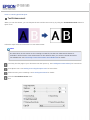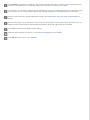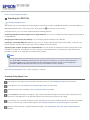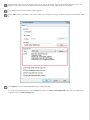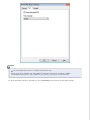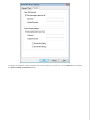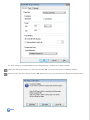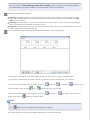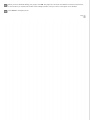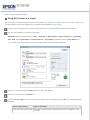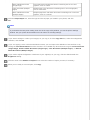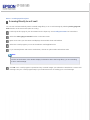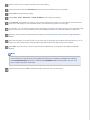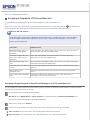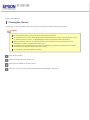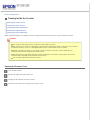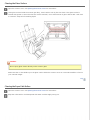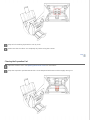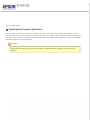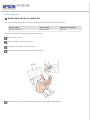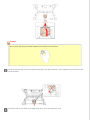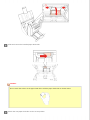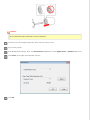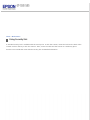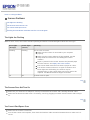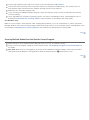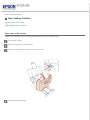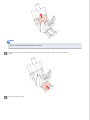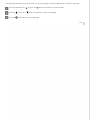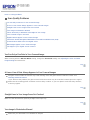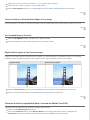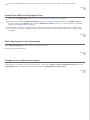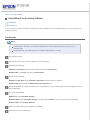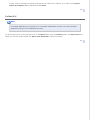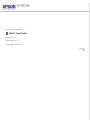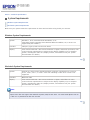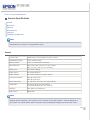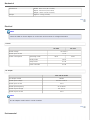Epson WorkForce Pro GT-S55 User manual
- Category
- Scanner Transparancy Adapters
- Type
- User manual
This manual is also suitable for

User’s Guide
Overview of Your Scanner Features
These features help you create the best
possible scans, no matter what shape your
original is in.
Guide to the Scanner Parts
Check this section to identify the parts of your
scanner.
Placing Originals on the Scanner
Follow the steps here to place your original
documents or photos on the scanner.
Scanning Your Originals
Follow the step-by-step instructions here to
scan your original documents or photos using
any of the available scanning methods.
Scanning Special Projects
Follow the instructions here for specific
scanning projects you may need to create.
Maintenance
Follow the guidelines here to maintain and
transport your scanner.
Solving Problems
If you have a problem using your scanner or
its software, check here for solutions.
Technical Specifications
Check here for technical details about your
scanner and its accessories.
Safety
Copyright and Trademarks
Operating System Versions

Home > Scanning Your Originals
Scanning Your Originals
Follow the step-by-step instructions here to scan your original documents or photos using any of the available
scanning methods.
Starting Scan Using the Control Panel
Scanning Using Document Capture Pro (for Windows)
Starting Scan Using the Epson Scan
Scanning Documents
Selecting File Save Settings
Detailed Setting Instructions
Finishing the Scan

Home > Scanning Special Projects
Scanning Special Projects
Follow these instructions for specific scanning projects you may need to create.
Scanning Documents with Carrier Sheet
Text Enhancement
Scanning to a PDF File
Using the Scanner as a Copier
Scanning Directly to an E-mail
Converting Scanned Documents Into Editable Text
Assigning a Program to LCD Screen Menu List

Home > Solving Problems
Solving Problems
Troubleshooting
If you have a problem using your scanner or its software, check here for solutions.
Scanner Problems
Paper Feeding Problems
Scanning Problems
Scan Quality Problems
Uninstalling Your Scanning Software
Where To Get Help
EPSON Technical Support
ABBYY FineReader

Home > Safety
Important Safety Instructions
Restrictions on Copying
Read all these instructions, and follow all warnings and instructions marked on the scanner.
In this document, warnings, cautions, and notes indicate the following:
Warnings
must be followed carefully to avoid bodily injury.
Cautions
must be observed to avoid damage to your equipment.
Notes
contain important information and useful tips on the operation of this product.
Place the scanner close enough to the computer for the interface cable to reach it easily. Do not place or store
the scanner or the AC adapter outdoors, near excessive dirt or dust, water, heat sources, or in locations
subject to shocks, vibrations, high temperature or humidity, direct sunlight, strong light sources, or rapid
changes in temperature or humidity. Do not use with wet hands.
Place the scanner and the AC adapter near an electrical outlet where the adapter can be easily unplugged.
Caution:
Be sure the AC power cord meets the relevant local safety standards.
The AC power cord should be placed to avoid abrasions, cuts, fraying, crimping, and kinking. Do not place
objects on top of the AC power cord and do not allow the AC adapter or the AC power cord to be stepped on
or run over. Be particularly careful to keep both of the AC power cords straight at the ends and the points
where they enter the AC adapter.
Use only the AC adapter that comes with your scanner. Using any other adapter could cause fire, electrical
shock, or injury.
The AC adapter is designed for use with the scanner with which it was included. Do not attempt to use it with
other electronic devices unless specified.
Use only the type of power source indicated on the product’s label.
When connecting this product to a computer or other device with a cable, ensure the correct orientation of the
connectors. Each connector has only one correct orientation. Inserting a connector in the wrong orientation
may damage both devices connected by the cable.
Avoid using outlets on the same circuit as photocopiers or air control systems that regularly switch on and off.
If you use an extension cord with the scanner, make sure the total ampere rating of the devices plugged into
the extension cord does not exceed the cord’s ampere rating. Also, make sure the total ampere rating of all
devices plugged into the wall outlet does not exceed the wall outlet’s ampere rating.

Never disassemble, modify, or attempt to repair the AC adapter, scanner, or scanner option by yourself
except as specifically explained in the scanner’s guides.
Do not insert objects into any opening as they may touch dangerous voltage points or short out parts. Beware
of electrical shock hazards.
If damage occurs to the plug, replace the cord set or consult a qualified electrician. If there are fuses in the
plug, make sure you replace them with fuses of the correct size and rating.
Unplug the scanner and the AC adapter, and refer servicing to qualified service personnel under the following
conditions: The AC adapter or plug is damaged; liquid has entered the scanner or the AC adapter; the scanner
or the AC adapter has been dropped or the case has been damaged; the scanner or the AC adapter does not
operate normally or exhibits a distinct change in performance. (Do not adjust controls that are not covered by
the operating instructions.)
Unplug the scanner and the AC adapter before cleaning. Clean with a damp cloth only. Do not use liquid or
aerosol cleaners.
If you are not going to use the scanner for a long period, be sure to unplug the AC adapter from the electrical
outlet.
WARNING for United States users:
The cords included with this product contain chemicals, including lead, known to the State of California
to cause birth defects or other reproductive harm. Wash hands after handling. (provided in
accordance with Proposition 65 in Cal. Health & Safety Code § 25249.5 et seq)
Restrictions on Copying
Observe the following restrictions to ensure responsible and legal use of your scanner.
Copying of the following items is prohibited by law:
Bank bills, coins, government-issued marketable securities, government bond securities, and municipal
securities
Unused postage stamps, pre-stamped postcards, and other official postal items bearing valid postage
Government-issued revenue stamps, and securities issued according to legal procedure
Exercise caution when copying the following items:
Private marketable securities (stock certificates, negotiable notes, checks, etc.), monthly passes, concession
tickets, etc.
Passports, driver’s licenses, warrants of fitness, road passes, food stamps, tickets, etc.
Note:
Copying these items may also be prohibited by law.
Responsible use of copyrighted materials
Epson encourages each user to be responsible and respectful of the copyright laws when using any EPSON product.
While some countries' laws permit limited copying or reuse of copyrighted material in certain circumstances, those
circumstances may not be as broad as some people assume. Contact your legal advisor for any questions regarding
copyright law.
Restriction on disassembling and decompiling
You may not disassemble, decompile or otherwise attempt to derive the source code of any software included with this
product.
Top

Home > Copyright and Trademarks
Copyright and Trademarks
No part of this publication may be reproduced, stored in a retrieval system, or transmitted in any form or by any
means, electronic, mechanical, photocopying, recording, or otherwise, without the prior written permission of Seiko
Epson Corporation. No patent liability is assumed with respect to the use of the information contained herein. Neither
is any liability assumed for damages resulting from the use of the information contained herein.
Neither Seiko Epson Corporation nor its affiliates shall be liable to the purchaser of this product or third parties for
damages, losses, costs, or expenses incurred by the purchaser or third parties as a result of: accident, misuse, or
abuse of this product or unauthorized modifications, repairs, or alterations to this product.
Seiko Epson Corporation and its affiliates shall not be liable against any damages or problems arising from the use of
any options or any consumable products other than those designated as Original Epson Products or Epson Approved
Products by Seiko Epson Corporation.
EPSON
®
is a registered trademark and EPSON Exceed Your Vision is a registered logomark of Seiko Epson
Corporation.
Microsoft,
®
Windows,
®
Windows Vista
®
, and SharePoint
®
are registered trademarks of Microsoft Corporation.
Adobe
®
, Adobe Reader
®
, Acrobat
®
, and Photoshop
®
are registered trademarks of Adobe Systems Incorporated.
Apple
®
, ColorSync
®
, and Macintosh
®
are registered trademarks of Apple Inc.
ABBYY
®
and ABBYY FineReader
®
names and logos are registered trademarks of ABBYY Software House.
EMC
²
, Captiva, and ISIS are registered trademarks, and QuickDriver is a trademark of EMC Corporation.
Intel
®
is a registered trademark of Intel Corporation.
PowerPC
®
is a registered trademark of International Business Machines Corporation.
EPSON Scan Software is based in part on the work of the Independent JPEG Group.
libtiff
Copyright © 1988-1997 Sam Leffler
Copyright © 1991-1997 Silicon Graphics, Inc.
Permission to use, copy, modify, distribute, and sell this software and its documentation for any purpose
is hereby granted without fee, provided that (i) the above copyright notices and this permission notice
appear in all copies of the software and related documentation, and (ii) the names of Sam Leffler and
Silicon Graphics may not be used in any advertising or publicity relating to the software without the
specific, prior written permission of Sam Leffler and Silicon Graphics.
THE SOFTWARE IS PROVIDED “AS-IS” AND WITHOUT WARRANTY OF ANY KIND, EXPRESS, IMPLIED OR
OTHERWISE, INCLUDING WITHOUT LIMITATION, ANY WARRANTY OF MERCHANTABILITY OR FITNESS
FOR A PARTICULAR PURPOSE.
IN NO EVENT SHALL SAM LEFFLER OR SILICON GRAPHICS BE LIABLE FOR ANY SPECIAL, INCIDENTAL,
INDIRECT OR CONSEQUENTIAL DAMAGES OF ANY KIND, OR ANY DAMAGES WHATSOEVER RESULTING
FROM LOSS OF USE, DATA OR PROFITS, WHETHER OR NOT ADVISED OF THE POSSIBILITY OF DAMAGE,
AND ON ANY THEORY OF LIABILITY, ARISING OUT OF OR IN CONNECTION WITH THE USE OR
PERFORMANCE OF THIS SOFTWARE.
General Notice: Other product names used herein are for identification purposes only and may be trademarks of
their respective companies.
8/12

Copyright © 2012 Epson America, Inc.
CPD-37188R1

Home > Operating System Versions
Operating System Versions
In this manual, the following abbreviations are used.
Windows refers to Windows 7, Vista, XP, and XP x64.
Windows 7 refers to Windows 7 Home Basic, Windows 7 Home Premium, Windows 7 Professional, and
Windows 7 Ultimate.
Windows Vista refers to Windows Vista Home Basic Edition, Windows Vista Home Premium Edition, Windows
Vista Business Edition, Windows Vista Enterprise Edition, and Windows Vista Ultimate Edition.
Windows XP refers to Windows XP Home Edition, Windows XP Professional x64 Edition, and Windows XP
Professional.
Macintosh refers to Mac OS X.
Mac OS X refers to Mac OS X 10.4.11, 10.5.x, 10.6.x, 10.7.x, and 10.8.x.

Home > Overview of Your Scanner Features
Scanning Documents with Carrier Sheet
The carrier sheet enables you to scan documents larger than A4 size (A3, B4, and US B), and documents having irregular
shapes or documents with folds or wrinkles.
For instructions on using this feature, see Scanning Documents with Carrier Sheet.

Home > Guide to the Scanner Parts
Control Panel
Lights
Buttons
LCD Screen
The scanner has one LCD screen, two indicator lights, and four buttons.
Lights
The status lights are on the right side of the LCD screen.
a. LCD screen
b. Error light
c. Power light
Color Indicator
Status
Meaning
Green On Ready to scan images.
Flashing Initializing or scanning.
Orange On Scanner cover is open. See The Lights Are Flashing for more information.
Flashing An error has occurred. See The Lights Are Flashing for more information.
(None) Off The scanner is off.

Top
Buttons
The buttons are at the bottom of the LCD screen.
Button Function
a.
Down arrow
Scrolls through the LCD screen menu list in forward order.
b.
Up arrow
Scrolls through the LCD screen menu list in reverse order.
c.
Start
Starts scanning.
d.
Cancel
Cancels scanning.
Top
LCD Screen
You can select the scan action from the LCD screen menu list. Press the Up arrow and Down arrow buttons to
select the action. The settings or descriptions for the selected action are displayed on the LCD screen. For detailed
information, see Assigning a Program to LCD Screen Menu List.
Note for Mac OS X users:
Only the number of the action is displayed on the LCD screen. To confirm the action, check the Epson
Event Manager window. See Assigning a Project Program in Epson Event Manager to a LCD Screen Menu
List for instructions.
Top
Page is loading ...
Page is loading ...
Page is loading ...
Page is loading ...
Page is loading ...
Page is loading ...
Page is loading ...
Page is loading ...
Page is loading ...
Page is loading ...
Page is loading ...
Page is loading ...
Page is loading ...
Page is loading ...
Page is loading ...
Page is loading ...
Page is loading ...
Page is loading ...
Page is loading ...
Page is loading ...
Page is loading ...
Page is loading ...
Page is loading ...
Page is loading ...
Page is loading ...
Page is loading ...
Page is loading ...
Page is loading ...
Page is loading ...
Page is loading ...
Page is loading ...
Page is loading ...
Page is loading ...
Page is loading ...
Page is loading ...
Page is loading ...
Page is loading ...
Page is loading ...
Page is loading ...
Page is loading ...
Page is loading ...
Page is loading ...
Page is loading ...
Page is loading ...
Page is loading ...
Page is loading ...
Page is loading ...
Page is loading ...
Page is loading ...
Page is loading ...
Page is loading ...
Page is loading ...
Page is loading ...
Page is loading ...
Page is loading ...
Page is loading ...
Page is loading ...
Page is loading ...
Page is loading ...
Page is loading ...
Page is loading ...
Page is loading ...
Page is loading ...
Page is loading ...
Page is loading ...
Page is loading ...
Page is loading ...
Page is loading ...
Page is loading ...
Page is loading ...
Page is loading ...
Page is loading ...
Page is loading ...
Page is loading ...
Page is loading ...
Page is loading ...
Page is loading ...
-
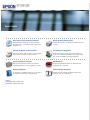 1
1
-
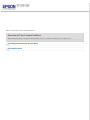 2
2
-
 3
3
-
 4
4
-
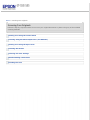 5
5
-
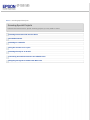 6
6
-
 7
7
-
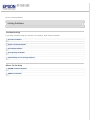 8
8
-
 9
9
-
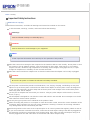 10
10
-
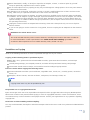 11
11
-
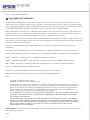 12
12
-
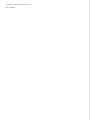 13
13
-
 14
14
-
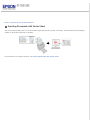 15
15
-
 16
16
-
 17
17
-
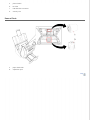 18
18
-
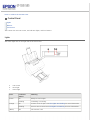 19
19
-
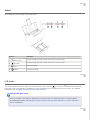 20
20
-
 21
21
-
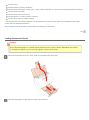 22
22
-
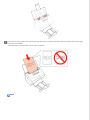 23
23
-
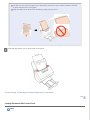 24
24
-
 25
25
-
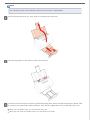 26
26
-
 27
27
-
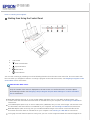 28
28
-
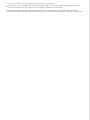 29
29
-
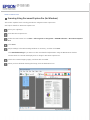 30
30
-
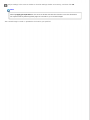 31
31
-
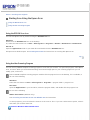 32
32
-
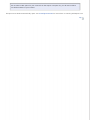 33
33
-
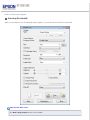 34
34
-
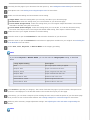 35
35
-
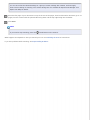 36
36
-
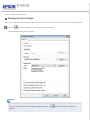 37
37
-
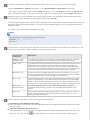 38
38
-
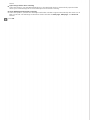 39
39
-
 40
40
-
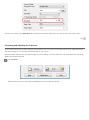 41
41
-
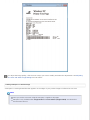 42
42
-
 43
43
-
 44
44
-
 45
45
-
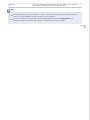 46
46
-
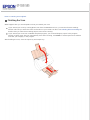 47
47
-
 48
48
-
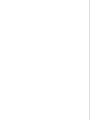 49
49
-
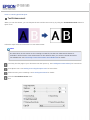 50
50
-
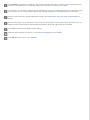 51
51
-
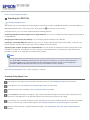 52
52
-
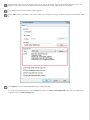 53
53
-
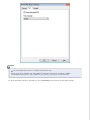 54
54
-
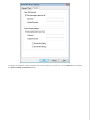 55
55
-
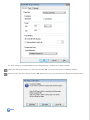 56
56
-
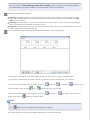 57
57
-
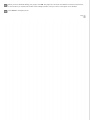 58
58
-
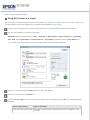 59
59
-
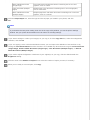 60
60
-
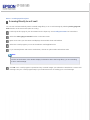 61
61
-
 62
62
-
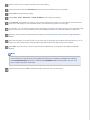 63
63
-
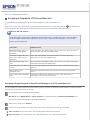 64
64
-
 65
65
-
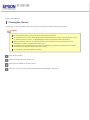 66
66
-
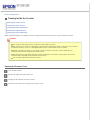 67
67
-
 68
68
-
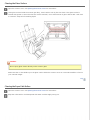 69
69
-
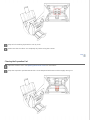 70
70
-
 71
71
-
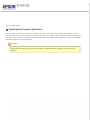 72
72
-
 73
73
-
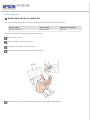 74
74
-
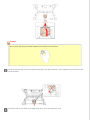 75
75
-
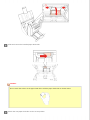 76
76
-
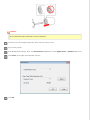 77
77
-
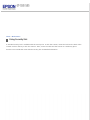 78
78
-
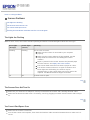 79
79
-
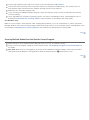 80
80
-
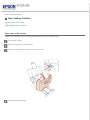 81
81
-
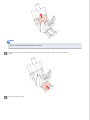 82
82
-
 83
83
-
 84
84
-
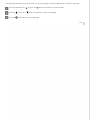 85
85
-
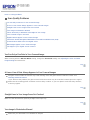 86
86
-
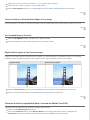 87
87
-
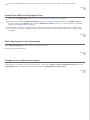 88
88
-
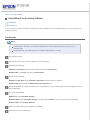 89
89
-
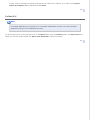 90
90
-
 91
91
-
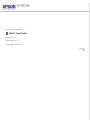 92
92
-
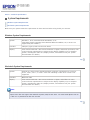 93
93
-
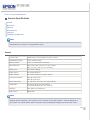 94
94
-
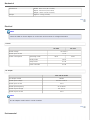 95
95
-
 96
96
-
 97
97
Epson WorkForce Pro GT-S55 User manual
- Category
- Scanner Transparancy Adapters
- Type
- User manual
- This manual is also suitable for
Ask a question and I''ll find the answer in the document
Finding information in a document is now easier with AI
Related papers
Other documents
-
ABBYY FineReader 8.0 User manual
-
ABBYY FineReader 10.0 User guide
-
ABBYY FineReader 16.0 User manual
-
ABBYY FineReader 14.0 User guide
-
ABBYY FineReader 15.0 User guide
-
ABBYY FineReader 11.0 User guide
-
ABBYY FineReader 9.0 User manual
-
ABBYY FineReader Express f/ Mac, 1u, Box, ML User guide
-
KYOCERA KM-6030 Operating instructions
-
ABBYY FineReader 12.0 User guide