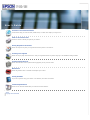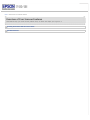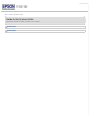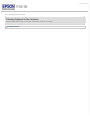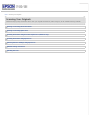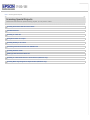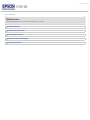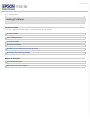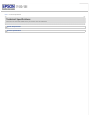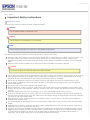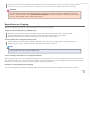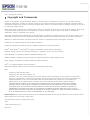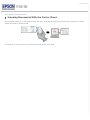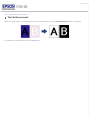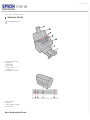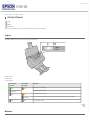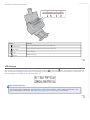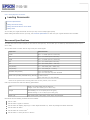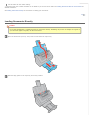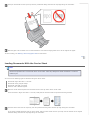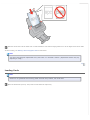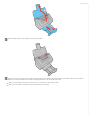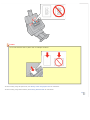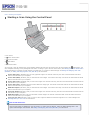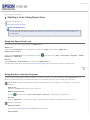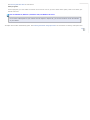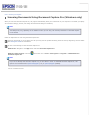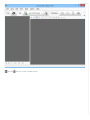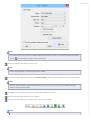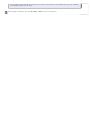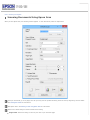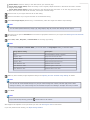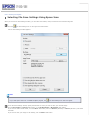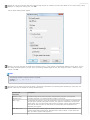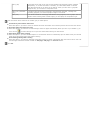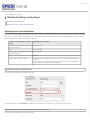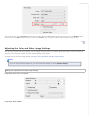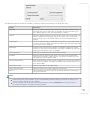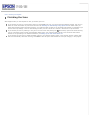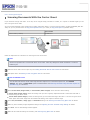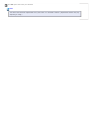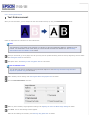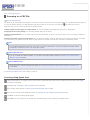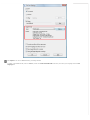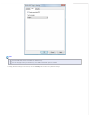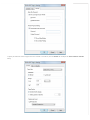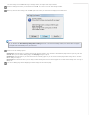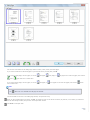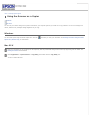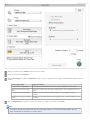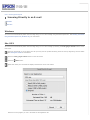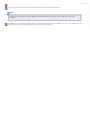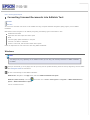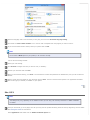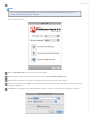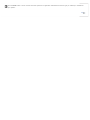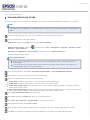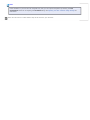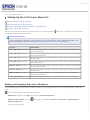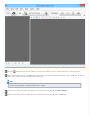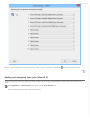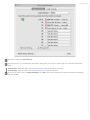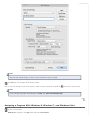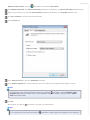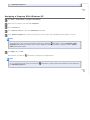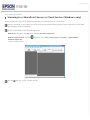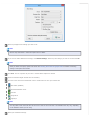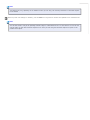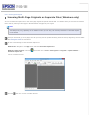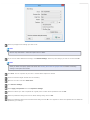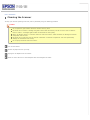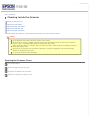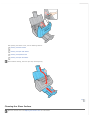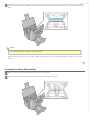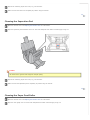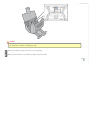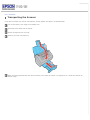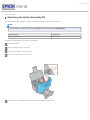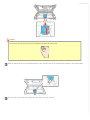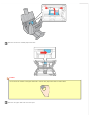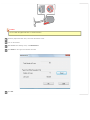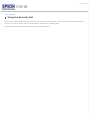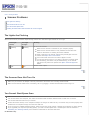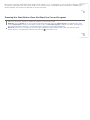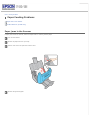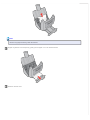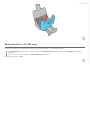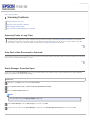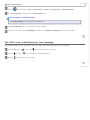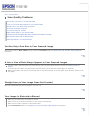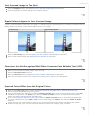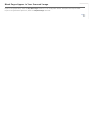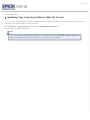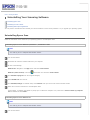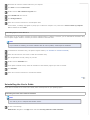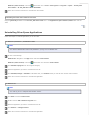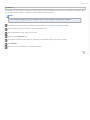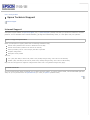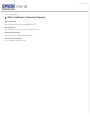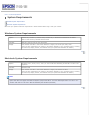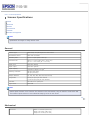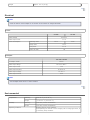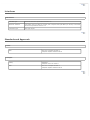Epson WorkForce Pro GT-S80 User guide
- Category
- Scanner Transparancy Adapters
- Type
- User guide
This manual is also suitable for

User’s Guide
Overview of Your Scanner Features
These features help you create the best possible scans, no matter what shape your original is in.
Guide to the Scanner Parts
Check this section to identify the parts of your scanner.
Placing Originals in the Scanner
Follow the steps here to place your original documents or photos on the scanner.
Scanning Your Originals
Follow the step-by-step instructions here to scan your original documents or photos using any of the available scanning methods.
Scanning Special Projects
Follow the instructions here for specific scanning projects you may need to create.
Maintenance
Follow the guidelines here to maintain and transport your scanner.
Solving Problems
If you have a problem using your scanner or its software, check here for solutions.
Technical Specifications
Check here for technical details about your scanner and its accessories.
Safety
Copyright and Trademarks

Home > Scanning Your Originals
Scanning Your Originals
Follow the step-by-step instructions here to scan your original documents or photos using any of the available scanning methods.
Starting a Scan Using the Control Panel
Starting a Scan Using Epson Scan
Scanning Documents Using Document Capture Pro (Windows only)
Scanning Documents Using Epson Scan
Selecting File Save Settings Using Epson Scan
Detailed Setting Instructions
Finishing the Scan

Home > Scanning Special Projects
Scanning Special Projects
Follow these instructions for specific scanning projects you may need to create.
Scanning Documents With the Carrier Sheet
Text Enhancement
Scanning to a PDF File
Using the Scanner as a Copier
Scanning Directly to an E-mail
Converting Scanned Documents into Editable Text
Scanning Business Cards
Setting Up the LCD Screen Menu List
Scanning to a SharePoint Server or Cloud Service (Windows only)
Scanning Multi-Page Originals as Separate Files (Windows only)

Home > Solving Problems
Solving Problems
Troubleshooting
If you have a problem using your scanner or its software, check here for solutions.
Scanner Problems
Paper Feeding Problems
Scanning Problems
Scan Quality Problems
Updating Your Scanning Software (Mac OS X only)
Uninstalling Your Scanning Software
Where To Get Help
Epson Technical Support
Other Software Technical Support

Home > Safety
Important Safety Instructions
Restrictions on Copying
In this document, warnings, cautions, and notes indicate the following:
Warnings
must be followed carefully to avoid bodily injury.
Cautions
must be observed to avoid damage to your equipment.
Notes
contain important information and useful tips on the operation of this product.
Read all these instructions, and follow all warnings and instructions marked on the scanner.
Place the scanner close enough to the computer for the interface cable to reach it easily. Do not place or store the scanner or the
AC adapter outdoors, near excessive dirt or dust, water, heat sources, or in locations subject to shocks, vibrations, high
temperature or humidity, direct sunlight, strong light sources, or rapid changes in temperature or humidity. Do not use with wet
hands.
Place the scanner and the AC adapter near an electrical outlet where the adapter can be easily unplugged.
Caution:
Be sure the AC power cord meets the relevant local safety standards.
The AC power cord should be placed to avoid abrasions, cuts, fraying, crimping, and kinking. Do not place objects on top of the AC
power cord and do not allow the AC adapter or the AC power cord to be stepped on or run over. Be particularly careful to keep
both of the AC power cords straight at the ends and the points where they enter the AC adapter.
Use only the AC adapter that comes with your scanner. Using any other adapter could cause fire, electrical shock, or injury.
The AC adapter is designed for use with the scanner with which it was included. Do not attempt to use it with other electronic
devices unless specified.
Use only the type of power source indicated on the product’s label.
When connecting this product to a computer or other device with a cable, ensure the correct orientation of the connectors. Each
connector has only one correct orientation. Inserting a connector in the wrong orientation may damage both devices connected by
the cable.
Avoid using outlets on the same circuit as photocopiers or air control systems that regularly switch on and off.
If you use an extension cord with the scanner, make sure the total ampere rating of the devices plugged into the extension cord
does not exceed the cord’s ampere rating. Also, make sure the total ampere rating of all devices plugged into the wall outlet does
not exceed the wall outlet’s ampere rating.
Never disassemble, modify, or attempt to repair the AC adapter, scanner, or scanner option by yourself except as specifically
explained in the scanner’s guides.
Do not insert objects into any opening as they may touch dangerous voltage points or short out parts. Beware of electrical shock
hazards.
If damage occurs to the plug, replace the cord set or consult a qualified electrician. If there are fuses in the plug, make sure you
replace them with fuses of the correct size and rating.
Unplug the scanner and the AC adapter, and refer servicing to qualified service personnel under the following conditions: The AC
adapter or plug is damaged; liquid has entered the scanner or the AC adapter; the scanner or the AC adapter has been dropped
or the case has been damaged; the scanner or the AC adapter does not operate normally or exhibits a distinct change in
performance. (Do not adjust controls that are not covered by the operating instructions.)

Unplug the scanner and the AC adapter before cleaning. Clean with a damp cloth only. Do not use liquid or aerosol cleaners.
If you are not going to use the scanner for a long period, be sure to unplug the AC adapter from the electrical outlet.
WARNING:
The cords included with this product contain chemicals, including lead, known to the State of California to cause birth
defects or other reproductive harm. Wash hands after handling. (This notice is provided in accordance with Proposition
65 in Cal. Health & Safety Code § 25249.5 and following.)
Restrictions on Copying
Observe the following restrictions to ensure responsible and legal use of your scanner.
Copying of the following items is prohibited by law:
Bank bills, coins, government-issued marketable securities, government bond securities, and municipal securities
Unused postage stamps, pre-stamped postcards, and other official postal items bearing valid postage
Government-issued revenue stamps, and securities issued according to legal procedure
Exercise caution when copying the following items:
Private marketable securities (stock certificates, negotiable notes, checks, etc.), monthly passes, concession tickets, etc.
Passports, driver’s licenses, warrants of fitness, road passes, food stamps, tickets, etc.
Note:
Copying these items may also be prohibited by law.
A note concerning responsible use of copyrighted materials
Epson encourages each user to be responsible and respectful of the copyright laws when using any Epson product. While some countries’
laws permit limited copying or reuse of copyrighted material in certain circumstances, those circumstances may not be as broad as some
people assume. Contact your legal advisor for any questions regarding copyright law.
Restriction on disassembling and decompiling
You may not disassemble, decompile, or otherwise attempt to derive the source code of any software included with this product.
Top

Home > Copyright and Trademarks
Copyright and Trademarks
No part of this publication may be reproduced, stored in a retrieval system, or transmitted in any form or by any means, electronic,
mechanical, photocopying, recording, or otherwise, without the prior written permission of Seiko Epson Corporation. No patent liability is
assumed with respect to the use of the information contained herein. Neither is any liability assumed for damages resulting from the use of
the information contained herein.
Neither Seiko Epson Corporation nor its affiliates shall be liable to the purchaser of this product or third parties for damages, losses, costs,
or expenses incurred by the purchaser or third parties as a result of: accident, misuse, or abuse of this product or unauthorized
modifications, repairs, or alterations to this product.
Seiko Epson Corporation and its affiliates shall not be liable against any damages or problems arising from the use of any options or any
consumable products other than those designated as Original Epson Products or Epson Approved Products by Seiko Epson Corporation.
EPSON
®
is a registered trademark, and Epson Exceed Your Vision
®
is a registered logomark of Seiko Epson Corporation.
WorkForce
®
is a registered trademark of Seiko Epson Corporation.
Microsoft
®
, Windows
®
, and Windows Vista
®
are registered trademarks of Microsoft Corporation.
Adobe
®
, Adobe Reader
®
, and Acrobat
®
are registered trademarks of Adobe Systems Incorporated.
Macintosh, Mac OS, and OS X are trademarks of Apple Inc., registered in the U.S. and other countries.
Presto! BizCard
®
is a registered trademark of NewSoft Technology Corp.
ABBYY
®
and ABBYY FineReader
®
names and logos are registered trademarks of ABBYY Software House.
EMC
®
, Captiva
®
, and ISIS
®
are registered trademarks of EMC Corporation.
Intel
®
is a registered trademark of Intel Corporation.
EPSON Scan Software is based in part on the work of the Independent JPEG Group.
libtiff
Copyright © 1988-1997 Sam Leffler
Copyright © 1991-1997 Silicon Graphics, Inc.
Permission to use, copy, modify, distribute, and sell this software and its documentation for any purpose is hereby granted
without fee, provided that (i) the above copyright notices and this permission notice appear in all copies of the software and
related documentation, and (ii) the names of Sam Leffler and Silicon Graphics may not be used in any advertising or
publicity relating to the software without the specific, prior written permission of Sam Leffler and Silicon Graphics.
THE SOFTWARE IS PROVIDED "AS-IS" AND WITHOUT WARRANTY OF ANY KIND, EXPRESS, IMPLIED OR OTHERWISE,
INCLUDING WITHOUT LIMITATION, ANY WARRANTY OF MERCHANTABILITY OR FITNESS FOR A PARTICULAR PURPOSE.
IN NO EVENT SHALL SAM LEFFLER OR SILICON GRAPHICS BE LIABLE FOR ANY SPECIAL, INCIDENTAL, INDIRECT OR
CONSEQUENTIAL DAMAGES OF ANY KIND, OR ANY DAMAGES WHATSOEVER RESULTING FROM LOSS OF USE, DATA OR
PROFITS, WHETHER OR NOT ADVISED OF THE POSSIBILITY OF DAMAGE, AND ON ANY THEORY OF LIABILITY, ARISING OUT
OF OR IN CONNECTION WITH THE USE OR PERFORMANCE OF THIS SOFTWARE.
General Notice: Other product names used herein are for identification purposes only and may be trademarks of their respective owners.
Epson disclaims any and all rights in those marks.
This information is subject to change without notice.
10/14
© 2014 Epson America, Inc.
CPD-40714

Home > Overview of Your Scanner Features
Scanning Documents With the Carrier Sheet
The carrier sheet enables you to scan documents larger than letter- or A4-size, documents having irregular shape, documents with folds or
wrinkles, and photos or valuable originals.
For instructions on using this feature, see Scanning Documents With the Carrier Sheet.

Home > Guide to the Scanner Parts
Control Panel
Lights
Buttons
LCD Screen
The scanner has one LCD screen, two indicator lights, and four buttons.
Lights
The status lights are on the right side of the LCD screen.
a. LCD screen
b. Error light
c. Power light
Power light
(Green)
Error light
(Orange)
Meaning
On Off
Ready to scan images.
Flashing
Initializing or scanning.
Off On
Scanner cover is open.
Flashing
An error has occurred. See The Lights Are Flashing for more information.
Off Off
The scanner is off.
Top
Buttons

The buttons are below the LCD screen.
Button Function
a. Down arrow
Scrolls forward through the LCD screen menu list.
b. Up arrow
Scrolls backward through the LCD screen menu list.
c. Start
Starts scanning.
d. Cancel
Cancels scanning.
Top
LCD Screen
You can select a preset scan job from the LCD screen menu list. Press the Up arrow and Down arrow buttons to scroll through the
jobs. The job name is displayed on the first line and the settings for the selected job are displayed on the second line on LCD screen. For
detailed information, see Setting Up the LCD Screen Menu List.
Note for Mac OS X users:
Only the job number is displayed on the LCD screen. To confirm the job settings, check the Button Settings tab in the
Epson Event Manager main window. See Adding and Assigning Scan Jobs (Mac OS X) for instructions.
Top

Home > Placing Originals in the Scanner
Loading Documents
Document Specifications
Loading Documents Directly
Loading Documents With the Carrier Sheet
Loading Cards
You can load your original documents into the input tray to scan multiple pages quickly.
Before loading documents into the input tray, see Document Specifications to make sure your original documents can be loaded.
Document Specifications
The table below lists the sizes of paper you can load into the input tray. You can load up to 75 sheets (a stack thickness of 0.3 inch/7.5
mm or less).
You can load sheets of various sizes as long as they are center aligned.
Paper size Measurements
Letter 8.5 × 11 inches (215.9 × 279.4 mm)
A4 8.3 × 11.7 inches (210 × 297 mm)
Legal 8.5 × 14 inches (215.9 × 355.6 mm)
B5 7.2 × 10.1 inches (182 × 257 mm)
A5 5.8 × 8.3 inches (148.5 × 210 mm)
A6 (Portrait) 4.1 × 5.8 inches (105 × 148.5 mm)
A8 (Portrait) 2.0 × 2.9 inches (52 × 74 mm)
Business card (Portrait) Up to 10 cards per stack
Up to 0.14 inch (3.8 mm) stack thickness
Plastic card (including embossed card) (Portrait)
*
1 card at a time
Up to 0.05 inch (1.5 mm) thickness
* Results are not guaranteed when scanning plastic cards with shiny surfaces, such as ID cards.
Load only documents that meet the following specifications:
Size Width: 1.4 to 8.5 inches (53.5 to 216 mm)
Length: 2.9 to 36.0 inches (73.7 to 914.4 mm)
Weight
Auto Feeding: 0.1 to 0.3 lb/m
2
(50 to 130 g/m
2
)
Manual Feeding: 0.1 to 0.4 lb/m
2
(45 to 200 g/m
2
)
Paper type High-quality paper, Bond paper, Check paper, Recycled paper
Documents with the following conditions cannot be loaded:
The ink is wet.
The document is ripped or wrinkled.
*
The document has staples, paper clips, or other objects attached to it; these may damage the feeder mechanism.
The document has folds.
*
The document has cut-out areas.
*
The document is a multi-part form or bound.
*

The document has rear carbon coating.
* A document with one of these conditions can be loaded if you use the carrier sheet. See Loading Documents With the Carrier Sheet for
detailed information.
See Loading Documents Directly for instructions on loading your documents.
Top
Loading Documents Directly
Caution:
Do not feed photographs or valuable originals into the scanner directly. Misfeeding may wrinkle or damage the original. If
you scan these types of originals, use the carrier sheet.
Open and extend the input tray. Then, slide out and extend the output tray.
Slide the edge guides on the input tray all the way outward.
Page is loading ...
Page is loading ...
Page is loading ...
Page is loading ...
Page is loading ...
Page is loading ...
Page is loading ...
Page is loading ...
Page is loading ...
Page is loading ...
Page is loading ...
Page is loading ...
Page is loading ...
Page is loading ...
Page is loading ...
Page is loading ...
Page is loading ...
Page is loading ...
Page is loading ...
Page is loading ...
Page is loading ...
Page is loading ...
Page is loading ...
Page is loading ...
Page is loading ...
Page is loading ...
Page is loading ...
Page is loading ...
Page is loading ...
Page is loading ...
Page is loading ...
Page is loading ...
Page is loading ...
Page is loading ...
Page is loading ...
Page is loading ...
Page is loading ...
Page is loading ...
Page is loading ...
Page is loading ...
Page is loading ...
Page is loading ...
Page is loading ...
Page is loading ...
Page is loading ...
Page is loading ...
Page is loading ...
Page is loading ...
Page is loading ...
Page is loading ...
Page is loading ...
Page is loading ...
Page is loading ...
Page is loading ...
Page is loading ...
Page is loading ...
Page is loading ...
Page is loading ...
Page is loading ...
Page is loading ...
Page is loading ...
Page is loading ...
Page is loading ...
Page is loading ...
Page is loading ...
Page is loading ...
Page is loading ...
Page is loading ...
Page is loading ...
Page is loading ...
Page is loading ...
Page is loading ...
Page is loading ...
Page is loading ...
Page is loading ...
Page is loading ...
Page is loading ...
Page is loading ...
Page is loading ...
Page is loading ...
Page is loading ...
Page is loading ...
Page is loading ...
Page is loading ...
Page is loading ...
Page is loading ...
-
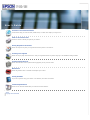 1
1
-
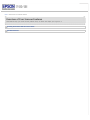 2
2
-
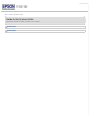 3
3
-
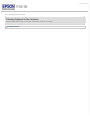 4
4
-
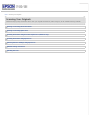 5
5
-
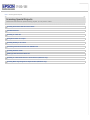 6
6
-
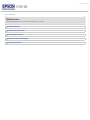 7
7
-
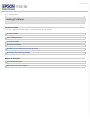 8
8
-
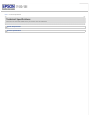 9
9
-
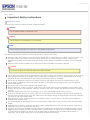 10
10
-
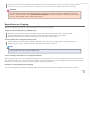 11
11
-
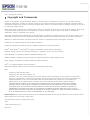 12
12
-
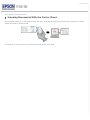 13
13
-
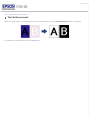 14
14
-
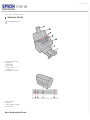 15
15
-
 16
16
-
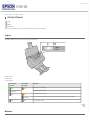 17
17
-
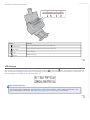 18
18
-
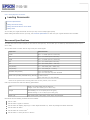 19
19
-
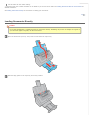 20
20
-
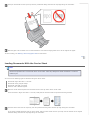 21
21
-
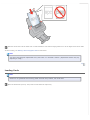 22
22
-
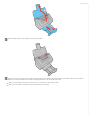 23
23
-
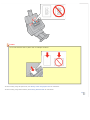 24
24
-
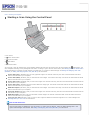 25
25
-
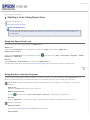 26
26
-
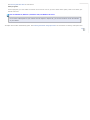 27
27
-
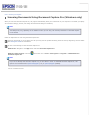 28
28
-
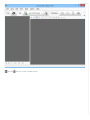 29
29
-
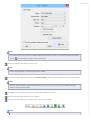 30
30
-
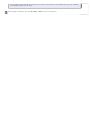 31
31
-
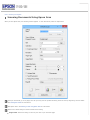 32
32
-
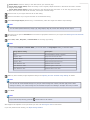 33
33
-
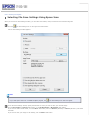 34
34
-
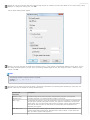 35
35
-
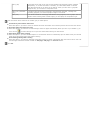 36
36
-
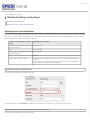 37
37
-
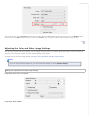 38
38
-
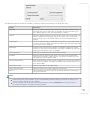 39
39
-
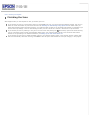 40
40
-
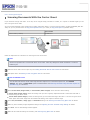 41
41
-
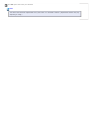 42
42
-
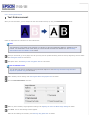 43
43
-
 44
44
-
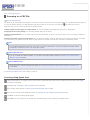 45
45
-
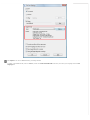 46
46
-
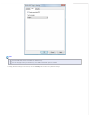 47
47
-
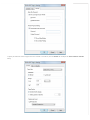 48
48
-
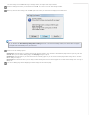 49
49
-
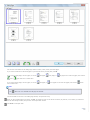 50
50
-
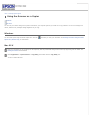 51
51
-
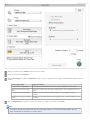 52
52
-
 53
53
-
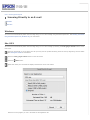 54
54
-
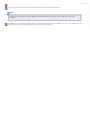 55
55
-
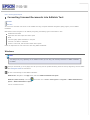 56
56
-
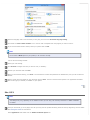 57
57
-
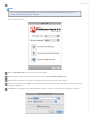 58
58
-
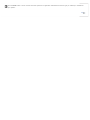 59
59
-
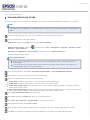 60
60
-
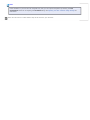 61
61
-
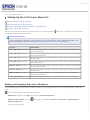 62
62
-
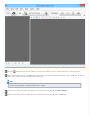 63
63
-
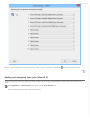 64
64
-
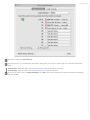 65
65
-
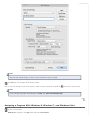 66
66
-
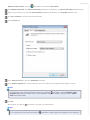 67
67
-
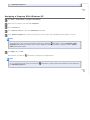 68
68
-
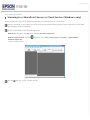 69
69
-
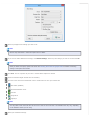 70
70
-
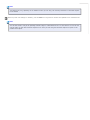 71
71
-
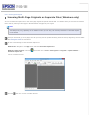 72
72
-
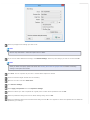 73
73
-
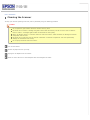 74
74
-
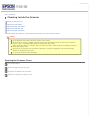 75
75
-
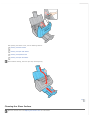 76
76
-
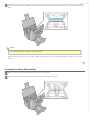 77
77
-
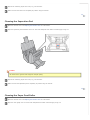 78
78
-
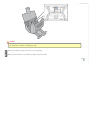 79
79
-
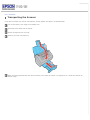 80
80
-
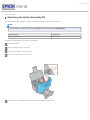 81
81
-
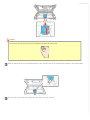 82
82
-
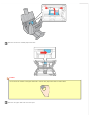 83
83
-
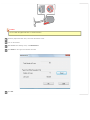 84
84
-
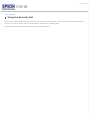 85
85
-
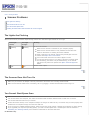 86
86
-
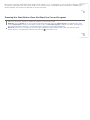 87
87
-
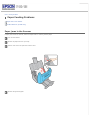 88
88
-
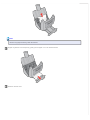 89
89
-
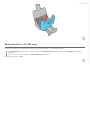 90
90
-
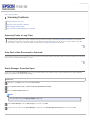 91
91
-
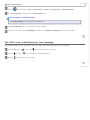 92
92
-
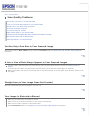 93
93
-
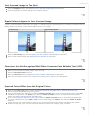 94
94
-
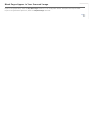 95
95
-
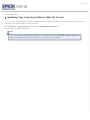 96
96
-
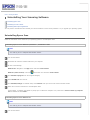 97
97
-
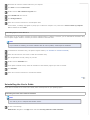 98
98
-
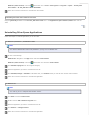 99
99
-
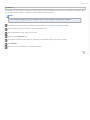 100
100
-
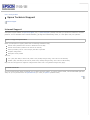 101
101
-
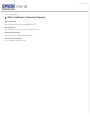 102
102
-
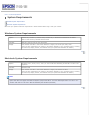 103
103
-
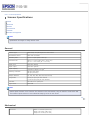 104
104
-
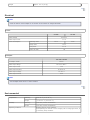 105
105
-
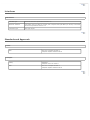 106
106
Epson WorkForce Pro GT-S80 User guide
- Category
- Scanner Transparancy Adapters
- Type
- User guide
- This manual is also suitable for
Ask a question and I''ll find the answer in the document
Finding information in a document is now easier with AI
Related papers
Other documents
-
ABBYY FineReader 8.0 User manual
-
ABBYY FineReader 10.0 User guide
-
ABBYY FineReader 16.0 User manual
-
ABBYY FineReader 14.0 User guide
-
ABBYY FineReader 9.0 User manual
-
ABBYY FineReader 11.0 User guide
-
ABBYY FineReader 15.0 User guide
-
Kodak I1440 - Document Scanner User manual
-
KYOCERA KM-6030 Operating instructions
-
ABBYY FineReader Express f/ Mac, 1u, Box, ML User guide