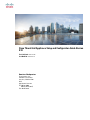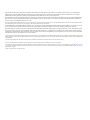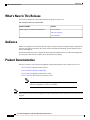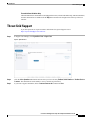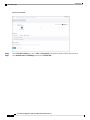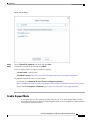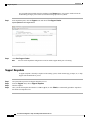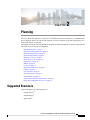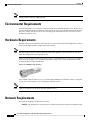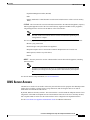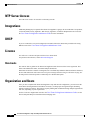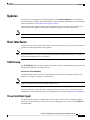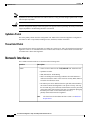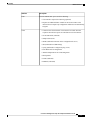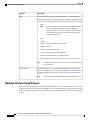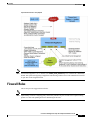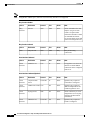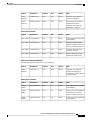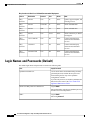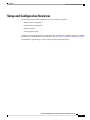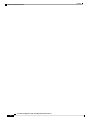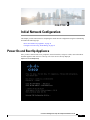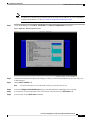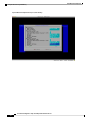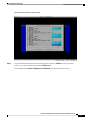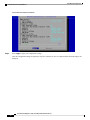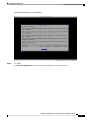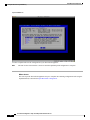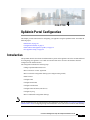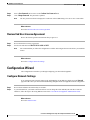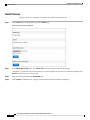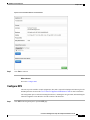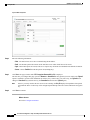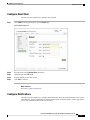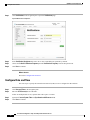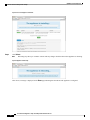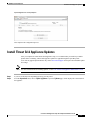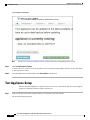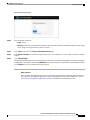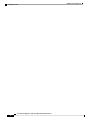Cisco Threat Grid Appliance Setup and Configuration Guide Version
2.10
First Published: 2020-01-28
Last Modified: 2020-04-10
Americas Headquarters
Cisco Systems, Inc.
170 West Tasman Drive
San Jose, CA 95134-1706
USA
http://www.cisco.com
Tel: 408 526-4000
800 553-NETS (6387)
Fax: 408 527-0883

THE SPECIFICATIONS AND INFORMATION REGARDING THE PRODUCTS IN THIS MANUAL ARE SUBJECT TO CHANGE WITHOUT NOTICE. ALL STATEMENTS,
INFORMATION, AND RECOMMENDATIONS IN THIS MANUAL ARE BELIEVED TO BE ACCURATE BUT ARE PRESENTED WITHOUT WARRANTY OF ANY KIND,
EXPRESS OR IMPLIED. USERS MUST TAKE FULL RESPONSIBILITY FOR THEIR APPLICATION OF ANY PRODUCTS.
THE SOFTWARE LICENSE AND LIMITED WARRANTY FOR THE ACCOMPANYING PRODUCT ARE SET FORTH IN THE INFORMATION PACKET THAT SHIPPED WITH
THE PRODUCT AND ARE INCORPORATED HEREIN BY THIS REFERENCE. IF YOU ARE UNABLE TO LOCATE THE SOFTWARE LICENSE OR LIMITED WARRANTY,
CONTACT YOUR CISCO REPRESENTATIVE FOR A COPY.
The Cisco implementation of TCP header compression is an adaptation of a program developed by the University of California, Berkeley (UCB) as part of UCB's public domain version of
the UNIX operating system. All rights reserved. Copyright ©1981, Regents of the University of California.
NOTWITHSTANDING ANY OTHER WARRANTY HEREIN, ALL DOCUMENT FILES AND SOFTWARE OF THESE SUPPLIERS ARE PROVIDED “AS IS" WITH ALL FAULTS.
CISCO AND THE ABOVE-NAMED SUPPLIERS DISCLAIM ALL WARRANTIES, EXPRESSED OR IMPLIED, INCLUDING, WITHOUT LIMITATION, THOSE OF
MERCHANTABILITY, FITNESS FOR A PARTICULAR PURPOSE AND NONINFRINGEMENT OR ARISING FROM A COURSE OF DEALING, USAGE, OR TRADE PRACTICE.
IN NO EVENT SHALL CISCO OR ITS SUPPLIERS BE LIABLE FOR ANY INDIRECT, SPECIAL, CONSEQUENTIAL, OR INCIDENTAL DAMAGES, INCLUDING, WITHOUT
LIMITATION, LOST PROFITS OR LOSS OR DAMAGE TO DATA ARISING OUT OF THE USE OR INABILITY TO USE THIS MANUAL, EVEN IF CISCO OR ITS SUPPLIERS
HAVE BEEN ADVISED OF THE POSSIBILITY OF SUCH DAMAGES.
Any Internet Protocol (IP) addresses and phone numbers used in this document are not intended to be actual addresses and phone numbers. Any examples, command display output, network
topology diagrams, and other figures included in the document are shown for illustrative purposes only. Any use of actual IP addresses or phone numbers in illustrative content is unintentional
and coincidental.
All printed copies and duplicate soft copies of this document are considered uncontrolled. See the current online version for the latest version.
Cisco has more than 200 offices worldwide. Addresses and phone numbers are listed on the Cisco website at www.cisco.com/go/offices.
Cisco and the Cisco logo are trademarks or registered trademarks of Cisco and/or its affiliates in the U.S. and other countries. To view a list of Cisco trademarks, go to this URL: www.cisco.com
go trademarks. Third-party trademarks mentioned are the property of their respective owners. The use of the word partner does not imply a partnership relationship between Cisco and any
other company. (1721R)
©2020 Cisco Systems, Inc. All rights reserved.

CONTENTS
Introduction 1
CHAPTER 1
About Cisco Threat Grid Appliance 1
What's New In This Release 2
Audience 2
Product Documentation 2
Threat Grid Support 3
Enable Support Mode 5
Support Snapshots 6
Planning 7
CHAPTER 2
Supported Browsers 7
Environmental Requirements 8
Hardware Requirements 8
Network Requirements 8
DNS Server Access 9
NTP Server Access 10
Integrations 10
DHCP 10
License 10
Rate Limits 10
Organization and Users 10
Updates 11
User Interfaces 11
TGSH Dialog 11
Threat Grid Shell (tgsh) 11
OpAdmin Portal 12
Cisco Threat Grid Appliance Setup and Configuration Guide Version 2.10
iii

Threat Grid Portal 12
Network Interfaces 12
Network Interface Setup Diagram 14
Firewall Rules 15
Login Names and Passwords (Default) 18
Setup and Configuration Overview 19
Initial Network Configuration 21
CHAPTER 3
Power On and Boot Up Appliance 21
Configure Network Using TGSH Dialog 22
OpAdmin Portal Configuration 29
CHAPTER 4
Introduction 29
Log In to OpAdmin Portal 30
Change Admin Password 30
Review End User License Agreement 31
Configuration Wizard 31
Configure Network Settings 31
Install License 32
Configure NFS 33
Configure Email Host 35
Configure Notifications 35
Configure Date and Time 36
Configure Syslog 37
Review and Install Configuration Settings 37
Install Threat Grid Appliance Updates 39
Test Appliance Setup 40
Cisco Threat Grid Appliance Setup and Configuration Guide Version 2.10
iv
Contents

CHAPTER 1
Introduction
This chapter provide a brief description of the Cisco Threat Grid Appliance, the intended audience and how
to access relevant product documentation. It includes the following:
•About Cisco Threat Grid Appliance, on page 1
•What's New In This Release, on page 2
•Audience, on page 2
•Product Documentation, on page 2
•Threat Grid Support, on page 3
About Cisco Threat Grid Appliance
The Cisco Threat Grid appliance provides safe and highly secure on-premises advanced malware analysis,
with deep threat analytics and content. A Threat Grid Appliance provides the complete Threat Grid malware
analysis platform, installed on a Cisco Threat Grid M5 Appliance server (v2.7.2 and later). It empowers
organizations operating under various compliance and policy restrictions, to submit malware samples to the
appliance.
Cisco UCS C220-M3 (TG5000) and Cisco UCS C220 M4 (TG5400) servers are still supported for Threat
Grid Appliance but the servers are end of life. See the Server Setup chapter in the Cisco Threat Grid Appliance
Setup and Configuration Guide (v2.7 and earlier) for instructions.
Note
Many organizations that handle sensitive data, such as banks and health services, must follow various regulatory
rules and guidelines that do not allow certain types of files, such as malware artifacts, to be sent outside of
the network for malware analysis. By maintaining a Cisco Threat Grid Appliance on-premises, organizations
can send suspicious documents and files to it to be analyzed without leaving the network.
With a Threat Grid Appliance, security teams can analyze all samples using proprietary and highly secure
static and dynamic analysis techniques. The appliance correlates the analysis results with hundreds of millions
of previously analyzed malware artifacts, to provide a global view of malware attacks and campaigns, and
their distributions. A single sample of observed activity and characteristics can quickly be correlated against
millions of other samples to fully understand its behaviors within an historical and global context. This ability
helps security teams to effectively defend the organization against threats and attacks from advanced malware.
Cisco Threat Grid Appliance Setup and Configuration Guide Version 2.10
1

What's New In This Release
The following changes have been implemented in this guide in Version 2.10:
Table 1: Changes in Version 2.10 - January 28, 2020
SectionFeature or Update
User Interfaces
Network Interfaces
Firewall Rules
Added support for RADIUS authentication.
Audience
Before a new appliance can be used for malware analysis, it must be set up and configured for the organization's
network. This guide is intended for the security team IT staff tasked with setting up and configuring a new
Threat Grid Appliance.
This document describes how to complete the initial setup and configuration for a new Threat Grid Appliance,
up to the point where malware samples can be submitted to it for analysis.
Product Documentation
The latest versions of Cisco Threat Grid Appliance product documentation can be found on Cisco.com:
•Cisco Threat Grid Appliance Release Notes
•Cisco Threat Grid Version Lookup Table
•Cisco Threat Grid Appliance Administrator Guide
•Cisco Threat Grid M5 Hardware Installation Guide
The Cisco Threat Grid M5 Appliance is supported in Threat Grid Version 3.5.27
and later, and appliance version 2.7.2 and later.
Note
Prior versions of Cisco Threat Grid Appliance product documentation can be found at Threat Grid Install and
Upgrade.
Note
Cisco Threat Grid Appliance Setup and Configuration Guide Version 2.10
2
Introduction
What's New In This Release

Threat Grid Portal UI Online Help
Threat Grid Portal user documentation, including Release Notes, Threat Grid Online Help, API documentation,
and other information is available from the Help menu located in the navigation bar at the top of the user
interface.
Threat Grid Support
If you have questions or require assistance with Threat Grid, open a Support Case at
https://mycase.cloudapps.cisco.com/case.
Step 1 In Support Case Manager, click Open New Case > Open Case.
Figure 1: Open New Case
Step 2 Click the Ask a Question radio button and search for your Cisco Security Product Serial Number or Product Service
Contract. This should be the serial number or service contract for Threat Grid.
Step 3 If you want to bypass entitlement, choose Contract Data not in C3 and click Next.
Cisco Threat Grid Appliance Setup and Configuration Guide Version 2.10
3
Introduction
Threat Grid Support

Figure 2: Check Entitlement
Step 4 On the Describe Problem page, enter a Title and Description of the problem (mention Threat Grid in the title).
Step 5 Click Manually select a Technology and search for ThreatGRID.
Cisco Threat Grid Appliance Setup and Configuration Guide Version 2.10
4
Introduction
Threat Grid Support

Figure 3: Select Technology
Step 6 Choose ThreatGRID Appliance from the list and click Select.
Step 7 Complete the remainder of the form and click Submit.
If you are unable to open a case online, contact Cisco Support:
•US and Canada: 1-800-553-2447
•Worldwide Contacts:https://www.cisco.com/c/en/us/support/web/tsd-cisco-worldwide-contacts.html
For additional information on how to request support:
• See the blog post: Changes to the Cisco Threat Grid Support Experience at
https://community.cisco.com/t5/security-blogs/changes-to-the-cisco-threat-grid-support-experience/ba-p/3911407
• See the main Cisco Support & Downloads page at: https://www.cisco.com/c/en/us/support/index.html
Enable Support Mode
If you require support from a Threat Grid engineer, they may ask you to enable Support Mode, which is a
live support session that gives Threat Grid support engineers remote access to the appliance. Normal operations
of the appliance will not be affected.
Cisco Threat Grid Appliance Setup and Configuration Guide Version 2.10
5
Introduction
Enable Support Mode

You can enable Support Mode from the OpAdmin portal Support menu. You can also enable it from the
TGSH Dialog, the legacy Face Portal UI, and when booting up in Recovery Mode.
Step 1 In the OpAdmin portal, click the Support menu and choose Live Support Session.
Figure 4: OpAdmin Start a Live Support Session
Step 2 Click Start Support Session.
You can exit the OpAdmin configuration wizard to enable Support Mode prior to licensing.
Note
Support Snapshots
A support snapshot is basically a snapshot of the running system, which contains logs, psoutput, etc., to help
Support staff troubleshoot any issues.
Step 1 Verify that SSH is specified for Support Snapshot services.
Step 2 From the Support menu, choose Support Snapshots.
Step 3 Take the snapshot.
Step 4 Once you take the snapshot, download it as a .tar or .gz file, or click Submit, to automatically upload the snapshot to
the Threat Grid snapshot server.
Cisco Threat Grid Appliance Setup and Configuration Guide Version 2.10
6
Introduction
Support Snapshots

CHAPTER 2
Planning
The Cisco Threat Grid Appliance is a Linux server with Threat Grid software installed by Cisco Manufacturing
prior to shipment. Once a new Threat Grid Appliance is received, it must be set up and configured for your
on-premises network environment.
This chapter includes the following information about the environmental, hardware, and network requirements
that should be reviewed prior to configuration:
•Supported Browsers, on page 7
•Environmental Requirements, on page 8
•Hardware Requirements, on page 8
•Network Requirements, on page 8
•DNS Server Access, on page 9
•NTP Server Access, on page 10
•Integrations, on page 10
•DHCP, on page 10
•License, on page 10
•Organization and Users, on page 10
•Updates, on page 11
•User Interfaces, on page 11
•Network Interfaces, on page 12
•Firewall Rules, on page 15
•Login Names and Passwords (Default), on page 18
•Setup and Configuration Overview, on page 19
Supported Browsers
Threat Grid supports the following browsers:
• Google Chrome™
• Mozilla Firefox®
• Apple Safari®
Cisco Threat Grid Appliance Setup and Configuration Guide Version 2.10
7

Microsoft Internet Explorer is not supported.
Note
Environmental Requirements
Threat Grid Appliance (v2.7.2 and later) is deployed on the Threat Grid M5 Appliance server. Before you set
up and configure the Threat Grid Appliance, make sure the necessary environmental requirements for power,
rack space, cooling, and other issues are met, according to the specifications in the Cisco Threat Grid M5
Hardware Installation Guide.
Hardware Requirements
The SFP+ form factor is used for the Admin interface. If you are clustering Threat Grid Appliances, each one
will require an additional SFP+ module on the Clust interface.
The SFP+ modules must be connected before the Threat Grid Appliance is powered on for the session in
which the configuration wizard is going to be run.
Note
If there are no SFP+ ports available on the switch, or SFP+ is not desirable, then a transceiver for 1000Base-T
can be used (for example, Cisco Compatible Gigabit RJ 45 Copper SFP Transceiver Module Mini -GBIC -
10/100/1000 Base-T Copper SFP Module).
Figure 5: Cisco 1000BASE-T Copper SFP (GLC-T)
You can attach a monitor to the server, or, if Cisco Integrated Management Controller (CIMC) is configured,
you can use a remote KVM (on UCS C220-M3 and C220-M4 servers).
CIMC is not supported on the Threat Grid M5 Appliance server.
Note
The Cisco UCS Power Calculator is available to get a power estimate.
Network Requirements
The Threat Grid Appliance requires three networks:
•ADMIN - The Administrative network must be configured to perform the Threat Grid Appliance setup.
Cisco Threat Grid Appliance Setup and Configuration Guide Version 2.10
8
Planning
Environmental Requirements

• OpAdmin Management Traffic (HTTPS)
• SSH
• NFSv4 (Outbound. If a NFS hostname is used instead of IP, this name will be resolved via Dirty
DNS.)
•CLEAN - The Clean network is used for inbound, trusted traffic to the Threat Grid Appliance (requests),
and integrated appliances such as the Cisco Email Security Appliance and Web Security Appliance;
integrated applicances connect to the IP address of the Clean interface.
The URL for the Clean network interface will not work until the OpAdmin portal
configuration is complete.
Note
The following specific, restricted types of network traffic can be outbound from the Clean network:
• Remote syslog connections
• Email messages sent by the Threat Grid Appliance
• Disposition Update Service connections to AMP for Endpoints Private Cloud devices
• DNS requests (related to any of the above)
• LDAP
•DIRTY - The Dirty network is used for outbound traffic from the Threat Grid Appliance (including
malware traffic).
To protect your internal network asses, we recommend using a dedicated external
IP address (for example, the Dirty interface) that is different from your corporate
IP.
Note
For network interface setup information, see Network Interfaces.
DNS Server Access
The DNS server needs to be accessible via the Dirty network when used for purposes other than Disposition
Update Service lookups, resolving remote syslog connections, and resolving the mail server used for
notifications from the Threat Grid software.
By default, DNS uses the Dirty interface. The Clean interface is used for AMP for Endpoints Private Cloud
integrations. If the AMP for Endpoints Private Cloud hostname cannot be resolved over the Dirty interface,
then a separate DNS server that uses the Clean interface can be configured in the OpAdmin interface.
See the Cisco Threat Grid Appliance Administrator Guide for additional information.
Cisco Threat Grid Appliance Setup and Configuration Guide Version 2.10
9
Planning
DNS Server Access

NTP Server Access
The NTP server needs to be accessible via the Dirty network.
Integrations
Additional planning may be required if the Threat Grid Appliance is going to be used with other Cisco products,
such as the Email Security Appliance, Web Security Appliance, or AMP for Endpoints Private Cloud. See
the Cisco Threat Grid Appliance Administrator Guide for more information.
DHCP
If you are connected to a network configured to use DHCP, follow the instructions provided in the Using
DHCP section of the Cisco Threat Grid Appliance Administrator Guide.
License
You will receive a license and password from Cisco Threat Grid.
For questions about licenses, contact Threat Grid Support.
Rate Limits
The API rate limit is global for the Threat Grid Appliance under the terms of the license agreement. This
affects API submissions ONLY, not manual sample submissions.
Rate limits are based on a window of rolling time, not to a calendar day. When the submission limit is exhausted,
the next API submission will return a 429 error, plus a message about how long to wait before retrying. See
the FAQs in the Threat Grid portal UI online Help for a detailed description.
Organization and Users
Once you have completed the Threat Grid Appliance setup and network configuration, you must create the
initial Threat Grid organizations and add user account(s), so that people can login and begin submitting
malware samples for analysis. This task may require planning and coordination among multiple organizations
and users, depending on your requirements.
See the Create New Organization section in the Cisco Threat Grid Appliance Administrator Guide. See the
Threat Grid portal Help for information about managing users.
Cisco Threat Grid Appliance Setup and Configuration Guide Version 2.10
10
Planning
NTP Server Access

Updates
The initial Threat Grid Appliance setup and configuration steps must be completed before installing any
Threat Grid Appliance updates. We recommend that you check for updates immediately after completing the
initial configuration (see Install Threat Grid Appliance Updates).
Threat Grid Appliance updates cannot be downloaded until the license is installed, and the update process
requires that the initial appliance configuration is completed. Updates must be done in sequence.
Verify that SSH is specified for updates.
Note
User Interfaces
After the server has been correctly attached to the network and powered up, there are several user interfaces
available for configuring the Threat Grid Appliance.
LDAP authentication is available for TGSH Dialog and OpAdmin. RADIUS authentication is available for
the Threat Grid Application UI (v2.10 and later).
Note
TGSH Dialog
The TGSH Dialog interface is used to configure the network interfaces. The TGSH Dialog is displayed when
the Threat Grid Appliance successfully boots up.
Reconnecting to the TGSH Dialog
The TGSH Dialog remains open on the console and can be accessed either by attaching a monitor to the
appliance or, if CIMC is configured, via remote KVM.
CIMC is not supported on the Threat Grid M5 Appliance server.
Note
To reconnect to the TGSH Dialog, ssh into the Admin IP address as the user threatgrid.
The required password is either the initial, randomly generated password, which is visible initially in the
TGSH Dialog, or the new Admin password you create during the first step of the OpAdmin Portal Configuration.
Threat Grid Shell (tgsh)
The Threat Grid Shell (tgsh) is an administrator's interface that is used to execute commands (including
destroy-data and forced backup), and for expert, low-level debugging. To access tgsh, select CONSOLE in
the TGSH Dialog.
Cisco Threat Grid Appliance Setup and Configuration Guide Version 2.10
11
Planning
Updates

OpAdmin uses the same credentials as the Threat Grid user, so any password changes/updates made via tgsh
will also impact OpAdmin.
Note
Network configuration changes made with tgsh are not supported unless specifically directed by Threat Grid
support; OpAdmin or TGSH Dialog should be used instead.
Caution
OpAdmin Portal
This is the primary Threat Grid GUI configuration tool. Much of the Threat Grid Appliance configuration
can ONLY be done via OpAdmin, including licenses, email host, and SSL certificates.
Threat Grid Portal
The Threat Grid user interface application is available as a cloud service, and is also installed on Threat Grid
Appliances. There is no communication between Threat Grid Cloud service and the Threat Grid Portal that
is included with a Threat Grid Appliance.
Network Interfaces
The available network interfaces are described in the following table:
DescriptionInterface
• Connect to the Admin network. Only inbound from Admin network.
• OpAdmin UI traffic
• SSH (inbound) for TGSH Dialog
• NFSv4 for backups and clustering (Outbound. If a NFS hostname is
used instead of IP, this name will be resolved via Dirty DNS.) Must be
accessible from all cluster notes.
• The Admin port can be disabled (from the tgsh shell). When disabled,
non-clustered Threat Grid Appliances can operate correctly with only
the clean and dirty ports connected, and the admin UI will be presented
on port 8443 of the clean interface. If the port is not disabled, unplugging
the admin port results in a non-functional (or at best, a
partially-functional) Threat Grid Appliance.
The form factor for the Admin interface is SFP+. See Hardware
Requirements.
Note
Admin
Cisco Threat Grid Appliance Setup and Configuration Guide Version 2.10
12
Planning
OpAdmin Portal

DescriptionInterface
The non-Admin SFP+ port is used for clustering.
• Clust interface required for clustering (optional)
• Requires an additional SFP+ module for direct interconnect. This
interface does not require any configuration. Addresses are automatically
assigned.
Clust
• Connect to the Clean network. Clean must be accessible from the
corporate network but requires no outbound access to the Internet.
• UI and API traffic (inbound)
• Sample submissions
• SMTP (outbound connection to the configured mail server)
• SSH (inbound for TGSH Dialog)
• Syslog (outbound to configured syslog server)
• ESA/WSA and CSA Integrations
• AMP for Endpoints Private Cloud Integration
• DNS optional
• LDAP (outbound)
• RADIUS (outbound)
Clean
Cisco Threat Grid Appliance Setup and Configuration Guide Version 2.10
13
Planning
Network Interfaces

DescriptionInterface
Connect to the Dirty network; requires Internet access. Outbound Only.
You should not use your own DNS (private IP) for the Dirty Interface because
traffic sent to a private IP is dropped at the Network Exit Localization firewall.
• DNS
If you are setting up an integration with a AMP for Endpoints
Private Cloud, and the AMP for Endpoints appliance
hostname cannot be resolved over the Dirty interface, then a
separate DNS server that uses the Clean interface can be
configured in OpAdmin.
Note
• NTP
• Updates
• Support session in Normal operations mode
• Support snapshots
• Malware sample-initiated traffic
• Recovery mode support session (outbound)
• OpenDNS, TitaniumCloud, VirusTotal, ClamAV
• SMTP outbound connections are redirected to a built-in honeypot
Using IPv4LL address space (168.254.0.16) for the Dirty interface
is not supported.
Note
Dirty
Recommended. If the Cisco Integrated Management Controller (CIMC)
interface is configured, it can be used for server management and maintenance.
For more information see the Cisco Threat Grid Appliance Administrator
Guide.
CIMC is not supported on the Threat Grid M5 Appliance server.
Note
CIMC Interface
Network Interface Setup Diagram
This section describes the most logical and recommended setup for a Threat Grid Appliance. However, each
customer's interface setup is different. Depending on your network requirements, you may decide to connect
the Dirty interface to the inside, or the Clean interface to the outside with appropriate network security measures
in place.
Cisco Threat Grid Appliance Setup and Configuration Guide Version 2.10
14
Planning
Network Interface Setup Diagram

Figure 6: Network Interfaces Setup Diagram
In Threat Grid Appliance (v2.7.2 and later), the enable_clean_interfaceoption is available but is disabled by
default. This option (after applying configuration and rebooting) enables access to the administrative interface
on port 8443 of the assigned clean IP.
Note
Firewall Rules
This section provides suggested firewall rules.
Implementing a restrictive outgoing policy on the Dirty interface for ports 22 and 19791 requires tracking
updates over time and spending more time maintaining the firewall.
Note
Cisco Threat Grid Appliance Setup and Configuration Guide Version 2.10
15
Planning
Firewall Rules

Using IPv4LL address space (168.254.0.16) for the Dirty interface is not supported.
Note
Dirty Interface Outbout
NoteActionPortProtocolDestinationSource
Allow outbound traffic from
samples. (To get accurate
results it is required that
malware be allowed to contact
its command and control
server using whatever port and
protocol it is designed to use.)
AllowANYANYInternetDirty
Interface
Dirty Interface Inbound
NoteActionPortProtocolDestinationSource
Deny all incoming
connections.
DenyANYANYDirty InternetANY
Clean Interface Outbound
NoteActionPortProtocolDestinationSource
The appliance uses the clean
interface to initiate SMTP
connections to the configured
mail server.
Allow25TCPSMTP ServersClean
Interface
Clean Interface Outbound (Optional)
NoteActionPortProtocolDestinationSource
Optional, only required if
Clean DNS is configured.
Allow53TCP/UDPCorporate DNS
Server
Clean
Interface
Optional, only required if
AMP for Endpoints Private
Cloud integration is used.
Allow443TCPAMP Private CloudClean
Interface
Allow connectivity to server
designated to receive Syslog
messages and Threat Grid
notifications.
Allow514UDPSyslog ServersClean
Interface
Optional, only required if
LDAP is configured.
Allow389TCP/UDPLDAP ServersClean
Interface
Cisco Threat Grid Appliance Setup and Configuration Guide Version 2.10
16
Planning
Firewall Rules
Page is loading ...
Page is loading ...
Page is loading ...
Page is loading ...
Page is loading ...
Page is loading ...
Page is loading ...
Page is loading ...
Page is loading ...
Page is loading ...
Page is loading ...
Page is loading ...
Page is loading ...
Page is loading ...
Page is loading ...
Page is loading ...
Page is loading ...
Page is loading ...
Page is loading ...
Page is loading ...
Page is loading ...
Page is loading ...
Page is loading ...
Page is loading ...
Page is loading ...
Page is loading ...
-
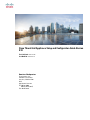 1
1
-
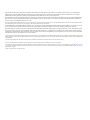 2
2
-
 3
3
-
 4
4
-
 5
5
-
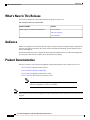 6
6
-
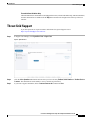 7
7
-
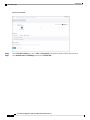 8
8
-
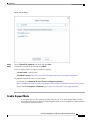 9
9
-
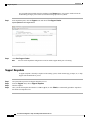 10
10
-
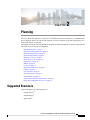 11
11
-
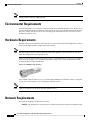 12
12
-
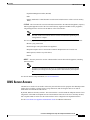 13
13
-
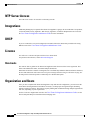 14
14
-
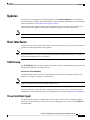 15
15
-
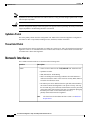 16
16
-
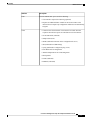 17
17
-
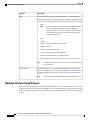 18
18
-
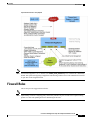 19
19
-
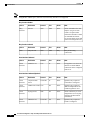 20
20
-
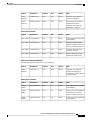 21
21
-
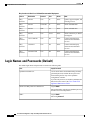 22
22
-
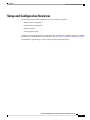 23
23
-
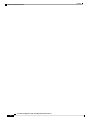 24
24
-
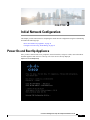 25
25
-
 26
26
-
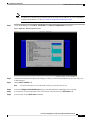 27
27
-
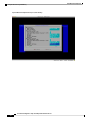 28
28
-
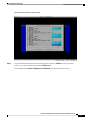 29
29
-
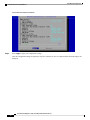 30
30
-
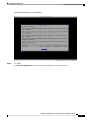 31
31
-
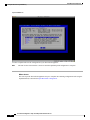 32
32
-
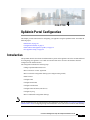 33
33
-
 34
34
-
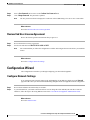 35
35
-
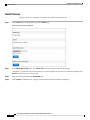 36
36
-
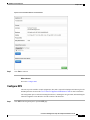 37
37
-
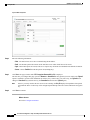 38
38
-
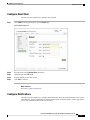 39
39
-
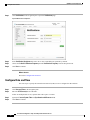 40
40
-
 41
41
-
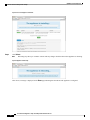 42
42
-
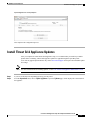 43
43
-
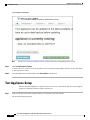 44
44
-
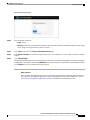 45
45
-
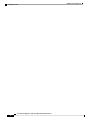 46
46
Cisco Threat Grid 5004 Appliance Configuration Guide
- Type
- Configuration Guide
- This manual is also suitable for
Ask a question and I''ll find the answer in the document
Finding information in a document is now easier with AI
Related papers
-
Cisco Threat Grid 5504 Appliance Configuration Guide
-
Cisco Web Security Appliance S380 User guide
-
Cisco MANAGED EMAIL SECURITY User guide
-
Cisco Web Security Appliance S380 User guide
-
Cisco Secure Firewall Management Center Configuration Guide
-
Cisco Threat Grid 5504 Appliance Installation guide
-
Cisco SecureX Integration Guide
-
Cisco SD-WAN Configuration Guide
-
Cisco FirePOWER 8000 Series Appliances Configuration Guide
-
Cisco Firepower 4150 Security Appliance Quick start guide
Other documents
-
Dell PowerConnect W-Airwave 7.5 User manual
-
Dell W-Airwave User guide
-
Dell W-Airwave User guide
-
Dell PowerConnect W-Airwave User manual
-
Dell PowerConnect W-AirWave 7.4 User manual
-
Dell PowerConnect W-Airwave User manual
-
Watchguard XCS User guide
-
Dell PowerConnect W-Airwave 8.0 User manual
-
Watchguard XCS User guide
-
Watchguard XCS User guide