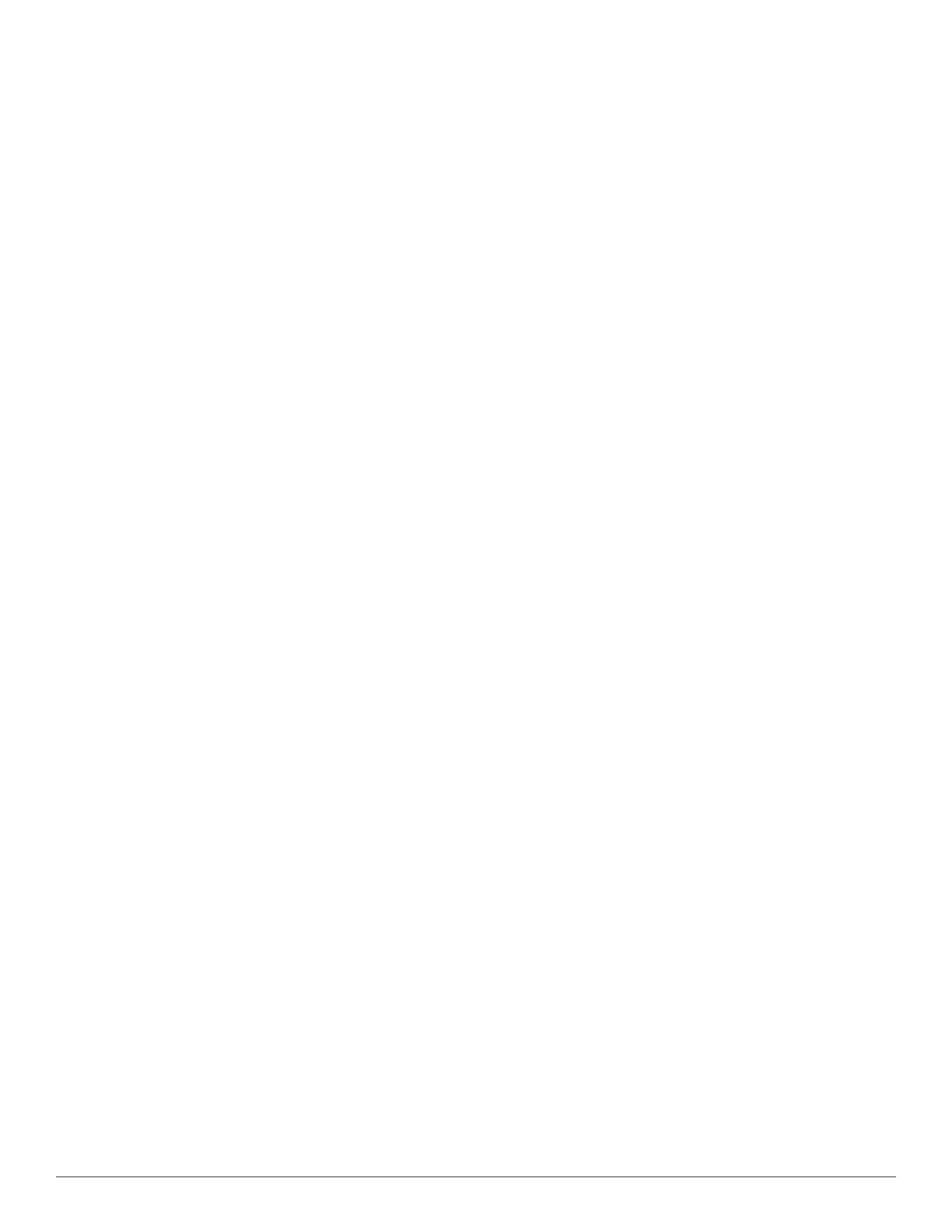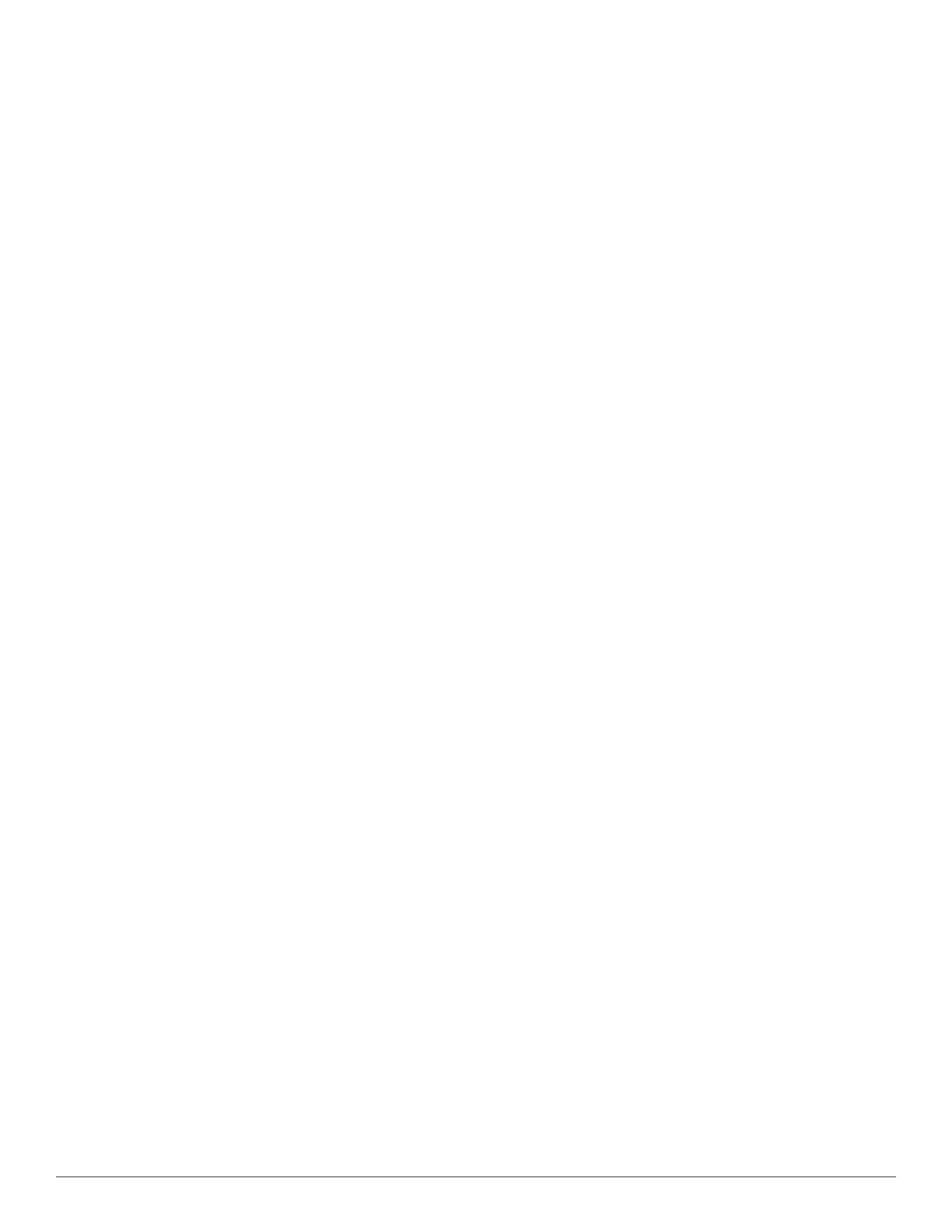
14 | Introduction Dell Networking W-AirWave 8.0 | User Guide
n Configuration of APs & controllers
n Automated compliance audits
n Firmware distribution
n Monitoring of every device and user connected to the network
n Real-time and historical trend reports
l Granular administrative access
n Role-based (for example, Administrator contrasted with Help Desk)
n Network segment (for example, Retail Store network contrasted with Corporate HQ network)
l Flexible device support
n Thin, thick, mesh network architecture
n Multi-vendor support
n Current and legacy hardware support
Controller Configuration
AirWave supports global and group-level configuration of Dell Networking W-Series ArubaOS (AOS), the operating
system, software suite, and application engine that operates mobility and centralizes control over the entire mobile
environment. For a complete description of Dell Networking W-Series ArubaOS, refer to the Dell Networking W-Series
ArubaOS User Guide for your specific version.
AirWave consolidates and pushes global controller configurations from within AirWave.
Two pages in AirWave support controller configuration:
l Device Setup > Dell Configuration for global Dell Configuration. This page is available if Use Global Dell
Configuration is set to Yes in AMP Setup > General.
l Groups > Controller Config for group-level configuration.
For additional information that includes a comprehensive inventory of all pages and settings that support Dell
Networking W Configuration, refer to the Dell Networking W-AirWave 8.0 Controller Configuration Guide.
Instant Configuration
Dell Networking W-Instant (Instant) is a system of access points in a Layer 2 subnet. The IAPs are controlled by a single
IAP that serves a dual role as an W-IAP and primary Virtual Controller (VC), eliminating the need for dedicated
controller hardware. This system can be deployed through a simplified setup process appropriate for smaller
organizations, or for multiple geographically dispersed locations without an on-site administrator.
With AirWave, IT can centrally configure, monitor, and troubleshoot Aruba Instant WLANs, upload new software
images, track devices, generate reports, and perform other vital management tasks, all from a remote location.
Starting with AirWave 8.0, a Virtual Controller or Instant AP can authenticate to the AirWave server using a pre-shared
key, or using two-way certificate-based authentication using an SSL certificate sent from AirWave to the Instant device.
Virtual Controllers push data to AirWave via HTTPS. If your enterprise has a security policy that restricts the use of port
443 for inbound communication, you can change the port AirWave uses to communicate with Instant devices.
For additional information that includes a comprehensive inventory of all pages and settings that support Instant
Configuration, refer to the Dell Networking W-Instant in Dell Networking W-AirWave 8.0 Deployment Guide.
VisualRF
VisualRF is a powerful tool for monitoring and managing radio frequency (RF) dynamics within your wireless network,
to include the following functions and benefits:
l Accurate location information for all wireless users and devices