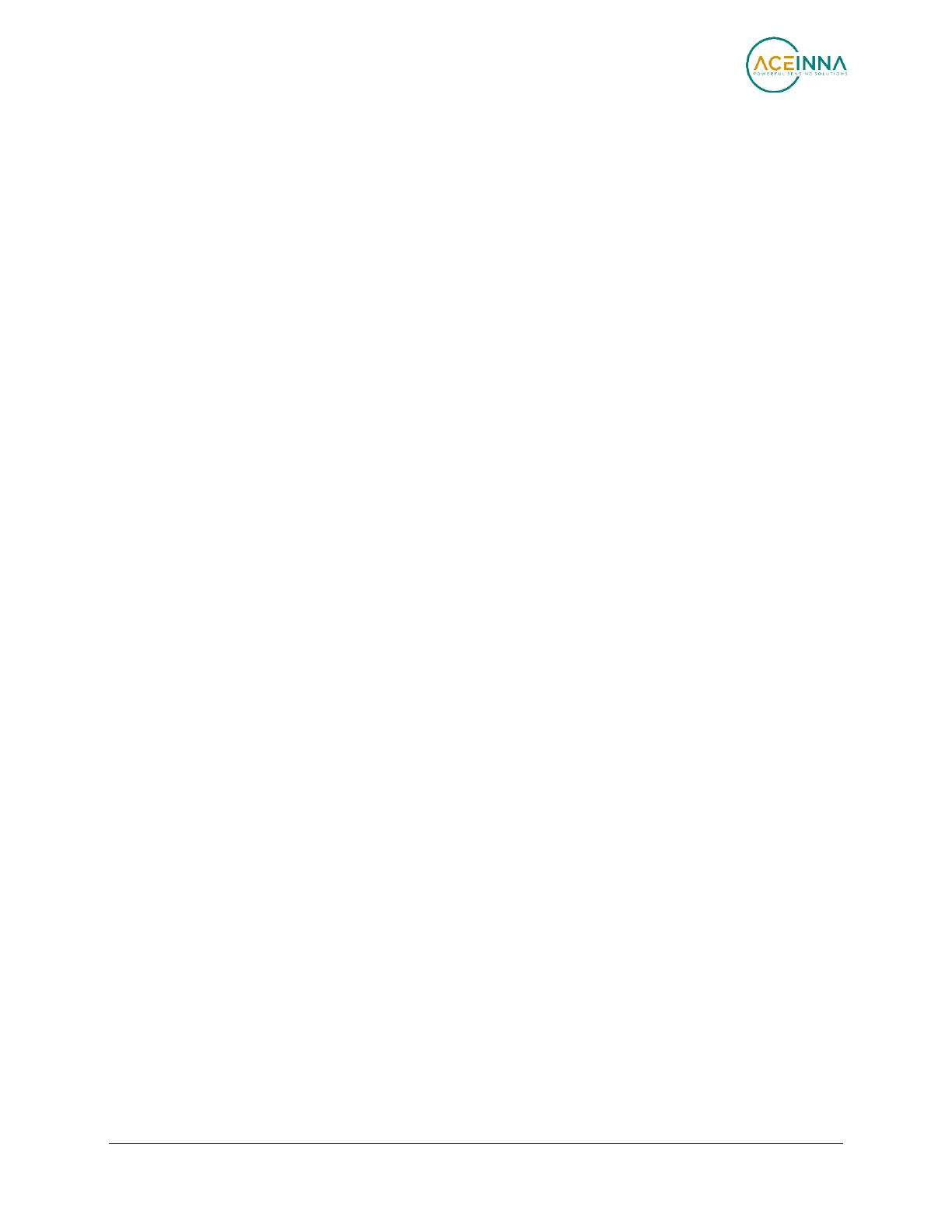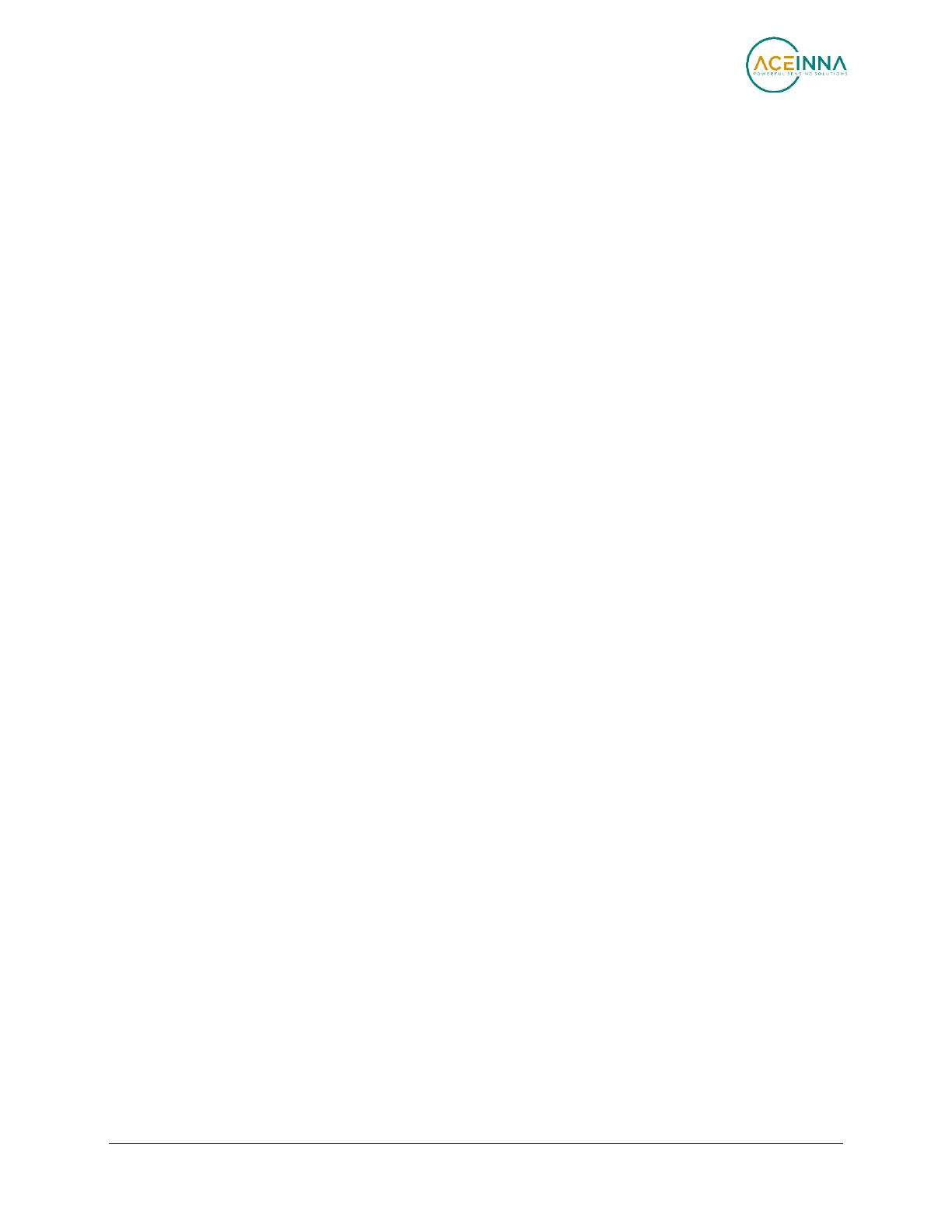
Doc. # 7430-0710-01 Rev. C Page
1
ēKo Pro Series User’s Manual
1 Introduction
This User’s Manual describes the features and operation of the ēKo Pro series wireless sensor
network system.
1.1 ēKo Pro Series Overview
ēKo is a wireless, agricultural and environmental sensing system for crop monitoring,
microclimate studies and environmental research. ēKo introduces both a new generation of
sensor integration and wireless technology. The key features of the ēKo system include:
Monitoring and Recording Sensor Measurements -
ēKo records all sensor
measurements, from many different sensor types, locally in the ēKo gateway’s
database to log a complete history of sensor data across different microclimates,
topologies and soil types. The gateway’s web service, ēKoView, supports remote
internet access via standard web browsers to view data bar charts, trend charts, and
map views, allowing users to pinpoint and drill down into data. Users can manage all
information from a single web browser remotely monitoring one or many ēKo
networks.
Immediate Notification and Alerting -
Individual sensor measurements can be setup
to trigger by threshold or level, and alert unacceptable and out of range conditions via
email or mobile text message.
Plug-and-Play for Sensors and Nodes -
Each ēKo wireless node supports up to four
sensors. Sensors are simply plugged into the unit; there is no additional work required
such as connecting wires to terminal blocks or changing jumper configurations. This
operation can be done within a few seconds. Once the ēKo node is reset it scans the
sensor ports to auto-identify the sensors. Anytime an ēKo node is reset it will
immediately interrogate neighboring units to locate good radio connections. After one
minute the user is notified if the node is placed correctly.
Network Scalability -
Expanding the network is as simple as turning on another ēKo
node, as each ēKo node has the ability to forward messages from other units that are
within communications range, with typical ranges from 600 to 1500 feet depending on
placement, obstacles, and radio interference. A single ēKo system can support up to 35
ēKo nodes and 140 sensing points.
Extended Power through Solar Energy -
ēKo nodes are solar-powered with
rechargeable batteries to ensure that the sensors stay up and running for years on out.
Nodes can run up to 3 months without sunlight.
Flexible Sensor Interface -
ēKo nodes are designed to accommodate almost any type
of low power sensor and allow for future support of many sensors. Two different types
of sensor interfaces are supported: Simple for standard 2 and 3 wire sensors and Smart
which uses ACEINNA’s ESB (Environmental Sensor Bus) for intelligent sensors. As
new sensors are introduced users will be able to simply connect them to the nodes
using the ēKo’s auto-identification scheme.