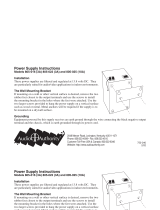2 Audio Authority
®
Series 1500 Installer’s Reference Guide
Audio Authority
®
Series 1500 Installer’s Reference Guide 3
Contents
Introduction 2
Component Overview 2
Cable Fabrication 2
Installation Overview
One-On-One System 3
Small Audio System 3
Audio/Video System 4
Installing Components
The Hub 5
The Counter Station 6
The Lane Station 7
Testing Your Installation 8
Troubleshooting Tips and
Common Issues 8
Hub Diagrams
Audio Hub (1509) 9
Audio/Video Hub (1510) 10
Expanding Capacity 11
Operator Instructions 12
1550 Field Setup Tool
System Calibration & Setup 13
Setup Menu Map 13
Example Conguration 15
The Memory Card
Memory Card Notes 16
Firmware Upgrade Procedure 16
Installing and Using the
Series 1500™ Intercom Systems
Series 1500
™
Intercoms enable clear two-way communications in
retail service businesses. Two-way video is integrated with high-
performance audio to provide a complete intercommunication solution
over a single Category 5e or 6 UTP cable. The versatile Model 1500
Counter Station, which can access up to 16 lanes, and the Model 1520
Lane Station can be connected directly to each other in a one-on-one
system, or multiples of each can be networked using a Model 1509
Hub for up to two-on-four audio performance or Series 1510 Hub for
multi-lane systems (See example diagrams on the following pages).
Series 1510 Hubs can support up to 8 Counter Stations on 16 lanes.
Counter Audio Station 1500
Counter Video Add-on 1502
2-on-4 Audio Hub 1509
4-on-4 Audio/Video Hub 1510
4-on-8 Audio/Video Hub 1511
8-on-12 Audio/Video Hub 1512
8-on-16 Audio/Video Hub 1513
(See page 11 for Hub configurations)
4-counter plug-in card 1515
4-lane plug-in card 1516
System plug-in card 1517
Lane Station 1520
Complete A/V Station 1522
Customer Video Add-On 1523
Surface-mount handset 1540
Flush-mount handset 1541
Wireless headset 1542
Wired headset 1543
Field Setup LCD 1550
Universal 1A Power Supply 571-013
Boom Microphone 631-026
External microphone kit 631-029
External 3”, 4 ohm speaker 631-030
3 Amp UL DC power supply 805-016
Tools and Supplies
• Cat 5 network cable tester
• RJ-45 plug crimping tool (Audio
Authority recommends EZ-RJpro
crimp tool)
• Category 5e or 6 UTP cable and
RJ-45 terminations (Audio Authority
recommends EZ-RJ-45 connectors)
• 18mm open-end wrench
(for boom mic)
• Model 1550 Field Setup LCD
Display Tool
Terminate the ends of each cable
with RJ-45 modular plugs using
the EIA 568B pinout (paired 1-
2, 3-6, 4-5, and 7-8). Pre-made
network cables may also be used
for shorter runs. Test all cables
with a network cable tester.
Note: Cat 5e and Cat 6 are also
acceptable cable types.
Series 1500 System Components
5 WHITE / BLUE
7 WHITE / BROWN
6 GREEN
3 WHITE / GREEN
2 ORANGE
4 BLUE
8 BROWN
1 WHITE / ORANGE
5 WHITE / BLUE
7 WHITE / BROWN
6 GREEN
3 WHITE / GREEN
2 ORANGE
4 BLUE
8 BROWN
1 WHITE / ORANGE
RJ-45 Plug
Pin 1
Clip is pointed
away from you.
Cat 5
RJ-45 Plug
Pins facing up,
clip pointing away.
Cable Fabrication