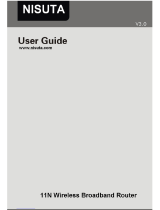Page is loading ...

W300D Wireless-N ADSL2+ Router
1

W300D Wireless-N ADSL2+ Router
Copyright Statement
is the registered trademark of Shenzhen
Tenda Technology Co., Ltd. All the products and
product names mentioned herein are the trademarks
or registered trademarks of their respective holders.
Copyright of the whole product as integration,
including its accessories and software, belongs to
Shenzhen Tenda Technology Co., Ltd. Without the
permission of Shenzhen Tenda Technology Co., Ltd,
any individual or party is not allowed to copy,
plagiarize, imitate or translate it into other languages.
All the photos and product specifications mentioned in
this manual are for references only. As the upgrade of
software and hardware, there will be changes. And if
there are changes, Tenda is not responsible for
informing in advance. If you want to know more about
our product information, please visit our website at
www.tenda.cn.
2

W300D Wireless-N ADSL2+ Router
Content
Chapter 1:Product Overview...............................1
1.1 Product Introduction...................................1
1.2 Product Features........................................2
1.3 Package Contents ......................................4
Chapter 2:G
etting to Know the Router .................5
2.1 Rear Panel and Port Description ...................5
2.2 Front Panel and LED Description...................6
2.3 Hardware Installation .................................7
Chapter 3:G
etting to Connect the Broadband Router
.....................................................................10
3.1 How to Set the Network Configurations for My
Computer.....................................................10
3.2 How to Check the Network Connection........14
3.3 How to Access the Web-based Configuration
Utili
ty ..........................................................15
Chapter 4:DSL Setti
ng.....................................17
4.1 DSL Setting ............................................17
Chapter 5:Advanced Setting.............................29
5.1 LAN Setting.............................................29
5.2 MAC Address Clone ..................................30
5.3 DNS Settings...........................................32
Chapter 6:W
ireless Settings .............................33
6.1 Basic Setting...........................................33
6.2 Wireless Security Settings.........................36
6.2.1 Mixed WEP........................................36
6.2.2 WPA- Personal...................................38
3

W300D Wireless-N ADSL2+ Router
6.2.3 WPA2-Personal ..................................39
6.2.4 WPA-Enterprise..................................40
6.2.5 WPA2-Enterprise................................41
6.2.6 802.1X Authentication ........................42
6.3 WPS Setting............................................44
6.4 WDS Setting ...........................................46
6.5 Advanced Wireless Setting ........................48
6.6 Wireless Access Control ............................50
6.7 Wireless Connection Status .......................51
Chapter 7:DHCP Serv
er ...................................52
7.1 DHCP Server Setting ................................52
7.2 DHCP Client List.......................................53
Chapter 8:Virtua
l Server..................................54
8.1 Single Port Forwarding..............................54
8.2 Port Range Forwarding..............................57
8.3 Port Trigger Setting..................................59
8.5 DMZ Host ...............................................63
8.6 UPnP Setting...........................................64
Chapter 9: Traffic Control ..................................65
Chapter 10:Se
curity Setting .............................67
10.1 Client Filter Settings ...............................67
10.2 URL Filter..............................................69
10.3 MAC Address Filter .................................71
10.4 Prevent Network Attack...........................73
10.5 Remote Web Management.......................74
10.6 Local Web Management...........................76
10.7 WAN Ping..............................................78
Chapter 11: Routing Setting...............................79
11.1 Routing Table.........................................79
11.2 Static Routing........................................80
4

W300D Wireless-N ADSL2+ Router
5
Chapter 12: System Tools..................................82
12.1 Time Setting..........................................82
12.2 DDNS...................................................84
12.3 Backup/Restore Setting...........................85
12.4 Firmware Upgrade..................................87
12.5 Restore to Factory Default Settings...........89
12.6 Reboot .................................................90
12.7 Password Change...................................91
12.8 System Log...........................................92
Appendix I: Glossary.........................................93

W300D Wireless-N ADSL2+ Router
Chapter 1:Product Overview
1.1 Product Introduction
W300D ADSL2+ 300M Wireless Broadband Router
provides up to 24Mbps downstream rate and 1Mbps
upstream rate, which integrates ADSL2+ Modem,
wireless router, four-port LAN switch and firewall in
one. W300D utilizes advanced MIMO technology and
increases over 8 times of transmission range of
ordinary 802.11g products. Compatible with
IEEE802.11n (Draft 2.0) and IEEE802.11g/b
standards, it can provide up to 300Mbps stable
transmission rate.
It supports WDS (Wireless Distribution System)
function for repeating and amplifying the signals to
extend the wireless network coverage. Besides, it can
disable SSID broadcast manually. WPS (PBC and PIN)
encryption method, port filtering and MAC address
filtering can protect your network from malicious
attack. W300D can be managed through local/remote
Web management interface anywhere. Moreover, the
1

W300D Wireless-N ADSL2+ Router
WMM function can make your voice and video
smoother. Powerful and exquisite, it is the best choice
for SOHOs and small-sized enterprises to share the
wireless network.
1.2 Product Features
Integrates ADSL2+ Modem, wireless router,
four-port LAN switch and firewall
Complies with IEEE802.11n (Draft 2.0),
compatible with IEEE802.11b and IEEE802.11g
standards
MIMO technology utilizes reflection signals to
increase 8 times transmission distance of original
802.11g standard and reduces the "dead spots" in
the wireless coverage area
Provides 300Mbps receiving rate and 300Mbps
sending rate
Supports WMM to make your voice and video
more smooth
Supports 64/128-bit WEP, WPA, WPA2 encryption
methods and 802.1x security authentication
standard
Supports ATM Forum UNI 3.0, 3.1 and 4.0
2

W300D Wireless-N ADSL2+ Router
Permanent Virtual Circuits standard
Setup Wizard support for fast and easy
configurations
WPS (PBC and PIN) encryption method to free you
from remembering long passwords
Supports remote/local Web management
Supports wireless Roaming technology to ensure
high-efficient wireless connections
Supports wireless SSID stealth mode and MAC
address access control
Supports Auto MDI/MDIX
Provides system log to record the status of the
router
Supports MAC address filtering, IP address
filtering, URL filtering and NAT rules
Supports UPnP and DDNS
Supports access control over 30 MAC address
entries
Supports DHCP server/client
Supports SNTP
Supports virtual server and DMZ host
Supports bandwidth control based on IP address
range
Built-in firewall to prevent hacker attack
3

W300D Wireless-N ADSL2+ Router
Supports auto wireless channel selection
Supports WDS function (Wireless Distribution
System)
1.3 Package Contents
One W300D Wireless-N ADSL2+ Broadband
Router
One CD-ROM (User Guide, Setup Wizard, etc.)
One Quick Installation Guide
Two RJ11 Telephone Lines
One RJ45 Ethernet Cable
One Power Adapter
One Voice Splitter
If any of listed items are missing or damaged, please
contact the Tenda reseller from whom you purchased
for replacement immediately.
4

W300D Wireless-N ADSL2+ Router
Chapter 2 : Getting to Know the
Router
2.1 Rear Panel and Port Description
Rear Panel View:
Rear Panel Description:
Rear Panel Interface
Description
LAN(1-4)
Connect with your computer’s
NIC or uplink to hub or switch.
5

W300D Wireless-N ADSL2+ Router
R
ESET/WPS
Note: press this button for 7
seconds, the settings you
configured will be deleted and
restored to factory default
setting. If press for 1 second,
the WPS (PBC) is enabled.
DSL
Connect with DSL telephone
line.
POWER For AC12/1.0A connection
2.2 Front Panel and LED Description
Some LED indicators on the front panel of W300D are
located here, shown as below:
6

W300D Wireless-N ADSL2+ Router
LED Indicator State Description
POWER Always ON
Indicates it is powered
on well.
SYS Blinking
Indicates the system
works on well.
Always ON
Indicates it is connected
with DSL termination
well.
DSL
Blinking
Indicates it is going on
connection negotiation
Always ON Indicates the wireless
module works well.
WLAN
Blinking
Indicates it is
transmitting and/or
receiving data.
Always ON
Indicates it is connected
well.
LAN(1/2/3/4)
Blinking
Indicates the router’s
LAN port is transmitting
and/or receiving data.
WPS Blinking
Indicates the Router is
negotiating with WPS
clients in WPS Mode.
2.3 Hardware Installation
Before the Router’s setting, please follow the next
steps to connect with. For better wireless performance,
please locate the Router in the center of wireless
coverage.
7

W300D Wireless-N ADSL2+ Router
1. Connect to the Router’s DSL port with telephone
line.
2. Use the delivery-attached power adapter to power
the Router.
8

W300D Wireless-N ADSL2+ Router
3.
Connect the LAN port of the Router to the network
adapter of your computer with one cable.
IMPORTANT:
Please use the included power adapter. Use
of a different power adapter could cause
damage and void the warranty for this
product.
9

W300D Wireless-N ADSL2+ Router
Chapter 3: Getting to Connect the
Broadband Router
For easy and fast configuration, the following steps for
network configuration are required.
3.1 How to Set the Network Configurations for
My Computer
1. Right click “My Network Places” and select
“Properties”.
10

W300D Wireless-N ADSL2+ Router
2. Ri
ght click “Local Area Network Connection” and
select “Properties”.
3. Select “Internet Protocol (TCP/IP)” and click
“Properties”.
11

W300D Wireless-N ADSL2+ Router
4. Select “Obtain an IP address automatically” and
“Obtain DNS server address automatically”. Click “OK”
to save the configurations.
Or select “Use the following IP address” and enter the
IP address, Subnet mask, Default gateway as shown
right. Of course, you need to input the DNS server
address provided by your ISP. Otherwise, you can use
the Router’s default gateway as the DNS proxy server.
Click “OK” to save the configurations.
12

W300D Wireless-N ADSL2+ Router
13

W300D Wireless-N ADSL2+ Router
3.2 How to Check the Network Connection
1. Select Start”—”Programs”—“Accessories”
—“Command Prompt”.
2. Input the “ping 192.168.0.1” and press “Enter”. If
the screen displays as the right figure, it means
your PC is connected to your router successfully. If
not, please make sure the hardware installation and
network adapter are OK.
14

W300D Wireless-N ADSL2+ Router
3.3 How to Access the Web-based
Configuration Utility
1. To access the Router’s Web-based Utility, launch a
web browser such as Internet Explorer or Firefox
and enter the Router’s default IP address,
http://192.168.0.1. Press “Enter”.
2、i
nput the “admin” in both User Name and Password.
Click “OK”.
15
/