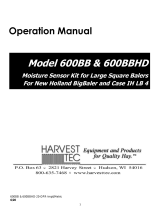Page is loading ...

1
880GPS
6/22
Owner’s Manual
Model 880GPS
GPS Attachement
Forage Harvester

2
Harvest Tec 880GPS Table of Contents
PAGE
Introduction
3
Overview
3
Installation of GPS Receiver & Harness
3
Installation of GPS Receiver
3
Installation of GPS Harness
3
Setup Instructions
4
Operating Instructions
4
Converting Yield Date File
5
PC Installation of Yield File Converter Program
5
Converting Yield Data File
6
Troubleshooting
6
Parts Breakdown for Model 880 GPS
7
Pin Outs
7
Warranty
8

3
Introduction
Congratulations on purchasing a Harvest Tec Model 880 GPS attachment. The GPS harness will
allow you attach a Garmin 16xHVS receiver to Harvest Tec’s 600 moisture monitoring system or the
665 preservative applicator system. This will allow you to collect important baling information to create
yield files for each individual job. The model 880GPS includes the Garmin 16xHVS receiver to connect
to your Harvest Tec system, and Harvest Tec’s yield mapping file converter program.
Overview
The Harvest Tec model 880GPS gathers WAAS information on the fly and sends it to the main
processor. With this information the system creates a yield mapping file that will be stored within the
processor on 600/665 systems. This yield file, after being converted by Harvest Tec’s yield mapping
conversion program, can be useful to the user for present and future field management. The yield file
is capable of being loaded into any type of field management software.
The yield file created will indicate where each bale was tied off. If you have Harvest Tec’s Bale
Identification System you will then have the ability to write that coordinate to the Tag and this will give
you not only proof of what field the bale came from but also the approximate location of where the bale
was made.
Installation of GPS Receiver & Harness
Installation of GPS Receiver
Locate the Garmin 16xHVS receiver. The GPS receiver will be mounted on top of your baler in front of
the misstie flag indicators or if they’re not present on a flat surface near the knotter cover/door. This
location should give the GPS receiver the best available location.
Installation of GPS Harness
Connect the plug end of the harness from the Garmin receiver into the Optional Port on the Dual
Channel Processor (DCP) on the baler.
Secure harness to baler with supplied cable ties, making sure wiring harness is not in any pinch points
and will not come in contact with moving parts on the baler.

4
Setup Instructions
1. Turn the control system on. After a few seconds the Main Menu screen should appear. Press Setup
Mode, the Setup Mode screen will then appear.
2. Press Yield Mapping setup.
a. Yield Mapping Setup will now be displayed.
3. Press the underlined value next to Swath Width (Ft). Enter in the swath width that will be baled, press
Enter to confirm.
4. Enter the underlined value next to GPS. Enabling the GPS will require entering the appropriate value.
Press 0 to Disable, 2 to Enable the Garmin GPS. Press Enter to confirm.
Operation Instructions
1. Once installation and setup is complete the system is ready for baling. There is a GPS indicator icon
that will appear in either of the Automatic or Manual mode screens. The GPS icon shows the user that
the GPS is transmitting data to the DCP to be processed. The GPS icon, if getting a good satellite
signal, will continually increase/decrease in size. While all this is going on a Yield file is being created
and saved to the DCP.
2. Once baling is complete, create a New Job and the yield data file that was written to the DCP yield file
will be complete and ready to be converted. See CONVERTING YIELD DATA FILE for the next step.
*NOTE: If you’re a first time user, begin with the INSTALLATION OF YIELD DATA FILE CONVERTER
PROGRAM before attempting to convert the yield data file.
*There is no indication the system is connected to a GPS when using and ISO monitor or an iPad.
2
GPS
ICON
3
4

5
Converting Yield Data File
PC Installation of Yield Data File Converter Program
1. Plug the USB flash provided in the 880 kit into the USB port on the computer.
2. The USB flash will have a zipped file on it and will be labeled ydConverterSetup-V1_0_0_0.
a. Double click on that folder to open it and there will be two files inside labeled setup &
ydConverterSetup. Double click on ydConverterSetup.
3. A setup screen will appear, click Next.
4. The next screen will ask you what folder you would like to save the File Converter Program in. Use
the default option and click Next to accept. Next a confirmation screen will appear, press Next to
confirm. The computer will then let the Yield File Converter Program install itself (Computer will take
up to a 1 min to save the yield file converter program to its desktop).
5. Once the program has been installed you will see this Icon on the computers desktop as pictured
above.

6
Converting Yield Data File
1. The yield data file that was created on the USB flash while baling will need to be converted before it
can be utilized in a yield mapping program. Start by double clicking on the yield mapping file converter
Icon located on the computers desktop.
2. The program should open. Click on Select Files and navigate to the USB flash where the data files are
located. Selected the file labeled as the users created job name .YDT
3. Once the .YDT file has been selected, click open to start the conversion. This process will
take up to a few seconds. The converted file will read; the users created job name –ym. It will
be located on the USB flash that the yield data file was created on.
NOTE: Once converted, the file is in the appropriate format and it can be used by any yield
mapping software/program.
Troubleshooting
PROBLEM
POSSIBLE CAUSE
SOLUTION
GPS icon not displaying in Auto
or Manual modes
1. GPS disabled.
2. Harness is damaged or the
connection is
dirty/damaged.
*There is no indication of
connection on an iPad or ISO
Monitor.
1. Check Yield Mapping Setup to
make sure that the GPS is enabled.
2. Inspect GPS wiring harness and
connections.
Yield Map not showing up on
DCP job records
1. GPS is disabled.
2. GPS did not connect to
GPS satellites prior to
baling.
3. Harness is damaged or the
connection is
dirty/damaged.
1. Check Yield Mapping Setup to
make sure that the GPS is enabled.
2. Verify that the GPS icon is beign
displayed in Automatic/Manual
modes
3. Inspect GPS wiring harness and
connections.

7
Parts Breakdown for Model 880GPS
Ref
Description
Part#
Qty
1
GPS Receiver
006-6650GPS
1
2
GPS Receiver Mount
001-2012GPS
1
3
USB Converter File
006-5650USB
1
Pin Out
Star Wheel and Bale Rate Sensor connector on DCP
Pin 1 Red +12V Power
Pin 2 Black -12V Power
Pin 3 Black Garmin RX1
Pin 4 White Garmin TX1
Pin 5 Yellow Signal Ground
Pin 6 N/A
Pin 7 N/A
Pin 8 N/A
Pin 9 Brown
1
2
3

8
Harvest Tec LLC. Warranty and Liability Agreement
Harvest Tec, LLC. will repair or replace components that are found to be defective within 12 months from the
date of manufacture. Under no circumstances does this warranty cover any components which in the opinion
of Harvest Tec, LLC. have been subjected to negligent use, misuse, alteration, accident, or if repairs have
been made with parts other than those manufactured and obtainable from Harvest Tec, LLC.
Our obligation under this warranty is limited to repairing or replacing free of charge to the original purchaser
any part that in our judgment shows evidence of defective or improper workmanship, provided the part is
returned to Harvest Tec, LLC. within 30 days of the failure. If it is determined that a non-Harvest Tec branded
hay preservative has been used inside the Harvest Tec applicator system where the failure occurred, then
Harvest Tec reserves the right to deny the warranty request at their discretion. Parts must be returned through
the selling dealer and distributor, transportation charges prepaid.
This warranty shall not be interpreted to render Harvest Tec, LLC. liable for injury or damages of any kind,
direct, consequential, or contingent, to persons or property. Furthermore, this warranty does not extend to
loss of crop, losses caused by delays or any expense prospective profits or for any other reason. Harvest
Tec, LLC. shall not be liable for any recovery greater in amount than the cost or repair of defects in
workmanship.
There are no warranties, either expressed or implied, of merchantability or fitness for particular purpose
intended or fitness for any other reason.
This warranty cannot guarantee that existing conditions beyond the control of Harvest Tec, LLC. will not affect
our ability to obtain materials or manufacture necessary replacement parts.
Harvest Tec, LLC. reserves the right to make design changes, improve design, or change specifications, at
any time without any contingent obligation to purchasers of machines and parts previously sold.
Revised 6/22
HARVEST TEC, LLC.
P.O. BOX 63
2821 HARVEY STREET
HUDSON, WI 54016
PHONE: 715-386-9100
1-800-635-7468
FAX: 715-381-1792
Email: info@harvesttec.com
/