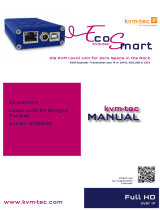KVM-TEC kvm-tec Industryline 24V Fiber Smart Connections Installation guide
- Type
- Installation guide
This manual is also suitable for
KVM-TEC kvm-tec Industryline 24V Fiber Smart Connections enable you to extend and distribute video and USB signals over long distances using fiber optic cables. This powerful extender system is ideal for a variety of applications, including industrial automation, medical imaging, and digital signage. With its robust design and advanced features, the KVM-TEC kvm-tec Industryline 24V Fiber Smart Connections is the perfect solution for demanding applications requiring reliable and secure signal transmission.
KVM-TEC kvm-tec Industryline 24V Fiber Smart Connections enable you to extend and distribute video and USB signals over long distances using fiber optic cables. This powerful extender system is ideal for a variety of applications, including industrial automation, medical imaging, and digital signage. With its robust design and advanced features, the KVM-TEC kvm-tec Industryline 24V Fiber Smart Connections is the perfect solution for demanding applications requiring reliable and secure signal transmission.


-
 1
1
-
 2
2
KVM-TEC kvm-tec Industryline 24V Fiber Smart Connections Installation guide
- Type
- Installation guide
- This manual is also suitable for
KVM-TEC kvm-tec Industryline 24V Fiber Smart Connections enable you to extend and distribute video and USB signals over long distances using fiber optic cables. This powerful extender system is ideal for a variety of applications, including industrial automation, medical imaging, and digital signage. With its robust design and advanced features, the KVM-TEC kvm-tec Industryline 24V Fiber Smart Connections is the perfect solution for demanding applications requiring reliable and secure signal transmission.
Ask a question and I''ll find the answer in the document
Finding information in a document is now easier with AI
Related papers
-
KVM-TEC kvm-tec 6711L Matrixline Full HD Extender over IP User guide
-
 KVM-TEC KT -6930 Smarteasy SingleKT -6930 Full HD Single smarteasy User manual
KVM-TEC KT -6930 Smarteasy SingleKT -6930 Full HD Single smarteasy User manual
-
KVM-TEC Matrixline Full HD Extender Over IP User guide
-
KVM-TEC 6501 Full HD KVM Over IP Extender User manual
-
KVM-TEC kvm-tec KT-6950 Set Media 4K Connect Redundant Installation guide
-
KVM-TEC kvm-tec KT-6970 Set Media 4K Connect Uncompressed Installation guide
-
KVM-TEC kvm-tec 6701 Masterline MVX User manual
-
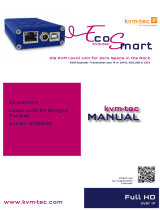 KVM-TEC ECOSMART 发送端 Owner's manual
KVM-TEC ECOSMART 发送端 Owner's manual
-
KVM-TEC kvm-tec KT-6013L-F Masterflex KVM Extender over IP Installation guide
-
KVM-TEC KT-6032L USBflex fiber Extender IP User manual
Other documents
-
master Easy kvm-tec Installation guide
-
master Easy kvm-tec Installation guide
-
master Easy kvm-tec Installation guide
-
Black Box ACS4422A-R2-SM User manual
-
Black Box ACXMODH4-R2 Owner's manual
-
Black Box ACS2209A-xx User manual
-
Thor TH-SSM User manual
-
Black Box ServSwitch ACS253A-U-SM-R2 User manual
-
Datapath Arqa User guide
-
Black Box ServSwitch ACX1T-13-SM User manual