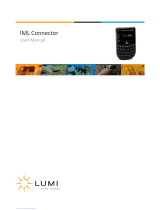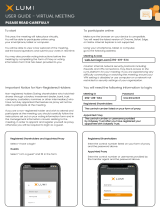Page is loading ...

Visit Website
Login (Registered Shareholder)
Login (Non-registered Shareholder / Proxy /
Corporate Representative)
Select your preferred display language on the top
right corner of the online platform.
Click “Join Meeting Now”.
If you are a registered shareholder, please select
“Shareholder”. Enter your Shareholder Number,
Password and click “Sign In”.
Shareholder Number (“SRN”)
Please refer to the notification letter sent to you. It is a
10-digit shareholder reference number starting with “C”.
Password
Please enter the password as indicated in the notification
letter sent to you.
If you are a non-registered shareholder or a proxy or a
corporate representative, you will receive an invitation
email with a meeting URL if you have provided your
email address. Upon clicking the URL, you will be
directed to the meeting page. Click “Join Meeting
Now” and click “Sign In”.
Alternatively, you can select “Invitation” and enter
your invitation code. The invitation code can be found in
the invitation email.
Online Meeting User Guide

Broadcast
Vote
Q & A
To cast your vote(s)
To change your vote(s)
If you would like to submit question(s) during the
meeting, click “Q&A” and you can send your
question(s). Your question(s) will only be seen by the
Company.
To view the live webcast of the meeting proceedings,
click on “Broadcast”.
Click “Vote” to cast your vote(s). You can see the
resolutions(s) and voting options in this page when the poll
opens. You can vote on each resolution by
1. clicking on one of the available voting options, the
entire available votes will be selected by default; or
2. clicking “Split Vote” and input the relevant number of
shares under the respective voting options if only part
of the representing shareholding is to be voted, click
“Submit Vote” to submit your vote(s).
To change your vote(s), select “Click here to change
your vote”. The final option you select before the poll
closes shall be your final voting instruction. You can also
review your vote(s) before the poll closes.
Documents
The Company may upload any document(s) related
to the meeting; click “Documents” to select the
document you would like to read.
Live webcast will be displayed
/