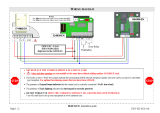Projection Television
© 2002 TOSHIBA CORPORATION
All Rights Reserved
42HDX82
50HDX82
57HDX82
65HDX82
OWNER'S MANUAL
®
Owner's Record
The model number and serial number are on the back
of your TV. Record these numbers in the spaces below.
Refer to these numbers whenever you communicate
with your Toshiba dealer about this TV.
Model number:
Serial number:
23565682A
Introduction
Connecting
your TV
Using the
Remote Control
Setting up
your TV
Using the TV’s
Features
Appendix
Index
I
S
O
1
4
0
0
1
F
I
L
E
N
o
.
A
9
6
4
5
T
O
S
H
I
B
A
A
M
E
R
I
C
A
C
O
N
S
U
M
E
R
P
R
O
D
U
C
T
S
,
I
N
C
.

2
Child Safety
It Makes A Difference
Where Your TV Stands
Congratulations on your purchase! As you enjoy
your new TV, keep these safety tips in mind:
The Issue
If you are like most Americans, you have a TV in your home.
Many homes, in fact, have more than one TV.
The home theater entertainment experience is a growing
trend, and larger TVs are popular purchases; however, they
are not always supported on the proper TV stands.
Sometimes TVs are improperly secured or inappropriately
situated on dressers, bookcases, shelves, desks, audio
speakers, chests, or carts. As a result, TVs may fall over,
causing unnecessary injury.
Toshiba Cares!
The consumer electronics industry
is committed to making home
entertainment enjoyable and safe.
The Consumer Electronics
Association formed the Home
Entertainment Support Safety
Committee, comprised of TV and
consumer electronics furniture
manufacturers, to advocate
children’s safety and educate
consumers and their families about
television safety.
Tune Into Safety
One size does NOT fit all! Use appropriate
furniture large enough to support the weight of your
TV (and other electronic components).
Use appropriate angle braces, straps, and anchors to secure
your furniture to the wall (but never screw anything directly
into the TV).
Carefully read and understand the other enclosed
instructions for proper use of this product.
Do not allow children to climb on or play with furniture
and TVs.
Avoid placing any item on top of your TV (such as a VCR,
remote control, or toy) that a curious child may reach for.
Remember that children can become excited while watching
a program and can potentially push or pull a TV over.
Share our safety message about this hidden hazard of
the
home with your family and friends. Thank you!
2500 Wilson Blvd.
Arlington, VA 22201 U.S.A.
Tel. 703-907-7600 Fax 703-907-7690
www.CE.org
CEA is the Sponsor, Producer and
Manager of the International CES
®
Safety Precautions
WARNING
TO REDUCE THE RISK OF FIRE OR ELECTRIC SHOCK,
DO NOT EXPOSE THIS APPLIANCE TO RAIN OR
MOISTURE.
Dear Customer,
Thank you for purchasing this Toshiba TV. This manual will
help you use the many exciting features of your new TV.
Before operating the TV, please read this manual
completely, and keep it nearby for future reference.
NOTE TO CATV INSTALLERS IN THE USA
This is a reminder to call the CATV system installer’s
attention to Article 820-40 of the NEC, which provides
guidelines for proper grounding and, in particular, specifies
that the cable ground shall be connected to the grounding
system of the building, as close to the point of cable entry
as practical. For additional antenna grounding information,
see items 24 and 25 on page 4.
The lightning symbol in the triangle tells you that the
voltage inside this product may be strong enough to
cause an electric shock. DO NOT TRY TO SERVICE
THIS PRODUCT YOURSELF.
The exclamation mark in the triangle tells you that
important operating and maintenance instructions
follow this symbol.
WARNING: TO REDUCE THE RISK OF ELECTRIC
SHOCK, DO NOT REMOVE COVER (OR BACK).
NO USER-SERVICEABLE PARTS INSIDE. REFER
SERVICING TO QUALIFIED SERVICE PERSONNEL.
NOTICE OF POSSIBLE TV STAND INSTABILITY
DANGER: RISK OF SERIOUS PERSONAL
INJURY OR DEATH!
Use this TV with
the TOSHIBA TV stand recommended in the
“Specifications” section only.
Use with other stands may
result in instability, causing possible injury or death.
NOTICE OF POSSIBLE ADVERSE EFFECTS
ON TV PICTURE TUBE
If a fixed (non-moving) pattern remains on the TV
screen for long periods of time, the image can become
permanently engrained in the picture tube. This type of
damage is NOT COVERED BY YOUR WARRANTY.
See item 32 on page 4.
05/02.2

3
Installation, Care, and Service
Installation
Follow these recommendations and precautions and heed all
warnings when installing your TV:
15) Never modify this equipment. Changes or modifications
may void: a) the warranty, and b) the user’s authority to
operate this equipment under the rules of the Federal
Communications Commission.
16) DANGER: RISK OF SERIOUS PERSONAL
INJURY, DEATH, OR EQUIPMENT
DAMAGE! Never place the TV on
an unstable cart, stand, or table. The TV
may fall, causing serious personal injury,
death, or serious damage to the TV.
17) Never place or store the TV in direct
sunlight; hot, humid areas; areas
subject to excessive dust or vibration;
or locations with temperatures at or
below 41°F (5°C).
18) Always place the TV on the floor
or a sturdy, level, stable surface that
can support the weight of the unit.
19) Never place items such as vases,
aquariums, or candles on top of the TV.
20) Never block or cover the slots or
openings in the TV cabinet back,
bottom, and sides. Never place
the TV:
• on a bed, sofa, rug, or similar
surface;
• too close to drapes, curtains,
or walls; or
• in a confined space such as a
bookcase, built-in cabinet, or any
other place with poor ventilation.
The slots and openings are provided
to protect the TV from overheating
and to help maintain reliable
operation of the TV.
21) Never allow anything to rest on or roll over the power
cord, and never place the TV where the power cord is
subject to wear or abuse.
22) Never overload wall outlets and
extension cords.
Important Safety Instructions
1) Read these instructions.
2) Keep these instructions.
3) Heed all warnings.
4) Follow all instructions.
5) Do not use this apparatus near
water.
6) Clean only with a dry cloth.
7) Do not block any ventilation
openings. Install in accordance with
the manufacturer’s instructions.
8) Do not install near any heat
sources such as radiators,
heat registers, stoves, or other
apparatus (including amplifiers)
that produce heat.
9) Do not defeat the safety purpose of the polarized or
grounding type plug. A polarized plug has two blades
with one wider than the other. A grounding type plug has
two blades and a third grounding
prong. The wide blade or the third
prong are provided for your safety.
If the provided plug does not fit into
your outlet, consult an electrician
for replacement of the obsolete outlet.
CAUTION: To reduce the risk of electric shock, do not
use the polarized plug with an extension cord, receptacle,
or other outlet unless the blades can be inserted
completely to prevent blade exposure.
10) Protect the power cord from being
walked on or pinched, particularly at
plugs, convenience receptacles, and
the point where it exits the apparatus.
11) Only use attachments/accessories specified by the
manufacturer.
12) Use only with the cart, stand, tripod,
bracket, or table specified by the
manufacturer, or sold with the
apparatus. When a cart is used, use
caution when moving the cart/apparatus
combination to avoid injury from tip-over.
13) Unplug this apparatus during
lightning storms or when
unused for long periods
of time.
14) Refer all servicing to qualified service personnel.
Servicing is required when the apparatus has been
damaged in any way, such as power supply
cord or plug is damaged, liquid has
been spilled or objects have fallen into
the apparatus, the apparatus has been
exposed to rain or moisture, does not
operate normally, or has been dropped.
Wide plug
QUALIFIED
SERVICE
TECHNICIAN
05/02.2

4
Ground clamp
Antenna discharge unit
(NEC Section 810-20)
Grounding conductors
(NEC Section 810-21)
Power service grounding
electrode system (NEC Art 250 Part H)
Ground clamps
Antenna lead-in wire
Electric service equipment
QUALIFIED
SERVICE
TECHNICIAN
23) Always operate this equipment from
a 120 VAC, 60 Hz power source only.
24) Always make sure the antenna system is properly
grounded to provide adequate protection against voltage
surges and built-up static charges (see Section 810 of the
National Electric Code).
25) DANGER: RISK OF SERIOUS PERSONAL
INJURY OR DEATH!
• Use extreme care to make sure you are never in
a position where your body (or any item you are in contact
with, such as a ladder or screwdriver) can accidentally
touch overhead power lines. Never locate the antenna
near overhead power lines or other electrical circuits.
• Never attempt to install any of the following during
lightning activity:
a) an antenna system; or b) cables, wires, or any home
theater component connected to an antenna or phone
system.
Care
For better performance and safer operation of your TOSHIBA
TV, follow these recommendations and precautions:
26) Always sit approximately 10–25 feet away from the TV and
as directly in front of it as possible. The picture can appear
dull if you sit too far to the left or right of the TV, or if
sunlight or room lights reflect on the screen. Turn the TV
off to check for reflections on the screen, and then remove
the source of reflections while viewing the TV.
27) Always unplug the TV before
cleaning. Never use liquid or
aerosol cleaners.
28) WARNING: RISK OF ELECTRIC SHOCK!
Never spill liquids or push objects of any kind
into the TV cabinet slots.
29) [This item applies to projection TVs only.] If the air
temperature rises suddenly (for example, when the TV is
first delivered), condensation may form on the lenses. This
can make the picture appear distorted or the color appear
faded. If this happens, turn off the TV for 6 to 7 hours to
allow the condensation to evaporate.
30)For added protection of your TV from lightning and power
surges, always unplug the power cord and disconnect the
antenna from the TV if you leave the TV unattended or
unused for long periods of time.
31) During normal use, the TV may make
occasional snapping or popping
sounds. This is normal, especially
when the unit is being turned on or
off. If these sounds become frequent
or continuous, unplug the power cord
and contact a Toshiba Authorized Service Center.
32) Possible Adverse Effects on TV Picture Tube: If a fixed
(non-moving) pattern remains on the TV screen for long
periods of time, the image can become permanently
engrained in the picture tube and cause subtle but
permanent ghost images. This type of damage is NOT
COVERED BY YOUR WARRANTY. Never leave your TV
on for long periods of time while it is displaying the
following formats or images:
• Fixed Images, such as PIP/POP windows, stock tickers,
video game patterns, TV station logos, and websites.
• Special Formats that do not use the entire screen. For
example, viewing letterbox style (16:9) media on a
normal (4:3) display (gray bars at top and bottom of
screen); or viewing normal style (4:3) media on a
widescreen (16:9) display (gray bars on left and right
sides of screen).
Service
33) WARNING: RISK OF ELECTRIC
SHOCK! Never attempt to service the
TV yourself. Opening and
removing the covers may expose
you to dangerous voltage or other
hazards. Refer all servicing to a
Toshiba Authorized Service Center.
34) If you have the TV serviced:
• Ask the service technician to use only replacement parts
specified by the manufacturer.
• Upon completion of service, ask
the service technician to perform
routine safety checks to determine
that the TV is in safe operating
condition.
35) When the TV reaches the end of its useful life, ask a
qualified service technician to properly dispose of the TV.
Improper disposal may result in a picture tube implosion
and possible personal injury.
05/02.2

6
Important safety information.............................. 2–5
Introduction................................................................ 7
Welcome to Toshiba ......................................................... 7
Exploring your new TV ................................................... 7
Note regarding Quick Connect Guide .......................... 7
Connecting your TV .................................................. 8
Note regarding picture quality ......................................... 8
Connecting a VCR .......................................................... 8
Connecting a cable converter box .................................... 9
Connecting a cable converter box and VCR ..................... 9
Connecting a DVD player or satellite receiver
and a VCR ..................................................................... 10
Connecting a DVD player with ColorStream
®
(component video) and a VCR ...................................... 11
Connecting a DTV receiver/set-top box with
ColorStream
®
(component video) and a VCR ................ 12
Connecting two VCRs ................................................... 13
Connecting a camcorder ................................................ 13
Connecting a device to the DVI/HDCP input .............. 14
Connecting a device to the IR blaster ............................. 15
Connecting an audio system .......................................... 16
Connecting an A/V receiver ........................................... 16
Using the remote control ...................................... 17
Preparing the remote control for use .............................. 17
Installing the remote control batteries ............................ 17
Remote Control functional key chart ...................... 18
Programming the remote control for use with your
audio/video devices ........................................................ 20
Device code setup ................................................... 20
Searching and sampling the code of a
device (8500) .......................................................... 20
Using the volume lock feature (8000) ..................... 21
Operational feature reset (8900) ............................. 21
Device code table .............................................. 22–23
Learning about the remote control ................................. 24
Setting up your TV .................................................. 25
Note regarding Quick Connect Guide ........................... 25
Learning about the menu system ................................... 25
Using the Quick Connect Guide ................................. 26
Changing the on-screen display language ....................... 27
Selecting the antenna input ............................................ 27
Adding channels to the TV’s memory ............................ 28
Programming channels automatically ...................... 28
Adding and erasing channels manually.................... 29
Changing channels ........................................................ 29
Changing channels using SpeedSurf ........................ 29
Adjusting the color convergence..................................... 30
Automatically adjusting the color convergence
using TouchFocus
™
................................................. 30
Manually adjusting the color convergence............... 30
Using the TV’s features.......................................... 32
Adjusting the channel settings ........................................ 32
Switching between two channels using Channel
Return .................................................................... 32
Switching between two channels using
SurfLock
™
.............................................................. 32
Programming your favorite channels ....................... 32
Labeling channels ................................................... 33
Viewing the wide-screen picture formats ........................ 35
Selecting the picture size ......................................... 35
Scrolling the Theater Wide picture
(Theater Wide 2 and 3 only) .................................. 37
Selecting the cinema mode ...................................... 37
Using the POP double-window feature .......................... 38
Switching the main and POP pictures..................... 39
Freezing the POP picture ........................................ 39
Using the favorite channel search function .............. 39
Using the LOCKS menu ............................................... 40
Entering the PIN code ............................................ 40
If you cannot remember your PIN code .................. 40
Using the V-CHIP menu ............................................... 41
ENABLE BLOCKING .......................................... 41
TV RATING (Independent rating system for
broadcasters) ........................................................... 41
MPAA RATING (Independent rating system for
movies) ................................................................... 42
BLOCKING OPTION .......................................... 42
Unlocking programs temporarily ............................ 43
Locking channels ........................................................... 43
Locking video inputs ..................................................... 44
Using the front panel lock feature .................................. 45
Changing the PIN code ................................................. 45
Adjusting the picture ..................................................... 46
Selecting the picture mode ...................................... 46
Adjusting the picture quality ................................... 46
Saving your new preferences ................................... 47
Using the ALS (Automatic Light Sensor) feature ..... 47
Using the flesh tone feature ..................................... 47
Using CableClear
™
DNR (digital noise reduction) .... 48
Selecting the scan velocity modulation (SVM) .......... 48
Selecting the color temperature ............................... 49
Resetting your picture adjustments ......................... 49
Selecting the video input source ..................................... 50
Labeling the video input sources .................................... 50
Using the closed caption feature ..................................... 51
Setting the sleep timer.................................................... 52
Setting the clock ............................................................ 52
Adjusting the sound ....................................................... 53
Muting the sound ................................................... 53
Selecting stereo/SAP broadcasts .............................. 53
Using the WOW
™
surround sound feature ............. 54
Adjusting the sound quality .................................... 54
Resetting your audio adjustments ........................... 55
Using the sub-bass system (SBS) ............................. 55
Turning off the built-in speakers ............................. 56
Selecting the Audio OUT sound ............................. 56
Using the StableSound
®
feature .............................. 57
Selecting the background of the menu display ............... 57
Displaying on-screen information .................................. 57
Viewing the demonstration mode .................................. 58
Understanding the auto power off feature ...................... 58
Understanding the last mode memory feature ................ 58
Appendix ................................................................... 59
Specifications ................................................................. 59
Tr oubleshooting ............................................................. 60
Limited United States Warranty ..................................... 61
Limited Canada Warranty.............................................. 62
Index .......................................................................... 63

7
Introduction
Connecting
your TV
Using the
Remote Control
Setting up
your TV
Using the TV’s
Features
Appendix
Index
POWER
FOCUS
TOUCH
TV/VIDEO
EXITMENU
CHANNELVOLUME
VIDEO-3 IN
VIDEO
S-VIDEO
AUDIO
L/MONO R
ANT
(
75
)
ANT-1
OUT
ANT-2
DVI/ HDCP
IN
IN
L/
MONO
AUDIO
S-VIDEO
VIDEO
R
VIDEO-1 VIDEO-2
ININ
L
R
PB
PR
Y
COLOR
STREAM
AUDIO
HD 1
L
R
AUDIO
PB
PR
Y
COLOR
STREAM
HD 2
OUT
VIDEO
L/
MONO
AUDIO
R
OUT
RL
VAR. AUDIO
ON OFF
IR BLASTER
AUDIO
CENTER
CHANNEL IN
IN
OUT
IN
RL
DVI/HDCP
Introduction
Welcome to Toshiba
Congratulations! You have purchased one of the finest projection TVs
on the market. The goal of this manual is to guide you through
setting up and operating your Toshiba TV as quickly as possible.
This manual applies to models 42HDX82, 50HDX82, 57HDX82,
and 65HDX82. Before you start reading, check the model number on
the back of your TV. Write your model and serial numbers in the
space provided on the front cover of this manual for your records.
Instructions in this manual are based on using the remote control.
You also can use the controls on the TV if they have the same name as
those on the remote control.
Please read all the safety and operating instructions carefully, and keep
this manual for future reference.
Exploring your new TV
You can operate your TV using the buttons on the front panel or the
remote control. The back panel and front panel (behind the door)
provide all the terminal connections you will need to connect other
equipment to your TV. See “Connecting your TV” on page 8.
Back
CT-90121
Front
Remote control sensor
(Behind the screen)
Video 3
Video/audio inputs
Volume x • POWER
ALS (Automatic
Light Sensor
Power
indicator
Channel zy
MENU
Menu
x •zy
Behind the door
EXIT
TV/VIDEO
TouchFocus™
Note Regarding
Quick Connect Guide
The Quick Connect Guide
automatically appears on-screen
the first time the TV is turned on.
This feature provides on-screen
instructions to guide you through
the initial setup of your TV.
To stop the Quick Connect Guide,
either press EXIT or turn off the TV.
See page 26 for details.

Introduction
Connecting
your TV
Using the
Remote Control
Setting up
your TV
Using the TV’s
Features
Appendix
Index
8
Connecting a VCR
This connection allows you to watch local channels and video
programs, play or record on the VCR while watching TV, and record
one channel while watching another channel.
You will need:
• two coaxial cables
• one set of standard A/V cables
ANT
(
75
)
ANT-1
OUT
ANT-2
DVI/HDCP
IN
IN
L/
MONO
AUDIO
S-VIDEO
VIDEO
R
VIDEO-1 VIDEO-2
ININ
L
R
PB
PR
Y
COLOR
STREAM
AUDIO
HD 1
L
R
AUDIO
PB
PR
Y
COLOR
STREAM
HD 2
OUT
VIDEO
L/
MONO
AUDIO
R
OUT
RL
VAR. AUDIO
ON OFF
IR BLASTER
AUDIO
CENTER
CHANNEL IN
IN
OUT
IN
RL
DVI/HDCP
IN from ANT
VIDEO AUDIO
OUT to TV
CH 3
LR
CH 4
IN
OUT
Note:
If you have a mono VCR, connect L/Mono to
VCR Audio OUT using only one audio cable.
If you have an S-VHS VCR, use an S-video
cable instead of the standard video cable.
Do not connect a standard video cable and
an S-video cable to Video-1 (or Video-2) at
the same time or the picture performance will
be unacceptable.
From Cable Box or Antenna
Stereo VCR
TV
Connecting your TV
Coaxial (antenna) cable
Standard stereo A/V cables
(typically color-coded yellow for video,
red and white for audio)
S-video cable
Component video cables
(typically color-coded red, green, blue)
IR blaster cable
DVI-D digital single-link cable
Note: One IR blaster cable is provided with your TV. No other cables are provided.
Coaxial cable is the cable that comes in from your antenna, cable TV service, or cable
converter box. Coaxial cable has “F” connectors.
Standard stereo A/V cables usually come in sets of three, and are typically color-coded
according to use: yellow for video, red for stereo right audio, and white for stereo left (or
mono) audio. Your TV’s standard A/V inputs are color-coded in the same manner as
the cables.
S-video cable is for use with video equipment that has an S-Video connector.
Component video cables come in sets of three (typically color-coded red, green, and
blue), and are for use with video equipment that has component video connectors. Your
TV’s ColorStream
®
(component video) inputs are color-coded in the same manner as the
cables.
DVI-D digital single-link cable is for use with video equipment that has a DVI-D digital
single-link connector (see page 14).
NOTE REGARDING PICTURE QUALITY
When connecting video equipment to your Toshiba TV:
For GOOD picture quality: Use a standard stereo A/V yellow video cable.
For BETTER picture quality: If your equipment has an S-video connector, use an
S-video cable instead of a standard yellow video cable. (You still must connect the
standard red and white audio cables for full system connection, but do not connect
a standard yellow video cable at the same time or the picture performance will be
unacceptable.)
For BEST picture quality: If your equipment has component video connectors,
use component video cables instead of a standard yellow video cable or an S-video
cable (plus the standard red and white audio cables for full system connection.) If your
equipment has a DVI-D digital single-link connector, use a DVI-D cable (plus standard
red and white audio cables connected to ”DVI/HDCP IN” for full system connection).
CAUTION: Do not plug in any power cords
until you have finished connecting all equipment.
IR blaster cable is used to remotely control other A/V equipment (equipped with an an
infrared sensor) through the TV (see page 15).
The unauthorized recording, use, distribution,
or revision of television programs, videotapes,
DVDs, and other materials is prohibited under
the Copyright Laws of the United States and
other countries, and may subject you to civil
and criminal liability.

9
Introduction
Connecting
your TV
Using the
Remote Control
Setting up
your TV
Using the TV’s
Features
Appendix
Index
Connecting a cable converter box
This connection allows you to watch basic and premium cable
channels.
To use the TV’s features, select ANT-1. To view premium channels,
select ANT-2, tune the TV to channel 3 or 4 (whichever channel is
vacant in your area), and use the converter box to change channels.
You will need:
• three coaxial cables
Note:
When you use a converter box with your TV,
the remote control will not operate some
features, such as programming your favorite
channels, labeling channels, and locking
channels.
Note:
If you have a mono VCR, connect L/Mono to
VCR Audio OUT using only one audio cable.
If you have an S-VHS VCR, use an S-video
cable instead of a standard video cable. Do
not connect a standard video cable and an
S-video cable to Video-1 (or Video-2) at the
same time or the picture performance will be
unacceptable.
When you use a converter box with your TV,
the remote control will not operate some
features, such as programming your favorite
channels, labeling channels, and locking
channels.
TV
From Cable
ANT
(
75
)
ANT-1
OUT
ANT-2
DVI/HDCP
IN
IN
L/
MONO
AUDIO
S-VIDEO
VIDEO
R
VIDEO-1 VIDEO-2
ININ
L
R
P
B
P
R
Y
COLOR
STREAM
AUDIO
HD 1
L
R
AUDIO
P
B
P
R
Y
COLOR
STREAM
HD 2
OUT
VIDEO
L/
MONO
AUDIO
R
OUT
RL
VAR. AUDIO
ON OFF
IR BLASTER
AUDIO
CENTER
CHANNEL IN
IN
OUT
IN
RL
DVI/HDCP
IN OUT
Cable converter box
Connecting a cable converter box and VCR
This connection allows you to watch and record basic and premium
cable channels, watch videotapes, and record one channel while
watching another channel. To use the TV’s features, select ANT-1.
To view premium channels or record with the VCR, select ANT-2,
tune the TV to channel 3 or 4 (whichever channel is vacant in your
area), and use the converter box to change channels.
You will need:
• four coaxial cables
• one set of standard A/V cables
ANT
(
75
)
ANT-1
OUT
ANT-2
DVI/HDCP
IN
IN
L/
MONO
AUDIO
S-VIDEO
VIDEO
R
VIDEO-1 VIDEO-2
ININ
L
R
PB
PR
Y
COLOR
STREAM
AUDIO
HD 1
L
R
AUDIO
PB
PR
Y
COLOR
STREAM
HD 2
OUT
VIDEO
L/
MONO
AUDIO
R
OUT
RL
VAR. AUDIO
ON OFF
IR BLASTER
AUDIO
CENTER
CHANNEL IN
IN
OUT
IN
RL
DVI/HDCP
OUT
IN
Cable converter box
IN from ANT
VIDEO
AUDIO
OUT to TV
CH 3
LR
LR
CH 4
IN
OUT
TV
From Cable
Stereo VCR
The unauthorized recording, use, distribution,
or revision of television programs, videotapes,
DVDs, and other materials is prohibited under
the Copyright Laws of the United States and
other countries, and may subject you to civil
and criminal liability.

Introduction
Connecting
your TV
Using the
Remote Control
Setting up
your TV
Using the TV’s
Features
Appendix
Index
10
Connecting a DVD player or satellite receiver
and a VCR
This connection allows you to watch DVD/satellite, VCR, and TV
programs, and record one channel while watching another channel.
You will need:
• two (or three, if satellite receiver is used) coaxial cables
• one set of standard A/V cables (between the TV and VCR)
• one S-video cable (between the TV and DVD player/satellite
receiver)
• one pair of standard audio cables (between the TV and DVD
player/satellite receiver)
ANT
(
75
)
ANT-1
OUT
ANT-2
DVI/HDCP
IN
IN
L/
MONO
AUDIO
S-VIDEO
VIDEO
R
VIDEO-1 VIDEO-2
ININ
L
R
PB
PR
Y
COLOR
STREAM
AUDIO
HD 1
L
R
AUDIO
PB
PR
Y
COLOR
STREAM
HD 2
OUT
VIDEO
L/
MONO
AUDIO
R
OUT
RL
VAR. AUDIO
ON OFF
IR BLASTER
AUDIO
CENTER
CHANNEL IN
IN
OUT
IN
RL
DVI/HDCP
IN from ANT
VIDEO AUDIO
OUT to TV
CH 3
LR
CH 4
IN
OUT
VIDEO
OUTOUT
S-VIDEO
AUDIO
OUT
L
R
IN from ANT
VIDEO
OUTOUT
S-VIDEO
AUDIO
OUT
L
R
Note:
For the highest possible picture quality from a
DVD player/satellite receiver without
component video or DVI/HDCP, use an
S-video cable between the TV and DVD
player/satellite receiver. (If your DVD player/
satellite receiver is compatible with
component video, see page 11. If your DVD
player/satellite receiver is compatible with
DVI/HDCP, see page 14).
Do not connect both an S-video cable and
astandard video cable between the TV
and DVD player/satellite receiver at the
same time, or the picture performance will
be unacceptable.
Do not connect the DVD player/satellite
receiver and VCR to the same video channel
on the TV. (See the illustrations, which show
the DVD player/satellite receiver connected to
Video-1 on the TV and the VCR connected to
Video-2 on the TV.)
TV
From
Antenna
Stereo VCR
From
Satellite
Dish
DVD player
Satellite receiver
The unauthorized recording, use, distribution,
or revision of television programs, videotapes,
DVDs, and other materials is prohibited under
the Copyright Laws of the United States and
other countries, and may subject you to civil
and criminal liability.

11
Introduction
Connecting
your TV
Using the
Remote Control
Setting up
your TV
Using the TV’s
Features
Appendix
Index
Connecting a DVD player with ColorStream
®
(component video) and a VCR
This connection allows you to watch DVD, VCR, and TV programs,
and record TV programs. You can record one channel while watching
another channel.
Your TV has ColorStream
®
(component video) inputs. Connecting
your TV to a DVD player with component video (such as a Toshiba
DVD player with ColorStream
®
) can greatly enhance picture quality
and realism.
You will need:
• two coaxial cables
• one set of standard A/V cables
• one set of component video cables
• one pair of standard audio cables
ANT
(
75
)
ANT-1
OUT
ANT-2
DVI/HDCP
IN
IN
L/
MONO
AUDIO
S-VIDEO
VIDEO
R
VIDEO-1 VIDEO-2
ININ
L
R
P
B
P
R
Y
COLOR
STREAM
AUDIO
HD 1
L
R
AUDIO
P
B
P
R
Y
COLOR
STREAM
HD 2
OUT
VIDEO
L/
MONO
AUDIO
R
OUT
RL
VAR. AUDIO
ON OFF
IR BLASTER
AUDIO
CENTER
CHANNEL IN
IN
OUT
IN
RL
DVI/HDCP
IN from ANT
VIDEO AUDIO
OUT to TV
CH 3
LR
CH 4
IN
OUT
VIDEO
OUT
S-VIDEO
AUDIO
COMPONENT VIDEO
OUT
L
R
L
R
P
R
P
B
Y
Stereo VCR
From Antenna
TV
DVD player with component video
Note:
For the highest possible picture quality, use
component video cables (or a DVI-D digital
single-link cable) between the TV and DVD
player.
You can connect component video cables
from the DVD player to either ColorStream
jack on the TV (HD1 or HD2).
The ColorStream HD1 and HD2 jacks can be
used with Progressive (480p) and Interlaced
(480i,1080i) scan systems.
If your DVD player is not compatible with
component video (or DVI/HDCP), use an
S-video cable (plus the standard audio
cables) instead.
Do not connect both S-Video and standard
video cables between the TV and DVD player
at the same time, or the picture performance
will be unacceptable.
The unauthorized recording, use, distribution,
or revision of television programs, videotapes,
DVDs, and other materials is prohibited under
the Copyright Laws of the United States and
other countries, and may subject you to civil
and criminal liability.

Introduction
Connecting
your TV
Using the
Remote Control
Setting up
your TV
Using the TV’s
Features
Appendix
Index
12
Connecting a DTV receiver/set-top box with
ColorStream
®
(component video) and a VCR
This connection allows you to watch DTV (digital TV broadcast),
VCR, and TV programs, and record DTV and TV programs. You can
record from one source while watching a program from another
source.
Your TV has ColorStream
®
(component video) inputs. Connecting
your TV to a DTV receiver with component video can greatly
enhance picture quality and realism.
You will need:
• three coaxial cables
• two sets of standard A/V cables
• one set of component video cables
• one pair of standard audio cables
ANT
(
75
)
ANT-1
OUT
ANT-2
DVI/HDCP
IN
IN
L/
MONO
AUDIO
S-VIDEO
VIDEO
R
VIDEO-1 VIDEO-2
ININ
L
R
P
B
P
R
Y
COLOR
STREAM
AUDIO
HD 1
L
R
AUDIO
P
B
P
R
Y
COLOR
STREAM
HD 2
OUT
VIDEO
L/
MONO
AUDIO
R
OUT
RL
VAR. AUDIO
ON OFF
IR BLASTER
AUDIO
CENTER
CHANNEL IN
IN
OUT
IN
RL
DVI/HDCP
IN from ANT OUT to TV
CH 3
CH 4
VIDEO AUDIO
LR
IN
OUT
Satelite IN
VIDEO
OUT
S-VIDEO
AUDIO
OUT
L
R
L
R
P
RPBY
COMPONENT VIDEO
DTV receiver with component video
Note:
For the highest possible picture quality, use
component video cables (or a DVI-D digital
single-link cable) between the TV and DTV
receiver.
You can connect component video cables
from the DTV receiver to either ColorStream
jack on the TV (HD1 or HD2).
The ColorStream HD1 and HD2 jacks can be
used with Progressive (480p) and Interlaced
(480i,1080i) scan systems.
If your DTV receiver is not compatible
with component video (or DVI/HDCP), use
an S-video cable (plus the standard audio
cables) instead.
Do not connect both S-Video and standard
video cables between the TV and DTV
receiver at the same time, or the picture
performance will be unacceptable.
To record from the DTV receiver, set the VCR
to Line IN. To monitor recording from the DTV
receiver, set the VCR to Line IN, and set the
TV to Video-1.
The unauthorized recording, use, distribution,
or revision of television programs, videotapes,
DVDs, and other materials is prohibited under
the Copyright Laws of the United States and
other countries, and may subject you to civil
and criminal liability.
Stereo VCR
From
Antenna
From
DTV Antenna
TV

13
Introduction
Connecting
your TV
Using the
Remote Control
Setting up
your TV
Using the TV’s
Features
Appendix
Index
Connecting two VCRs
This connection allows you to record (dub/edit) from one VCR to
another VCR while watching a videotape. You also can record one
channel while watching another channel.
You will need:
• two coaxial cables
• two sets of standard A/V cables
ANT
(
75
)
ANT-1
OUT
ANT-2
DVI/HDCP
IN
IN
L/
MONO
AUDIO
S-VIDEO
VIDEO
R
VIDEO-1 VIDEO-2
ININ
L
R
P
B
P
R
Y
COLOR
STREAM
AUDIO
HD 1
L
R
AUDIO
P
B
P
R
Y
COLOR
STREAM
HD 2
OUT
VIDEO
L/
MONO
AUDIO
R
OUT
RL
VAR. AUDIO
ON OFF
IR BLASTER
AUDIO
CENTER
CHANNEL IN
IN
OUT
IN
RL
DVI/HDCP
VIDEO AUDIO
CH 3
LR
CH 4
IN
OUT
VIDEO AUDIO
CH 3
LR
CH 4
IN from ANT OUT to TV
IN
OUT
Connecting a camcorder
This connection allows you to watch video materials recorded on a
camcorder.
You will need:
• one set of standard A/V cables
VIDEO
AUDIO
OUT
L
R
MENU
VIDEO-3 IN
VIDEO
S-VIDEO
AUDIO
L/MONO R
VCR1
From Antenna
TV
**
*
Note:
If you have S-VHS VCRs, use S-video cables
instead of standard video cables. Do not
connect both a standard video cable and an
S-video cable to Video-1 (or Video-2) at the
same time, or the picture performance will be
unacceptable.
Do not connect the same VCR to the output
and input jacks on the TV at the same time.
To dub or edit, VCR 2 must select Line IN,
and the TV must select Video-1.
*
The Video OUT jack does not output the
POP picture.
**
The Audio OUT jacks can output the sound
of either the Main or POP picture (see
“Selecting the Audio OUT sound” on
page 56).
Camcorder
Video-3 (front panel)
VCR2
Note:
If you have an S-VHS camcorder, use an
S-video cable instead of a standard video
cable. Do not connect both a standard video
cable and an S-video cable at the same time,
or the picture performance will be
unacceptable.
The unauthorized recording, use, distribution,
or revision of television programs, videotapes,
DVDs, and other materials is prohibited under
the Copyright Laws of the United States and
other countries, and may subject you to civil
and criminal liability.

Introduction
Connecting
your TV
Using the
Remote Control
Setting up
your TV
Using the TV’s
Features
Appendix
Index
14
TV
DVI/HDCP device
(for example, set-top box or DVD player)
The DVI/HDCP input on your TV is designed to accept HDCP
program material in digital form from EIA/CEA-861–compliant
2
consumer electronic devices, such as a set-top box or DVD player
equipped with a DVI-D digital single-link output connection.
3
The DVI/HDCP input is designed for best performance with 1080i
high-definition video signals. The DVI/HDCP input also will accept
and display 480p and 480i picture signals.
Note: This TV is not intended for connection to
and should not be used with a PC (personal
computer).
You will need:
• one DVI-D digital single-link cable
Note: For proper operation, the DVI-D cable length
should not exceed 3m (9.8 ft). The recommended
length is 2m (6.6 ft).
• one pair of standard audio cables
Notes
1
DVI/HDCP = Digital Visual Interface/
High-bandwidth Digital Content Protection.
2
EIA/CEA-861 compliance covers the
transmission of uncompressed digital
video with high-bandwidth digital content
protection, which is being standardized for
future reception of high-definition video
signals.
3
Consult your consumer electronics dealer
for availability.
Connecting a device to the DVI/HDCP
1
input
Caution
To ensure that the DVI/HDCP device is reset
properly, it is recommended that you follow
these procedures:
• When turning on your electronic
components, turn on the TV first,
and then the DVI/HDCP device.
• When turning off your electronic
components, turn off the DVI/HDCP
device first, and then the TV.
ANT
(
75
)
ANT-1
OUT
ANT-2
DVI/ HDCP
IN
IN
L/
MONO
AUDIO
S-VIDEO
VIDEO
R
VIDEO-1 VIDEO-2
ININ
L
R
PB
PR
Y
COLOR
STREAM
AUDIO
HD 1
L
R
AUDIO
PB
PR
Y
COLOR
STREAM
HD 2
OUT
VIDEO
L/
MONO
AUDIO
R
OUT
RL
VAR. AUDIO
ON OFF
IR BLASTER
AUDIO
CENTER
CHANNEL IN
IN
OUT
IN
RL
DVI/HDCP
VIDEO AUDIO
LR
IN
OUT
DVI/ HDCP
OUT

15
Introduction
Connecting
your TV
Using the
Remote Control
Setting up
your TV
Using the TV’s
Features
Appendix
Index
Connecting a device to the IR blaster
The IR blaster allows you to remotely operate (through the TV)
most infrared-controlled devices* (such as a Toshiba infrared-
controlled VCR or DVD player) enclosed within an entertainment
center or similar cabinet. Without the IR blaster, the device typically
would need to be visible to operate it remotely.
You can use the TV’s remote control (programmed to operate
the device; see pages 17–23) or the device’s remote control. Point
the remote control at the front of the TV and press the button for the
desired function. The signal passes from the remote control through
the TV to the device via the IR blaster cable (included with your TV).
To connect, align the IR blaster cable’s infrared “eye” with the device’s
infrared sensor and attach it using double-sided mounting tape
(included with the cable in the accessory pack). Plug the other end of
the IR blaster cable into the TV’s IR BLASTER OUT terminal.
You will need:
• one IR blaster cable (included)
• one piece of double-sided mounting tape (included)
ANT
(
75
)
ANT-1
OUT
ANT-2
DVI/HDCP
IN
IN
L/
MONO
AUDIO
S-VIDEO
VIDEO
R
VIDEO-1 VIDEO-2
ININ
L
R
PB
PR
Y
COLOR
STREAM
AUDIO
HD 1
L
R
AUDIO
PB
PR
Y
COLOR
STREAM
HD 2
OUT
VIDEO
L/
MONO
AUDIO
R
OUT
RL
VAR. AUDIO
ON OFF
IR BLASTER
AUDIO
CENTER
CHANNEL IN
IN
OUT
IN
RL
DVI/HDCP
IR receiver/repeater
or home theater
control system
C
T
-
9
0
1
2
1
C
T
-
9
0
1
2
1
IR blaster cable’s
infrared “eye”
facing device’s
infrared sensor
Front of infrared-controlled device*
(such as a Toshiba infrared-controlled
VCR or DVD player)
Back of TV
With this connection, point the
Toshiba TV remote control at
the front of the TV to operate both
the TV and the infrared-controlled
device. (You also can point the
device’s remote control at the TV
to operate the device, but you also
will need to use the TV’s remote
control to operate the TV.)
With this connection,
point the Toshiba TV
remote control at the
front of the IR receiver/
repeater or home
theater control system
to operate the TV.
IN
OUT
ANT
(
75
)
ANT-1
OUT
ANT-2
DVI/HDCP
IN
IN
L/
MONO
AUDIO
S-VIDEO
VIDEO
R
VIDEO-1 VIDEO-2
ININ
L
R
P
B
P
R
Y
COLOR
STREAM
AUDIO
HD 1
L
R
AUDIO
P
B
P
R
Y
COLOR
STREAM
HD 2
OUT
VIDEO
L/
MONO
AUDIO
R
OUT
RL
VAR. AUDIO
ON OFF
IR BLASTER
AUDIO
CENTER
CHANNEL IN
IN
OUT
IN
RL
DVI/HDCP
For additional control options for your
home theater system, you can connect
an IR receiver/repeater (not included)
or a home theater control system (not
included) to the TV’s IR BLASTER IN
terminal.*
See the Specifications section in the
back of this manual for IR BLASTER IN
terminal requirements.
Contact your home theater electronics
dealer for details about home theater
control systems.
Back of TV
Back of IR receiver/
repeater or home
theater control system*
(not included)
___________
*The IR blaster OUT function has been verified for use with Toshiba infrared-controlled devices. The IR blaster IN function
has been verified for use with
SmarTouch™ STS/STS-C wireless RF control systems. Due to the wide
variation in remote control operation among manufacturers, these functions may or may not operate with other brands.
SmarTouch is a trademark of Crestron Electronics, Inc. (www.crestron.com).

Introduction
Connecting
your TV
Using the
Remote Control
Setting up
your TV
Using the TV’s
Features
Appendix
Index
16
ANT
(
75
)
ANT-1
OUT
ANT-2
DVI/HDCP
IN
IN
L/
MONO
AUDIO
S-VIDEO
VIDEO
R
VIDEO-1 VIDEO-2
ININ
L
R
PB
PR
Y
COLOR
STREAM
AUDIO
HD 1
L
R
AUDIO
PB
PR
Y
COLOR
STREAM
HD 2
OUT
VIDEO
L/
MONO
AUDIO
R
OUT
R
VAR.
AUDIO
ON OFF
IR BLASTER
AUDIO
CENTER
CHANNEL IN
IN
OUT
IN
RL
DVI/HDCP
LINE IN
LR
Caution:
To avoid damaging the speakers:
• Turn off the TV off before connecting or
disconnecting the Audio Center Channel
cable.
• Do not connect from the A/V receiver’s
Center Speaker OUT (amplified signal) to
the TV’s Audio Center Channel IN.
Amplifier
_________
* Dolby Pro Logic is a registered trademark
of Dolby Laboratories Licensing
Corporation.
Connecting an audio system
This connection allows you to use an audio amplifier to adjust the
audio level. This also allows you to use external speakers.
To control the audio, turn on the TV and the stereo amplifier, and
turn off the built-in speakers (see “Turning off the built-in speakers”
on page 56).
You will need:
• one pair of audio cables
Note:
To hear sound when using an external audio amplifier,
the volume of both the TV and the amplifier must be
set above 0 (zero).
Connecting an A/V receiver
This connection allows you to use an A/V (audio/video) receiver to
enhance your TV’s sound.
If you have a system with Dolby Pro Logic
®
surround sound, you can
add to the realism of the sound by using the TV’s internal speakers as
center channel speakers.
You will need:
• one set of standard A/V cables
• one single audio cable for the audio center channel
ANT
(
75
)
ANT-1
OUT
ANT-2
DVI/HDCP
IN
IN
L/
MONO
AUDIO
S-VIDEO
VIDEO
R
VIDEO-1 VIDEO-2
ININ
L
R
PB
PR
Y
COLOR
STREAM
AUDIO
HD 1
L
R
AUDIO
PB
PR
Y
COLOR
STREAM
HD 2
OUT
VIDEO
L/
MONO
AUDIO
R
OUT
RL
VAR. AUDIO
ON OFF
IR BLASTER
AUDIO
CENTER
CHANNEL IN
IN
OUT
IN
RL
DVI/HDCP
ON OFF
Note:
Refer to the instructions provided with your A/V receiver
for details about your surround sound system.
When the Audio Center Channel ON/OFF switch is in
the ON position, the TV speakers will function only as
center channel speakers.
Adjust the volume for the center channel speakers
using the center level control on the A/V receiver.
To use the TV speakers as normal speakers, set the
Audio Center Channel ON/OFF switch to the OFF
position.
Dolby Pro Logic* surround sound
system connection example
T V
Right
speaker
Left
speaker
Surround
speaker L
Surround
speaker R
VCR
A/V receiver
Audio Video
Video
Audio
Video
Audio
center
channel
Audio
LDP/DVD
To A/V receiver
Video
OUT
TV
IN
Center
OUT
From
Antenna
TV
TV

17
Introduction
Connecting
your TV
Using the
Remote Control
Setting up
your TV
Using the TV’s
Features
Appendix
Index
Using the remote control
Preparing the remote control for use
Your Toshiba TV remote control has one dedicated TV mode and five
universal modes: VCR, Cable/SAT, DVD, Audio1, and Audio2. The
target devices and default devices being programmed for each mode
are as follows:
Target device/Mode mapping
Mode Device
TV Toshiba TV
CABLE/SAT Universal Cable, Satellite
VCRUniversal VCR, DVD, LD, Cassette
DVDUniversal DVD, VCR, LD, Cassette
AUDIO1 Universal Audio: Amp., Tuner, Misc.Audio, CD/MD
AUDIO2 Universal Audio: CD/MD, Amp., Tuner, Misc.Audio
Default device codes
Mode Default device
TV Toshiba TV
CABLE/SAT Toshiba Satellite receiver
VCRToshiba VCR
DVDToshiba DVD
AUDIO1 Pioneer Audio receiver
AUDIO2 Pioneer LD
Repeatedly press MODE to cycle among the modes. If you own
different brands of audio/video devices, you must first program your
remote control (see “Programming the remote control for use with
your audio/video devices” on page 20).
Installing the remote control batteries
To install the batteries:
1. Slide the battery cover off the back of the remote control.
2. Install two “AA” size alkaline batteries. Match the + and – signs
on the batteries to the signs on the battery compartment.
3. Slide the battery cover back on to the remote control until the
lock snaps.
Note:
Your TV’s remote control may not operate
certain features on your VCR, cable TV
converter, or other electronic device.
Refer to the owner’s manuals for your other
devices to determine their available features.
If your TV’s remote control does not operate a
specific feature on a device, use the remote
control that came with the device.
Caution:
• Dispose of batteries in a designated
disposal area. Do not throw batteries into
afire.
• Do not mix battery types or combine used
batteries with new ones.
• If the batteries are dead or if you will not
use the remote control for a long time,
remove the batteries to prevent battery acid
from leaking into the battery compartment.
Note:
• Battery life expectancy is about one year
with normal use.
MODE

Introduction
Connecting
your TV
Using the
Remote Control
Setting up
your TV
Using the TV’s
Features
Appendix
Index
18
Remote Control functional key chart
Key Label
Toshiba TV Cable Satellite VCR DVD/LD Receiver CD/MD Cassete
(TV) (CBL/SAT) (CBL/SAT) (AUDIO) (AUDIO) (VCR)
LIGHT Lights the remote key, and toggles between enabled and disabled Illumination mode.
SLEEP Sleep timer --- --- --- --- --- --- ---
POWER Power Power Power Power Power Power Power Power
1/MOVIE Digit 1 Digit 1 Digit 1 Digit 1 Digit 1 AV input 1 Digit 1 Digit 1
2/SPORTS Digit 2 Digit 2 Digit 2 Digit 2 Digit 2 AV input 2 Digit 2 Digit 2
3/NEWS Digit 3 Digit 3 Digit 3 Digit 3 Digit 3 AV input 3 Digit 3 Digit 3
4/SERVICES Digit 4 Digit 4 Digit 4 Digit 4 Digit 4 AV input 4 Digit 4 Digit 4
5/LIST Digit 5 Digit 5 Digit 5 Digit 5 Digit 5 CD Digit 5 Digit 5
6Digit 6 Digit 6 Digit 6 Digit 6 Digit 6 Tuner Digit 6 Digit 6
MODE Remote control device mode selection
PIC SIZE Selects the TV TV TV TV TV TV TV
image shape.
7Digit 7 Digit 7 Digit 7 Digit 7 Digit 7 Phono Digit 7 Digit 7
8Digit 8 Digit 8 Digit 8 Digit 8 Digit 8 Cassette Digit 8 Digit 8
9Digit 9 Digit 9 Digit 9 Digit 9 Digit 9 Aux Digit 9 Digit 9
ACTION --- ---
Action, Menu
--- Menu --- --- ---
100/– 100 --- 100 100 100 100 100 100
0Digit 0 Digit 0 Digit 0 Digit 0 Digit 0 Digit 0 Digit 0 Digit 0
ENT --- CH Enter CH Enter CH Enter --- --- --- ---
GUIDE/SETUP
--- --- Guide --- DVD setup --- --- ---
INFO/TITLE --- --- INFO --- TITLE= --- --- ---
Top menu
FAVORITE/ Favorite CH ---
Favorite CH
--- Subtitle --- --- ---
SUBTITLE
ALPHASORT/ --- --- Alphasort --- Audio --- --- ---
AUDIO
MENU/ Menu open/ --- Select --- Enter --- --- ---
ENTER Enter
yz Menu select --- Menu select --- Menu select --- --- ---
x •/FAV zy Menu select/ --- Menu select --- Menu select --- --- ---
FAV zy
VOL yz Volume Volume Volume Volume Volume Volume Volume ---
up/down* up/down* up/down* up/down* up/down* up/down* up/down*
EXIT/ Exit Exit Exit Exit DVD clear Exit/Clear Exit/Clear Exit/Clear
DVD CLEAR
CH
yz Channel Channel Channel Channel --- Channel --- ---
up/down up/down up/down up/down up/down
INPUT TV/Video TV TV VCR input TV Input TV TV
select
MUTE
Sound mute* Sound mute* Sound mute* Sound mute* Sound mute* Sound mute* Sound mute*
---
RECALL On-screen
---
On-screen On-screen On-screen --- --- ---
display display display display
CH RTN/ Previous Previous Previous Previous DVD --- --- ---
DVD RTN channel channel channel channel return
SLOW/
•
--- --- --- Forward Forward --- --- ---
DIR
x
--- --- --- --- Reverse --- --- ---
SKIP/
•
--- --- --- --- Forward
---
Forward Forward
SEARCH
x
--- --- --- --- Reverse
---
Reverse Reverse
REW VCR VCR VCR Rewind Rewind Rewind Rewind Rewind
PAUSE/STEP VCR VCR VCR Pause Pause Pause Pause Pause
PLAY VCR VCR VCR Play Play Play Play Play
FF VCR VCR VCR F. Forward F. Forward F. Forward F. Forward F. Forward

19
Introduction
Connecting
your TV
Using the
Remote Control
Setting up
your TV
Using the TV’s
Features
Appendix
Index
Key Label
Toshiba TV Cable Satellite VCR DVD/LD Receiver CD/MD Cassete
(TV) (CBL/SAT) (CBL/SAT) (AUDIO) (AUDIO) (VCR)
TV/VCR VCR
---
TV/SAT TV/VCR --- --- --- Reverse
AM/FM DISC --- --- --- --- Disc shift AM/FM Disc shift Deck side
A/B switch
STOP VCR VCR VCR Stop Stop Stop Stop Stop
REC
**
VCRVCR VCR Record** --- Record** Record** Record**
PIP CH
yz
PIP channel TV TV TV TV TV TV TV
up/down
PIPPIP on/off TV TV TV TV TV TV TV
MULTI
Strobe TV TV TV TV TV TV TV
STILL PIP Still TV TV TV TV TV TV TV
SWAP PIP Swap TV TV TV TV TV TV TV
LOCATE PIP Locate TV TV TV TV TV TV TV
SOURCE PIP Source TV TV TV TV TV TV TV
Notes:
•“---” will send nothing.
•“ TV” will jump to TV.
•“ VCR” will jump to last active VCR or DVD. Active VCR/DVD is defined as the mode that remains for a minimum of 5
seconds, or if a key is pressed in that mode.
*
The VOLUME and MUTE will jump to “TV” by default. When the volume is unlocked, all the devices will have their own volume.
The AUDIO1/2 (Receiver, CD) modes will have their own volume even if Volume Lock is on TV, CABLE/SAT, VCR, or DVD. See
“Using the Volume Lock feature” on page 21.
**
Press the REC button two times within 5 seconds to record each A/V source.

Introduction
Connecting
your TV
Using the
Remote Control
Setting up
your TV
Using the TV’s
Features
Appendix
Index
20
POWER
Numbers
RECALL
MODE
y
Programming the remote control for use with
your audio/video devices
Device code setup
1. Refer to the Device code table on pages 22–23 to find the code
for the brand of your device.
If more than one code is listed, try each one separately until you
find the one that works.
2. Press MODE until the Mode indicator of the device (CABLE/
SAT, VCR, DVD, AUDIO1, AUDIO2) lights up.
3. While holding down the RECALL button, press the Channel
Number buttons to enter the four-digit code of your brand of
device. If a valid code is entered, the mode indicator will blink
twice. If an invalid code is entered, the mode indicator will blink
one long blink.
4. Point the remote control at the device and press POWER to test
the code.
If the device turns on, you have entered the correct code.
If the device does not respond to the remote control, you may
have entered the wrong code. Repeat steps 3 and 4 using another
code.
5. Press MODE to select the TV mode to control the TV.
Searching and sampling the code of a device (8500)
If you do not know the device code for a particular target unit, you
can cycle the remote control through the available codes for that
device mode and sample the functions to find the code that properly
operates the target device. The keys available to be sampled, provided
they are applicable to that mode, are POWER, 1, VOL y, CH y, and
PLAY. Invalid keys will be ignored while in program mode.
To cycle through each available device code and sample its functions:
1. Press MODE to select the mode you want to set up.
2. While holding down the RECALL button, press 8 –5 –0 –0.
The remote control will enter program mode.
3. Point the remote control at the target device and press POWER
(or other function buttons that are available to be sampled).
4. If the device responds to the remote control:
Press RECALL to store the device code.
The mode indicator will blink twice and the remote control
will exit the program mode.
If the device does not respond to the remote control:
Press y, and then press POWER.
Repeat this step until the device responds to the remote
control, and then press RECALL.
Note: When a search cycle is completed, the mode indicator will blink
three times. The remote control will begin to cycle through the
available codes again. If no key is pressed within 10 seconds while
programming, the remote control will exit the program mode and
return to the previous code.
Note:
• Every time you replace the batteries, you
must reprogram the remote control.
• Some newer VCRs are capable of working
on either of two remote codes.These VCRs
have a switch labeled “VCR1/VCR2.”
If your VCR has this kind of switch and
does not respond to any of the codes for
your VCR brand, set the switch to the other
position (VCR1 or VCR2) and reprogram
the remote control

21
Introduction
Connecting
your TV
Using the
Remote Control
Setting up
your TV
Using the TV’s
Features
Appendix
Index
Number
MODE
RECALL
VOL y z
Using the volume lock feature (8000)
For the TV, CABLE/SAT, VCR, and DVD modes, the volume
controls (VOL yz and MUTE) can be programmed (locked) to the
selected device mode. This feature does not apply to the AUDIO1/2
modes.
For example, to lock the volume controls to always jump to the
CABLE/SAT mode:
1. Repeatedly press MODE to select the CABLE/SAT mode.
2. While holding down the RECALL button, press 8 –0 –0 –0.
3. Press VOL y.
The Mode indicator will blink two times (locked).
The following table describes in more detail the Volume Lock
implementation.
Volume
TV CBL/SAT VCR DVD AUD1 AUD2
Locked to
TV (default)
TV TV TV TV AUD1 AUD2
CBL/SAT CBL/SAT CBL/SAT CBL/SAT CBL/SAT AUD1 AUD2
VCR VCR VCRVCRVCRAUD1 AUD2
DVD DVD DVD DVD DVD AUD1 AUD2
AUD1 AUD1 AUD1 AUD1 AUD1 AUD1 AUD1
AUD2 AUD2 AUD2 AUD2 AUD2 AUD2 AUD2
To reset the volume controls to the original device code:
1. While holding down the RECALL button, press 8 –0 –0 –0.
2. Press VOL z.
The Mode indicator will blink four times (unlocked).
Operational feature reset (8900)
This feature clears all setup features not related to “Device code set
up” and resets the Volume Lock to “TV.”
To reset the features:
While holding down the RECALL button, press 8 –9 –0 –0.
The Mode indicator will blink two times, and then pause and
blink two more times.
Page is loading ...
Page is loading ...
Page is loading ...
Page is loading ...
Page is loading ...
Page is loading ...
Page is loading ...
Page is loading ...
Page is loading ...
Page is loading ...
Page is loading ...
Page is loading ...
Page is loading ...
Page is loading ...
Page is loading ...
Page is loading ...
Page is loading ...
Page is loading ...
Page is loading ...
Page is loading ...
Page is loading ...
Page is loading ...
Page is loading ...
Page is loading ...
Page is loading ...
Page is loading ...
Page is loading ...
Page is loading ...
Page is loading ...
Page is loading ...
Page is loading ...
Page is loading ...
Page is loading ...
Page is loading ...
Page is loading ...
Page is loading ...
Page is loading ...
Page is loading ...
Page is loading ...
Page is loading ...
Page is loading ...
Page is loading ...
Page is loading ...
/