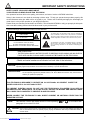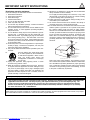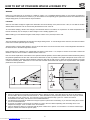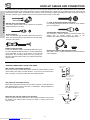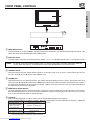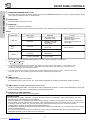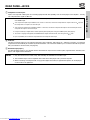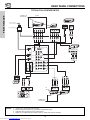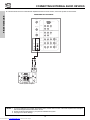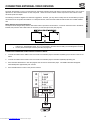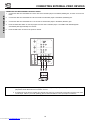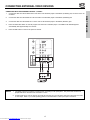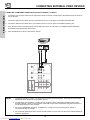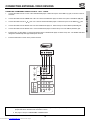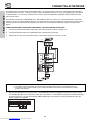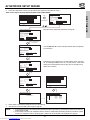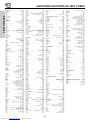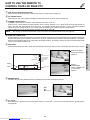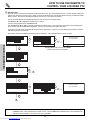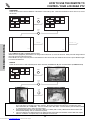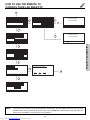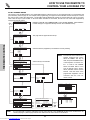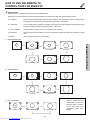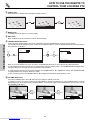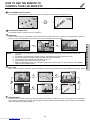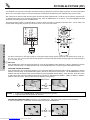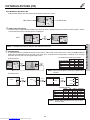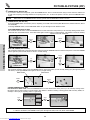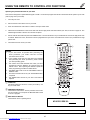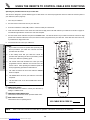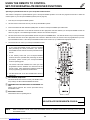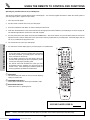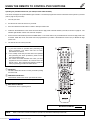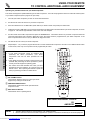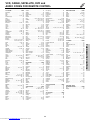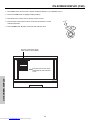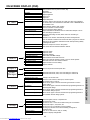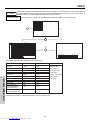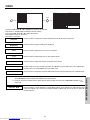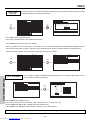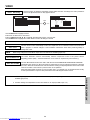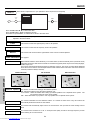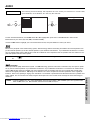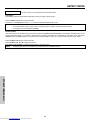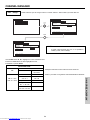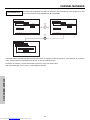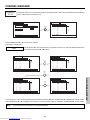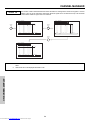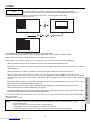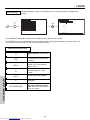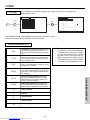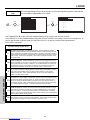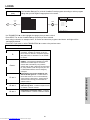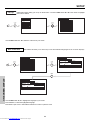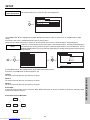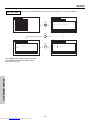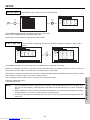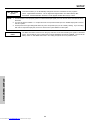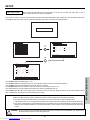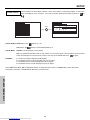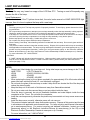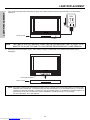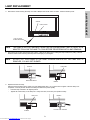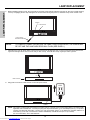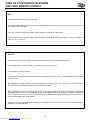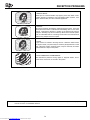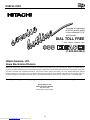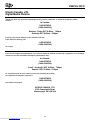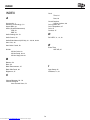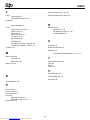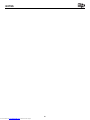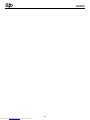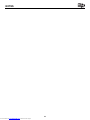Hitachi 50V500A - SP50W Stand For User manual
- Category
- LCD TVs
- Type
- User manual

LCD REAR PROJECTION TELEVISION
50V500 50V500A
60V500A 50V500G
60V500E 50V500E
OPERATING GUIDE
IMPORTANT SAFETY INSTRUCTIONS 2-3
FIRST TIME USE 4-22
THE REMOTE CONTROL
ON-SCREEN DISPLAY
USEFUL INFORMATION INDEX 69-80
44-68
23-43
Locks
Chan. Manager
Aspect
Audio
Video
Move
SEL
Sel
Setup
As an ENERGY STAR
®
Partner, Hitachi, Ltd. has determined that this
product meets the ENERGY STAR
®
guidelines for energy efficiency.
QR57028 8/17/05 2:49 PM Page 1
Downloaded from www.Manualslib.com manuals search engine

IMPORTANT SAFETY INSTRUCTIONS
2
SAFETY POINTS YOU SHOULD KNOW ABOUT
YOUR HITACHI LCD REAR PROJECTION TELEVISION
Our reputation has been built on the quality, performance, and ease of service of HITACHI televisions.
Safety is also foremost in our minds in the design of these units. To help you operate these products properly, this
section illustrates safety tips which will be of benefit to you. Please read it carefully and apply the knowledge you
obtain from it to the proper operation of your HITACHI television.
Please fill out your warranty card and mail it to HITACHI. This will enable HITACHI to notify you promptly in the improb-
able event that a safety problem should be discovered in your product model.
Follow all warnings and instructions marked on this television.
CAUTION
RISK OF ELECTRIC SHOCK
DO NOT OPEN
CAUTION: TO REDUCE THE RISK OF ELECTRIC SHOCK,
DO NOT REMOVE COVER (OR BACK).
NO USER SERVICEABLE PARTS INSIDE.
REFER SERVICING TO QUALIFIED SERVICE PERSONNEL.
The lightning flash with arrowhead symbol, within an equilateral tri-
angle, is intended to alert the user to the presence of uninsulated
“dangerous voltage” within the product’s enclosure that may be of a
sufficient magnitude to constitute a risk of electric shock to persons.
The exclamation point within an equilateral triangle, is intended to
alert the user to the presence of important operating and mainte-
nance (servicing) instructions in the literature accompanying the
appliance.
NOTE: • There are no user serviceable parts inside the television.
• Model and serial numbers are indicated on back side of the television.
POWER SOURCE
THIS
TELEVISION
IS DESIGNED TO OPERATE ON 120 VOLTS 60Hz, AC CURRENT. INSERT THE
POWER CORD INTO A 120 VOLT 60Hz OUTLET.
TO PREVENT ELECTRIC SHOCK, DO NOT USE THE TELEVISION’S (POLARIZED) PLUG WITH AN
EXTENSION CORD, RECEPTACLE, OR OTHER OUTLET UNLESS THE BLADES AND GROUND TERMI-
NAL CAN BE FULLY INSERTED TO PREVENT BLADE EXPOSURE.
NEVER CONNECT THE
TELEVISION
TO 50Hz, DIRECT CURRENT, OR ANYTHING OTHER THAN THE
SPECIFIED VOLTAGE.
CAUTION: Never remove the back cover of the television as this can expose you to very high voltages and other haz-
ards. If the television does not operate properly, unplug the television and call your authorized dealer or
service center.
NOTE: This television receiver will display television closed captioning, ( or ), in accordance with
paragraph 15.119 of the FCC rules.
CAUTION:
Adjust only those controls that are covered in the instructions, as improper changes or modifications not
expressly approved by HITACHI could void the user’s authority to operate the television.
MODIFICATIONS:
The FCC requires the user to be notified that any changes or modifications made to this device that
are not expressly approved by Hitachi America, Ltd. Home Electronics Division may void the user’s
authority to operate the equipment.
WARNING: • TO REDUCE THE RISK OF FIRE OR ELECTRIC SHOCK, DO NOT EXPOSE THIS APPARATUS TO
RAIN OR MOISTURE.
• THE TELEVISION SHOULD NOT BE EXPOSED TO DRIPPING OR SPLASHING AND NO OBJECTS
FILLED WITH LIQUIDS, SUCH AS VASES, SHOULD NOT BE PLACED ON THE TELEVISION.
QR57028 8/17/05 2:49 PM Page 2
Downloaded from www.Manualslib.com manuals search engine

IMPORTANT SAFETY INSTRUCTIONS
3
Read before operating equipment
Follow all warnings and instructions marked on this television.
1. Read these instructions.
2. Keep these instructions.
3. Heed all warnings.
4. Follow all instructions.
5. Do not use this apparatus near water.
6. Clean only with a dry cloth.
7. Do not block any ventilation openings. Install in accordance
with the manufacturer’s instructions.
8. Do not install near any heat sources such as radiators, heat
registers, stoves, or other apparatus (including amplifiers)
that produce heat.
9. Do not defeat the safety purpose of the polarized or ground-
ing-type plug. A polarized plug has two blades with one
wider than the other. A grounding type plug has two blades
and a third grounding prong. The wide blade or the third
prong are provided for your safety. If the provided plug does
not fit into your outlet, consult an electrician for replacement
of the obsolete outlet.
10. Protect the power cord from being walked on or pinched par-
ticularly at plugs, convenience receptacles, and the point
where they exit from the apparatus.
11. Only use the attachments/accessories specified by the man-
ufacturer.
12. Use only with the cart, stand, tripod, brack-
et, or table specified by the manufacturer,
or sold with the apparatus. When a cart is
used, use caution when moving the
cart/apparatus combination to avoid injury
from tip-over.
13. Unplug this apparatus during lightning storms or when
unused for long periods of time.
14. Refer all servicing to qualified service personnel. Servicing
is required when the apparatus has been damaged in any
way, such as power-supply cord or plug is damaged, liquid
has been spilled or objects have fallen into apparatus, the
apparatus has been exposed to rain or moisture, does not
operate normally, or has been dropped.
15. Televisions are designed to comply with the recommended
safety standards for tilt and stability.
Do not apply excessive pulling force to the front, or top, of the
cabinet which could cause the product to overturn resulting
in product damage and/or personal injury.
16. Follow instructions for wall, shelf or ceiling mounting as rec-
ommended by the manufacturer.
17. An outdoor antenna should not be located in the vicinity of
overhead power lines or other electrical circuits.
18. If an outside antenna is connected to the receiver be sure the
antenna system is grounded so as to provide some protec-
tion against voltage surges and built up static charges.
Section 810 of the National Electric Code, ANSI/NFPA No.
70-1984, provides information with respect to proper ground-
ing for the mast and supporting structure, grounding of the
lead-in wire to an antenna discharge unit, size of grounding
connectors, location of antenna-discharge unit, connection to
grounding electrodes and requirements for the grounding
electrode.
Note to the CATV system installer: This reminder is provid-
ed to call the CATV system installer’s attention to Article 820-
40 of the NEC that provides guidelines for proper grounding
and, in particular, specifies that the cable ground shall be
connected to the grounding system of the building, as close
to the point of cable entry as practical.
ANTENNA
LEAD IN
WIRE
ANTENNA
DISCHARGE UNIT
(NEC SECTION 810-20)
GROUNDING CONDUCTORS
(NEC SECTION 810-21)
GROUNDING CONDUCTORS
POWER SERVICE GROUNDING
ELECTRODE SYSTEM
(NEC ART 250 PART H)
NEC NATIONAL ELECTRICAL CODE
ELECTRIC
SERVICE
EQUIPMENT
GROUND
CLAMP
PUBLIC VIEWING OF COPYRIGHTED MATERIAL
Public viewing of programs broadcast by TV stations and cable companies, as well as programs from other sources, may require
prior authorization from the broadcaster or owner of the video program material.
• This product contains lead and a lamp that contains mercury. Dispose of this product and its lamp in accordance with
applicable environmental laws. For lamp recycling and disposal information, go to www.lamprecycle.org. For
product recycling and disposal information, contact your local government agency or the Electronic Industries
Alliance at www.eiae.org (in the US) or the Electronic Product Stewardship Canada at www.epsc.ca (in Canada).
For more information, call “1-800-HITACHI.”
Do not place any objects on the top of the television which may fall or cause a child to climb to retrieve the objects.
QR57028 8/17/05 2:49 PM Page 3
Downloaded from www.Manualslib.com manuals search engine

ACCESSORIES
4
1. Remote Control Unit CLU-5729TSI (Part No. HL01829).
2. Two “AA” size, 1.5V batteries (For Remote Control Unit).
3. Two IR Mouse Cables (Part No. EY01641).
REMOTE CONTROL BATTERY INSTALLATION AND REPLACEMENT
1. Open the battery cover of the remote control by pushing the notched part of the cover with your fingers and pulling the
cover off.
2. Insert two new “AA” size batteries for the remote control. When replacing old batteries, push them towards the springs
and lift them out.
3. Match the batteries to the (+) and (-) marks in the battery compartment.
4. Replace the cover.
BOTTOM VIEW
Lift up on tab to
remove back cover.
(Remote Control)
CAUTION: Danger of explosion if battery is incorrectly replaced. Replace with the same or equivalent type.
Check to make sure you have the following accessories before disposing of the packing material.
3.
2.
POWER
TV
VCR
CBL
DVD
1
2
4
56
3
7
89
0
INFOSLEEP
A/V NET
E
X
I
T
M
E
N
U
CHVOL
M
U
T
E
PIP SURF
SWAP
FREEZE
PIP MODE
PIP ACCESS
DAY/NIGHT
SOURCE WIZARD
REC
SELECT
C
.
C
.
A
SPEC
T
STB
A
N
T
LAST CH
V
I
D
1
VID2
VID3
V
ID
4
VID5
PVR
CD
AMP
V
I
D
E
O
CLU-5729TSI
REMOTE CONTROL
BATTERIES
(“AA”)
IR MOUSE
CABLE
1.
FIRST TIME USE
OPTIONAL LCD REAR PTV STAND (NOT INCLUDED, ORDER SEPARATELY)
CAUTION: 1. This SP50W and SP50WS LCD stand for use only with Hitachi 50V500, 50V500A, 50V500G or 50V500E.
Use with other apparatus is capable of resulting in instability causing possible injury.
2. This SP60W and SP60WS LCD stand for use only with Hitachi 60V500A, or 60V500E. Use with other
apparatus is capable of resulting in instability causing possible injury.
PART NAME PART NO.
50” LCD Rear PTV Stand - SP50W H520445
50” LCD Rear PTV Stand - SP50WS QJ01601
60” LCD Rear PTV Stand - SP60W H520446
60” LCD Rear PTV Stand - SP60WS QJ01602
CUSTOM HITACHI TELEVISION STAND
Excellent for VCR and video tape storage.
QR57028 8/17/05 2:49 PM Page 4
Downloaded from www.Manualslib.com manuals search engine

HOW TO SET UP YOUR NEW HITACHI LCD REAR PTV
5
ANTENNA
Unless your LCD Rear PTV is connected to a cable TV system or to a centralized antenna system, a good outdoor TV antenna is
recommended for best performance. However, if you are located in an exceptionally good signal area that is free from interference and
multiple image ghosts, an indoor antenna may be sufficient.
LOCATION
Select an area where sunlight or bright indoor illumination will not fall directly on the picture screen. Also, be sure that the location
selected allows a free flow of air to and from the perforated back cover of the set.
To avoid cabinet warping, cabinet color changes, and increased chance of set failure, do not place the TV where temperatures can
become excessively hot, for example, in direct sunlight or near a heating appliance, etc.
When installing your LCD Rear PTV against a wall, keep it at least 10 cm (4 inches) from the wall.
VIEWING
The major benefit of the HITACHI LCD Rear PTV is its large viewing screen. To see this large screen at its best, test various locations
in the room to find the optimum spot for viewing.
The best picture is seen by sitting directly in front of the TV and about 10 to 18 feet from the screen. Picture brightness decreases as
the viewer moves to the left and right of the receiver.
During daylight hours, reflections from outside light may appear on the screen. If so, drapes or screens can be used to reduce the
reflection or the TV can be located in a different section of the room.
If the TV’s audio output will be connected to a Hi-Fi system’s external speakers, the best audio performance will be obtained by placing
the speakers equidistant from each side of the receiver cabinet and as close as possible to the height of the picture screen center. For
best stereo separation, place the external speakers at least four feet from the side of the TV, place the surround speakers to the side
or behind the viewing area. Differences in room sizes and acoustical environments will require some experimentation with speaker
placement for best performance.
FIRST TIME USE
IMPORTANT NOTES:
1. Since LCD Rear PTV incorporates a high pressure lamp to display an image, it may take about one minute for the picture to
become stable, after the power has been turned on. After extended use, the picture may darken, the color may look unusual,
or the lamp “goes out,” (burns out). You may hear a “pop” sound when the lamp “goes out.” These are common
characteristics of the lamp, and should not be considered defective.
2. LCD Rear PTV incorporates an advanced cooling fan system to prevent from overheating. If you hear the cooling fan, it should
not be considered defective.
3. If you hear a “cracking” sound from the TV cabinet, it is due to the TV’s cabinet expanding and contracting due to room
temperature changes. It has no effect on the TV’s functions.
4. The LCD Rear PTV cabinet is constructed with all plastic. Make sure to place it on a flat surface. An uneven surface might
warp the cabinet and reduce the picture quality.
20
3
'
0
'
5
'
10
'
15
'
20
'
50
50
4" Minimum
4" Minimum
BEST
HORIZONTAL
VIEWING ANGLE
5'
10'
15'
20'
20'
S
S
R
L
QR57028 8/17/05 2:49 PM Page 5
Downloaded from www.Manualslib.com manuals search engine

HOOK-UP CABLES AND CONNECTORS
6
ANTENNA CONNECTIONS TO REAR JACK PANEL
VHF (75-Ohm) antenna/CATV (Cable TV)
When using a 75-Ohm coaxial cable system, connect the outdoor antenna or CATV
coaxial cable to the ANT A (75-Ohm) terminal. If you have a second antenna or
cable TV system, connect the coaxial cable to the ANT B terminal.
VHF (300-Ohm) antenna/UHF antenna
When using a 300-Ohm twin lead from an outdoor antenna, connect the VHF or
UHF antenna leads to screws of the VHF or UHF adapter. Plug the adapter into
the antenna terminal on the TV.
When both VHF and UHF antennas are connected
Attach an optional antenna cable mixer to the TV antenna terminal, and connect
the cables to the antenna mixer. Consult your dealer or service store for the
antenna mixer.
To outdoor antenna
or CATV cable
To second antenna
or cable system
To outdoor VHF
or UHF antenna
From UHF antenna
ANT A/ANT B
From outdoo
r
antenna or
CATV System
Antenna Mixer
Most video/audio connections between components can be made with shielded video and audio cables that have phono connectors.
For best performance, video cables should use 75-Ohm coaxial shielded wire. Cables can be purchased from most stores that sell
audio/video products. Below are illustrations and names of common connectors. Before purchasing any cables, be sure of the output
and input connector types required by the various components and the length of each cable.
300-Ohm Twin Lead Connector
This outdoor antenna cable must be connected to an antenna
adapter (300-Ohm to 75-Ohm).
Phono Connector
Used on all standard video and audio cables which connect to
inputs and outputs located on the television’s rear jack panel
and front control panel.
“F” Type 75-Ohm Coaxial Antenna Connector
For connecting RF signals (antenna or cable TV) to the antenna
jack on the television.
S-Video (Super Video) Connector
This connector is used on camcorders, VCRs and laser- disc
players with an S-Video feature in place of the
standard video cable to produce a high quality picture.
IR Mouse Cable (Provided)
Connect the IR Mouse Cable to the IR BLASTER output of your
TV when using the A/V Network feature. You must place the IR
mouse transmitter in front of the IR sensor of your external
components. This connection allows your TV to control your
external components without using your external component’s
remote control.
Digital Visual Interface (DVI) Connection Cable
This cable is used to connect external devices with DVI-HDTV
output capability.
FIRST TIME USE
QR57028 8/17/05 2:49 PM Page 6
Downloaded from www.Manualslib.com manuals search engine

FRONT PANEL CONTROLS
7
INPUT 5
S-VIDEO
EXIT
INPUT
SELECT
MENUVOL- VOL+ CH- CH+
VIDEO
AUDIO
L/MONO
R
PHOTO MC
PUSH
PUSH
MENU/SELECT button
This button allows you to enter the MENU, making it possible to set TV features to your preference without using the remote. This
button also serves as the SELECT button when in MENU mode.
INPUT/EXIT button
Press this button to select the current antenna source, VIDEO: 1, 2, 3, 4, 5 or alternate antenna source. Your selection is shown
in the top right corner of the screen. This button also serves as the EXIT button when in MENU mode.
CHANNEL selector
Press these buttons until the desired channel appears in the top right corner of the TV screen. These buttons also serve as
the cursor down () and up () buttons when in MENU mode.
VOLUME level
Press these buttons for your desired sound level. The volume level will be displayed on the TV screen. These buttons also serve
as the cursor left () and right () buttons when in MENU mode. When the TV power is turned OFF at a volume level 31 or greater,
the volume level will default to 30 when the TV is turned ON. However, if it is set to a level 30 or less, the volume level will be at
the level it was set when the TV is turned ON.
FRONT INPUT JACKS (INPUT 5)
Use these audio/video jacks for a quick hook-up from a camcorder or VCR to instantly view your favorite show or new recording.
Press the INPUT/EXIT button on the front control panel until VIDEO: 5 appears in the top right corner of the TV screen. If you have
mono sound, insert the audio cable into the left audio jack.
PHOTO MC
Insert a PC card adapter with your Photo memory card to view the digital still pictures (see page 27).
To view your digital pictures, an adapter is required. Below are adapters that have been tested with your television. Please find
out which memory card you have and acquire it from your local source.
NOTES: Your remote control does not have an INPUT button. To change to video inputs, press VID1~VID5 buttons depending
on your choice (see page 33). To change antenna source, press the ANT button on your remote control.
FIRST TIME USE
Memory Card Tested Samples
1. Secure Digital (SD) Dazzle 4 in 1 (DM-9400)
2. Multimedia Card (MMC) or
3. Memory Stick (MS) SanDisk 4 in 1 (SDDR-6507)
4. Smart Media (SM)
5. Compact Flash I (CF I) Dazzle (DM-9000) or
6. Compact Flash II (CF II) SanDisk (SDCF-38)
7. xD Picture Card Olympus (MAPC-10)
Notes: Adapter is subject to change for improvement.
Some terms used herein are trademarks of various companies.
QR57028 8/17/05 2:49 PM Page 7
Downloaded from www.Manualslib.com manuals search engine

FRONT PANEL CONTROLS
8
FIRST TIME USE
IR RECEIVER/LEARNING AV NET sensor
The screen area acts as the IR receiver (remote sensor) and the LEARNING AV NET sensor of the TV. When using the remote
control, point it towards the screen for best response.
POWER button
Press this button to turn the TV on or off.
POWER light
This light is on during normal operation.
Light Blinking Slowly (2 seconds): television lamp is cooling down. It takes 12-15 seconds to warm up and about 2 minutes to cool
down.
TEMP indicator
This light is off during normal operation.
If this indicator is lit, the optic unit is too hot. If this indicator is blinking, the cooling fan has stopped. Please call service.
LAMP indicator - NORMAL OPERATION INDICATOR IS OFF
If light is lit, the lamp has failed. See page 69-72 for lamp replacement procedure. Consult your Hitachi dealer for proper part.
If light is blinking, lamp cover is not assembled securely after replacement.
PHOTO MC LED LIGHT INDICATOR
Shows the status of the memory card (see page 27).
NO LAMP LIGHT
or BROKEN LAMP
WRONG LAMP UNIT
ASSEMBLY / LAMP
DOOR OPEN
Too hot inside the
OPTIC unit
COOLING FAN STOPPED
NORMAL
OPERATION
COOL DOWN
LIGHT ON
BLINKING
LIGHT ON
BLINKING
LIGHT ON
SLOWLY BLINKING
INDICATOR INDICATION MEANING ACTION
LAMP LED
TEMP
LED
POWER
Need to replace if
LAMP still does not light by
“Power On” again.
Check assembly condition of
LAMP UNIT
Call for Service
NOTES:
1.
2. If the LAMP, TEMP, and POWER LED are blinking in the order below, the television is warming up.
3. Your Hitachi LCD Rear Projection Television may appear to be OFF when it is set to input 1 ~ input 5 and the video
signal is not received from the input jacks. Please make sure the Blue Power light indicator is not lit (OFF) when
you are not watching for long lasting performance.
4. Your Hitachi LCD Rear Projection Television has an internal lamp that lights up the TV screen. Make sure to turn off
the Power when you do not watch the LCD Rear Projection Television for longer lamp life.
POWER TEMP LAMP
IMPORTANT NOTES:
1. A small number of missing, discolored, or lit all the time dots or pixels is characteristic of TFT LCD technology due to the
manufacturing process irrespective of manufacturer.
2. Since LCD Rear PTV incorporates a high pressure lamp to display an image, it may take about one minute for the picture to
become stable, after the power has been turned on. After extended use, the picture may darken, the color may look unusual,
or the lamp “goes out,” (burns out). You may hear a “pop” sound when the lamp “goes out.” These are common
characteristics of the lamp, and should not be considered defective.
3. LCD Rear PTV incorporates an advanced cooling fan system to prevent from overheating. If you hear the cooling fan, it should
not be considered defective.
4. If you hear a “cracking” sound from the TV cabinet, it is due to the TV’s cabinet expanding and contracting due to room
temperature changes. It has no effect on the TV’s functions.
QR57028 8/17/05 2:49 PM Page 8
Downloaded from www.Manualslib.com manuals search engine

9
FRONT PANEL JACKS AND CONNECTORS
The front panel jacks are provided as a convenience to allow you to easily connect a camcorder or VCR as shown in the following
examples:
NOTE: 1. Completely insert connection cord plugs when connecting to front panel jacks. If you do not, the played back picture
may be abnormal.
2. If you have a S-VHS VCR, use the S-INPUT cable in place of the standard video cable.
3. If you have a mono VCR, insert the audio cable into the left audio jack of your TV.
INPUT 5
S-VIDEO
VIDEO
AUDIO
L/MONO
R
INPUT 5
S-VIDEO
VIDEO
AUDIO
L/MONO
R
FIRST TIME USE
QR57028 8/17/05 2:49 PM Page 9
Downloaded from www.Manualslib.com manuals search engine

10
REAR PANEL JACKS
Antenna Input/Output
ANT A- A 75-Ohm RF antenna or CATV (Cable TV) input. ANT A can be displayed as a main picture or sub-picture.
ANT B- A 75-Ohm RF antenna or CATV (Cable TV) input. ANT B can only be displayed as a main picture. ANT B cannot be
displayed as a sub-picture.
TO CONVERTER- This antenna output allows the ANT A connection to pass directly to a different source, such as a cable box,
only when ANT B is displayed as a main picture.
Audio/Video Inputs 1, 2, 3 and 4
The VID1~VID4 buttons will select each video source each time they are pressed. Use the audio and video inputs to connect
external devices, such as VCRs, camcorders, laserdisc players, DVD players etc. (If you have mono sound, insert the audio cable
into the left audio jack.)
MONITOR OUT
These jacks provide fixed audio and video signals which are used for recording. Use the S-VIDEO Output for high quality video
output.
AUDIO TO HI-FI Output
These jacks provide variable audio output to a separate stereo amplifier. With this connection, the audio to the stereo can be
controlled by the television’s main volume.
CENTER IN (Input)
This jack is for stereo amplifiers with center signal capability. This feature allows the TV speakers to be used as a center speaker.
The TV must be set as a center channel by selecting “TV as Center” on the Internal Speakers Settings of the Audio Menu (see page
50).
S-VIDEO Inputs 3 and 4
Inputs 3 and 4 provide S-VIDEO (Super Video) jacks for connecting equipment with S-VIDEO output capability.
NOTE: You may use VIDEO or S-VIDEO inputs to connect to INPUT 3 and 4, but only one of these inputs may be used at a
time.
P
B
P
R
CENTER
IN
P
B
P
R
DVI-HDTV
ANT A
TO
CONVERTER
ANT B
L
Y
R
(MONO)/L
IR
BLASTER
AUDIO
TO HI-FI
R
S-VIDEO
S-VIDEO
S-VIDEO
Y/VIDEO
R
(MONO)/L
R
(MONO)/L VIDEO
R
(MONO)/L VIDEO
R
L VIDEO
INPUT 1
INPUT 2
INPUT 3
INPUT 4
MONITOR
OUT
AUDIO
AUDIO
AUDIO
NOTE: S-VIDEO output may be used for recording only when the input is of S-VIDEO type.
FIRST TIME USE
QR57028 8/17/05 2:49 PM Page 10
Downloaded from www.Manualslib.com manuals search engine

11
REAR PANEL JACKS
Component: Y-P
B
P
R
Inputs
Inputs 1 and 2 provide Y-P
B
P
R
jacks for connecting equipment with this capability, such as a DVD player or Set Top Box. You may
use composite video signal for INPUT:2.
NOTES: 1. Do not connect composite VIDEO and S-VIDEO to Input 3, 4 or 5 at the same time. S-VIDEO has priority
over VIDEO input.
2.
Your component outputs may be labeled Y, B-Y, and R-Y. In this case, connect the components B-Y output to the TV’s P
B
input and
the components R-Y output to the TV’s P
R
input.
3. Your component outputs may be labeled Y-C
B
C
R
. In this case, connect the component C
B
output to the TV’s P
B
input and the
component C
R
output to the TV’s P
R
input.
4. It may be necessary to adjust TINT to obtain optimum picture quality when using the Y-P
B
P
R
inputs. (See page 47)
5. To ensure no copyright infringement, the MONITOR OUT output will be abnormal, when using the Y-P
B
P
R
jacks.
6. Input 2 (Y/VIDEO) can be used for composite video and component video input.
IR Blaster
This jack provides IR output to your external components (VCR, Cable box, DVD player, etc.). With this connection, your external
components can automatically be controlled by the AV Net feature. This connection will allow you to control the external components
with your television’s remote control (see page 20).
DVI-HDTV Input (Input 1)
Use this DVI-HDTV Input for your external devices with DVI-HDTV output such as a Set-Top-Box, high-band DTV decoders, DVD
players with Digital Content Protection.
NOTES: 1. Only DTV format such as 1080i, 720p, 480i and 480p are available for DVI-HDTV input.
2. The DVI-HDTV input is NOT compatible when used with a DVD player from a personal computer.
3. When connecting a Set-Top-Box with a copy-protect digital out terminal, a high definition picture can be displayed
on the screen in its digital form.
FIRST TIME USE
QR57028 8/17/05 2:49 PM Page 11
Downloaded from www.Manualslib.com manuals search engine

12
REAR PANEL CONNECTIONS
NOTES: 1.
Connect only 1 component to each input jack.
2. Follow connections that pertain to your personal entertainment system.
3. Composite video signal can be input to Input2~Input5.
4. Cables are not included with the purchase of this TV, except when noted as “provided”.
TYPICAL FULL-FEATURE SETUP
Outside antenna or
cable TV coaxial cable
2-Way signal splitter
Stereo System Amplifier
Laserdisc player, VCR,
camcorder, etc.
HDTV Set-Top Box
DVD Player
Cable TV Box
VCR #1
ANT
IN
OUTPUT
S-VIDEO
VL R
(Provided)
(Provided)
D-VHS
DIGITAL OUTPUT
LR
OUTPUT
OUTPUT
YP
B
/C
B
P
R
/C
R
L R
VCR #2
V L R
OUTPUT
S-VIDEO
V L R
INPUT
S-VIDEO
OUTPUT
Y P
B
P
R
L R
CONNECT TO
IR BLASTER
CONNECT TO
IR BLASTER
IR
Sensor
IR
Sensor
P
B
P
R
CENTER
IN
P
B
P
R
DVI-HDTV
CENTER OUTPUT
LR
INPUT
OUTPUT
INPUT
ANT A
TO
CONVERTER
ANT B
L
Y
R
(MONO)/L
IR
BLASTER
AUDIO
TO HI-FI
R
S-VIDEO
S-VIDEO
S-VIDEO
Y/VIDEO
R
(MONO)/L
R
(MONO)/L VIDEO
R
(MONO)/L VIDEO
R
L VIDEO
INPUT 1
INPUT 2
INPUT 3
INPUT 4
MONITOR
OUT
AUDIO
AUDIO
AUDIO
FIRST TIME USE
QR57028 8/17/05 2:49 PM Page 12
Downloaded from www.Manualslib.com manuals search engine

13
TIPS ON REAR PANEL CONNECTIONS
• S-VIDEO connections are provided for high performance laserdisc players, VCRs etc. that have this feature. Use these
connections in place of the standard video connection if your device has this feature.
• If your device has only one audio output (mono sound), connect it to the left audio jack on the television.
• Refer to the operating guide of your other electronic equipment for additional information on connecting your hook-up cables.
• A single VCR can be used for VCR #1 and VCR #2, but note that a VCR cannot record its own video or line output (INPUT: 3 in
the example on page 12). Refer to your VCR operating guide for more information on line input-output connections.
• You may use VIDEO or S-VIDEO inputs to connect to Input 3, Input 4 or Input 5, but only one of these may be used at a time.
• Connect only 1 component (VCR, DVD player, camcorder, etc.) to each input jack.
• COMPONENT: Y-P
B
P
R
(Input 1 &2) connections are provided for high performance components, such as DVD players and set-
top-boxes. Use these connections in place of the standard video connection if your device has this feature. Input 2 accepts
both composite and component video signals.
• Your component outputs may be labeled Y, B-Y, and R-Y. In this case, connect the components B-Y output to the TV’s P
B
input
and the components R-Y output to the TV’s P
R
input.
• Your component outputs may be labeled Y-C
B
C
R
. In this case, connect the components C
B
output to the TV’s P
B
input and
the components C
R
output to the TV’s P
R
input.
• You may use composite video signal for Input 2~Input 5.
• It may be necessary to adjust TINT to obtain optimum picture quality when using the Y-P
B
P
R
inputs. (See page 47)
• To ensure no copyright infringement, the MONITOR OUT output may be abnormal, when using the
Y-P
B
P
R
jacks.
• When using DVI input from a Set-Top-Box, it is recommended to use a 1080i or 720p input signal.
FIRST TIME USE
QR57028 8/17/05 2:49 PM Page 13
Downloaded from www.Manualslib.com manuals search engine

14
CONNECTING EXTERNAL AUDIO DEVICES
To control the audio level of an external audio amplifier with the TV remote control, connect the system as shown below.
NOTES: 1. To prevent damage to the speaker and distorted sound, set the volume control of the audio amplifier lower and adjust
the sound using the remote control of the TV set.
2. Follow connections that pertain to your personal entertainment system.
3. See page 50 for Audio Settings.
REAR PANEL OF TELEVISION
P
B
P
R
CENTER
IN
P
B
P
R
DVI-HDTV
LR
INPUT
ANT A
TO
CONVERTER
ANT B
Y
R
(MONO)/L
IR
BLASTER
AUDIO
TO HI-FI
S-VIDEO
S-VIDEO
S-VIDEO
Y/VIDEO
R
(MONO)/L
R
(MONO)/L VIDEO
R
(MONO)/L VIDEO
R
L VIDEO
INPUT 1
INPUT 2
INPUT 3
INPUT 4
MONITOR
OUT
AUDIO
AUDIO
AUDIO
Stereo System Amplifier
L
R
FIRST TIME USE
QR57028 8/17/05 2:49 PM Page 14
Downloaded from www.Manualslib.com manuals search engine

15
CONNECTING EXTERNAL VIDEO DEVICES
CONNECTING A MONAURAL AUDIO SOURCE TO INPUT2~INPUT5
1. Connect the cable from the VIDEO OUT of the VCR or the laserdisc player to the INPUT (VIDEO) jack, as shown on the TV set
below.
2. Connect the cable from the AUDIO OUT of the VCR or the laserdisc player to the INPUT (MONO)/L(AUDIO) jack.
3. Press the VID2~VID5 button to view the program from the VCR or the laserdisc player. The VIDEO OSD label disappears
automatically after approximately four seconds.
4. Press the ANT button to return to the previous channel.
P
B
P
R
CENTER
IN
P
B
P
R
DVI-HDTV
OUTPUT
Audio Video
VCR
ANT A
TO
CONVERTER
ANT B
L
Y
R
(MONO)/L
IR
BLASTER
AUDIO
TO HI-FI
R
S-VIDEO
S-VIDEO
S-VIDEO
Y/VIDEO
R
(MONO)/L
R
(MONO)/L VIDEO
R
R
L VIDEO
INPUT 1
INPUT 2
INPUT 3
MONITOR
OUT
AUDIO
AUDIO
AUDIO
(MONO)/L VIDEO
INPUT 4
The exact arrangement you use to connect the VCR, camcorder, laserdisc player, DVD player, or HDTV Set Top Box to your TV set is
dependent on the model and features of each component. Check the owner’s manual of each component for the location of video
and audio inputs and outputs.
The following connection diagrams are offered as suggestions. However, you may need to modify them to accommodate your partic-
ular assortment of components and features. For best performance, video and audio cables should be made from coaxial shielded
wire.
Before Operating External Video Source
The input mode is changed every time the VID1~VID5 button is pressed as shown below. Connect an external source to the INPUT
terminal, then press the VID1~VID5 button as necessary to view the input source (see page 33).
NOTE: 1. When the TV is set to VIDEO and a video signal is not received from the VIDEO INPUT JACK on the back panel
of the TV (i.e., VCR/laserdisc player, etc. is not connected or the video device is OFF), the set will appear to be OFF.
2. You may select other Input sources by AV Net (see page 20).
FIRST TIME USE
QR57028 8/17/05 2:49 PM Page 15
Downloaded from www.Manualslib.com manuals search engine

16
CONNECTING EXTERNAL VIDEO DEVICES
CONNECTING A STEREO SOURCE TO INPUT2~INPUT5
1. Connect the cable from the VIDEO OUT of the VCR or the laserdisc player to the INPUT (VIDEO) jack, as shown on the TV set
below.
2. Connect the cable from the AUDIO OUT R of the VCR or the laserdisc player to the INPUT (AUDIO/R) jack.
3. Connect the cable from the AUDIO OUT L of the VCR or the laserdisc player to the INPUT (AUDIO/L) jack.
4. Press the VID2~VID5 button to view the program from the VCR or laserdisc player. The VIDEO OSD label disappears
automatically after approximately four seconds.
5. Press the ANT button to return to the previous channel.
NOTES: 1. Completely insert the connection cord plugs when connecting to rear panel jacks. The picture and sound that is
played back will be abnormal if the connection is loose.
2. A single VCR can be used for VCR #1 and VCR #2 (see page 12), but note that a VCR cannot record its own video
or line output. Refer to your VCR operating guide for more information on line input-output connections.
P
B
P
R
CENTER
IN
P
B
P
R
DVI-HDTV
VCR
OUTPUT
RL V
ANT A
TO
CONVERTER
ANT B
L
Y
R
(MONO)/L
IR
BLASTER
AUDIO
TO HI-FI
R
S-VIDEO
S-VIDEO
S-VIDEO
Y/VIDEO
R
(MONO)/L
R
(MONO)/L VIDEO
R
R
L VIDEO
INPUT 1
INPUT 2
INPUT 3
MONITOR
OUT
AUDIO
AUDIO
AUDIO
(MONO)/L VIDEO
INPUT 4
FIRST TIME USE
QR57028 8/17/05 2:49 PM Page 16
Downloaded from www.Manualslib.com manuals search engine

17
CONNECTING EXTERNAL VIDEO DEVICES
CONNECTING AN S-VIDEO SOURCE TO INPUT 3, 4 AND 5
1. Connect the cable from the S-VIDEO OUT of the VCR or the laserdisc player to the INPUT (S-VIDEO) jack, as shown on the TV
set below.
2. Connect the cable from the AUDIO OUT R of the VCR or the laserdisc player to the INPUT (AUDIO/R) jack.
3. Connect the cable from the AUDIO OUT L of the VCR or the laserdisc player to the INPUT (AUDIO/L) jack.
4. Press the VID3~VID5 button to view the program from the VCR or laserdisc player. The VIDEO OSD label disappears
automatically after approximately four seconds.
5. Press the ANT button to return to the previous channel.
NOTES: 1. Completely insert the connection cord plugs when connecting to rear panel jacks. The picture and sound that is
played back will be abnormal if the connection is loose.
2. A single VCR can be used for VCR #1 and VCR #2 (see page 12), but note that a VCR cannot record its own video
or line output. Refer to your VCR operating guide for more information on line input-output connections.
P
B
P
R
CENTER
IN
P
B
P
R
DVI-HDTV
VCR
OUTPUT
RL V
S-VIDEO
ANT A
TO
CONVERTER
ANT B
L
Y
R
(MONO)/L
IR
BLASTER
AUDIO
TO HI-FI
R
S-VIDEO
S-VIDEO
S-VIDEO
Y/VIDEO
R
(MONO)/L
R
(MONO)/L VIDEO
R
R
L VIDEO
INPUT 1
INPUT 2
INPUT 3
MONITOR
OUT
AUDIO
AUDIO
AUDIO
(MONO)/L VIDEO
INPUT 4
FIRST TIME USE
QR57028 8/17/05 2:49 PM Page 17
Downloaded from www.Manualslib.com manuals search engine

18
CONNECTING EXTERNAL VIDEO DEVICES
CONNECTING A COMPONENT SOURCE WITH DVI-HDTV CAPABILITY TO INPUT 1
1. Connect the DVI connection cable from the output of the HDTV set top box or DVD player to the DVI-HDTV input as shown on
the TV set below.
2. Connect the cable from the AUDIO OUT R of the HDTV set top box or DVD player to the INPUT (AUDIO/R) jack.
3. Connect the cable from the AUDIO OUT L of the HDTV set top box or DVD player to the INPUT (AUDIO/L) jack.
4. Press the VID1 button to view the program from the HDTV set top box or DVD player. The VIDEO OSD label disappears
automatically after approximately four seconds.
5. Press the ANT button to return to the previous channel.
CENTER
IN
P
B
P
R
P
B
P
R
DVI-HDTV
ANT A
TO
CONVERTER
ANT B
L
Y
R
(MONO)/L
IR
BLASTER
AUDIO
TO HI-FI
R
S-VIDEO
S-VIDEO
S-VIDEO
Y/VIDEO
R
(MONO)/L
R
(MONO)/L VIDEO
R
R
L VIDEO
INPUT 2
INPUT 3
MONITOR
OUT
AUDIO
AUDIO
AUDIO
LR
OUTPUT
DIGITAL OUTPUT
DIGITAL OUTPUT
CAPABILITY
INPUT 1
(MONO)/L VIDEO
INPUT 4
NOTES: 1. Completely insert the connection cord plugs when connecting to rear panel jacks. The picture and sound that is
played back will be abnormal if the connection is loose.
2. The DVI-HDTV input on INPUT 1 contains the copy protection system called High-bandwidth Digital Content
Protection (HDCP). HDCP is a cryptographic system that encrypts video signals when using DVI connections to
prevent illegal copying of video contents.
3. DVI is not a “NETWORK” technology. It establishes a one-way point-to-point connection for delivery of
uncompressed video to a display.
4. The connected digital output device controls the DVI interface so proper set-up of device user settings determines
final video appearance.
FIRST TIME USE
QR57028 8/17/05 2:49 PM Page 18
Downloaded from www.Manualslib.com manuals search engine

19
CONNECTING EXTERNAL VIDEO DEVICES
CONNECTING A COMPONENT SOURCE TO INPUT 1 OR 2: Y-P
B
P
R
.
1. Connect the cable from the Y OUT of the Laserdisc/DVD player or HDTV set top box to the INPUT (Y) jack, as shown on the TV
set below.
2. Connect the cable from the C
B
/P
B
OUT or B-Y OUT of the Laserdisc/DVD player or HDTV set top box to the INPUT (P
B)
jack.
3. Connect the cable from the C
R
/P
R
OUT or R-Y OUT of the laserdisc/DVD player or HDTV set top box to the INPUT (P
R
) jack.
4. Connect the cable from the AUDIO OUT R of the Laserdisc/DVD player or HDTV set top box to the INPUT (AUDIO/R) jack.
5. Connect the cable from the AUDIO OUT L of the Laserdisc/DVD player or HDTV set top box to the INPUT (AUDIO/L) jack.
6. Press the VID1 or VID2 button, to view the program from the Laserdisc/DVD player or HDTV set top box. The VIDEO OSD label
disappears automatically after approximately four seconds.
7. Press the ANT button to return to the previous channel.
NOTES: 1. Completely insert the connection cord plugs when connecting to rear panel jacks. The picture and sound that is
played back will be abnormal if the connection is loose.
2. See page 13 for tips on REAR PANEL CONNECTIONS.
P
B
P
R
CENTER
IN
P
B
P
R
DVI-HDTV
ANT A
TO
CONVERTER
ANT B
L
IR
BLASTER
AUDIO
TO HI-FI
R
S-VIDEO
S-VIDEO
S-VIDEO
Y/VIDEO
R
(MONO)/L
R
(MONO)/L VIDEO
R
R
L VIDEO
INPUT 1
INPUT 2
INPUT 3
MONITOR
OUT
AUDIO
AUDIO
R
AUDIO
R
(MONO)/L
DVD Player
OUTPUT
P
R
P
B
Y
L R
(MONO)/L VIDEO
INPUT 4
FIRST TIME USE
QR57028 8/17/05 2:49 PM Page 19
Downloaded from www.Manualslib.com manuals search engine

20
CONNECTING AV NETWORK
Your Hitachi LCD TV is equipped with an AV Network feature. This feature helps to control your external Audio/Video equipment
(VCR, Set Top Box, DVD, etc.). Once this is setup, it allows your IR Mouse connector to control your equipment using your Hitachi
TV Remote Control. You can use your Hitachi remote control to control the Audio/Video equipment command without the equip-
ment’s remote control.
The television rear panel has 2 IR BLASTER jacks. Each IR Mouse cable can connect up to 2 external Audio/Video components.
Therefore, you can connect the Television with up to four components and control them with the TV remote control. Please see the
following example of an AV Network setup between your Hitachi LCD TV and external Audio/Video equipment (VCR and DVD
Player).
CONNECTING EXTERNAL AUDIO/VIDEO COMPONENTS TO IR BLASTER FOR AV NETWORK
1. Connect your external Audio/Video components to the Rear Panel jacks as shown on pages 14~19.
2. Connect the IR Mouse cable to the IR BLASTER input of the television’s rear panel.
3. Place the IR mouse in front of the infrared sensor of the external components you wish to control.
NOTES: 1. The rear panel has two IR BLASTER inputs which can control up to a total of four external components.
2. The IR Mouse must be placed in front of the external components IR sensor for the AV Network to work.
3. The correct codes must be entered for each of the Audio/Video components for the AV Network to function
properly (see page 22).
CENTER
IN
P
B
P
R
DVI-HDTV
P
R
P
R
VIDEO
R
R
(MONO)/L VIDEO
INPUT 3
DVD Player
IR
Sensor
IR
Mouse
VCR
R L V
OUTPUT
IR
Sensor
OUTPUT
P
R
/C
R
P
B
/C
B
Y
L R
R
IR
Mouse
S-VIDEO
ANT A
TO
CONVERTER
ANT B
L
IR
BLASTER
AUDIO
TO HI-FI
R
S-VIDEO
S-VIDEO
Y/VIDEO
R
(MONO)/L
R
(MONO)/L
R
L VIDEO
INPUT 1
INPUT 2
INPUT 4
MONITOR
OUT
AUDIO
AUDIO
P
B
P
R
Y
R
(MONO)/L
4. Press the A/V NET button on the remote control. Use THUMB STICK or to highlight the component you wish to set up.
Use THUMB STICK to enter component’s “SOFT KEY” control button. The AV Network Setup Wizard will automatically start
upon the very first use. You can access the Setup Menu Wizard again in the future by pressing the INFO button when the
desired equipment is highlighted.
Photo MC
Cable Box
DVD
Move
POWER MENU MORE
FIRST TIME USE
QR57028 8/17/05 2:49 PM Page 20
Downloaded from www.Manualslib.com manuals search engine
Page is loading ...
Page is loading ...
Page is loading ...
Page is loading ...
Page is loading ...
Page is loading ...
Page is loading ...
Page is loading ...
Page is loading ...
Page is loading ...
Page is loading ...
Page is loading ...
Page is loading ...
Page is loading ...
Page is loading ...
Page is loading ...
Page is loading ...
Page is loading ...
Page is loading ...
Page is loading ...
Page is loading ...
Page is loading ...
Page is loading ...
Page is loading ...
Page is loading ...
Page is loading ...
Page is loading ...
Page is loading ...
Page is loading ...
Page is loading ...
Page is loading ...
Page is loading ...
Page is loading ...
Page is loading ...
Page is loading ...
Page is loading ...
Page is loading ...
Page is loading ...
Page is loading ...
Page is loading ...
Page is loading ...
Page is loading ...
Page is loading ...
Page is loading ...
Page is loading ...
Page is loading ...
Page is loading ...
Page is loading ...
Page is loading ...
Page is loading ...
Page is loading ...
Page is loading ...
Page is loading ...
Page is loading ...
Page is loading ...
Page is loading ...
Page is loading ...
Page is loading ...
Page is loading ...
Page is loading ...
Page is loading ...
Page is loading ...
Page is loading ...
Page is loading ...
-
 1
1
-
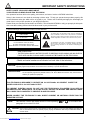 2
2
-
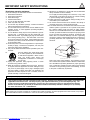 3
3
-
 4
4
-
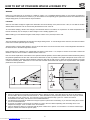 5
5
-
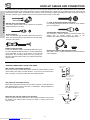 6
6
-
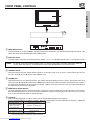 7
7
-
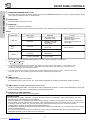 8
8
-
 9
9
-
 10
10
-
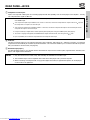 11
11
-
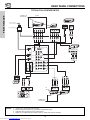 12
12
-
 13
13
-
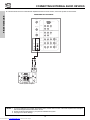 14
14
-
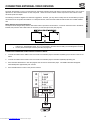 15
15
-
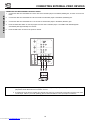 16
16
-
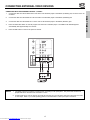 17
17
-
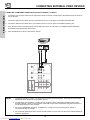 18
18
-
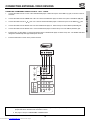 19
19
-
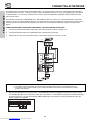 20
20
-
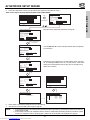 21
21
-
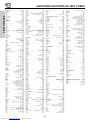 22
22
-
 23
23
-
 24
24
-
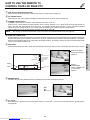 25
25
-
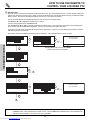 26
26
-
 27
27
-
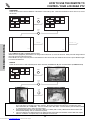 28
28
-
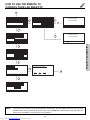 29
29
-
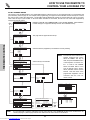 30
30
-
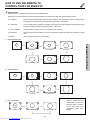 31
31
-
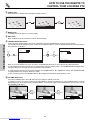 32
32
-
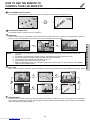 33
33
-
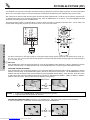 34
34
-
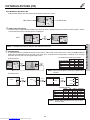 35
35
-
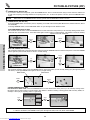 36
36
-
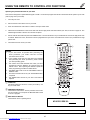 37
37
-
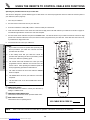 38
38
-
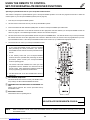 39
39
-
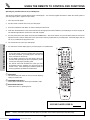 40
40
-
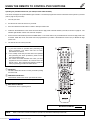 41
41
-
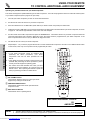 42
42
-
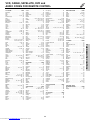 43
43
-
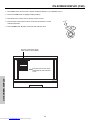 44
44
-
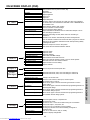 45
45
-
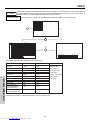 46
46
-
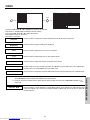 47
47
-
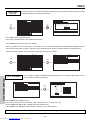 48
48
-
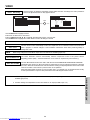 49
49
-
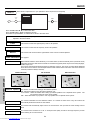 50
50
-
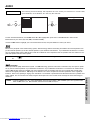 51
51
-
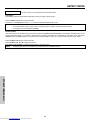 52
52
-
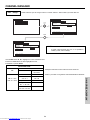 53
53
-
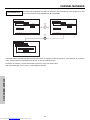 54
54
-
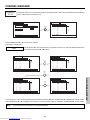 55
55
-
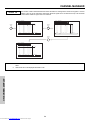 56
56
-
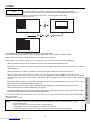 57
57
-
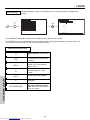 58
58
-
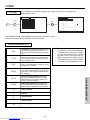 59
59
-
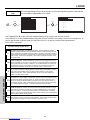 60
60
-
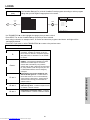 61
61
-
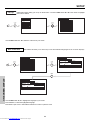 62
62
-
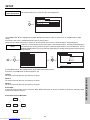 63
63
-
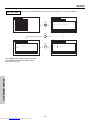 64
64
-
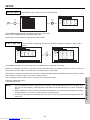 65
65
-
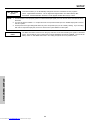 66
66
-
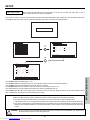 67
67
-
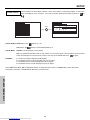 68
68
-
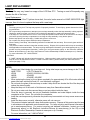 69
69
-
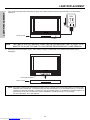 70
70
-
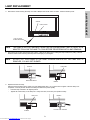 71
71
-
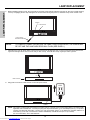 72
72
-
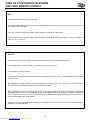 73
73
-
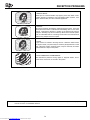 74
74
-
 75
75
-
 76
76
-
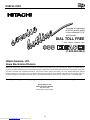 77
77
-
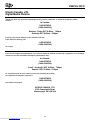 78
78
-
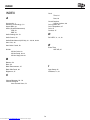 79
79
-
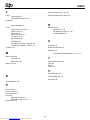 80
80
-
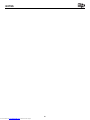 81
81
-
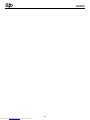 82
82
-
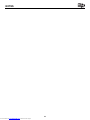 83
83
-
 84
84
Hitachi 50V500A - SP50W Stand For User manual
- Category
- LCD TVs
- Type
- User manual
Ask a question and I''ll find the answer in the document
Finding information in a document is now easier with AI
Related papers
-
Hitachi 60V500A User manual
-
Hitachi 37HLX99 User manual
-
Hitachi 51S500 User manual
-
Hitachi 53SBX10B User manual
-
Hitachi 50C10E Operating instructions
-
Hitachi 50C10E User manual
-
Hitachi 62VS69A User manual
-
Hitachi 55VF820 - 55" Rear Projection TV User manual
-
Hitachi 32UDX10S, 36UDX10S Owner's manual
-
Hitachi 32UDX10S, 36UDX10S User manual
Other documents
-
 Go-Video TW1730 User manual
Go-Video TW1730 User manual
-
Samsung SP-50L3HR User manual
-
LG L2320A Owner's manual
-
Samsung HLN4365W User manual
-
Samsung ST50L2HD User manual
-
RCA RCU403 - Universal Remote Control User manual
-
 Olevia LT32HVM Series User manual
Olevia LT32HVM Series User manual
-
 Olevia LT32HVM Series User manual
Olevia LT32HVM Series User manual
-
JVC HD-ILA HD-52G587 User manual
-
Zenith SL3285BG and warranty Operating Manual And Warranty