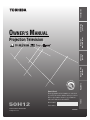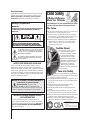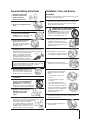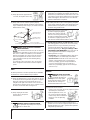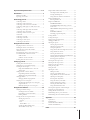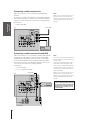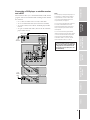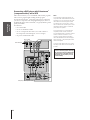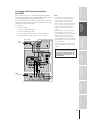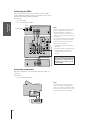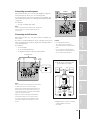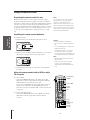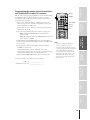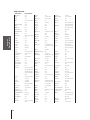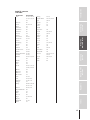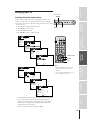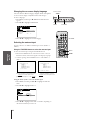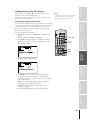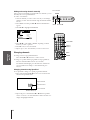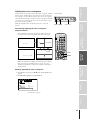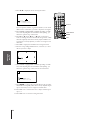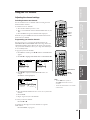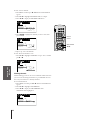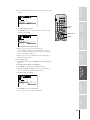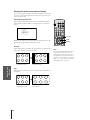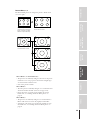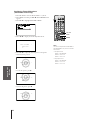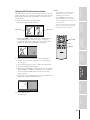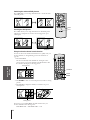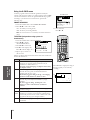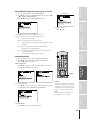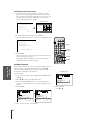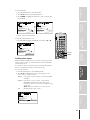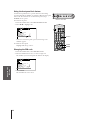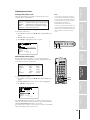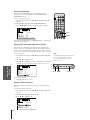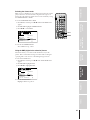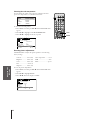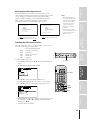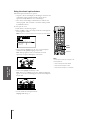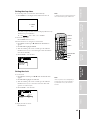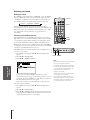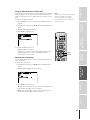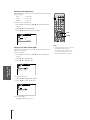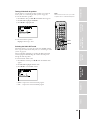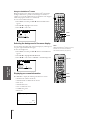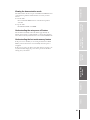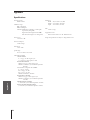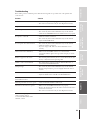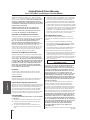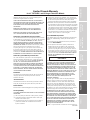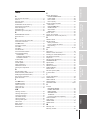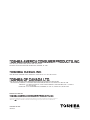Toshiba 50H12 User manual
- Category
- Supplementary music equipment
- Type
- User manual

Projection Television
© 2002 TOSHIBA CORPORATION
All Rights Reserved
50H12
OWNER'S MANUAL
TM
Owner's Record
The model number and serial number are on the back
of your TV. Record these numbers in the spaces below.
Refer to these numbers whenever you communicate
with your Toshiba dealer about this TV.
Model number:
Serial number:
23565686
Introduction
Connecting
your TV
Using the
Remote Control
Setting up
your TV
Using the TV’s
Features
Appendix
Index
I
S
O
1
4
0
0
1
F
I
L
E
N
o
.
A
9
6
4
5
T
O
S
H
I
B
A
A
M
E
R
I
C
A
C
O
N
S
U
M
E
R
P
R
O
D
U
C
T
S
,
I
N
C
.

2
Child Safety
It Makes A Difference
Where Your TV Stands
Congratulations on your purchase! As you enjoy
your new TV, keep these safety tips in mind:
The Issue
If you are like most Americans, you have a TV in your home.
Many homes, in fact, have more than one TV.
The home theater entertainment experience is a growing
trend, and larger TVs are popular purchases; however, they
are not always supported on the proper TV stands.
Sometimes TVs are improperly secured or inappropriately
situated on dressers, bookcases, shelves, desks, audio
speakers, chests, or carts. As a result, TVs may fall over,
causing unnecessary injury.
Toshiba Cares!
The consumer electronics industry
is committed to making home
entertainment enjoyable and safe.
The Consumer Electronics
Association formed the Home
Entertainment Support Safety
Committee, comprised of TV and
consumer electronics furniture
manufacturers, to advocate
children’s safety and educate
consumers and their families about
television safety.
Tune Into Safety
One size does NOT fit all! Use appropriate
furniture large enough to support the weight of your
TV (and other electronic components).
Use appropriate angle braces, straps, and anchors to secure
your furniture to the wall (but never screw anything directly
into the TV).
Carefully read and understand the other enclosed
instructions for proper use of this product.
Do not allow children to climb on or play with furniture
and TVs.
Avoid placing any item on top of your TV (such as a VCR,
remote control, or toy) that a curious child may reach for.
Remember that children can become excited while watching
a program and can potentially push or pull a TV over.
Share our safety message about this hidden hazard of
the
home with your family and friends. Thank you!
2500 Wilson Blvd.
Arlington, VA 22201 U.S.A.
Tel. 703-907-7600 Fax 703-907-7690
www.CE.org
CEA is the Sponsor, Producer and
Manager of the International CES
®
Safety Precautions
WARNING
TO REDUCE THE RISK OF FIRE OR ELECTRIC SHOCK,
DO NOT EXPOSE THIS APPLIANCE TO RAIN OR
MOISTURE.
Dear Customer,
Thank you for purchasing this Toshiba TV. This manual will
help you use the many exciting features of your new TV.
Before operating the TV, please read this manual
completely, and keep it nearby for future reference.
NOTE TO CATV INSTALLERS IN THE USA
This is a reminder to call the CATV system installer’s
attention to Article 820-40 of the NEC, which provides
guidelines for proper grounding and, in particular, specifies
that the cable ground shall be connected to the grounding
system of the building, as close to the point of cable entry
as practical. For additional antenna grounding information,
see items 24 and 25 on page 4.
The lightning symbol in the triangle tells you that the
voltage inside this product may be strong enough to
cause an electric shock. DO NOT TRY TO SERVICE
THIS PRODUCT YOURSELF.
The exclamation mark in the triangle tells you that
important operating and maintenance instructions
follow this symbol.
WARNING: TO REDUCE THE RISK OF ELECTRIC
SHOCK, DO NOT REMOVE COVER (OR BACK).
NO USER-SERVICEABLE PARTS INSIDE. REFER
SERVICING TO QUALIFIED SERVICE PERSONNEL.
NOTICE OF POSSIBLE TV STAND INSTABILITY
DANGER: RISK OF SERIOUS PERSONAL
INJURY OR DEATH!
Use this TV with
the TOSHIBA TV stand recommended in the
“Specifications” section only.
Use with other stands may
result in instability, causing possible injury or death.
NOTICE OF POSSIBLE ADVERSE EFFECTS
ON TV PICTURE TUBE
If a fixed (non-moving) pattern remains on the TV
screen for long periods of time, the image can become
permanently engrained in the picture tube. This type of
damage is NOT COVERED BY YOUR WARRANTY.
See item 32 on page 4.
05/02.2

3
Installation, Care, and Service
Installation
Follow these recommendations and precautions and heed all
warnings when installing your TV:
15) Never modify this equipment. Changes or modifications
may void: a) the warranty, and b) the user’s authority to
operate this equipment under the rules of the Federal
Communications Commission.
16) DANGER: RISK OF SERIOUS PERSONAL
INJURY, DEATH, OR EQUIPMENT
DAMAGE! Never place the TV on
an unstable cart, stand, or table. The TV
may fall, causing serious personal injury,
death, or serious damage to the TV.
17) Never place or store the TV in direct
sunlight; hot, humid areas; areas
subject to excessive dust or vibration;
or locations with temperatures at or
below 41°F (5°C).
18) Always place the TV on the floor
or a sturdy, level, stable surface that
can support the weight of the unit.
19) Never place items such as vases,
aquariums, or candles on top of the TV.
20) Never block or cover the slots or
openings in the TV cabinet back,
bottom, and sides. Never place
the TV:
• on a bed, sofa, rug, or similar
surface;
• too close to drapes, curtains,
or walls; or
• in a confined space such as a
bookcase, built-in cabinet, or any
other place with poor ventilation.
The slots and openings are provided
to protect the TV from overheating
and to help maintain reliable
operation of the TV.
21) Never allow anything to rest on or roll over the power
cord, and never place the TV where the power cord is
subject to wear or abuse.
22) Never overload wall outlets and
extension cords.
Important Safety Instructions
1) Read these instructions.
2) Keep these instructions.
3) Heed all warnings.
4) Follow all instructions.
5) Do not use this apparatus near
water.
6) Clean only with a dry cloth.
7) Do not block any ventilation
openings. Install in accordance with
the manufacturer’s instructions.
8) Do not install near any heat
sources such as radiators,
heat registers, stoves, or other
apparatus (including amplifiers)
that produce heat.
9) Do not defeat the safety purpose of the polarized or
grounding type plug. A polarized plug has two blades
with one wider than the other. A grounding type plug has
two blades and a third grounding
prong. The wide blade or the third
prong are provided for your safety.
If the provided plug does not fit into
your outlet, consult an electrician
for replacement of the obsolete outlet.
CAUTION: To reduce the risk of electric shock, do not
use the polarized plug with an extension cord, receptacle,
or other outlet unless the blades can be inserted
completely to prevent blade exposure.
10) Protect the power cord from being
walked on or pinched, particularly at
plugs, convenience receptacles, and
the point where it exits the apparatus.
11) Only use attachments/accessories specified by the
manufacturer.
12) Use only with the cart, stand, tripod,
bracket, or table specified by the
manufacturer, or sold with the
apparatus. When a cart is used, use
caution when moving the cart/apparatus
combination to avoid injury from tip-over.
13) Unplug this apparatus during
lightning storms or when
unused for long periods
of time.
14) Refer all servicing to qualified service personnel.
Servicing is required when the apparatus has been
damaged in any way, such as power supply
cord or plug is damaged, liquid has
been spilled or objects have fallen into
the apparatus, the apparatus has been
exposed to rain or moisture, does not
operate normally, or has been dropped.
Wide plug
QUALIFIED
SERVICE
TECHNICIAN
05/02.2

4
Ground clamp
Antenna discharge unit
(NEC Section 810-20)
Grounding conductors
(NEC Section 810-21)
Power service grounding
electrode system (NEC Art 250 Part H)
Ground clamps
Antenna lead-in wire
Electric service equipment
QUALIFIED
SERVICE
TECHNICIAN
23) Always operate this equipment from
a 120 VAC, 60 Hz power source only.
24) Always make sure the antenna system is properly
grounded to provide adequate protection against voltage
surges and built-up static charges (see Section 810 of the
National Electric Code).
25) DANGER: RISK OF SERIOUS PERSONAL
INJURY OR DEATH!
• Use extreme care to make sure you are never in
a position where your body (or any item you are in contact
with, such as a ladder or screwdriver) can accidentally
touch overhead power lines. Never locate the antenna
near overhead power lines or other electrical circuits.
• Never attempt to install any of the following during
lightning activity:
a) an antenna system; or b) cables, wires, or any home
theater component connected to an antenna or phone
system.
Care
For better performance and safer operation of your TOSHIBA
TV, follow these recommendations and precautions:
26) Always sit approximately 10–25 feet away from the TV and
as directly in front of it as possible. The picture can appear
dull if you sit too far to the left or right of the TV, or if
sunlight or room lights reflect on the screen. Turn the TV
off to check for reflections on the screen, and then remove
the source of reflections while viewing the TV.
27) Always unplug the TV before
cleaning. Never use liquid or
aerosol cleaners.
28) WARNING: RISK OF ELECTRIC SHOCK!
Never spill liquids or push objects of any kind
into the TV cabinet slots.
29) [This item applies to projection TVs only.] If the air
temperature rises suddenly (for example, when the TV is
first delivered), condensation may form on the lenses. This
can make the picture appear distorted or the color appear
faded. If this happens, turn off the TV for 6 to 7 hours to
allow the condensation to evaporate.
30)For added protection of your TV from lightning and power
surges, always unplug the power cord and disconnect the
antenna from the TV if you leave the TV unattended or
unused for long periods of time.
31) During normal use, the TV may make
occasional snapping or popping
sounds. This is normal, especially
when the unit is being turned on or
off. If these sounds become frequent
or continuous, unplug the power cord
and contact a Toshiba Authorized Service Center.
32) Possible Adverse Effects on TV Picture Tube: If a fixed
(non-moving) pattern remains on the TV screen for long
periods of time, the image can become permanently
engrained in the picture tube and cause subtle but
permanent ghost images. This type of damage is NOT
COVERED BY YOUR WARRANTY. Never leave your TV
on for long periods of time while it is displaying the
following formats or images:
• Fixed Images, such as PIP/POP windows, stock tickers,
video game patterns, TV station logos, and websites.
• Special Formats that do not use the entire screen. For
example, viewing letterbox style (16:9) media on a
normal (4:3) display (gray bars at top and bottom of
screen); or viewing normal style (4:3) media on a
widescreen (16:9) display (gray bars on left and right
sides of screen).
Service
33) WARNING: RISK OF ELECTRIC
SHOCK! Never attempt to service the
TV yourself. Opening and
removing the covers may expose
you to dangerous voltage or other
hazards. Refer all servicing to a
Toshiba Authorized Service Center.
34) If you have the TV serviced:
• Ask the service technician to use only replacement parts
specified by the manufacturer.
• Upon completion of service, ask
the service technician to perform
routine safety checks to determine
that the TV is in safe operating
condition.
35) When the TV reaches the end of its useful life, ask a
qualified service technician to properly dispose of the TV.
Improper disposal may result in a picture tube implosion
and possible personal injury.
05/02.2

5
Important Safety Information ............................. 2–4
Introduction................................................................ 4
Welcome to Toshiba......................................................... 6
Exploring your new TV ................................................... 6
Connecting your TV .................................................. 7
Connecting a VCR .......................................................... 7
Connecting a cable converter box .................................... 8
Connecting a cable converter box and VCR ..................... 8
Connecting a DVD player or satellite receiver and
a VCR.............................................................................. 9
Connecting a DVD player with ColorStream
®
(component video) and a VCR ...................................... 10
Connecting a DTV receiver/set-top box
and a VCR ..................................................................... 11
Connecting two VCRs ................................................... 12
Connecting a camcorder ................................................ 12
Connecting an audio system .......................................... 13
Connecting an A/V receiver ........................................... 13
Using the remote control ...................................... 14
Preparing the remote control for use .............................. 14
Installing the remote control batteries ............................ 14
Using the remote control with a VCR or
cable TV converter ......................................................... 14
Programming the remote control for use with a
non-Toshiba VCR or cable TV converter ....................... 15
VCR code table ...................................................... 16
Cable TV converter code table ................................ 17
Learning about the remote control ................................. 18
Setting up your TV .................................................. 19
Learning about the menu system ................................... 19
Changing the on-screen display language ....................... 20
Selecting the antenna input ............................................ 20
Using the TV/VIDEO button to select the
antenna input ......................................................... 20
Adding channels to the TV’s memory ............................ 21
Programming channels automatically ...................... 21
Adding and erasing channels manually.................... 22
Changing channels ........................................................ 22
Changing channels using SpeedSurf ........................ 22
Adjusting the color convergence..................................... 23
Automatically adjusting the color convergence
using TouchFocus
™
................................................. 23
Manually adjusting the color convergence ............... 23
Using the TV’s features.......................................... 25
Adjusting the channel settings ........................................ 25
Switching between two channels ............................. 25
Programming your favorite channels ....................... 25
Labeling channels ................................................... 26
Viewing the wide-screen picture formats ........................ 28
Selecting the picture size ......................................... 28
Normal ............................................................... 28
Full ..................................................................... 28
Theater Wide 1, 2, 3........................................... 29
Scrolling the Theater Wide picture
(Theater Wide 2 and 3 only) .................................. 30
Using the POP double-window feature .......................... 31
Switching the main and POP pictures ..................... 32
Freezing the POP picture ........................................ 32
Using the favorite channel search function .............. 32
Using the LOCKS menu ............................................... 33
Entering the PIN code ............................................ 33
Using the V-CHIP menu ............................................... 34
ENABLE BLOCKING .......................................... 34
TV RATING (Independent rating system for
broadcasters) ........................................................... 34
MPAA RATING (Independent rating system for
movies) ................................................................... 35
BLOCKING OPTION .......................................... 35
Unlocking programs temporarily ............................ 36
Locking channels ........................................................... 36
Locking video inputs ..................................................... 37
Using the front panel lock feature .................................. 38
Changing the PIN code ................................................. 38
Adjusting the picture ..................................................... 39
Selecting the picture mode ...................................... 39
Adjusting the picture quality ................................... 39
Saving new preference ............................................. 40
Using the ALS (Automatic Light Sensor) feature ..... 40
Using the flesh tone feature ..................................... 40
Selecting the cinema mode ...................................... 41
Using the Digital Noise Reduction (DNR) feature .... 41
Selecting the color temperature ............................... 42
Resetting picture adjustments ................................. 42
Selecting the video input source ..................................... 43
Labeling the video input sources .................................... 43
Using the closed caption feature ..................................... 43
Setting the sleep timer.................................................... 44
Setting the clock ............................................................ 45
Adjusting the sound ....................................................... 46
Muting the sound ................................................... 46
Selecting stereo/SAP broadcasts .............................. 46
Using the SRS 3D surround sound feature ............. 47
Adjusting the sound quality .................................... 47
Resetting audio adjustments ................................... 48
Using the sub-bass system (SBS) ............................. 48
Turning off the built-in speakers ............................. 49
Selecting the Audio OUT sound ............................. 49
Using the StableSound
®
feature .............................. 50
Selecting the background of the menu display ............... 50
Displaying on-screen information .................................. 50
Viewing the demonstration mode .................................. 51
Understanding the auto power off feature ...................... 51
Understanding the last mode memory feature ................ 51
Appendix ................................................................... 52
Specifications ................................................................. 52
Tr oubleshooting ............................................................. 53
Limited United States Warranty ..................................... 54
Limited Canada Warranty .............................................. 55
Index .......................................................................... 57

Introduction
Connecting
your TV
Using the
Remote Control
Setting up
your TV
Using the TV’s
Features
Appendix
Index
6
ANT
(
75
)
ANT-1
CHANNEL IN
ON OFF
OUT
ANT-2
AUDIO CENTER
OUT
RL
VAR
AUDIO
OUT
VIDEO
L/
MONO
IN
L
R
P
B
P
R
Y
L/
MONO
AUDIO
S-VIDEO
VIDEO
R
VIDEO-1 VIDEO-2
COLOR
STREAM
AUDIO
AUDIO
ININ
L
R
R
AUDIO
COLOR
STREAM
HD 2HD 1
P
B
P
R
Y
{
{
{
{
{
{
{
Introduction
Welcome to Toshiba
Congratulations! You have purchased one of the finest projection TVs
on the market. The goal of this manual is to guide you through
setting up and operating your Toshiba TV as quickly as possible.
Instructions in this manual are based on using the remote control.
You can also use the controls on the TV if they have the same name as
those on the remote control.
Please read all the safety and operating instructions carefully, and keep
the manual for future reference.
Exploring your new TV
You can operate your TV using the buttons on the front panel or the
remote control. The back panel and front panel (behind the door)
provide all the terminal connections you will need to connect other
equipment to your TV. See “Connecting your TV” on page 7.
POWER
T
OUCH
F
OCUSTV/VIDEOEXIT
VOLVOL
CH
CH
MENU
123
456
789
ENT
100
0
CH
VOL
POWER
TIMER
RECALL
TV/VIDEO
MUTE
TV
CABLE
VCR
CH RTN
PIC SIZE
EXIT
LIGHT
STOP SOURCE
ADV/
POP CH
ADV/
POP CH
FAV
FAV
PLAY POP
REC TV/VCR REW FF
STILL SWAP
FAVORITE
MENU/
C.CAPT
ENTER
Back
Front
Remote control sensor
(behind the screen)
VIDEO-3
Video/audio inputs
(behind the door)
TouchFocus™
MENU
TV/VIDEO
POWER
Automatic Light Sensor
Power indicator (red)
EXIT
Volume
x •
Channel
yz
Menu
yzx •
Please Note
On some models, the SET UP
menu automatically appears
on-screen the first time the TV is
turned on.
To change the menu settings, see
“Setting Up Your TV” on page 17.
To close the menu, either press
EXIT or turn off the TV.
CT-90086
Variable
Audio OUT
VIDEO-1
IN
VIDEO-2
IN
ColorStream
HD1 IN
ColorStream
HD2 IN
Audio
OUT
ANT-1 IN
ANT OUT
ANT-2 IN
Audio Center
Channel
IN

Introduction
Connecting
your TV
Using the
Remote Control
Setting up
your TV
Using the TV’s
Features
Appendix
Index
7
Connecting a VCR
This connection allows you to watch local channels and video
programs, play or record on the VCR while watching TV, and record
from one channel while watching another channel.
You will need:
• two coaxial cables
• one set of standard A/V cables
ANT
(
75
)
ANT-1
CHANNEL IN
ON OFF
OUT
ANT-2
AUDIO CENTER
IN from ANT
VIDEO AUDIO
OUT to TV
CH 3
LR
CH 4
IN
OUT
OUT
RL
VAR
AUDIO
OUT
VIDEO
L/
MONO
IN
L
R
P
B
P
R
Y
L/
MONO
AUDIO
S-VIDEO
VIDEO
R
VIDEO-1 VIDEO-2
COLOR
STREAM
AUDIO
AUDIO
ININ
L
R
R
AUDIO
COLOR
STREAM
HD 2HD 1
P
B
P
R
Y
Note:
If you have a mono VCR, connect L/Mono to
VCR Audio OUT using only one audio cable.
If you have an S-VHS VCR, use an S-video
cable instead of the standard video cable.
Do not connect a standard video cable and
an S-video cable to Video-1 (or Video-2) at
the same time or the picture performance will
be unacceptable.
From Cable Box or Antenna
Stereo VCR
TV
Connecting your TV
Note: Cables are not supplied with your TV.
Coaxial cable is the cable that comes in from your antenna, cable TV service,
or cable converter box. Coaxial cable uses “F” connectors.
Standard stereo A/V cables usually come in sets of three, and are typically
color-coded according to use: yellow for video, red for stereo right audio, and
white for stereo left (or mono) audio. Your TV’s standard A/V inputs are
color-coded in the same manner as the cables.
S-Video cable is for use with video equipment that has S-Video connectors.
Component video cables come in sets of three (typically color-coded red,
green, and blue), and are for use with video equipment that has component video
connectors. Your TV’s ColorStream
®
(component video) inputs are color-coded in
the same manner as the cables.
NOTE REGARDING PICTURE QUALITY
When connecting video equipment to your Toshiba TV:
For GOOD picture quality: Use a standard yellow video cable.
For BETTER picture quality: If your equipment has S-video connectors, use
an S-video cable instead of a standard yellow video cable. (You still must
connect the standard red and white audio cables for full system connection,
but do not connect a standard yellow video cable at the same time or the
picture performance will be unacceptable.)
For BEST picture quality: If your equipment has component video
connectors, use component video cables instead of a standard yellow video
cable or S-video cable. (You still must connect the standard red and white
audio cables for full system connection.)
CAUTION: Do not plug in any power cords
until you have finished connecting all equipment.
Coaxial (antenna) cable
Standard stereo A/V cables
(typically color-coded yellow for video,
red and white for audio)
S-video cable
Component video cables
(typically color-coded red, green, blue)
The unauthorized recording, use, distribution,
or revision of television programs, videotapes,
DVDs, and other materials is prohibited under
the Copyright Laws of the United States and
other countries, and may subject you to civil
and criminal liability.

Introduction
Connecting
your TV
Using the
Remote Control
Setting up
your TV
Using the TV’s
Features
Appendix
Index
8
Connecting a cable converter box
This connection allows you to watch basic and premium cable
channels.
To use the TV’s features, select ANT-1. To view premium channels,
select ANT-2, tune the TV to channel 3 or 4 (whichever channel is
vacant in your area), and use the converter box to change channels.
You will need:
• three coaxial cables
ANT
(
75
)
ANT-1
CHANNEL IN
ON OFF
OUT
ANT-2
AUDIO CENTER
INOUT
Cable converter box
OUT
RL
VAR
AUDIO
OUT
VIDEO
L/
MONO
IN
L
R
P
B
P
R
Y
L/
MONO
AUDIO
S-VIDEO
VIDEO
R
VIDEO-1 VIDEO-2
COLOR
STREAM
AUDIO AUDIO
ININ
L
R
R
AUDIO
COLOR
STREAM
HD 2HD 1
P
B
P
R
Y
Connecting a cable converter box and VCR
This connection allows you to watch and record basic and premium
cable channels, watch videotapes, and record one channel while
watching another channel. To use the TV’s features, select ANT-1.
To view premium channels or record with the VCR, select ANT-2,
tune the TV to channel 3 or 4 (whichever channel is vacant in your
area), and use the converter box to change channels.
You will need:
• four coaxial cables
• one set of standard A/V cables
OUT
IN
Cable converter box
IN from ANT
VIDEO
AUDIO
OUT to TV
CH 3
LR
LR
CH 4
IN
OUT
OUT
RL
VAR
AUDIO
OUT
VIDEO
L/
MONO
IN
L
R
P
B
P
R
Y
L/
MONO
AUDIO
S-VIDEO
VIDEO
R
VIDEO-1 VIDEO-2
COLOR
STREAM
AUDIO
AUDIO
ININ
L
R
R
AUDIO
COLOR
STREAM
HD 2HD 1
P
B
P
R
Y
ANT
(
75
)
ANT-1
CHANNEL IN
ON OFF
OUT
ANT-2
AUDIO CENTER
Note:
When you use a converter box with your TV,
the remote control will not operate some
features, such as programming your favorite
channels, labeling channels, and locking
channels.
Note:
If you have a mono VCR, connect L/Mono on
the TV to Audio OUT on the VCR using only
one audio cable.
If you have an S-VHS VCR, use an S-video
cable instead of the standard video cable.
Do not connect a standard video cable and
an S-video cable to Video-1 (or Video-2) at
the same time, or the picture performance
will be unacceptable.
When you use a converter box with your TV,
the remote control will not operate some
features, such as programming your favorite
channels, labeling channels, and locking
channels.
TV From Cable
TV
From Cable
Stereo VCR
The unauthorized recording, use, distribution,
or revision of television programs, videotapes,
DVDs, and other materials is prohibited under
the Copyright Laws of the United States and
other countries, and may subject you to civil
and criminal liability.

Introduction
Connecting
your TV
Using the
Remote Control
Setting up
your TV
Using the TV’s
Features
Appendix
Index
9
Connecting a DVD player or satellite receiver
and a VCR
This connection allows you to watch DVD/satellite, VCR, and TV
programs, and record one channel while watching another channel.
You will need:
• two (or three, if satellite receiver is used) coaxial cables
• one set of standard A/V cables (between the TV and VCR)
• one S-video cable (between the TV and DVD player/satellite
receiver)
• one pair of standard audio cables (between the TV and DVD
player/satellite receiver)
OUT
RL
VAR
AUDIO
OUT
VIDEO
L/
MONO
IN
L
R
P
B
P
R
Y
L/
MONO
AUDIO
S-VIDEO
VIDEO
R
VIDEO-1 VIDEO-2
COLOR
STREAM
AUDIO AUDIO
ININ
L
R
R
AUDIO
COLOR
STREAM
HD 2HD 1
P
B
P
R
Y
IN from ANT
VIDEO AUDIO
OUT to TV
CH 3
LR
CH 4
IN
OUT
VIDEO
OUTOUT
S-VIDEO
AUDIO
OUT
L
R
IN from ANT
VIDEO
OUTOUT
S-VIDEO
AUDIO
OUT
L
R
ANT
(
75
)
ANT-1
CHANNEL IN
ON OFF
OUT
ANT-2
AUDIO CENTER
Note:
For the highest possible picture quality from
aDVD player or satellite receiver without
component video, use an S-video cable.
If your DVD player/satellite receiver has
component video, see page 10.
Do not connect a standard video cable and
an S-video cable between the TV and
DVD player/satellite receiver at the same
time, or the picture performance will be
unacceptable.
Do not connect the DVD player/satellite
receiver and VCR to the same video channel
on the TV. See the illustration at left, which
shows the DVD player/satellite receiver
connected to Video-1 on the TV, and the
VCR connected to Video-2 on the TV.
TV
From
Antenna
Stereo VCR
From
Satellite
Dish
DVD player
Satellite receiver
The unauthorized recording, use, distribution,
or revision of television programs, videotapes,
DVDs, and other materials is prohibited under
the Copyright Laws of the United States and
other countries, and may subject you to civil
and criminal liability.

Introduction
Connecting
your TV
Using the
Remote Control
Setting up
your TV
Using the TV’s
Features
Appendix
Index
10
Connecting a DVD player with Colorstream
®
(component video) and a VCR
This connection allows you to watch DVD, VCR, and TV programs,
and record one program while watching another program.
Your TV has ColorStream
®
(component video) inputs. Connecting
your TV to a component video compatible DVD player (such as a
Toshiba DVD player with ColorStream
®
) can greatly enhance picture
quality and realism.
You will need:
• two coaxial cables
• two sets of standard A/V cables
• one set of component video cables (one S-video cable for a
non-component video DVD player; see notes at right)
• one pair of standard audio cables
OUT
RL
VAR
AUDIO
OUT
VIDEO
L/
MONO
IN
L
R
P
B
P
R
Y
L/
MONO
AUDIO
S-VIDEO
VIDEO
R
VIDEO-1 VIDEO-2
COLOR
STREAM
AUDIO
AUDIO
ININ
L
R
R
AUDIO
COLOR
STREAM
HD 2HD 1
P
B
P
R
Y
IN from ANT
VIDEO AUDIO
OUT to TV
CH 3
LR
CH 4
IN
OUT
VIDEO
OUT
S-VIDEO
AUDIO
COMPONENT VIDEO
OUT
L
R
L
R
P
R
P
B
Y
ANT
(
75
)
ANT-1
CHANNEL IN
ON OFF
OUT
ANT-2
AUDIO CENTER
Stereo VCR
From Antenna
TV
DVD player with component video
Note:
For the highest possible picture quality, use
component video cables between the TV and
DVD player. You can connect the component
video cables from the DVD player to either
ColorStream jack on the TV (HD1 or HD2).
The ColorStream HD1 and HD2 jacks can be
used with progressive (480p) or interlaced
(480i,1080i) scan systems.
If your DVD player is not component video
compatible, use the S-video connections
(plus the standard audio connections) instead
of the ColorStream connections. Do not
connect an S-video cable and a standard
video cable between the TV and DVD player
at the same time, or the picture performance
will be unacceptable.
To record, set the VCR to Line IN. To monitor
recording, set the VCR to Line IN and the TV
to Video-1.
The unauthorized recording, use, distribution,
or revision of television programs, videotapes,
DVDs, and other materials is prohibited under
the Copyright Laws of the United States and
other countries, and may subject you to civil
and criminal liability.

Introduction
Connecting
your TV
Using the
Remote Control
Setting up
your TV
Using the TV’s
Features
Appendix
Index
11
Connecting a DTV receiver/set-top box
and a VCR
This connection allows you to watch DTV (digital TV broadcast),
VCR, and TV programs, and record DTV and TV programs. You can
record one program while watching another program.
Your TV has ColorStream
®
(component video) inputs. Connecting
your TV to a component video compatible DTV receiver can greatly
enhance picture quality and realism.
You will need:
• three coaxial cables
• one pair of standard audio cables
• two sets of standard A/V cables
• one set of component video cables (one S-video cable for a
non-component video DTV receiver; see notes at right)
OUT
RL
VAR
AUDIO
OUT
VIDEO
L/
MONO
IN
L
R
P
B
P
R
Y
L/
MONO
AUDIO
S-VIDEO
VIDEO
R
VIDEO-1 VIDEO-2
COLOR
STREAM
AUDIO
AUDIO
ININ
L
R
R
AUDIO
COLOR
STREAM
HD 2HD 1
P
B
P
R
Y
IN from ANT OUT to TV
CH 3
CH 4
VIDEO AUDIO
LR
IN
OUT
Satelite IN
VIDEO
OUT
S-VIDEO
AUDIO
OUT
L
R
L
R
P
R
P
B
Y
ANT
(
75
)
ANT-1
CHANNEL IN
ON OFF
OUT
ANT-2
AUDIO CENTER
COMPONENT VIDEO
DTV receiver with component video
Stereo VCR
From
Antenna
From
DTV Antenna
TV
Note:
For the highest possible picture quality, use
component video cables between the TV
and DTV receiver. You can connect the
component video cables from the DTV
receiver to either ColorStream jack on the TV
(HD1 or HD2). The ColorStream HD1 and
HD2 jacks can be used with progressive
(480p) or interlaced (480i,1080i) scan
systems.
If your DTV receiver is not component video
compatible, use the S-video connections
(plus the standard audio connections) instead
of the ColorStream connections. Do not
connect an S-video cable and a standard
video cable between the TV and DTV receiver
at the same time, or the picture performance
will be unacceptable.
To record, set the VCR to Line IN. To monitor
recording, set the VCR to Line IN and the TV
to Video-1.
The unauthorized recording, use, distribution,
or revision of television programs, videotapes,
DVDs, and other materials is prohibited under
the Copyright Laws of the United States and
other countries, and may subject you to civil
and criminal liability.

Introduction
Connecting
your TV
Using the
Remote Control
Setting up
your TV
Using the TV’s
Features
Appendix
Index
12
Connecting two VCRs
This connection allows you to record (dub/edit) from one VCR to
another VCR while watching a videotape. You can also record one TV
channel while watching another TV channel.
You will need:
• two coaxial cables
• two sets of standard A/V cables
OUT
RL
VAR
AUDIO
OUT
VIDEO
L/
MONO
IN
L
R
PB
PR
Y
L/
MONO
AUDIO
S-VIDEO
VIDEO
R
VIDEO-1 VIDEO-2
COLOR
STREAM
AUDIO
AUDIO
ININ
L
R
R
AUDIO
COLOR
STREAM
HD 2HD 1
PB
PR
Y
VIDEO AUDIO
CH 3
LR
CH 4
IN
OUT
VIDEO AUDIO
CH 3
LR
CH 4
IN from ANT OUT to TV
IN
OUT
ANT
(
75
)
ANT-1
CHANNEL IN
ON OFF
OUT
ANT-2
AUDIO CENTER
Connecting a camcorder
This connection allows you to watch video materials recorded on a
camcorder.
You will need:
• one set of standard A/V cables
VIDEO
AUDIO
OUT
L
R
VCR1
From Antenna
TV
**
*
Note:
If you have S-VHS VCRs, use S-video cables
instead of standard video cables. Do not
connect a standard video cable and an
S-video cable to Video-1 (or Video-2) at the
same time, or the picture performance will be
unacceptable.
Do not connect the same VCR to the output
and input jacks on the TV at the same time.
To dub or edit, VCR 2 must select Line IN,
and the TV must select Video-1.
*
The Video OUT jack does not output the
POP picture.
**
The Audio OUT jacks can output the sound
of either the Main or POP picture (see
“Selecting the Audio OUT sound” on
page 49).
Camcorder
Video-3 (front panel)
VCR2
Note:
If you have an S-VHS camcorder, use an
S-video cable instead of the standard video
cable. Do not connect a standard video cable
and an S-video cable at the same time, or the
picture performance will be unacceptable.
The unauthorized recording, use, distribution,
or revision of television programs, videotapes,
DVDs, and other materials is prohibited under
the Copyright Laws of the United States and
other countries, and may subject you to civil
and criminal liability.

Introduction
Connecting
your TV
Using the
Remote Control
Setting up
your TV
Using the TV’s
Features
Appendix
Index
13
OUT
RL
VAR
AUDIO
OUT
VIDEO
L/
MONO
IN
L
R
PB
PR
Y
L/
MONO
AUDIO
S-VIDEO
VIDEO
R
VIDEO-1 VIDEO-2
COLOR
STREAM
AUDIO
AUDIO
ININ
L
R
R
AUDIO
COLOR
STREAM
HD 2HD 1
PB
PR
Y
ANT
(
75
)
ANT-1
CHANNEL IN
ON OFF
OUT
ANT-2
AUDIO CENTER
LINE IN
LR
Connecting an audio system
This connection allows you to use an audio amplifier to adjust the
audio level. This also allows you to use external speakers.
To control the audio, turn on the TV and the stereo amplifier, and
turn off the built-in speakers (see “Turning off the built-in speakers”
on page 49).
You will need:
• one pair of standard audio cables
Note:
To hear sound when using an external audio amplifier, the
volume of both the TV and the amplifier must be set
above 0 (zero).
Connecting an A/V receiver
This connection allows you to use an A/V receiver to enhance your
TV’s sound.
If you have a system with Dolby Pro Logic
®
surround sound, you can
add to the realism of the sound by using the TV’s internal speakers as
center channel speakers.
You will need:
• one coaxial cable
• one set of standard A/V cables
• one single audio cable for the audio center channel
OUT
RL
VAR
AUDIO
OUT
VIDEO
L/
MONO
IN
L
R
P
B
P
R
Y
L/
MONO
AUDIO
S-VIDEO
VIDEO
R
VIDEO-1 VIDEO-2
COLOR
STREAM
AUDIO
AUDIO
ININ
L
R
R
AUDIO
COLOR
STREAM
HD 2HD 1
P
B
P
R
Y
ANT
(
75
)
ANT-1
CHANNEL IN
ON OFF
OUT
ANT-2
AUDIO CENTER
ON OFF
Note:
Refer to the instructions provided with your A/V receiver
for details about your surround sound system.
When the Audio Center Channel ON/OFF switch is in
the ON position, the TV speakers will function only as
center channel speakers. At this time, the SBS feature
(page 48) should be set to OFF.
Adjust the volume for the center channel speakers
using the center level control on the A/V receiver.
To use the TV speakers as normal speakers, set the
Audio Center Channel ON/OFF switch to the OFF
position.
TV
TV
Caution:
To avoid damaging the speakers:
•Turn off the TV before connecting or
disconnecting the Audio Center Channel
cable.
• Do not connect from the A/V receiver’s
Center Speaker OUT (amplified signal) to
the TV’s Audio Center Channel IN.
Amplifier
To A/V Receiver
Video
OUT
TV
IN
Center
OUT
From
Antenna
Dolby Pro Logic* surround sound
system connection example
T V
Right
speaker
Left
speaker
Surround
speaker L
Surround
speaker R
VCR
A/V receiver
Audio Video
Video
Audio
Video
Audio
center
channel
Audio
LDP/DVD
_________
* Dolby Pro Logic is a registered trademark
of Dolby Laboratories Licensing
Corporation.

Introduction
Connecting
your TV
Using the
Remote Control
Setting up
your TV
Using the TV’s
Features
Appendix
Index
14
Using the remote control
Preparing the remote control for use
With the remote control, you can operate your TV, most VCR
models, and cable TV converters together, even if they are different
brands. If you will be using your TV with a Toshiba VCR or cable TV
converter, your remote control is already programmed and ready to
use. If you own different brands of VCRs and/or converters, you must
program the remote control. (See “Programming the remote control
for use with a non-Toshiba VCR or a cable TV converter” on page
15.)
Installing the remote control batteries
To install the batteries:
1. Slide the battery cover off the back of the remote control.
2. Install two “AA” size alkaline batteries. Match the + and - signs on
the batteries to the signs on the battery compartment.
3. Slide the battery cover back on to the remote control until the
lock snaps.
Using the remote control with a VCR or cable
TV converter
To control a VCR:
Set the TV/CABLE/VCR switch to the VCR position. The
shaded buttons shown at right will then control the VCR. The
unshaded buttons will operate the TV as usual.
If you own a non-Toshiba VCR, program the remote control to
recognize your VCR brand. (See “Programming the remote
control for use with a non-Toshiba VCR or a cable TV converter”
on page 15.)
To control a cable TV converter:
Set the TV/CABLE/VCR switch to the CABLE position. The
shaded buttons shown at right will control the cable TV
converter.
Note:
Your TV’s remote control may not operate
certain features on your VCR, cable TV
converter, or other electronic device.
Refer to the owner’s manuals for your other
devices to determine their available features.
If your TV’s remote control does not operate a
specific feature on a device, use the remote
control that came with the device.
Caution:
• Dispose of batteries in a designated
disposal area. Do not throw batteries into a
fire.
• Do not mix battery types or combine used
batteries with new ones.
• If the batteries are dead or if you will not
use the remote control for a long time,
remove the batteries to prevent battery acid
from leaking into the battery compartment.
Note:
• Battery life expectancy is about one year
with normal use.
• If the remote control does not operate
correctly or if the operating range is
reduced, replace both betteries with new
ones.
123
456
789
ENT
100
0
CH
VOL
POWER
TIMER
RECALL
TV/VIDEO
MUTE
TV
CABLE
VCR
CH RTN
PIC SIZE
EXIT
LIGHT
STOP SOURCE
ADV/
POP CH
ADV/
POP CH
FAV
FAV
PLAY POP
REC TV/VCR REW FF
STILL SWAP
FAVORITE
MENU/
C.CAPT
ENTER
TV/CABLE/VCR
POWER
Channel yz
Chanel
Number
Enter
PLAY
STOP
Fast Forward
Rewind
TV/VCR
Record

Introduction
Connecting
your TV
Using the
Remote Control
Setting up
your TV
Using the TV’s
Features
Appendix
Index
15
123
456
789
ENT
100
0
CH
VOL
POWER
TIMER
RECALL
TV/VIDEO
MUTE
TV
CABLE
VCR
CH RTN
PIC SIZE
EXIT
LIGHT
STOP SOURCE
ADV/
POP CH
ADV/
POP CH
FAV
FAV
PLAY PIP
REC TV/VCR REW FF
STILL LOCATE SWAP
FAVORITE
MENU/
C.CAPT
ENTER
Programming the remote control for use with a
non-Toshiba VCR or cable TV converter
The TV remote control is pre-programmed to operate Toshiba VCRs
and cable TV converters. To use the remote control to operate a
non-Toshiba VCR or cable TV converter, follow the steps below to
program the remote control.
1. Refer to the “VCR code table” or “Cable TV converter code
table” on pages 16–17 to find the corresponding code for your
VCR or cable TV converter brand.
If more than one code is listed, try each one separately until you
find the one that works.
2. If you are reprogramming the remote control to operate your:
• VCR: Set the TV/CABLE/VCR switch on the remote
control to VCR.
• Cable TV converter: Set the TV/CABLE/VCR switch on the
remote control to CABLE.
3. White holding down the RECALL button, press the Number
buttons (0–9) to enter the three-digit code for your VCR or cable
TV converter.
4. Point the remote control at the VCR or converter and press
POWER to test the code.
If the VCR responds, you have entered the correct code.
If the VCR or converter does not respond, you may have entered
the wrong code. Repeat steps 1–4 using another code.
5. Reset the TV/CABLE/VCR switch to TV to control the TV.
For future reference, write down the code(s) you used:
VCR code _____________________
Cable TV converter code _____________________
Note:
• Each time you replace the batteries, you
must reprogram the remote control.
• Some newer VCRs are capable of working
on either of two remote codes. These VCRs
have a switch labeled “VCR1/VCR2.” If
your VCR has this kind of switch and does
not respond to any of the codes for your
VCR brand, set the switch to the other
position (VCR1 or VCR2) and reprogram
the remote control.
POWER
Channel yz
Channel
Number
Enter
RECALL

Introduction
Connecting
your TV
Using the
Remote Control
Setting up
your TV
Using the TV’s
Features
Appendix
Index
16
VCR code table
Brand name Code number
Adventura 019
Aiko 297
Aiwa 019
Akai 060,068,080,125,
261
American High 054
Asha 259
Audiovox 056
Beaumark 259
Bell & Howell 123
Brandt 206
Broksonic 140,203,230,314,
380
Calix 056
Canon 054
Capehart 039
Carver 100
CCE 091,297
Citizen 056,297
Colt 091
Craig 056,066,091,259
Curtis Mathes 054,060,079
Cybernex 259
Daewoo 039,064,297
Daytron 039
Dynatech 019
Electrohome 056
Electrophonic 056
Emerex 051
Emerson 019,021,056,062,
080,087,140,203,
227,228,230,231,
297,313,314,380,
498
Fisher 066,073,085,123
Fuji 052,054
Funai 019,344
Garrard 019,344
GE 054,079,084,221
Go Video 251,298
Goldstar 037,056,057
Gradiente 019
Harley Davidson 019
Harman/Kardon 057,094
Harwood 087,091
Headquarter 065
HI-Q 066
Hitachi 060,061,084,124,
254
Jensen 060
JVC 027,060,086
Kenwood 057,060,086
KLH 091
Kodak 054,056
Lloyd 019
Lloyd’s 227
Logik 091
LXI 056
Magnavox 054,058,100,129,
168
Magnin 259
Marantz 054,100
Marta 056
Masushita 054
MEI 054
Memorex 019,054,056,058,
065,066,067,123,
259
MGA 062,080
MGN Technology 259
Minolta 061,124
Mitsubishi 062,080,086,094,
192,233,261
Motorola 054,067
MTC 019,259
Multitech 019,091
Nad 077
NEC 057,059,060,069,
086
Nikko 056
Noblex 259
Olympus 054
Optimus 056,067,077,123
Optonica 081
Orion 498
Panasonic 054,096,181,244
Penney 054,056,057,059,
061,073,259
Pentax 061,084,124
Philco 054
Philips 054,081,100,129
Pilot 056
Pioneer 077,086
Portland 039
Protec 091
Pulsar 058
Quarter 065
Quartz 065
Quasar 054,096
Radio Shack 019,056,344
Radix 056
Randex 056
RCA 061,079,084,096,
124,125,168,221
Realistic 019,054,056,065,
066,067,081,085,
123,259
Ricoh 053
Runco 058
Samsung 064,259
Sanky 058,067
Sansui 060,086
Sanyo 065,066,123,259
Scott 062,064,140,203,
229,230,231
Sears 054,056,061,065,
066,073,085,123,
124
Sharp 067,081
Shintom 091
Shogun 259
Singer 091
Sony 051,052,053,054
STS 061
Sylvania 019,054,062,100,
129
Symphonic 019,344
Tatung 060
Teac 019,060
Technics 054,181
Teknika 019,054,056,071
Telefunken 060,206
TMK 227,259
Toshiba 062,064,085,229,
231,385
Totevision 056,259
Unitech 259
Vector 064
Vector Research 057,059
Video Concepts 059,064,080
Videosonic 259
Wards 019,054,061,066,
067,081,091,168,
231,259
XR-1000 019,054,091
Yamaha 057
Zenith 052,053,058

Introduction
Connecting
your TV
Using the
Remote Control
Setting up
your TV
Using the TV’s
Features
Appendix
Index
17
Cable TV converter
code table
Brand name Code number
ABC 020,022,026,027,
030,032,033,036,
066
Antronix 041
Archer 041,058,172
Belcor 075
Cable Star 075
Cabletenna 041
Cableview 041
Century 172
Citizen 172
Colour Voice 044,050
Comtronics 059,079
Contec 038
Dae Ryung 027
Eastern 021
Focus 419
Garrard 172
GC Electronics 035,075
Gemini 034,089
General Instrument 030,295
GoldStar 059,163
Hamlin 028,039,053,278,
292
Hitachi 030
Hytex 026
Jasco 172
Jerrold 022,030,031,033,
034,043,066,295
Macom 052
Magnavox 046
Memorex 019
Movie Time 175
NSC 089,175
Oak 026,038,267
Panasonic 019,040,126
Paragon 019
Philips 044,046,047,048,
049,050,172
Pioneer 042,163,552
Popular Mechanics 419
Pulsar 019
RCA 040
Recoton 419
Regal 039,278,292
Regency 021
Rembrandt 030,089
Runco 019
Samsung 059,163
Scientific Atlanta 025,027,036,296
Signal 034,059
Signature 030
SL Marx 059
Sprucer 040
Standard
Components 174
Starcom 022,034,066
Stargate 034,059
Starquest 034
Sylvania 020
Teleview 059
Texscan 020
Tocom 031,032,078
Toshiba 019
Tusa 034
Unika 041,172
United Artists 026
United Cable 022
Universal 041,058,075,096,
172,210
Viewstar 046,079,230
Zenith 019
Zentek 419

Introduction
Connecting
your TV
Using the
Remote Control
Setting up
your TV
Using the TV’s
Features
Appendix
Index
18
Learning about the remote control
POWER turns the TV on and off
RECALL displays information on-screen (page 50)
LIGHT illuminates the keypad for five seconds
TIMER sets the TV to turn off at a specific time (page 45)
TV/VIDEO selects the video input source (page 43)
MUTE mutes the sound (page 46)
TV/CABLE/VCR switches between TV, Cable and VCR (pages 14–15)
Channel y z cycles through programmed channels (page 22)
Channel Numbers allow direct access to channels (page 22)
VOL y z adjusts the volume level
CH RTN returns to the last viewed channel (page 25)
MENU accesses on-screen programming menus (page 19)
ENTER sets programmed menu information (page 19)
y z x • select or adjust programming menus (page 19)
POP CH y z
select the POP (picture-out-picture) channel (page 31)
FAV x • cycle through favorite channels (page 25)
FAVORITE accesses the favorite channel search function (page 32)
PIC SIZE cycles through the five picture sizes: Normal; Theater Wide
1, 2, 3; and Full (page 28)
C.CAPT cycles through closed caption settings (page 44)
EXIT closes programming menus (page 19)
POP turns the POP feature on and off (page 31)
SOURCE selects the POP picture source (page 31)
STILL freezes the POP picture (page 32)
SWAP switches the main and POP pictures (page 32)
VCR Functions allow access to VCR functions (page 14)
STOP stops a videotape
REC starts recording a videotape
PLAY plays a videotape
FF fast forwards a videotape
REW rewinds a videotape
TV/VCR toggles between TV and VCR when viewing while
recording
123
456
789
ENT
100
0
CH
VOL
POWER
TIMER
RECALL
TV/VIDEO
MUTE
TV
CABLE
VCR
CH RTN
PIC SIZE
EXIT
LIGHT
STOP SOURCE
ADV/
POP CH
ADV/
POP CH
FAV
FAV
PLAY POP
REC TV/VCR REW FF
STILL SWAP
FAVORITE
MENU/
C.CAPT
ENTER
Note:
The error message “Not Available” will appear
if you press a key for a function that is not
available.
CT-90086

Introduction
Connecting
your TV
Using the
Remote Control
Setting up
your TV
Using the TV’s
Features
Appendix
Index
19
POWER
T
OUCH
F
OCUSTV/VIDEOEXIT
VOLVOL
CH
CH
MENU
Setting up your TV
Learning about the menu system
After you have installed the batteries and programmed the remote
control, you will need to set some preferences on the TV using the
menu system. You can access the menus using the buttons on your TV
or remote control.
1. Press MENU to display the menu system.
2. Press x or • to select a menu.
3. Press y or z select an item.
4. Press x or • to select or adjust a setting.
SELECT:
P CTURE ANTENNAI
MODE SPORTS
ON / OFF
PREFERENCE
CONTRAST
BR GHTNESSI
COLOR
RESET
SAVE
ALS
NEW
TINT
SHARPNESS
50
50
50
0
100
END:EXIT
MOVE: SELECT:
P CTURE ANTENNAI
MODE SPORTS
PREFERENCE
FLESH TONE ON
OFF
F I LM
COOL
OFF/
DNR
C I NEMA MODE
CONVERGENCE
SAVE NEW
COLOR
TEMPERATURE
SELECT:
AUD OI
MTS
BASS
STEREO
50
50
0
TREBLE
BALANCE
RESET
END:EXIT
MOVE: SELECT:
AUD OI
SBS
SBS LEVEL
ON
ON
ON
MA NI
50
OFF/
SPEAKERS
AUD O OUTI
STABLE SOUND
SELECT:
THEATER
SRS 3D
P I CTURE SCROLL
ON
SELECT:
UPSET
LANGUAGE
CLOCK
ANT
ADD ADDERASE/
TV
CH
PROGRAM
CABLE/ CABLE
1 ANT1/2
SET 00:00
ENGL SHI
SELECT:
CUSTOM
TIMER
CC
FAVOR I CH
OFF
000
1TE
FAVOR I CH2TE
V
BACKGROUND
I
DEO
CH
LABEL
LABEL
ING
END:EXIT
:
SELECT
END:
LOCKS
VCHIP–
V
CH
FRONT PANEL LOCK
NEW P I N
I LOCK
LOCK
CODE
DEO
ENABLE
TV RAT
MPAA
ING
RAT I NG
BLOCK I NG
BLOCK I NG OPT I ON
OFF
OFF
OFF
EXIT
•Press ENTER to activate the function settings in the SET UP menu.
•If you do not make a selection within 15 seconds, the main
menus close automatically; the other menus close automatically
within 6 seconds (except the Convergence menu, which will
remain until a button is pressed).
•To close an on-screen menu instantly, press EXIT.
123
456
789
ENT
100
0
CH
VOL
POWER
TIMER
RECALL
TV/VIDEO
MUTE
TV
CABLE
VCR
CH RTN
PIC SIZE
EXIT
LIGHT
STOP SOURCE
ADV/
POP CH
ADV/
POP CH
FAV
FAV
PLAY PIP
REC TV/VCR REW FF
STILL LOCATE SWAP
FAVORITE
MENU/
C.CAPT
ENTER
Note:
•The menu illustrations on the following
pages have been distorted for easy
reference.
•You can change the background of the
menu. See page 50 for details.
EXIT
yzx •
EXIT
MENU/ENTER
MENU
yzx •
TV Front Panel

Introduction
Connecting
your TV
Using the
Remote Control
Setting up
your TV
Using the TV’s
Features
Appendix
Index
20
Changing the on-screen display language
Choose from three different languages (English, French and Spanish)
for the on-screen display of adjustment menus and messages.
To select a language:
1. Press MENU, and then press x or • until the SET UP menu
appears.
2. Press y or z to highlight LANGUAGE.
1
1
2
3
4
5
6
7
8
9
10
11
12
13
14
15
16
17
18
1
2
3
4
5
6
7
8
9
10
11
12
13
14
15
16
17
18
2345678910111213141516171819
20 21 22 23 24 25 26 27 28 29 30 31 32 33 34 35
12345678910111213141516171819
20 21 22 23 24 25 26 27 28 29 30 31 32 33 34 35
SET UP
LANGUAGE
CLOCK
ANT
ADD ADDERASE/
TV
CH
PROGRAM
CABLE/ CABLE
1 ANT1/2
SET 00:00
ENGL SH FRANCAI I ESPANOLS
//
3. Press x or • to highlight the desired language.
Selecting the antenna input
You can connect to two different antenna input sources (ANT 1 or
ANT 2).
Using the TV/VIDEO button to select the antenna input
To select the antenna input using the TV/VIDEO button:
1. Press the TV/VIDEO button on the remote control or TV (see
illustrations below). The current signal source displays in purple.
2. Continue pressing the TV/VIDEO button to select ANT 1 or
ANT 2.
Using the menu system to select the antenna input:
1. Press MENU, and then press x or • to highlight the SET UP
menu.
2. Press y or z to highlight ANT 1/2.
1
1
2
3
4
5
6
7
8
9
10
11
12
13
14
15
16
17
18
1
2
3
4
5
6
7
8
9
10
11
12
13
14
15
16
17
18
234567891011 12 13 14 15 16 17 18 19
20 21 22 23 24 25 26 27 28 29 30 31 32 33 34 35
12345678910111213141516171819
20 21 22 23 24 25 26 27 28 29 30 31 32 33 34 35
SET UP
LANGUAGE
CLOCK
ANT
ADD ADDERASE/
TV
CH
PROGRAM
CABLE/ CABLE
1 ANT1 ANT2//2
SET
ENGL SHI
00:00
3. Press x or • to highlight either ANT 1 or ANT 2, depending on
the antenna terminal you wish to use.
123
456
789
ENT
100
0
CH
VOL
POWER
TIMER
RECALL
TV/VIDEO
MUTE
TV
CABLE
VCR
CH RTN
PIC SIZE
EXIT
LIGHT
ADV/
POP CH
ADV/
POP CH
FAV
FAV
FAVORITE
MENU/
C.CAPT
ENTER
MENU
yzx •
MENU
yzx •
TV/VIDEO
TV/VIDEO
TV Front Panel
EXIT
VOLVOL
CH
CH
MENU
POWER
T
OUCH
F
OCUSTV/VIDEO
1
1
2
3
4
5
6
7
8
9
10
11
12
13
14
15
16
17
18
1
2
3
4
5
6
7
8
9
10
11
12
13
14
15
16
17
18
234567891011 12 13 14 15 16 17 18 19
20 21 22 23 24 25 26 27 28 29 30 31 32 33 34 35
12345678910111213141516171819
20 21 22 23 24 25 26 27 28 29 30 31 32 33 34 35
SOURCE
0:
1:
2:
3:
4:
ANT 1
ANT 2
VIDEO 1
VIDEO 2
V
CSooltreamr
5:
6:
CSooltreamr
I DEO
HD1
HD2
3
SELECT ION
0–6 TO SELECT:
Pressing TV/VIDEO on the remote control
displays the current signal source
(press TV/VIDEO again or 0–6 to change)
Pressing TV/VIDEO on the TV
changes the current signal source
1
1
2
3
4
5
6
7
8
9
10
11
12
13
14
15
16
17
18
23456789101112 13 14 15 16 17 18 19
20 21 22 23 24 25 26 27 28 29 30 31 32 33 34 35
12345678910111213141516171819
20 21 22 23 24 25 26 27 28 29 30 31 32 33 34 35
SOURCE
ANT 1
ANT 2
VIDEO 1
VIDEO 2
V
CSooltreamr
CSooltreamr
I DEO
HD1
HD2
3
SELECT ION
TV / V I DEO TO SELECT
:
Page is loading ...
Page is loading ...
Page is loading ...
Page is loading ...
Page is loading ...
Page is loading ...
Page is loading ...
Page is loading ...
Page is loading ...
Page is loading ...
Page is loading ...
Page is loading ...
Page is loading ...
Page is loading ...
Page is loading ...
Page is loading ...
Page is loading ...
Page is loading ...
Page is loading ...
Page is loading ...
Page is loading ...
Page is loading ...
Page is loading ...
Page is loading ...
Page is loading ...
Page is loading ...
Page is loading ...
Page is loading ...
Page is loading ...
Page is loading ...
Page is loading ...
Page is loading ...
Page is loading ...
Page is loading ...
Page is loading ...
Page is loading ...
Page is loading ...
-
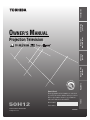 1
1
-
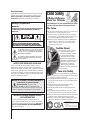 2
2
-
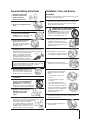 3
3
-
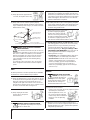 4
4
-
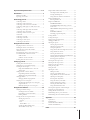 5
5
-
 6
6
-
 7
7
-
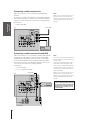 8
8
-
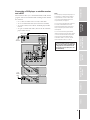 9
9
-
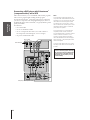 10
10
-
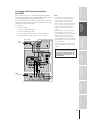 11
11
-
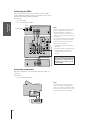 12
12
-
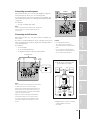 13
13
-
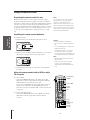 14
14
-
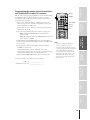 15
15
-
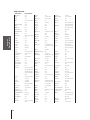 16
16
-
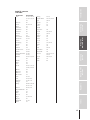 17
17
-
 18
18
-
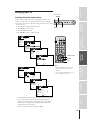 19
19
-
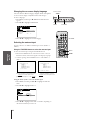 20
20
-
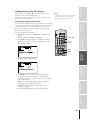 21
21
-
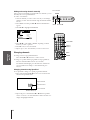 22
22
-
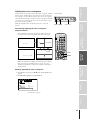 23
23
-
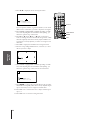 24
24
-
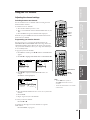 25
25
-
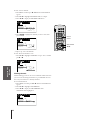 26
26
-
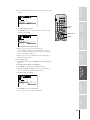 27
27
-
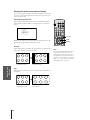 28
28
-
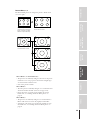 29
29
-
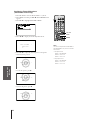 30
30
-
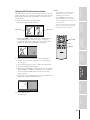 31
31
-
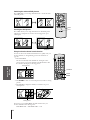 32
32
-
 33
33
-
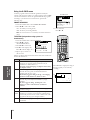 34
34
-
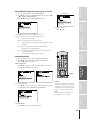 35
35
-
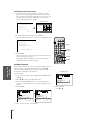 36
36
-
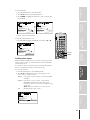 37
37
-
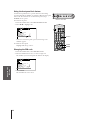 38
38
-
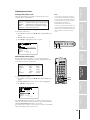 39
39
-
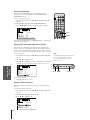 40
40
-
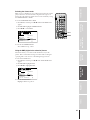 41
41
-
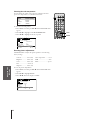 42
42
-
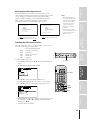 43
43
-
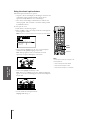 44
44
-
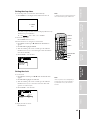 45
45
-
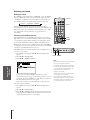 46
46
-
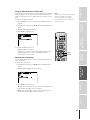 47
47
-
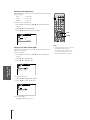 48
48
-
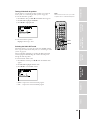 49
49
-
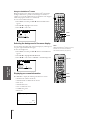 50
50
-
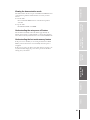 51
51
-
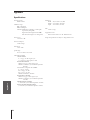 52
52
-
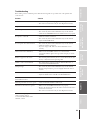 53
53
-
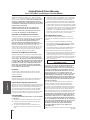 54
54
-
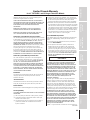 55
55
-
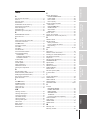 56
56
-
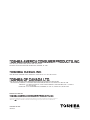 57
57
Toshiba 50H12 User manual
- Category
- Supplementary music equipment
- Type
- User manual
Ask a question and I''ll find the answer in the document
Finding information in a document is now easier with AI