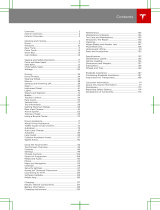Page is loading ...

MODEL X
OWNER'S MANUAL
2020.4
North America

Contents
Overview.............................................................2
Interior Overview.........................................................................2
Exterior Overview....................................................................... 3
Touchscreen Overview..............................................................4
Opening and Closing....................................10
Keys and Doors..........................................................................10
Windows....................................................................................... 19
Rear Trunk...................................................................................20
Front Trunk..................................................................................22
Interior Storage and Electronics.........................................24
Sun Visors....................................................................................27
Seating and Safety Restraints..................28
Front and Rear Seats.............................................................. 28
Seat Belts.....................................................................................33
Child Safety Seats.................................................................... 36
Airbags......................................................................................... 45
Driving...............................................................53
Driver Profiles.............................................................................53
Steering Wheel..........................................................................56
Mirrors...........................................................................................59
Starting and Powering O..................................................... 61
Gears............................................................................................. 63
Lights............................................................................................ 65
Instrument Panel.......................................................................69
Wipers and Washers............................................................... 75
Braking and Stopping............................................................. 76
Traction Control........................................................................80
Park Assist....................................................................................81
Vehicle Hold................................................................................83
Acceleration Modes.................................................................84
Trip Information........................................................................ 86
Getting Maximum Range.......................................................87
Rear View Camera....................................................................89
Dashcam......................................................................................90
Active Spoiler.............................................................................93
Towing and Accessories........................................................ 94
Cold Weather Best Practices............................................. 104
Autopilot........................................................ 106
About Autopilot......................................................................106
Trac-Aware Cruise Control..............................................109
Autosteer.................................................................................... 116
Autopark.....................................................................................123
Summon......................................................................................125
Smart Summon........................................................................ 128
Lane Assist..................................................................................131
Collision Avoidance Assist...................................................134
Speed Assist..............................................................................137
Using the Touchscreen..............................139
Controls...................................................................................... 139
Climate Controls..................................................................... 150
Maps and Navigation.............................................................156
Media and Audio..................................................................... 162
Phone...........................................................................................165
Air Suspension......................................................................... 168
Calendar..................................................................................... 170
Security Settings...................................................................... 171
HomeLink
®
Universal Transceiver...................................... 175
Connecting to Wi-Fi...............................................................178
Software Updates................................................................... 179
Mobile App................................................................................. 181
Charging......................................................... 182
Electric Vehicle Components............................................. 182
Battery Information............................................................... 184
Charging Instructions............................................................186
Maintenance.................................................. 192
Maintenance Schedule..........................................................192
Tire Care and Maintenance................................................. 194
Cleaning......................................................................................201
Wiper Blades and Washer Jets........................................204
Fluid Reservoirs......................................................................206
Jacking and Lifting............................................................... 208
Parts and Accessories..........................................................209
Specifications............................................... 210
Identification Labels.............................................................. 210
Vehicle Loading........................................................................ 211
Dimensions and Weights......................................................213
Subsystems................................................................................215
Wheels and Tires..................................................................... 218
Roadside Assistance................................. 226
Contacting Tesla Roadside Assistance..........................226
Instructions for Transporters............................................. 227
Consumer Information............................. 230
Easter Eggs..............................................................................230
About this Owner Information..........................................232
Disclaimers............................................................................... 234
Reporting Safety Defects................................................... 236
Declarations of Conformity................................................ 237
Contents

Overview
Interior Overview
1. Interior door handles (Opening Doors from the Interior on page 13)
2. Trac-Aware Cruise Control (Trac-Aware Cruise Control on page 109) and Autosteer
(Autosteer on page 116)
3. High beams (High Beam Headlights on page 67), Turn signals (Turn Signals on page 68),
Wipers and washers (Wipers and Washers on page 75)
4. Steering wheel buttons - left (Using Left Steering Wheel Buttons on page 56)
5. Instrument panel (Instrument Panel on page 69)
6. Steering wheel buttons - right (Using Right Steering Wheel Buttons on page 57)
7. Gear selector (Shifting Gears on page 63)
8. Touchscreen (Touchscreen Overview on page 4)
9. Glovebox button (Glove Box on page 24)
10. Cabin climate control (Climate Controls on page 150)
11. Power window switches (Opening and Closing on page 19)
12. Exterior mirror adjustment switches (Mirrors on page 59)
13. Seats (Front and Rear Seats on page 28)
14. Steering column adjuster (hidden from view in the above image) (Steering Wheel on page
56)
15. Horn (Horn on page 58)
16. Brakes (Braking and Stopping on page 76)
17. Accelerator pedal (Acceleration Modes on page 84)
18. Hazard warning lights (Hazard Warning Flashers on page 68)
19. Cup holders (Cup Holders on page 26)
Interior Overview
2 Model X Owner's Manual

Exterior Overview
1. Exterior lights (Lights on page 65)
2. Front doors (Opening and Closing Front Doors from Outside Model X on page 13)
3. Falcon wing doors (Keys and Doors on page 10)
4. Charge port (Charging Instructions on page 186)
5. Active spoiler (optional) (Active Spoiler on page 93)
6. Autopilot cameras (About Autopilot on page 106)
7. Exterior mirrors (Mirrors on page 59)
8. Radar sensor (hidden from view in the above image) (About Autopilot on page 106)
9. Hood/Front trunk (Front Trunk on page 22)
10. Wheels and tires (Wheels and Tires on page 218)
11. Rear view camera (Rear View Camera on page 89 and About Autopilot on page 106)
12. Rear trunk/liftgate (Rear Trunk on page 20)
13. Ultrasonic sensors (Park Assist on page 81 and About Autopilot on page 106)
Exterior Overview
Overview 3

Touchscreen Overview
The main components of the touchscreen are shown here. The touchscreen is used to control
many features that, in traditional cars, are controlled using physical buttons (for example,
adjusting the heating and air conditioning, headlights, etc.). You can also use the touchscreen to
customize Model X to suit your preferences.
Warning: Always pay attention to road and trac conditions when driving. To minimize driver
distraction and ensure the safety of vehicle occupants as well as other road users, avoid using
the touchscreen to adjust settings while the vehicle is in motion.
Note: The image below is provided for demonstration purposes only. Depending on vehicle
options, software version and market region, your touchscreen may appear slightly dierent.
Touchscreen Overview
4 Model X Owner's Manual

Touchscreen Overview
Overview 5

1. This area on the top of the touchscreen displays useful information and provides shortcuts to
various features. In addition to the time of day and the current outside temperature, this area
displays the following icons:
Touch to lock/unlock all doors and trunks.
Touch to display the charging screen and access charge settings on the
touchscreen.
Access information about your Model X. See The Tesla "T" on page 9.
Add, configure, or quickly switch driver profiles (including Valet Mode and Easy
Entry). See Driver Profiles on page 53.
Displays when a warning notification is in eect. Touch to display information
about the warning.
Displays when a software update is available (see Software Updates on page 179).
Displays when dashcam is ready to be used (you have inserted a supported flash
drive into a front USB port). Touch to operate dashcam (see Dashcam on page
90).
Touch to enable or disable Sentry Mode to actively monitor the vehicle's
surroundings (see Sentry Mode on page 171).
Control or program HomeLink devices (if equipped) (see HomeLink Universal
Transceiver on page 175).
Touchscreen Overview
6 Model X Owner's Manual

Connected to a Wi-Fi network.
Connected to cellular network. Touch to connect to Wi-Fi (see Connecting to Wi-Fi
on page 178).
Connect to a Bluetooth device (see Pairing a Bluetooth Phone on page 165).
Displays the status of the front passenger airbag (applicable only in regions where
the airbag can be disabled, as described in Airbags on page 45).
2. Controls. Touch to control features and customize Model X to suit your preferences (see
Controls on page 139).
3. Media Player (see Media and Audio on page 162).
Touchscreen Overview
Overview 7

4. Touch the app launcher then choose from the following apps:
Call. See Phone on page 165.
Calendar. See Calendar on page 170.
Camera. Display the area behind Model X. This area also displays automatically
whenever you shift into Reverse. See Rear View Camera on page 89.
Energy. See Getting Maximum Range on page 87.
Charging. See Charging Instructions on page 186.
Web. Access the Internet using the web browser).
Entertainment. Browse the full library of games and access video streaming
services, all from your vehicle's touchscreen. To launch, Model X must be in Park.
Note: Due to vehicle configuration or market region, Entertainment, Arcade,
and/or Theater may not be available on your vehicle.
Toybox. Shortcut to Eater Eggs. See Easter Eggs on page 230.
Note: Swiping up on the app launcher displays the most recently used app (provided an app
is not currently being displayed).
Note: Depending on the market region and vehicle options, your vehicle may not be equipped
with some features.
5. Climate Controls (see Climate Controls on page 150).
6. Volume Control (see Volume Control on page 162).
Touchscreen Overview
8 Model X Owner's Manual

7. The map displays on the touchscreen at all times (see Maps and Navigation on page 156).
Note: When you touch Controls, choose an app, or expand Media Player, the window displays
on top of the map. To close the Controls window, touch Controls again or touch the X in the
top corner of the window. To close an app, touch the X in the top corner of the window. To
close Media Player, drag it all the way down to the bottom of the touchscreen or touch the
icon again.
The Tesla "T"
Touch the Tesla "T" at the top center of the touchscreen to display:
• Vehicle name (see Naming Your Vehicle on page 148).*
• Vehicle configuration.*
• Odometer.*
• Vehicle Identification Number (VIN).*
• Version of software currently installed on your Model X.
• Access to release notes associated with the currently-installed software version.*
• Access to this owner's manual.
• One-touch access to call Tesla Customer Support and Roadside Assistance (if available in your
market region).
• One-touch access to all discovered Easter Eggs (see Easter Eggs on page 230).
*You can also display this information by touching Controls > Software.
Touchscreen Overview
Overview 9

Opening and Closing
Keys and Doors
Keyless Locking and Unlocking
Locking and unlocking Model X is convenient.
Although you must be carrying a valid key,
there is no need to use it. Model X has sensors
around the driver's door that can recognize
the presence of a key within a range of
approximately three feet (one meter). So, you
can keep your key in your pocket or purse and
Model X detects it as you approach.
When you walk up to Model X carrying your
key, the doors automatically unlock if Passive
Entry is on (Controls > Safety & Security >
Passive Entry). To open the rear trunk, press
the switch located under the trunk’s exterior
handle.
Note: Model X must detect your key near the
driver's door before the doors or rear trunk
unlock.
Note: If Passive Entry is o, you must use the
key to unlock Model X. See Using the Key on
page 10.
If equipped with the premium upgrade
package, and the Automatic Doors setting is
turned on, when you walk up to Model X
carrying your key, doors automatically unlock
and the driver's door partially opens. If not
equipped, or if this setting is turned o, doors
automatically unlock and a door opens when
you press its handle.
Note: You can choose whether you want all
doors, or just the driver's door, to unlock when
you approach Model X carrying your key (see
Door Unlock Mode on page 17).
When carrying your key with you, you can also
open the rear trunk without having to use the
key. Simply press the switch located under the
trunk’s exterior handle. Driver Door Unlock
Mode (see Door Unlock Mode on page 17)
must be o and the vehicle must detect the
key near the driver's door before opening the
rear trunk.
Model X also locks automatically. If you enable
Walk Away Door Lock, Model X locks when
you walk away carrying your key with you (see
Walk-Away Locking on page 17).
In addition, you can set Model X to sound a
soft horn whenever you car locks or unlocks.
To set up, touch Controls > Vehicle > Lock
Confirmation Sound.
While sitting inside Model X, you can also lock
and unlock the vehicle by touching the icon on
the touchscreen's status bar or by touching
Controls > Quick Controls.
Using the Key
To quickly familiarize yourself with the key,
think of the key as a miniature version of
Model X, with the Tesla badge representing
the front. The key has three buttons on the top
that feel like softer areas on the surface, and a
metal button on each side representing the
falcon wing doors.
1.
Trunk
• Double-click to open the rear trunk.
• If equipped with a powered liftgate,
double-click to close the rear trunk.
You can also single-click to stop the
liftgate when it is moving.
• Hold the button down for one to two
seconds to open the charge port door.
2. Lock/Unlock All
• Single-click to lock all doors and rear
trunk. Hazard warning lights flash
once.
Note: If a door or the rear trunk is
open, hazard warning lights flash
three times and doors do not lock. But
you can enable a single-click to both
close all doors (and rear trunk) and
lock them, by turning on the Close All
with Key Fob setting (touch
Controls > Vehicle > Close All with Key
Fob). By default, this setting is turned
o and you must triple-click the
button to close and lock all doors.
Keys and Doors
10 Model X Owner's Manual

• Double-click to unlock. Hazard
warning lights flash twice.
Note: If Model X is equipped with the
premium upgrades package and
Automatic Doors is enabled (touch
Controls > Vehicle > Automatic
Doors), doors unlock and the driver's
door opens as you approach Model X.
A subsequent double-click opens the
passenger front door.
3. Front trunk
• Double-click to open the front trunk.
4. Falcon wing doors
• Double-click to open/close the
associated falcon wing door.
• Single-click to stop movement of the
associated falcon wing door.
Subsequently double-clicking reverses
movement of the falcon wing door.
For example if the door was opening,
it closes, and vice versa.
Note: Falcon wing doors are designed
to proactively detect obstacles that
prevent the doors from moving when
an obstacle is detected.
Warning: Model X falcon wing
doors have several sensors to
detect the presence of an object
in the door's path. In most cases,
when an object is detected, the
door stops moving. However, the
sensors are unable to detect all
areas under all circumstances,
particularly when closing,
Therefore, you must monitor the
movement of falcon wing doors
to ensure the door's path of
movement is free of obstacles,
staying prepared at all times to
proactively intervene to stop the
door from contacting an object
(including a person). Failure to do
so can cause serious damage or
bodily injury.
You do not need to point the key at Model X,
but you must be within operating range
(which varies depending on the strength of
the key’s battery).
If Model X is unable to detect the key, the
touchscreen displays a message indicating
that a key is not inside. Place the key where
Model X can best detect it, which is below the
12V power socket (see Key Not Inside on page
61).
Radio equipment on a similar frequency can
aect the key. If this happens, move the key at
least one foot (30 cm) away from other
electronic devices (phone, laptop, etc). If the
key does not work, you may need to change
its battery. If the key’s battery is discharged,
you can open Model X by following the
unlocking procedure (see Unlocking When the
Key Doesn't Work on page 17).
Caution: Remember to bring the key with
you when you drive. Although you can
drive Model X away from its key, you will
be unable to power it back on after it
powers o.
Caution: Protect the key from impact,
high temperatures, and damage from
liquids. Avoid contact with solvents,
waxes and abrasive cleaners.
Replacing the Key Battery
The key’s battery lasts for approximately a
year with normal use. When the battery is low,
a message displays on the instrument panel.
Follow these steps to replace it:
Note: Tesla recommends replacing the battery
in all keys at the same time.
1. With the key placed button-side down on
a soft surface, use a small flat-bladed tool
or fingernail to release the bottom cover.
Note: If a lanyard is attached to the key,
you can release the bottom cover by
placing your thumb against the "X" on the
bottom cover, then firmly pulling the
lanyard toward you (hence pushing the
key o of its cover). You can also pry the
cover o by placing a small flat-bladed
tool, a fingernail, or the Tesla-provided
tool against the lanyard cord.
Keys and Doors
Opening and Closing 11

2. Remove the battery by carefully releasing
it from the retaining clips at an angle.
3. Insert the new battery (type CR2354) with
the ‘+’ side facing up. The battery fits
snugly so you must slide it into position at
an angle toward the Positive contact (the
contact located near the center of the
key), then press down firmly on the other
side, ensuring it is held firmly in its
intended position.
Note: Tesla recommends using Panasonic
CR2354 batteries. These can be
purchased through online retailers, local
supermarkets, and drug stores.
Caution: The battery should press
against the spring on the positive
contact. Do not place the battery on
top of the contact and force it down
vertically. Doing so may damage the
contact.
Note:
Wipe the battery clean before fitting
and avoid touching the battery's flat
surfaces. Finger marks on the flat surfaces
of the battery can reduce battery life.
4. Holding the cover at an angle, align the
tabs on the widest side of the cover with
the corresponding slots on the key, then
press the cover firmly onto the key until it
snaps into place.
5. Test that the key works by unlocking and
locking your vehicle.
Keys and Doors
12 Model X Owner's Manual

Attaching a Lanyard
The Model X key supports the use of a small
lanyard. To attach a lanyard, release the
bottom cover as described above. Place the
lanyard over the pin on the back side of the
key. Re-align the cover and snap into place.
Getting More Keys
If you lose a key or require an additional one,
contact Tesla. Model X can recognize up to
eight keys.
When ordering a new key for Model X, take all
available keys with you for reprogramming.
Opening Doors from the Interior
To open a front door, pull the interior door
handle toward you.
You can also use the touchscreen to open and
close doors when inside Model X. Touch
Controls > Quick Controls, then choose the
door you want to open or close. In addition, if
Model X is equipped with the premium
upgrades package, when you press the brake
pedal, the driver's door automatically closes.
Note: To prevent children from opening falcon
wing doors using the interior handles, use the
touchscreen, Controls > Vehicle > Child-
Protection Lock, to turn on the child-
protection locks (see Child-Protection Lock on
page 17).
Opening and Closing Front Doors
from Outside Model X
Model X doors are electrically powered. When
you approach Model X carrying the key, you
can specify that you want to unlock only the
driver's door by touching Controls > Vehicle >
Driver Door Unlock Mode.
If equipped, you can also set the driver's door
to open automatically upon your approach.
The door partially opens (between 20° and
45° depending on obstacles detected by
sensors). Touch Controls > Vehicle >
Automatic Doors. If this setting is on, you can
also open the driver's door by double-clicking
the key's lock/unlock button. A subsequent
double-click opens the front passenger door.
Note: See Cold Weather Best Practices on
page 104 for information on opening the doors
in cold weather.
Caution: The front doors may not fully
open or close automatically when parked
on a very steep hill. Never rely on Model X
to fully open or close the doors for you
when parked on a steep hill.
Note: Depending on date of manufacture and
options chosen at time of purchase, your
Model X may not be equipped with automatic
doors.
Whenever a door is open, the Door
Open indicator displays on the
instrument panel. Also, the image of
the Model X on the touchscreen's
Controls > Quick Controls window
also provides a visual representation
of an open door or trunk.
To close doors, you can:
• Manually push them shut.
• Use the touchscreen (Controls > Quick
Controls) to close each individual door (or
trunk).
• Single-click or triple-click the key's lock/
unlock button (if the Close All with Key
Fob setting is on, only a single click is
needed to close all doors and trunks—a
triple-click is needed if the setting is o).
Note: Powered doors stop moving if an
obstacle is detected.
Warning:
Before allowing an automated
feature to open or close a front door
(rather than doing so manually), it is
important to check that the area around
the door is free of obstacles (such as
Keys and Doors
Opening and Closing 13

people and objects). You must proactively
monitor the door's movement to ensure
that it does not contact a person or
object. Failure to do so can result in
damage or serious injury.
Front Door Pop Actuator
Since your Model X does not have traditional
door handles that you can pull from the
outside, it is equipped with pop actuators
(sometimes referred to as "ice breakers") that
are used to assist in opening the front doors in
cases where resistance is detected, such as ice
buildup in cold weather. The pop actuator is
located just above the front door latch, and
extends as necessary to open the front door.
Once the front door opens slightly, the pop
actuator gently retracts back into the door.
If the pop actuator is unable to retract
because it is stuck to or caught on something,
the pop actuator can be extended manually to
extract the object by performing the
following:
1. Carefully close the door latch using a pen,
screwdriver, or comparable tool (never use
a finger or body part and avoid damaging
the paint); Model X will detect this as
though the door is closed.
2.
Make sure Model X is unlocked, then press
the exterior door handle or pull the
interior door handle to reset the latch and
extend the pop actuator.
3. As the pop actuator extends out from the
door, quickly extract the object.
Warning: The pop actuator will
attempt to retract back into the door
almost immediately after the door
handle is pressed or pulled. The pop
actuator retracts gently, but will not
release automatically if something
gets caught.
Warning: As with all mechanical and
moving parts on the vehicle, never put
body parts in, or near, moving
components. Make sure children are
monitored when opening and closing
doors. Interacting with moving
components, including the pop actuator,
can cause serious damage or bodily
injury.
Opening and Closing Falcon Wing
Doors
Model X has electrically-powered falcon wing
doors that easily open and close by pressing a
button, using the key, or touching the
associated icon on the touchscreen
(Controls > Quick Controls). The falcon wing
doors are equipped with several sensors that
detect the presence of people and objects
and, if an object is detected, the door stops
moving. Based on detected objects, the doors
may adjust their outward and upward
movement in an attempt to avoid contacting
the object. For example, if an object is
detected above Model X, the door's
movement may extend further outward but
lower, whereas if an object is detected beside
the door, the door may extend outward much
less.
Warning:
It is important to keep your
hands clear of the falcon wing door
frames at all times. Proactively check the
door frame area prior to closing, and
monitor the movement of the door during
closing to ensure that it does not come
into contact with a person or object.
Failure to do so can result in damage or
serious injury.
Warning: Before opening or closing a
falcon wing door, it is important to check
that the area around the door is free of
obstacles (people and objects). Although
the doors have many sensors, it can not
Keys and Doors
14 Model X Owner's Manual

detect all objects at all times, particularly
when moving. At any given moment,
there may be areas near the door that are
not in the detection zone. Therefore,
when opening or closing a falcon wing
door, you and your passengers must
stand away from the door as it is moving,
while proactively monitoring the door's
movement and being prepared to take
corrective action at any time. To stop a
door from moving, single-click the falcon
wing door button on the key, press the
switch on the door or door pillar, or touch
the button on the touchscreen.
To open a falcon wing door from outside
Model X, press the door handle or press the
falcon wing door button on the key (see Using
the Key on page 10).
To open a falcon wing door from inside Model
X, press the switch located on the door pillar,
or touch the associated door icon on the
touchscreen (Controls > Quick Controls):
Note: If Model X is locked, using the switch
(illustrated above) the first time unlocks the
associated door. Pulling it a second time
opens it.
To close a falcon wing door, press the button
located on the inside of the door. You can also
use the key (see Using the Key on page 10),
use the switch on the door pillar (illustrated
above), or touch the associated door icon on
the touchscreen (Controls > Quick Controls).
Note:
To prevent children from opening falcon
wing doors using the interior switch, turn on
child-protection locks using the touchscreen
(Controls > Vehicle > Child- Protection Lock).
See Child-Protection Lock on page 17.
Note: You can configure Model X to open the
falcon wing doors to a lower height setting by
using the touchscreen (Controls > Vehicle >
Falcon Door Height).
Note: If a falcon wing door detects an obstacle
while closing, it reverses a few inches before it
stops moving.
Warning: Whenever a front door is
partially open (approximately 20°) as you
are opening or closing the associated
falcon wing door, you MUST keep your
hands (or any object) away from the
opening edge of the front door. When a
falcon wing door passes by a partially
opened front door, the distance between
the two doors is very narrow. Objects,
such as hands or fingers, placed in this
area, are not detected by sensors and can
therefore become pinched between the
doors. To avoid bodily injury, it is a good
practice to keep your hands away from
the front door whenever you are opening
or closing a falcon wing door.
Keys and Doors
Opening and Closing 15

Warning: When opening or closing a
falcon wing door, it is important to
proactively monitor the movement of the
door to ensure that it does not come into
contact with a person or object. Failure to
do so can cause serious damage or injury.
Caution: Remove accumulation of snow
or ice before opening a falcon wing door.
Snow can get inside Model X and ice can
prevent the door from opening.
Caution: In rainy weather, leaving a falcon
wing open while opening the liftgate can
result in rain water falling from the liftgate
into the rear seating area.
Note: Falcon wing doors open only when
Model X is stationary.
Obstacle Detection
A falcon wing door stops moving when one of
its many sensors detects an obstacle, or when
the door senses resistance because it has
made contact with an object. The touchscreen
displays a warning. In these cases, provided it
is appropriate to continue opening or closing
the falcon wing door, you can override
obstacle detection by pressing and holding
the switch located on the door pillar, or
touching and holding the associated door icon
on the touchscreen.
When Model X detects a low ceiling (for
example, in a garage), it opens the falcon wing
doors (and trunk) to a lower height, even if no
obstacle is detected. You can override this
height and open the doors higher by touching
the associated door icon on the touchscreen
(Controls > Quick Controls). The touchscreen
displays a message asking you if you always
want to open the doors to the higher height at
this location, and saves your choice. The next
time you open the falcon wing doors at this
location, Model X opens them to the height
you saved.
Warning: Before overriding a falcon wing
door's default opening height, visually
inspect the area to ensure adequate
clearance between the door and the
detected object.
Warning: Applying adhesive products
such as wraps, stickers, rubber coating,
etc. on the outside of the falcon wing
doors can aect the sensors’ ability to
detect obstacles properly.
Calibration
If the falcon wing doors lose calibration, a
message displays on the touchscreen. To
calibrate the doors, first ensure that both
doors have plenty of space to open and close
and are clear of passengers, objects, etc. Then
press and hold the Calibrate button until five
seconds after calibration is complete. During
calibration, the lower door opens all the way
out (requiring extra space on the side of
Model X), the upper door moves all the way
down, and then the lower door closes.
Interior Locking and Unlocking
From inside Model X, you can use the
touchscreen to lock or unlock doors and
trunks, provided a valid key is inside the
vehicle. Touch the lock icon on the
touchscreen's status bar.
When you stop Model X and engage the Park
gear, you can choose whether you want doors
to unlock or remain locked. To do so, touch
Controls > Vehicle > Unlock on Park. When
enabled, doors automatically unlock when you
engage the Park gear.
You can also unlock doors by pressing the
Park button on the end of the gear selector a
second time (for example, after pressing it one
time to engage the Park gear).
Note: If a door or trunk is still open when you
lock Model X, it locks when you close it.
Keys and Doors
16 Model X Owner's Manual

Door Unlock Mode
You can choose to unlock only the driver's
door when you approach your vehicle carrying
your key or when you shift into Park. To do so,
touch Controls > Vehicle > Driver Door Unlock
Mode.
Child-Protection Lock
Model X has child-protection locks on the
falcon wing doors and liftgate to prevent them
from being opened using interior handles. Use
the touchscreen to turn child-protection locks
on or o. Touch Controls > Vehicle > Child-
Protection Lock.
Note: It is recommended that you turn child-
protection locks on whenever children are
seated in the rear seats.
Drive Away Locking
Model X automatically locks all doors
(including the trunks) whenever your driving
speed exceeds 5 mph (8 km/h).
Walk-Away Locking
Doors and trunks automatically lock whenever
you walk away carrying the key or if the key is
otherwise not detected by your vehicle (not
present, dead battery, etc.).
To turn this feature on or o, touch Controls >
Vehicle > Walk-Away Door Lock.
Note: If Model X detects an authenticated key
for five minutes after you exit the vehicle and
close all doors, Walk-Away Lock disables and
will not lock when you leave with the key. You
will need to manually lock your vehicle until
after your next drive.
Note: If all doors are closed and you use the
key to unlock Model X, walk away locking is
temporarily suspended for one minute. If you
open a door within this minute, it does not re-
lock until after all the doors are closed and
you have walked away with the key.
Note: If your vehicle was unlocked using the
mobile app, it automatically locks after a short
period of time with all doors closed. If parking
in an area without cellular service, such as an
indoor parking garage, ensure that you have a
functional key fob readily available.
Unlocking When the Key Doesn't
Work
If Model X does not unlock when you walk up
to it, or when you double-click the unlock
button on the top of your key, the key’s
battery may be dead. Even if this is the case,
you can still use the key to unlock and drive
Model X.
Note: Although you can still use your key, you
should consider using the mobile app to
remotely unlock and start the vehicle. Then,
replace your key's battery when convenient.
To unlock Model X (and disable the security
alarm) using the key, first position the key at
the base of the door pillar between the front
door and the falcon wing door, on the driver's
side of the vehicle. Then press the driver's
door handle. If Model X doesn't unlock, try
adjusting the position of the key and try again.
The key must be in the correct position for the
vehicle to unlock. If Model X still doesn't
unlock, remove and reinstall the key's battery
and try again.
Note: The following illustration assumes a left
hand drive (LHD) vehicle. On a right hand
drive (RHD) vehicle, the locations are
mirrored.
To drive Model X after gaining access to the
cabin, place the bottom of the key against the
center console, immediately below the 12V
power outlet, then press and hold the brake
pedal to start Model X.
Keys and Doors
Opening and Closing 17

Note: Unlocking Model X using this method
disables walk away locking. You must
manually re-enable walk away locking after
replacing the key’s battery.
Opening Interior Doors with No
Power
If Model X has no electrical power, the front
doors open as usual using the interior door
handles. To open the rear doors, carefully
remove the speaker grille from the door and
pull the mechanical release cable down and
towards the front of the vehicle. After the
latch is released, manually lift up the door.
Keys and Doors
18 Model X Owner's Manual

Windows
Opening and Closing
Press down on a switch to lower the
associated window. Window switches operate
at two levels:
• To lower a window fully, press the switch
all the way down and immediately release.
• To lower a window partially, press the
switch gently and release when the
window is where you want it.
Similarly, pull a switch to raise the associated
window:
• To raise a window fully, pull the switch all
the way up and immediately release.
• To raise a window partially, pull the switch
gently and release when the window is
where you want it.
Note: See Cold Weather Best Practices on
page 104 for information on preparing
windows for cold weather.
Caution:
When exiting the vehicle, be
careful not to unintentionally press the
window switches, as they may lower the
windows on the driver or other doors.
Caution: Closing the door while the
window is fully raised (for example, if
manually raised) can damage the
windows or the vehicle. Ensure the
window is slightly lowered before closing
the door.
Warning: Before closing a window, it is
the driver’s responsibility to ensure that
all occupants, especially children, do not
have any body parts extended through
the window’s opening. Failure to do so
can cause serious injury.
Locking Rear Windows
To prevent passengers from using the rear
window switches, press the rear window lock
switch. The switch light turns on. To unlock
rear windows, press the switch again.
Warning: To ensure safety, it is
recommended that you lock the rear
window switches whenever children are
seated in the rear seats.
Warning: Never leave children unattended
in Model X.
Windows
Opening and Closing 19
/