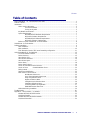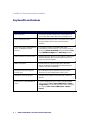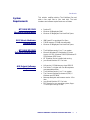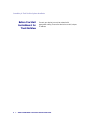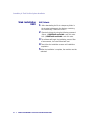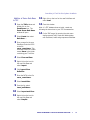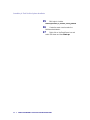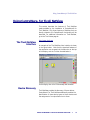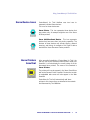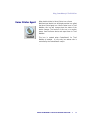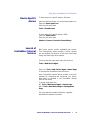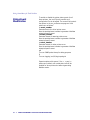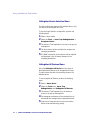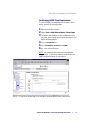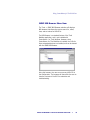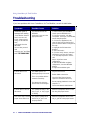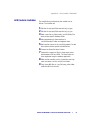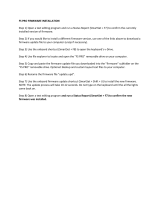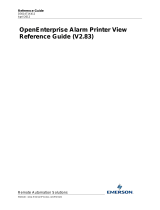Xerox CentreWare
™
for
Tivoli NetView Users Guide
Version 1.1.8

© 2009 by Xerox Corporation. All rights reserved.
Copyright protection claimed includes all forms and
matters of copyright material and information now allowed
by statutory or judicial law or hereinafter granted,
including without limitation, material generated from the
software programs which are displayed on the screen such
as styles, templates, icons, screen displays, looks, etc.
Xerox®, CentreWare® and all Xerox products mentioned
in this publication are trademarks of Xerox Corporation®.
Products and trademarks of other companies are also
acknowledged.
Changes are periodically made to this document. Changes,
technical inaccuracies and typographical errors will be
corrected in subsequent editions. Technical updates will be
included in subsequent editions.
TME 10 NetView Copyright (C) 1997 by IBM - All rights
reserved.
The “Ready for Tivoli” mark is a trademark of IBM and is
used by Developer under license. IBM is not responsible in
any way for and does not warrant the operation of this
Developer’ s Application.
Microsoft
,
Windows
, and are registered trademarks of
Microsoft Corporation.
Other trademarks and trade names may be used in this
document to refer to either the entities claiming the marks
and names or their products. Xerox Corporation disclaims
any proprietary interest in trademarks and trade names
other than its own.
Published in the United States of America.
2 XEROX CENTREWARE® FOR TIVOLI NETVIEW USER GUIDE

Contents
Table of Contents
Xerox CentreWare
™
for Tivoli NetView Users Guide .............................................................................1
Table of Contents................................................................................................................................3
Introduction........................................................................................................................................4
How to use this Document.........................................................................................................5
For initial installation.................................................................................................5
For day-to-day tasks.................................................................................................5
Key Benefits and Features .........................................................................................................6
System Requirements................................................................................................................7
NT/2000/XP/2003 Hardware Requirements ................................................................7
AIX/Solaris Hardware Requirements...........................................................................7
NT/2000/XP/2003 Software Requirements .................................................................7
AIX/Solaris Software Requirements...........................................................................7
Before You Start CentreWare® for Tivoli NetView.......................................................................8
CentreWare® for Tivoli NetView ..........................................................................................................9
Software Installation ...........................................................................................................................9
Web Installation........................................................................................................................9
Web Installation......................................................................................................................10
Tivoli Enterprise Console (TEC) event forwarding configuration..................................................11
Using CentreWare® for Tivoli NetView...............................................................................................15
The Tivoli NetView Interface....................................................................................................15
Device Discovery.....................................................................................................................15
Xerox Device Icons..................................................................................................................16
Xerox Printers SmartSet...........................................................................................................16
Xerox Printer Agent.................................................................................................................17
Device Status..........................................................................................................................18
Device Specific Alarms.............................................................................................................19
Launch of CentreWare Internet Services...................................................................................19
Launch of Xerox CentreWareWeb® Server ....................................................................20
Polling Interval........................................................................................................................21
Status Event Modification.........................................................................................................22
Menu Items for Xerox Devices..................................................................................................23
Web Browser Menu Item.........................................................................................23
Xerox Trap Registration Menu Items........................................................................24
Single Trap Selection Menu.....................................................................................25
Register All Devices Menu .......................................................................................25
UnRegister Device Selection Menu...........................................................................26
UnRegister All Devices Menu ...................................................................................26
Confirming SNMP Trap Registration .........................................................................27
SNMP MIB Browser Menu Item................................................................................28
MIB Loaded During Installation................................................................................................29
Troubleshooting................................................................................................................................30
Appendix A – Xerox Installer / Un-Installer ........................................................................................32
Windows NT/2000/ XP/2003 Installer .......................................................................................32
AIX/Solaris Installer.................................................................................................................33
Windows NT/2000/ XP/2003 Uninstaller....................................................................................34
AIX/Solaris Uninstaller.............................................................................................................34
XEROX CENTREWARE® FOR TIVOLI NETVIEW USER GUIDE 3

Introduction
Introduction
This User guide describes the installation and features of
Xerox CentreWare® for Tivoli NetView. As an enterprise
network management application, Tivoli NetView provides
the ability to view and centrally manage network resources.
With the addition of the CentreWare® snap-in for Tivoli
NetView, this application can additionally provide the status
of Xerox devices on the network.
When successfully installed, you will be able to view all of
the discovered Xerox network devices under one SmartSet in
Tivoli NetView. CentreWare for Tivoli NetView provides full
integration with the Event Browser, and the choice to
integrate with Tivoli Enterprise Console (TEC).
In addition, CentreWare® for Tivoli NetView enables Tivoli
NetView to:
• Provide the automatic identification of Xerox printers on
your network and present them with recognizable icons.
• Provide special status and notifications to Tivoli NetView
users about Xerox devices.
• Device status will be enhanced by a rich MIB data set.
• Display standard Tivoli NetView color coding for the
Xerox Printer Agent icon.
• Automatically notify the user about Xerox device events
and problems through the use of SNMP event traps.
• Launch CentreWare® Internet Services using a standard
web browser available via web server in certain Xerox
networked devices.
NOTE: this assumes all Xerox networked devices will
include an Embedded Web Server.
4 XEROX CENTREWARE® FOR TIVOLI NETVIEW USER GUIDE

Introduction
How to use this
Document
This document assumes that you have a working
knowledge and familiarity with Tivoli NetView. Only
procedures that result from the installation of the
CentreWare® for Tivoli NetView snap-in are described.
You may print all or part of this document at any time
from your Adobe Acrobat reader by clicking the File menu
and then selecting Print. You may then select a single
page, a range of pages, or the entire document for
printing.
For initial installation
Read and follow this section:
CentreWare® for Tivoli NetView Software
Installation
For day-to-day tasks
Read and follow these sections:
Using CentreWare® for Tivoli NetView
Troubleshooting
XEROX CENTREWARE® FOR TIVOLI NETVIEW USER GUIDE 5

CentreWare for Tivoli NetView Software Installation
Key Benefits and Features
Feature Benefits
Device Discovery Provides the automatic identification of Xerox devices on
your network and presents them with recognizable icons.
Color-Coded Device Status Automatically changes the color in the device icon to reflect
the device status in the IP map and Xerox printers
SmartSet.
Access to the device embedded web
server, CentreWare® Internet
Services
If your device contains an embedded web server
(CentreWare® Internet Services), you can easily access it
by selecting Server Home Page under the NetView Tools
menu WEB Device Mgmt menu Home Page selection.
Custom SmartSet for Xerox Devices Managing the Xerox devices on your network is made much
easier by displaying all the discovered Xerox devices in a
single Xerox device SmartSet.
SNMP Trap Support Provides option for registering with Xerox networked
devices for SNMP Traps automatically, without having to
configure each device individually.
Integration with Tivoli Enterprise
Console (TEC)
By following the step-by-step instructions given in this
document, you can forward printer events to TEC.
Integration with Event Browser Automate event responses and view events in the Event
Browser.
Access to Xerox CentreWareWeb ®
Server
If you’ve configured access to a Xerox CentreWareWeb®
server using the Tools->Xerox CWW Server->Server
configuration, you can easily launch the server homepage
by using the Tools->Xerox CWW Server->Device
Launch.
6 XEROX CENTREWARE® FOR TIVOLI NETVIEW USER GUIDE

Introduction
System
Requirements
NT/2000/XP/2003
Hardware Requirements
AIX/Solaris Hardware
Requirements
NT/2000/XP/2003
Software Requirements
AIX/Solaris Software
Requirements
This solution modifies existing Tivoli NetView files and
adds a few small files to your hard disk. The total
hardware and software requirements are as follows:
• Pentium PC
• Minimum 64 Megabytes RAM
• Minimum 30 Megabytes Free Hard Disk Space
• IBM PowerPC or equivalent/Sun Sparc
• 128 MB memory (256 MB recommended)
• Minimum 30 Megabytes Free Hard Disk Space
• Tivoli NetView version 6.x or 7.x or greater
• Microsoft Windows NT Workstation or Server
Version 4.0 SP6 / Windows 2000 SP2/Windows XP
SP2/Windows 2003 Server
• NT Scheduler Service installed and running.
• Java Virtual Machine V1.2.2 or later
• AIX version 4.3.3 Maintenance Level 4330-02
• Sun Solaris 7 or higher with Sun Microsystems
recommended patches.
• Tivoli NetView version 6.x or 7.x or greater
• The Common Desktop Environment (CDE) X
Windows and OSF/Motif
• Netscape Navigator web browser version 4.6 or
later
• Java Virtual Machine V1.2.2 or later
• GCC libraries for your operating system, libgcc-
3.2-solX-sparc-local.gz or later
XEROX CENTREWARE® FOR TIVOLI NETVIEW USER GUIDE 7

CentreWare for Tivoli NetView Software Installation
Before You Start
CentreWare
® for
Tivoli NetView
Connect your device to an active network with
appropriate cabling. Ensure the device has a valid, unique
IP address.
8 XEROX CENTREWARE® FOR TIVOLI NETVIEW USER GUIDE

CentreWare® for Tivoli NetView
Software Installation
Web Installation
Windows
The latest version of CentreWare® for Tivoli NetView is
available from the Xerox Website at:
http://www.xerox.com
Perform the following steps to install CentreWare® for
Tivoli NetView:
NT-XP-2000
1 After downloading the file to a temporary folder,
double click on the icon to extract the files.
2 Double click on the file
CW4Tivolix.x.xwin.exe.
3 The software will begin the installation process. After
a few moments, the Install Shield Wizard will load.
4 Select Next again to begin. The necessary files in
your Tivoli NetView environment will be modified
and copied to the selected folder along with any
additional files required.
5 The installation process will take some time to
complete. Follow the instructions on your screen.
6 When the install is complete, start Tivoli NetView.

CentreWare for Tivoli NetView Software Installation
Web Installation
UNIX
AIX/Solaris
1 After downloading the file to a temporary folder. In
the terminal window go to the directory containing
the install binary "CW4Tivolix.x.x.bin".
2 Execute the binary by using the following command
Solaris: ./CW4Tivolix.x.xSol.bin and click enter.
AIX: ./CW4Tivolix.x.xAix.bin and click enter.
3 The software will begin the installation process. After
a few moments, the Install Wizard will load.
4 Then follow the installation screens until installation
completion.
5 After the installation is complete, the machine must be
rebooted.
10 XEROX CENTREWARE® FOR TIVOLI NETVIEW USER GUIDE

CentreWare for Tivoli NetView Software Installation
Tivoli Enterprise
Console (TEC) event
forwarding
configuration
The Tivoli Enterprise Console, or TEC, is a separate
product for concentrating corporate wide events. It also
provides a mechanism for filtering undesired events and
categorizing events so that different network
administrators will receive the most relevant event
messages.
Customization is required of both the NetView process for
forwarding the printer events and the Event Server rule
base to properly display any new events.
After following the directions in the Tivoli documentation
for integration of TME10 NetView and TME10 TEC,
complete the following steps.
Netview customization
1
Locate the file xrxsniffer.conf
2
Open this file and locate the entries for –c, -w, and
–o. Note the trap number for each item. Close the
file.
3 Locate the file xrx_events.cds
4 Open this file in your text editor. For each CLASS
replace the value for $SPECIFIC= with the
corresponding trap number noted above. (-c for
Critical, -w for Warning and -o for Other) Save this
file but do not close it yet.
5 Locate the file tecad_nv6k.cds
6 Copy the text from the file xrx_events.cds and
Paste it into the file tecad_nv6k.cds just before
the IBM_Default_Trap entry. Save and close
both files.
7 Close and restart NetView.
XEROX CENTREWARE® FOR TIVOLI NETVIEW USER GUIDE 11

CentreWare for Tivoli NetView Software Installation
12 XEROX CENTREWARE® FOR TIVOLI NETVIEW USER GUIDE

CentreWare for Tivoli NetView Software Installation
Addition of Xerox Rule Base
to TEC
1
Open the TME window and
double click on the
EventServer icon. The
Event Server Rule Bases
window will open.
2
Select Create then select
Rule Base. . .
3
Enter a name for the new
Rule Base. Enter the PATH
to the file
xerox_event.baroc. This
should be located in a folder
named Xerox in the folder
containing your Tivoli files.
4
Select Close and Save.
5
Right click on the icon for
the new Rule Base and
select Import.
6
Click Import Class
Definition.
7
Enter the PATH to the file
xerox_event.baroc.
8
Select Insert After.
9
From the list, select
tecad_nv6k.baroc.
10
Select Import and Close.
11
Right click on the icon for
the new Rule Base and
select Compile.
12 Right click on the icon for the new Rule Base and
select Load.
13 Close this window.
Note: If a TEC database does not exist, create one
following the instructions in your TEC documentation.
14 On the TME server (by opening the start menu
start\programs\Tivoli) create and Administrator
with Username, Label and groupname of NetView.
XEROX CENTREWARE® FOR TIVOLI NETVIEW USER GUIDE 13

CentreWare for Tivoli NetView Software Installation
16 e event console under the
17 ver icon and
select Shut down and then Start-up.
15 Edit Login to include:
NetView@hostname_of_machine_running_NetView
Create th
NetView administrator.
Right click on the EventSer
14 XEROX CENTREWARE® FOR TIVOLI NETVIEW USER GUIDE

Using CentreWare
® for Tivoli NetView
Using CentreWare® for Tivoli NetView
The Tivoli NetView
Interface
Device Discovery
This section describes the features of Tivoli NetView
made available by the installation of CentreWare® for
Tivoli NetView. Only those features of NetView that are
directly related to the CentreWare® functionality will be
described. For additional information on Tivoli NetView,
go to the Tivoli Home page at:
http://www.tivoli.com
An example of the Tivoli NetView User Interface is shown
in the figure below. Note that the standard features of
the application are accessed via the Menu bar at the top
of the display, and the Tool bar situated below it.
On this display, there is the IP Internet map and SmartSets.
Tivoli NetView provides the discovery of Xerox devices.
CentreWare® for Tivoli NetView additionally enables the
identification of these device types as Xerox devices and
the assignment of a unique Xerox icon to them.
XEROX CENTREWARE® FOR TIVOLI NETVIEW USER GUIDE 15

Using CentreWare
® for Tivoli NetView
Xerox Device Icons
Xerox Printers
SmartSet
CentreWare® for Tivoli NetView uses two icons to
represent individual Xerox devices.
The icons for these devices are:
Xerox Printer - This icon represents those devices that
are printers only. An example might be one of the Xerox
N-Series printers.
Xerox Multifunctional Device - This icon represents
devices that have more than just printing capability. The
features of these devices may include copying, network
scanning, and faxing. An example of this type of device
would be the Xerox Document Centre products.
After successful installation of CentreWare for Tivoli, the
user will see all the discovered Xerox printers under one
SmartSet. It will also display the current status of all the
discovered Xerox printers. The name of this Smartset is
Xerox Printers.
The printers will now be present in the Xerox SmartSet as
well as the General Printer SmartSet. Printers that contain
an embedded web server will also appear in the Web
SmartSet.
CentreWare for Tivoli will automatically add Xerox
printers to this view as they are attached to the network
and discovered by Tivoli NetView.
XEROX CENTREWARE® FOR TIVOLI NETVIEW USER GUIDE 16

Using CentreWare
® for Tivoli NetView
Xerox Printer Agent
When double-clicked, a Xerox Printer icon or Xerox
Multifunctional device icon will display another icon called
the Xerox Printer Agent icon. Like the other icons in Tivoli
NetView, this icon will change when the status of the
device changes. The function of this icon is to monitor
alarms from the Xerox device and report them to Tivoli
NetView.
This icon is created when CentreWare® for Tivoli
NetView is installed. It is the only icon whose color is
controlled by the CentreWare® snap-in.
.
XEROX CENTREWARE® FOR TIVOLI NETVIEW USER GUIDE 17

Using CentreWare
® for Tivoli NetView
Device Status
The Xerox Printer Agent icon will be color-coded to
represent the current status of the device in the NetView
topology map.
The Agent icon in the IP map will not affect the status or
coloring of the IP map. Therefore the IP map will
maintain device status as if Xerox CentreWare® for Tivoli
NetView was not installed.
The color of the icon is determined by the return code
from the device. Under the control of Tivoli NetView, the
color will also propagate to the top of the Xerox Printers
SmartSet, providing top level indication of problems that
exist at lower levels in the map structure. This
propagation is controlled by Tivoli NetView,
not
Xerox
CentreWare® for Tivoli NetView.
The relation between color-code and the device status is
presented in the following table.
Xerox Printer Agent Color
Critical Red
Warning Yellow
Other or no alert Green
NOTE: The default propagation rule set used by TIVOLI
NETVIEW will not propagate the most critical error to the
actual printer icon in the Xerox Printers map.
18 XEROX CENTREWARE® FOR TIVOLI NETVIEW USER GUIDE

Using Xerox CentreWare
® for Tivoli NetView
Device Specific
Alarms
Launch of
CentreWare Internet
Services
To view alarms for a specific device in Windows:
Select the device and open it to see the Xerox Agent icon.
Select the Xerox Agent icon.
Select the pull down menu.
Tools->EventBrowser
To view alarms for a specific device in UNIX:
Select the Xerox Device
Select the pull down menu.
Monitor->Events->Current or Event History
Many Xerox printers contain embedded web servers.
Tivoli automatically detects whether a printer contains
one and enables the selection of this server home page
though the Home Page menu selection.
There are two web menu items under the menu bar
Tools->Web Device Mgmt
Select the Tools->Web Device Mgmt->Home Page
to access Xerox CentreWare Internet Services.
Xerox CentreWare Internet Service provides a variety of
freatures for configuring and monitoring your printer.
More detail is contained in the CentreWare Internet
Services User Guide.
To access www.xerox.com:
NT: Tools->Web Device Mgmt->Vendor Page
UNIX: Tools->Web Device Mgmt->Management
Page
The Xerox web site provides information, upgrades,
downloads and support information.
XEROX CENTREWARE® FOR TIVOLI NETVIEW USER GUIDE 19

Using CentreWare
® for Tivoli NetView
Launch of Xerox
CentreWareWeb
® Server
CentreWare for Tivoli also provides access from each
device to a CentreWare Web server located on your
network. CentreWare web provides additional features
and utilities to manage and configure your Xerox devices,
print queues and reporting.
Configuration – To configure Tivoli Netview to access
the CentreWare Web server.
Select the Xerox Device
Select the pull down menu
Tools->Xerox CWW Server->Server configuration
Configuration of the CentreWare Web server is required
only once and all devices will provide a link to the
centreWare web server.
To access the CentreWare web server when configuration
is complete.
Select the Xerox Device
Select the pull down menu
Tools->Xerox CWW Server->Device Launch
20 XEROX CENTREWARE® FOR TIVOLI NETVIEW USER GUIDE
Page is loading ...
Page is loading ...
Page is loading ...
Page is loading ...
Page is loading ...
Page is loading ...
Page is loading ...
Page is loading ...
Page is loading ...
Page is loading ...
Page is loading ...
Page is loading ...
Page is loading ...
Page is loading ...
-
 1
1
-
 2
2
-
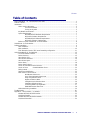 3
3
-
 4
4
-
 5
5
-
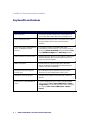 6
6
-
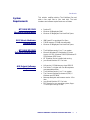 7
7
-
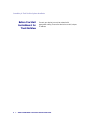 8
8
-
 9
9
-
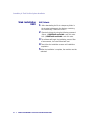 10
10
-
 11
11
-
 12
12
-
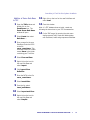 13
13
-
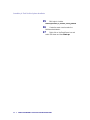 14
14
-
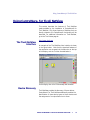 15
15
-
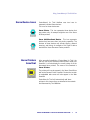 16
16
-
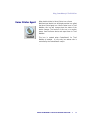 17
17
-
 18
18
-
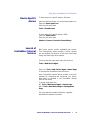 19
19
-
 20
20
-
 21
21
-
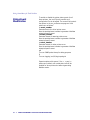 22
22
-
 23
23
-
 24
24
-
 25
25
-
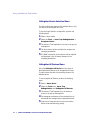 26
26
-
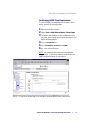 27
27
-
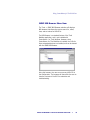 28
28
-
 29
29
-
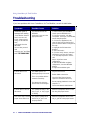 30
30
-
 31
31
-
 32
32
-
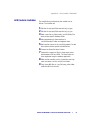 33
33
-
 34
34
Xerox CentreWare for Tivoli NetView Support & User guide
- Type
- User guide
- This manual is also suitable for
Ask a question and I''ll find the answer in the document
Finding information in a document is now easier with AI
Related papers
-
Xerox CentreDirect - External Print Server User guide
-
Xerox Remote Services Administration Guide
-
Xerox 3635MFPV_SE Datasheet
-
Xerox 3635MFP/X User manual
-
Xerox 3635MFP_X Datasheet
-
Xerox 5230_TD Datasheet
-
Xerox WORKCENTRE 7425 Datasheet
-
Xerox WorkCentre 7235 User manual
-
Xerox 7232V_FPE User manual
-
Tektronix WorkCentre 7328V FPHX User manual
Other documents
-
IBM Enterprise Console User manual
-
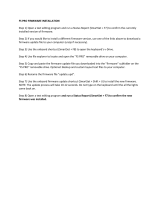 Kinesis Freestyle Pro Firmware Operating instructions
Kinesis Freestyle Pro Firmware Operating instructions
-
Tivoli Audio Version 3 Release 7 User manual
-
3D Connexion Primergy ServerView Suite TivoII User manual
-
IBM SC32-0129-00 User manual
-
Lexmark MARKVISION PROFESSIONAL Owner's manual
-
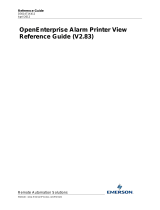 Remote Automation Solutions Alarm Printer View User guide
Remote Automation Solutions Alarm Printer View User guide
-
Yamaha 02R96VCM Installation guide
-
Bull HACMP 4.4 Installation guide
-
Bull HACMP 4.4 Administration Guide