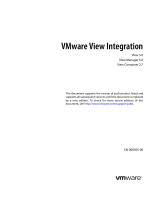Page is loading ...

A Dell Best Practices Guide
Dell Compellent Storage Center
Management Pack 3.0 for Microsoft SCOM
2012/R2 Best Practices
Kris Piepho
Microsoft Product Specialist
Dell Compellent Technical Solutions Group
April 2014
This document has been archived and will no longer be maintained or updated. For more
information go to Storage technical documents and videos on Dell.com or contact
support.

2 Dell Compellent Storage Center Management Pack 3.0 for Microsoft SCOM 2012/R2 Best Practices
Revisions
Date
Description
April 2014
Initial release
THIS WHITE PAPER IS FOR INFORMATIONAL PURPOSES ONLY, AND MAY CONTAIN TYPOGRAPHICAL ERRORS AND
TECHNICAL INACCURACIES. THE CONTENT IS PROVIDED AS IS, WITHOUT EXPRESS OR IMPLIED WARRANTIES OF
ANY KIND.
© 2014 Dell Inc. All rights reserved. Reproduction of this material in any manner whatsoever without the express
written permission of Dell Inc. is strictly forbidden. For more information, contact Dell.
Dell, the DELL logo, and the DELL badge are trademarks of Dell Inc. Microsoft, Windows, Windows Server, System
Center, SQL Server and Operations Manager are registered trademarks of Microsoft Corporation in the United States
and/or other countries. Other trademarks and trade names may be used in this document to refer to either the entities
claiming the marks and names or their products. Dell disclaims any proprietary interest in the marks and names of
others.

3 Dell Compellent Storage Center Management Pack 3.0 for Microsoft SCOM 2012/R2 Best Practices
Table of contents
Revisions ............................................................................................................................................................................................. 2
Executive summary .......................................................................................................................................................................... 5
1 Preface ......................................................................................................................................................................................... 6
1.1 Documentation for previous release of the management pack ............................................................................ 6
1.2 Customer support ........................................................................................................................................................... 6
2 Introduction ................................................................................................................................................................................ 7
2.1 Dell Compellent Storage Center overview ................................................................................................................. 7
2.2 Microsoft System Center Operations Manager 2012 R2 ......................................................................................... 7
2.3 Dell Compellent Storage Center Management Pack 3.0 ........................................................................................ 7
2.4 SCOM data collection overview ................................................................................................................................... 8
3 Management Pack installation and configuration ............................................................................................................... 9
3.1 Upgrading from Management Pack 2.0 ...................................................................................................................... 9
3.2 Uninstalling the Management Pack from SCOM ...................................................................................................... 9
4 Management Pack components ........................................................................................................................................... 12
4.1 Active alerts .................................................................................................................................................................... 12
4.1.1 Threshold alerts ............................................................................................................................................................. 13
4.1.2 Closing alerts ................................................................................................................................................................. 13
4.2 Replication monitoring ................................................................................................................................................ 13
4.3 Dashboards .................................................................................................................................................................... 14
4.4 WMI Provider.................................................................................................................................................................. 16
5 Overrides ................................................................................................................................................................................... 18
5.1 Creating an override from the Monitoring pane ..................................................................................................... 18
5.2 Creating an override from the Authoring pane ....................................................................................................... 19
5.3 Setting override properties .......................................................................................................................................... 24
6 Troubleshooting....................................................................................................................................................................... 28
6.1 Troubleshooting the WMI Provider installation ....................................................................................................... 28
6.2 WMI Provider logging ................................................................................................................................................... 30
6.3 Event viewer logs .......................................................................................................................................................... 31
6.4 Enterprise Manager memory settings ....................................................................................................................... 33
6.4.1 Modifying memory settings on an existing Enterprise Manager installation ...................................................... 33
6.5 SQL database settings .................................................................................................................................................. 35

4 Dell Compellent Storage Center Management Pack 3.0 for Microsoft SCOM 2012/R2 Best Practices
6.5.1 Using SCOM to monitor SQL server .......................................................................................................................... 36
6.6 Microsoft monitoring agent ........................................................................................................................................ 36
7 Conclusion ................................................................................................................................................................................ 38
A Additional resources ................................................................................................................................................................ 39

5 Dell Compellent Storage Center Management Pack 3.0 for Microsoft SCOM 2012/R2 Best Practices
Executive summary
This document provides best practice recommendations and many step-by-step procedures for the
following:
Install and configure the Dell Compellent Storage Center Management Pack 3.0 for Microsoft
System Center Operations Manager (SCOM) 2012/R2.
Uninstall previous versions of the Dell Compellent Management Pack from Windows Server
2012/R2 and SCOM 2012/R2.
View and close active Storage Center alerts in SCOM 2012/R2.
Use SCOM 2012/R2 dashboards to view Storage Center data.
Create Overrides in SCOM for Storage Center monitors, object discoveries, and rules.
Configure Dell Compellent Enterprise Manager to utilize more system memory in large
environments.
Investigate and troubleshoot problems with the Dell Compellent WMI Provider, Management Pack
3.0, and SCOM 2012/R2.

6 Dell Compellent Storage Center Management Pack 3.0 for Microsoft SCOM 2012/R2 Best Practices
1 Preface
This document is highly technical and is intended for storage and systems administrators who monitor
Dell Compellent Storage Center devices from the Microsoft Systems Center Operations 2012 R2 (SCOM)
Management Console. Readers should have a good working knowledge of Microsoft SCOM 2012/R2 and
the Dell Compellent Storage Center.
1.1 Documentation for previous release of the management pack
Dell Compellent best practices for the previous version of Storage Center Management Pack are
referenced in Table 1.
Table 1 Documentation for previous version of Dell Compellent Management Pack
Previous
Version
Notes
Documents and locations
Management
Pack 2.0
Supported on SCOM
2007 and 2012
SCOM 2012 with Dell Compellent Storage Center Management Pack 2.0
http://en.community.dell.com/techcenter/extras/m/white_papers/2043
7997.aspx
1.2 Customer support
Dell Compellent provides live support at 1-866-EZSTORE (866.397.8673), 24 hours a day, 7 days a week,
365 days a year. For additional support, email Dell Compellent at support@compellent.com. Dell
Compellent responds to emails during normal business hours.

7 Dell Compellent Storage Center Management Pack 3.0 for Microsoft SCOM 2012/R2 Best Practices
2 Introduction
A brief overview of the major components that comprise the environment is provided in this section.
2.1 Dell Compellent Storage Center overview
The Dell Compellent Storage Center is an enterprise-class storage area network (SAN) that lowers capital
expenditures, reduces storage management and administration time, provides continuous data availability
and enables storage virtualization. Storage Center’s Fluid Data Architecture manages data dynamically at
the block-level, maximizing utilization, automating tiered storage, simplifying replication and speeding
data recovery.
2.2 Microsoft System Center Operations Manager 2012 R2
Microsoft System Center Operations Manager (SCOM) 2012 is a tool that can provide comprehensive
monitoring for Windows systems, some Unix/Linux systems, network and storage devices. SCOM 2012
provides no single points of failure, and monitors services, devices and operations for many computers
and devices from a single console. SCOM enables checks for health, performance and availability for all
monitored objects in the environment, and helps identify and resolve problems.
SCOM 2012 R2 added bug fixes, the ability to monitor the health of private clouds, .NET application
performance monitoring, IPv6 support, Java application performance monitoring, analysis of Microsoft
software installations (via System Center Advisor), and improved UNIX and Linux monitoring. For a
complete listing of new features in SCOM 2012 R2, refer to Microsoft TechNet.
2.3 Dell Compellent Storage Center Management Pack 3.0
The Dell Compellent Storage Center Management Pack 3.0 for SCOM 2012 is a collection of monitors,
rules, tasks, views and reports specifically designed to provide accurate and timely information obtained
from Storage Center to the SCOM server. Utilizing the Dell Compellent Storage Center Management Pack,
SCOM can monitor active alerts, disk class performance, volume performance, disk class space usage,
volume space usage, and controller states for Storage Center.
SCOM traditionally acquires data via the use of a monitoring agent that is installed on a client device, such
as a server or workstation. Using the Windows Management Instrumentation (WMI) Provider on the local
machine, the SCOM agent collects discovery, performance and usage data from information published to
WMI. Using the SCOM Management Console, Systems Administrators can view information collected from
installed agents.
Unlike the traditional SCOM data collection model, a monitoring agent cannot be installed locally on a
Storage Center controller. In previous versions of the Dell Compellent Storage Center Management Pack,
a Storage Center Monitor Service needed to be installed on server monitored by SCOM. The Monitoring
Service would collect data from the Storage Center using web-based (API) inquiries. The Monitor Service
would act as a WMI Provider and publish collected Storage Center data to WMI in order for the SCOM
server to access it via WMI calls.

8 Dell Compellent Storage Center Management Pack 3.0 for Microsoft SCOM 2012/R2 Best Practices
Rather than querying the Storage Center directly, Management Pack 3.0 uses Dell Compellent Enterprise
Manager as the data collector. The Management Pack uses a WMI Provider to query for Storage Center
component and performance data from the Enterprise Manager API web service. The WMI provider can
be configured to connect to one or more Dell Compellent API endpoints, and can query information from
multiple Storage Centers. By utilizing Enterprise Manager as the only data collector, the number of calls to
Storage Center that could affect performance is reduced significantly.
2.4 SCOM data collection overview
As shown in Table 2, SCOM uses three methods to gather and collect data:
Discoveries: Run every four hours and reports on new information found since the last run.
SCOM reports changes to the Storage Center, such as addition of a new controller of new volume
creation. When SCOM discovers a new controller, it initiates discoveries of the controller
configuration, such as volumes and replications.
Performance Collection Tasks: The default polling interval for these tasks is 15 minutes and
collects performance (I/O) data for defined objects in SCOM.
Event Collection Tasks: Run every 60 seconds and collect alerts.
Note: Management Pack 3.0 does not use WMI events to collect Storage Center alerts.
In addition to the SCOM defaults, Management Pack 3.0 monitors the status of discovered classes every
five minutes, Storage Center alerts are collected every five minutes, and Storage Center usage data
(available space, used space) is collected every 12 hours.
Table 2 Data collection methods
Data Collection Method
Default polling interval
Discoveries
Every four hours
Performance collection
Every 15 minutes
Event collection
Every 60 seconds
Storage Center usage
Every 12 hours
Note: Default polling intervals can be changed using Overrides in SCOM, or by changing associated
values in Enterprise Manager. Section 5 in this document provides information on Overrides.

9 Dell Compellent Storage Center Management Pack 3.0 for Microsoft SCOM 2012/R2 Best Practices
3 Management Pack installation and configuration
Use this section as a supplement to the
Dell Compellent Management Pack 3.0 for Microsoft SCOM
Administrator’s Guide
found on Knowledge Center.
As mentioned above, Management Pack 3.0 uses Enterprise Manager as the data collector, and uses a
WMI Provider to query data from Enterprise Manager. The WMI Provider converts data received from the
Dell Compellent API to WMI classes which SCOM uses to collect and display data. The WMI Provider
needs to be installed on a physical or virtual server that has visibility to both the Enterprise Manager server
as well as the SCOM server. In addition, a SCOM monitoring agent must be installed on the server where
the WMI Provider is installed. For information on installing a SCOM monitoring agent, please refer to
Microsoft TechNet.
Note: As a best practice, the WMI Provider should be installed on the same server as Enterprise Manager
in environments with three or fewer monitored Storage Centers. Larger installations may require the use
of more than one WMI Provider.
3.1 Upgrading from Management Pack 2.0
Because Management Pack 3.0 uses a different data collection method than previous versions, there is no
upgrade path from Management Pack 2.0. However, Management Pack 3.0 can be installed and run side-
by-side with an existing installation of MP 2.0.
Note: Management Pack 3.0 cannot display any data collected from version 2.0 and vice-versa.
3.2 Uninstalling the Management Pack from SCOM
The Management Pack files can be removed from the server by using the Uninstall a program option from
Control Panel. When the files have been removed, the MP must still be removed from SCOM.
Note: This process applies to both Management Pack 2.0 and 3.0.
To remove the Management Pack from SCOM:
1. Log on as an administrator to the SCOM server.
2. Open the SCOM Operations Console by going to Start > Apps > Microsoft System Center 2012 >
Operations Console.
3. In the Operations Console click Administration workspace.

10 Dell Compellent Storage Center Management Pack 3.0 for Microsoft SCOM 2012/R2 Best Practices
4. In the Administration menu, select Management Packs.
5. In the Management Packs listing, right-click Dell Storage Library and select Delete.
6. Click Yes to remove the Management Pack.

11 Dell Compellent Storage Center Management Pack 3.0 for Microsoft SCOM 2012/R2 Best Practices
7. Once it has been removed it will no longer show in the Management Packs window.

12 Dell Compellent Storage Center Management Pack 3.0 for Microsoft SCOM 2012/R2 Best Practices
4 Management Pack components
The Dell Compellent Management Pack 3.0 monitors, collects and displays the following Storage Center
information:
Active alerts
Performance (through dashboards)
Controllers
Disks
Enclosures
Replications
Servers
Storage types
Volumes
In addition, the Management Pack displays health information for discovered data collectors and WMI
Providers. Only components that require special configuration or attention will be covered in this section.
4.1 Active alerts
The Storage Center Management Pack discovers new alerts generated by Storage Center every 60
seconds. Alerts are classified into the following severities:
Informational
Warning
Critical
Note: The created date shown on an active alert is the time when SCOM discovered the alert. To show
the time Storage Center actually created the alert, click the alert and view the Originally Created date
under the Alert Description in the details.
Figure 1 Alert details

13 Dell Compellent Storage Center Management Pack 3.0 for Microsoft SCOM 2012/R2 Best Practices
4.1.1 Threshold alerts
SCOM only monitors the status of Storage Center objects, and therefore will not discover or report on
threshold alerts created through Enterprise Manager. However, if a defined threshold is met for a Storage
Center object (a volume, for example) and that threshold changes the status of the object, SCOM will
report back on the status change.
4.1.2 Closing alerts
Closing an alert in SCOM does not remove the alert from Storage Center. If an alert still exists on Storage
Center, SCOM will re-discover that alert and display it even if that same alert was previously deleted. To
effectively remove an alert from SCOM, the underlying issue must be resolved on the Storage Center.
Overrides can be created to ignore specific alerts, change the frequency that SCOM queries Storage
Center for alerts, and to only display specific severities. For more information about Overrides, please
refer to Section 5 of this document.
4.2 Replication monitoring
To monitor Storage Center replication in Enterprise Manager both the source and destination Storage
Centers need to be defined. Within the SCOM management pack, replication health status can be viewed
in the Storage Centers view. A listing of all the replications is available from the Replication View under the
Storage Center Replications folder.
Figure 2 Storage Center Replication
Note: Although both the source and destination Storage Centers need to be defined to view Replication
status, SCOM will only show status on the source Storage Center.

14 Dell Compellent Storage Center Management Pack 3.0 for Microsoft SCOM 2012/R2 Best Practices
Figure 3 Detailed replication information
Clicking on a replication will show more information in the Detail View window.
Figure 4 Replication detail
4.3 Dashboards
SCOM dashboards were created to allow quick access to multiple data points. This is particularly useful in
troubleshooting scenarios, and when data is contained in different views. Compared to previous versions,
SCOM 2012/R2 includes enhancements in the ability to display data through dashboards, making
dashboards a very powerful and useful tool.

15 Dell Compellent Storage Center Management Pack 3.0 for Microsoft SCOM 2012/R2 Best Practices
The Storage Center Management Pack contains the following predefined performance and usage
dashboards:
Storage Center IO Performance
Storage Center Usage
Controller IO Performance
Disk Class IO Performance
Server IO Performance
Server Usage
Volume IO Performance Dashboard
Volume Usage
Figure 5 Storage Center IO performance dashboard

16 Dell Compellent Storage Center Management Pack 3.0 for Microsoft SCOM 2012/R2 Best Practices
Note: The Storage Center data displayed in performance dashboards is collected every 15 minutes.
Storage Center data displayed in usage dashboards is collected every 12 hours. Both performance and
usage collection intervals can be changed with overrides.
4.4 WMI Provider
The WMI Provider folder contains health information about any discovered data collectors and WMI
Providers. In most cases, the WMI Provider will be installed on the data collector (Enterprise Manager)
server, meaning a single SCOM monitoring agent can detect and report the WMI Provider installation and
server health information back to SCOM.
Figure 6 WMI provider folder
The Data Collectors folder will only contain the health status of the Data Collector server defined within
the WMI Provider.
Figure 7 Data collector detail

17 Dell Compellent Storage Center Management Pack 3.0 for Microsoft SCOM 2012/R2 Best Practices
The WMI Data Collector Providers shows all detected WMI Providers in the environment.
Figure 8 WMI data collector provider details
Note: The status of both the Data Collector and WMI Provider must show as healthy for the
Management Pack to receive any Storage Center data.
In situations where SCOM cannot communicate with the Data Collector, the entry for the Data Collector
will show a greyed out status. In most cases, this indicates a problem with the Microsoft monitoring agent
on the Data Collector server, but could be indicative of a problem with the SQL database. Please refer to
Section 6 of this document for troubleshooting steps.
Figure 9 Data collector communication problems

18 Dell Compellent Storage Center Management Pack 3.0 for Microsoft SCOM 2012/R2 Best Practices
5 Overrides
Overrides are used in SCOM to change monitoring settings for monitors, attributes, object discoveries, and
rules. Overrides can be applied to individual objects, or groups of objects.
The Dell Compellent Management Pack 3.0 is preconfigured with monitors that do not require any
configuration, although overrides can be used to modify the default configuration.
Note: Overrides can only be created for targets in the following Dell Compellent Management Pack
objects: monitors, object discoveries and rules.
Figure 10 Management pack objects
In SCOM 2012/R2, overrides can be created from the Monitoring or Authoring pane.
5.1 Creating an override from the Monitoring pane
To create an override from the Monitoring pane:
1. Right-click an active alert and click Overrides > Override the Rule and then select an option to
create an override for.
- For the specific alerted object
- For all objects of the class the object belongs to
- For a group
- For a specific object of the current class
- For all objects of another class

19 Dell Compellent Storage Center Management Pack 3.0 for Microsoft SCOM 2012/R2 Best Practices
Note: Pay careful attention to the option selection. Choosing the wrong option could result in SCOM
no longer reporting critical alerts from Storage Center.
For information about setting override properties, refer to Section 5.3.
5.2 Creating an override from the Authoring pane
To create an override from the Authoring pane:
1. From the SCOM Management Console click Authoring.

20 Dell Compellent Storage Center Management Pack 3.0 for Microsoft SCOM 2012/R2 Best Practices
2. Click Management Pack Objects.
3. In the Management Pack Objects window, click Scope on the menu bar.
/