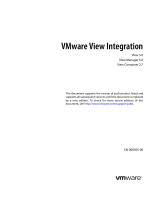Preface: About this Guide................................................................................................................4
Revision History..................................................................................................................................................................... 4
Audience................................................................................................................................................................................. 4
Contacting Dell.......................................................................................................................................................................4
Related Publications.............................................................................................................................................................. 4
1 Getting Started............................................................................................................................ 5
Introduction to Storage CenterManagement Pack...........................................................................................................5
Storage Center Management Pack Components.............................................................................................................5
Installation Requirements......................................................................................................................................................5
Connecting Virtual Machine Manager with Operations Manager............................................................................. 6
Installing the Management Pack..........................................................................................................................................7
Importing Management Pack Bundle Files................................................................................................................... 9
Removing a Management Pack......................................................................................................................................... 10
Using the Windows Management Instrumentation Provider......................................................................................... 10
WMI Provider Requirements......................................................................................................................................... 11
Install the WMI Provider.................................................................................................................................................11
Configure the WMI Provider.........................................................................................................................................13
Repairing an Installation.......................................................................................................................................................14
2 Viewing and Monitoring Storage Centers...................................................................................... 16
Using the Monitoring Navigation Tree.............................................................................................................................. 16
Viewing and Acknowledging Alerts.................................................................................................................................... 16
Viewing Health Indicators....................................................................................................................................................17
Viewing Dashboards.............................................................................................................................................................18
Select a Dashboard to View..........................................................................................................................................18
Personalize a Dashboard View......................................................................................................................................19
Specifying Override Parameters.................................................................................................................................. 19
Management Pack Classes........................................................................................................................................... 19
Virtual Machine Discovery Management Pack Classes............................................................................................20
Health Monitors............................................................................................................................................................. 20
Performance Counter Rules.........................................................................................................................................22
Viewing Storage Centers....................................................................................................................................................25
Viewing Virtual Machines................................................................................................................................................... 25
Contents
Contents 3