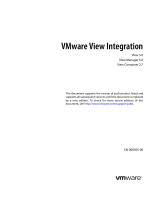Page is loading ...

Storage Center Management Pack Version
4.1
for Microsoft System Center Operations Manager
Administrator’s Guide
Part Number: 680-038-005
June 2023
Rev. B

Notes, cautions, and warnings
NOTE: A NOTE indicates important information that helps you make better use of your product.
CAUTION: A CAUTION indicates either potential damage to hardware or loss of data and tells you how to avoid
the problem.
WARNING: A WARNING indicates a potential for property damage, personal injury, or death.
© 2023 Dell Inc. or its subsidiaries. All rights reserved. Dell Technologies, Dell, and other trademarks are trademarks of Dell Inc. or its
subsidiaries. Other trademarks may be trademarks of their respective owners.

About this Guide........................................................................................................................... 4
Revision History................................................................................................................................................................... 4
Audience................................................................................................................................................................................ 4
Contacting Dell.....................................................................................................................................................................4
Related Publications............................................................................................................................................................4
Chapter 1: Getting Started............................................................................................................ 5
Introduction to Storage CenterManagement Pack..................................................................................................... 5
Storage Center Management Pack Components........................................................................................................5
Installation Requirements.................................................................................................................................................. 6
Connecting Virtual Machine Manager with Operations Manager...................................................................... 7
Installing the Management Pack...................................................................................................................................... 7
Importing Management Pack Bundle Files.............................................................................................................10
Removing a Management Pack...................................................................................................................................... 10
Using the Windows Management Instrumentation Provider................................................................................... 11
WMI Provider Requirements...................................................................................................................................... 11
Install the WMI Provider..............................................................................................................................................11
Configure the WMI Provider..................................................................................................................................... 13
Repairing an Installation....................................................................................................................................................14
Chapter 2: Viewing and Monitoring Storage Centers.................................................................... 16
Using the Monitoring Navigation Tree..........................................................................................................................16
Viewing and Acknowledging Alerts................................................................................................................................ 17
Viewing Health Indicators.................................................................................................................................................17
Viewing Dashboards.......................................................................................................................................................... 18
Select a Dashboard to View...................................................................................................................................... 18
Personalize a Dashboard View.................................................................................................................................. 19
Specifying Override Parameters...............................................................................................................................19
Management Pack Classes........................................................................................................................................ 19
Virtual Machine Discovery Management Pack Classes......................................................................................20
Health Monitors............................................................................................................................................................ 21
Performance Counter Rules......................................................................................................................................22
Viewing Storage Centers.................................................................................................................................................25
Viewing Virtual Machines................................................................................................................................................ 26
Contents
Contents 3

This document describes how to install the Dell management packs and use the functionality to monitor Storage Centers using
the Microsoft System Center Operations Manager (SCOM) console.
For complete information about the Microsoft System Center Operations Manager (SCOM), see the System Center
documentation website.
Revision History
Table 1. Document revision history
Revision Date Description
A August 2019 Initial release
B June 2023 Removed broken hyperlinks
Audience
The target audience for this guide is Microsoft System Center Operations Manager (SCOM) administrators who monitor
Storage Centers from the Microsoft SCOM console. The intended reader has a working knowledge of Storage Center and
Microsoft System Center Operations Manager functionality.
Contacting Dell
Dell provides several online and telephone-based support and service options. Availability varies by country and product, and
some services might not be available in your area.
To contact Dell for sales, technical support, or customer service issues, go to https://www.dell.com/support.
●For customized support, type your system service tag on the support page and click Search.
●For general support, browse the product list on the support page and select your product.
Related Publications
In addition to this guide, the following related publications are available from the Dell support site:
●Dell Storage Center Management Pack for Microsoft System Center Operations Manager Release Notes
Describes important release information, including known issues.
●Storage Manager Administrator’s Guide
Provides instructions for using the Storage Manager software.
Preface
4 About this Guide

Getting Started
The Storage Center Management Pack for Microsoft System Center Operations Manager allows monitoring of Storage Center
devices from the Microsoft System Center Operations Manager (SCOM) console. Storage Center Management Pack 4.1
supports Microsoft System Center Operations Manager versions 2012, 2016, and 2019.
Topics:
•Introduction to Storage CenterManagement Pack
•Storage Center Management Pack Components
•Installation Requirements
•Installing the Management Pack
•Removing a Management Pack
•Using the Windows Management Instrumentation Provider
•Repairing an Installation
Introduction to Storage CenterManagement Pack
The SCOM console provides basic system monitoring; however, detailed monitoring of the Storage Center requires additional
management packs. The Dell Storage Management Pack monitors, collects, and displays the following Storage Center storage
area network (SAN) information:
●Active alerts
●Dashboards that provide Storage Center performance data, including controller, disk, enclosure, server, and volume status
●Storage types
●Replications
●Data Collector discovery and health status
●Windows Management Instrumentation (WMI) Provider discovery and health status
Storage Center Management Pack Components
The Storage Center Management Pack 4.1 for Microsoft System Center Operations Manager consists of the components listed
in the following table.
Table 2. Storage Center Management Pack Components
Component Description
Management Packs:
●Dell Storage Management Pack for SCOM
●Dell VMM Storage Management Pack for SCOM
●Microsoft System Center Virtual Machine Manager
(SCVMM)
Defines the various components that make up a management pack.
When a management pack is installed, instances of the classes
defined by the management pack are automatically discovered and
monitored. For more information, see Management Pack Classes and
Virtual Machine Discovery Management Pack Classes.
Windows Management Instrumentation (WMI) Provider A dynamic link library (DLL) that implements the WMI classes that
provide the data discovered and monitored by the management
pack. The provider is configured to connect to one or more Dell API
endpoints using the Dell Storage WMI Provider Configurator tool.
1
Getting Started 5

Installation Requirements
The following table provides the installation requirements for the Storage Center Management Pack Version 4.1.
NOTE: The Management pack upgrade from 4.0.1 to 4.1 is not required for SCOM 2012 R2 as there are no new features
added in SCOM 4.1 release.
Table 3. Installation Requirements
Requirement Description
Microsoft System Center Operations Manager The server must meet all SCOM requirements and must be one of the
following supported versions:
●SCOM 2012 R2
●SCOM 2016
●SCOM 2019
TLS 1.2 Protocol To use Storage Manager 2018 and later, follow the prerequisites described
in the article TLS 1.2 Protocol Support Deployment Guide for System Center
2012 R2.
Microsoft System Center Virtual Machine
Manager (SCVMM)
The following versions of SCVMM are supported:
●SCVMM 2012 R2
●SCVMM 2016
●SCVMM 2019
Storage Manager ●Dell Storage Manager 2016 R1
●Dell Storage Manager 2018 R1
●Dell Storage Manager 2019 R1
Storage Center Operating System The Storage Center Operating System version depends on the version
supported by Storage Manager.
Dell EMC Storage Systems The following storage systems are supported:
●SCv2000 series
●SCv3000 series
●SC4020
●SC5020/SC5020F
●SC7020/SC7020F
●SC8000
●SC9000
Operating System The following Windows Server operating system versions are supported:
●Microsoft Windows Server 2012 R2
●Microsoft Windows Server 2016
●Microsoft Windows Server 2019
Microsoft .NET Framework Microsoft .NET Framework 4.0 or later
Processor x64
Memory See the System Center documentation website for the latest memory
requirements.
Network Connection ●Gigabit Ethernet is highly recommended by Dell EMC
●Visibility to each monitored Storage Center
TCP Port By default, port 3033 is used for communication between the Windows
Management Instrumentation (WMI) Provider and the Storage Manager Data
Collector.
Server Must be monitored by SCOM and have a monitoring agent installed.
6 Getting Started

Connecting Virtual Machine Manager with Operations Manager
Connecting the Virtual Machine Manager (VMM) with Operations Manager integrates them so that they work together. Before
the Dell VMM Storage Management Pack for SCOM is installed, connect the VMM with Operations Manager and choose and
configure a version of Operations Manager that is compatible with the version of VMM that you are using.
NOTE: The version of the Operations Manager operations console that is installed on the VMM management server must
match the version of Operations Manager with which you intend to integrate.
Installing the Management Pack
Storage Center Management Pack 4.1 provides a standard installer that is used to install both the Dell Storage Management
Pack for SCOM and the Dell VMM Storage Management Pack for SCOM.
To install the Storage Center Management Pack 4.1 for Microsoft SCOM:
1. Download the Storage Center Management Pack for Microsoft SCOM software from Dell Digital Locker.
2. Unpack the Storage Center Management Pack for Microsoft SCOM Setup compressed (.zip) file and
specify a directory to extract its contents.
NOTE: The Dell Storage Management Pack.msi file is used to install both the management packs and the
Windows Management Instrumentation (WMI) provider.
3. Navigate to the directory where you extracted the contents of the setup file and double-click the Dell Storage
Management Pack.msi file to start the installation wizard.
The Dell Storage Management Pack installation wizard starts and the Welcome page opens.
Figure 1. DellStorage Management Pack Installation Wizard
4. Click Next. The License Agreement page opens.
Getting Started 7

Figure 2. Dell End User License Agreement
5. To continue the installation, read the agreement, select the I accept the terms in the license agreement check box, and
then click Next. The Custom Setup page opens.
Figure 3. Custom Setup
6. Use the drop-down menus for each management pack to select from the following options:
7. Verify that the Dell Storage Management Pack for SCOM and the Dell VMM Storage Management Pack for SCOM
options are selected for installation.
NOTE: The Dell Storage Management Pack for SCOM is required for using the Dell VMM Storage Management Pack for
SCOM.
8. Clear the Dell Storage WMI Provider option.
9. (Optional) To change the default installation location, click Change and then type the path.
8Getting Started

10. Click Next. The Ready to Install the Program page opens.
Figure 4. Ready to Install the Program
11. Click Install. A progress page opens.
Figure 5. Installation Progress
12. When the installation is complete, the following page opens.
Getting Started 9

Figure 6. Installation Completed
13. Click Finish.
14. Import Management Pack 4.1 using the SCOM console.
Importing Management Pack Bundle Files
After installing the management packs, the following management pack bundle (.mpb) files are available in the C:\Program
Files (x86)\System Center Mangement Packs\Dell Storage Management Pack directory.
●Dell.Storage.Library.mpb
●Dell.Storage.VMMDiscovery.mpb
To import the .mpb files:
1. Select Administration > Management Packs > Import Management Packs.
2. After successfully importing the Dell.Storage.Library.mpb and the Dell.Storage.VMMDiscovery.mpb files,
select Administration > Run as Configuration > Profiles.
3. Select Dell.Storage.VMMDiscovery.RunAsProfile.
4. Click Properties.
5. Select Run As Accounts.
6. Click Add.
7. From the Run As Account drop-down menu, select Virtual Machine Manager Connection Account and then click OK.
8. Click Save.
When the wizard is finished, close the window.
Removing a Management Pack
The Dell Storage VMM Discovery management pack depends on the Dell Storage management pack. The VMM Discovery
management pack must be removed before the Dell Storage management pack is removed.
NOTE: The VMM Discovery management pack is referenced by the Secure Reference Override management pack;
therefore, follow the steps in the following procedure before removing the VMM Discovery management pack from the
System Center Operations Manager (SCOM).
To remove the management pack .mpb files:
1. Select Administration > Run as Configuration > Profiles.
a. Select Dell.Storage.VMMDiscover.RunAsProfile.
10 Getting Started

b. Click Properties.
c. Select Run as Accounts and Virtual Machine Manager Connection and then click Remove.
d. Click Save.
When the wizard is finished, close the window.
2. Open Windows PowerShell and run the following script. The script removes any references in the Microsoft Secure
Reference Override management pack.
> $MP = Get-SCOMManagementPack -Name “Microsoft.SystemCenter.SecureReferenceOverride”
> $MP.References.Remove("Storage")
> $MP.Verify()
> $MP.AcceptChanges()
3. Select Administration > Management Packs.
4. Select the management pack that you want to delete.
5. Click Delete.
Using the Windows Management Instrumentation
Provider
During discovery, the Storage Center Management Pack looks for target hosts in the SCOM Management Group that have the
Windows Management Instrumentation (WMI) Provider installed.
NOTE: The Storage Center Management Pack discoveries run every 4 hours by default. Initial discoveries of instances of
the management pack classes might take up to 4 hours.
Install the WMI Provider on the same server as the Storage Manager Data Collector. Installing the WMI Provider on a standalone
computer is recommended only if one of the following conditions applies:
●The WMI Provider will be connected to multiple Data Collectors.
●Installing the WMI Provider on the same computer as the Data Collector will cause a performance impact. A performance
impact could be caused by computing resource issues (CPU and memory) or a large number of discovered components.
WMI Provider Requirements
Before SCOM can monitor Storage Centers, the Windows Management Instrumentation (WMI) Provider must be configured
using a Storage Manager administrator-level user account. To allow SCOM to monitor a Storage Center, the following
requirements for the Storage Manager user and environment apply:
●The WMI Provider must be installed on a host with the ability to communicate with the Storage Manager Data Collector.
●The WMI Provider must be configured with a Dell Storage Manager user with administrator-level user privileges.
●Storage Centers must be added to the Storage Manager Client using a Storage Center user with administrator-level user
privileges.
For more information about using Storage Manager, see the Dell Storage Manager Administrator’s Guide.
Install the WMI Provider
Use the following procedure to install the Windows Management Instrumentation (WMI) Provider.
NOTE: Storage Manager administrator-level user privileges are required to install the WMI Provider.
1. Launch the Dell Storage Management Pack.msi file from the extracted location. The Welcome page opens.
Getting Started 11

Figure 7. Dell Storage Management Pack Installation Wizard
2. Click Next. The License Agreement page opens.
Figure 8. Dell End User License Agreement
3. To continue the installation, read the license terms, select the I accept the terms in the license agreement check box,
and then click Next. The Custom Setup page opens.
12 Getting Started

Figure 9. Custom Setup for WMI Provider
4. Clear the Dell Storage Management Pack for SCOM and Dell VMM Storage Management Pack for SCOM options.
5. Select Dell Storage WMI Provider for installation and then click Next.
6. (Optional) Click Change to change the default installation folder and then click Next. The Ready to Install the Program
page opens.
Figure 10. Ready to Install the Program
7. Click Install. The installation wizard displays a progress page and then the Completed page.
8. When the installation is complete, click Finish.
Configure the WMI Provider
After installing the WMI Provider, configure the provider to connect to the Storage Manager Data Collector.
NOTE: To monitor for target hosts, a SCOM monitoring agent must be installed on the same server as the WMI Provider.
1. Open Windows Explorer and go to C:\Program Files (x86)\Dell\Dell Storage WMI Provider.
Getting Started 13

2. Double-click the Dell.Storage.Configurator.exe file to run the WMI Provider Configurator. The Dell Storage WMI
Provider Configurator dialog box opens.
Figure 11. Dell Storage WMI Provider Configurator
NOTE: On rare occasions, a load failure might occur if the WMI Provider is installed, uninstalled, and reinstalled
continuously over a short period. If the Dell Storage WMI Provider Configurator returns a load failure, run the following
command: C:\Windows\Microsoft.NET\Framework64\v4.0.30319\InstallUtil.exe
C:\Windows\Microsoft.NET\assembly\GAC_64\Dell.Storage.Instrumentation\v4.0_4.1.0.2__0
7519b417fc2eafb\Dell.Storage.Instrumentation.dll.
3. Select the Allow discovery of this provider from the Dell Storage Management Pack for System Center Operations
Manager check box.
4. Click Add.
5. Type the Host Name or IP address of the Storage Manager Data Collector. The default number for the Port (3033) is input
automatically.
6. Type the required information in the User Name and Password fields, and confirm the password for the Storage Manager
Data Collector. The user must have administrator-level user privileges.
7. Click Test Connection to verify that the information provided for the Data Collector is correct. If the connection is not
successful, verify the hostname and login credentials and then click Test Connection again.
8. After the connection is successful, click Save to save the entry.
9. Add the computer where the WMI Provider is installed to the SCOM Management Group. Dell Storage Management Pack
will not discover the WMI Provider unless the computer is added to this group.
Repairing an Installation
The Dell Storage Management Pack installation wizard provides an option for repairing an installation.
To repair the installation:
1. Run the Dell Storage Management Pack.msi file. The Welcome page opens.
14 Getting Started

Figure 12. Installation Welcome
2. Click Next. The Program Maintenance page opens.
Figure 13. Program Maintenance
3. Select Repair and then click Next. The Ready to Repair the Program page opens.
4. Click Install. A progress screen displays the progress of the installation.
5. After the process is complete, click Finish.
Getting Started 15

Viewing and Monitoring Storage Centers
Storage Center Management Pack for Microsoft System Center Operations Manager enables IT departments to monitor
Storage Center devices from the Microsoft SCOM console. Using the management pack, users can view Storage Center alerts,
monitor the health of Storage Center components, and view performance data.
Topics:
•Using the Monitoring Navigation Tree
•Viewing and Acknowledging Alerts
•Viewing Health Indicators
•Viewing Dashboards
•Viewing Storage Centers
•Viewing Virtual Machines
Using the Monitoring Navigation Tree
All discovered objects and their associated dashboards can be found in the Dell Storage Center Monitoring folder in the
Monitoring navigation tree.
1. Open System Center Operations Manager (Start > All Programs > System Center
[version]
Operations Manager >
Operations Console).
2. Click the Monitoring button.
3. In the navigation tree, expand the Dell Storage Center Monitoring folder.
Figure 14. Storage Center Monitoring Menu
2
16 Viewing and Monitoring Storage Centers

Viewing and Acknowledging Alerts
The management pack polls the Storage Manager Data Collector for Storage Center alerts and displays them in the Active
Alerts pane. SCOM administrators can then acknowledge the alerts using the SCOM console and synchronize any actions taken
through the console with the Storage Manager Data Collector.
After an alert is acknowledged, SCOM runs the alert rule once every 150 seconds. The alert must remain in the acknowledged
state in the SCOM console for the required time period before being closed. If the alert is closed before the alert rule finishes
running, the alert will not be acknowledged in Storage Manager.
NOTE: If the SCOM console is used as the primary console for monitoring Storage Center alerts, use the SCOM console
Acknowledge feature to acknowledge them. Acknowledging alerts using the Storage Manager client or the Windows
PowerShell Storage Manager API will not acknowledge the alert in the SCOM console.
To view and acknowledge SCOM active alerts:
1. In the Dell Storage Center Monitoring folder, click Active Alerts. The active alerts for the Storage Center appear in the
Active Alerts pane.
Figure 15. SCOM Active Alerts Pane
2. Click an alert to display more information about the alert in the Alert Details pane.
3. For more detailed information, double-click the alert to open the Alert Properties pane.
4. To acknowledge an alert, right-click the alert and select the Acknowledge resolution state to resolve the alert and
synchronize the resolution with the Storage Manager Data Collector.
5. (Optional) To configure notifications for alerts, click Administration and configure notifications (Administration >
Notifications > Subscriptions).
Viewing Health Indicators
Click Storage Centers to view the health information for all monitored Storage Centers. Type the name of a specific Storage
Center in the Look for field to filter the list.
The following table describes the Health Indicator alerts.
Table 4. Health Indicator Alert Types
Alert Type Description
Critical A component has failed or failure is imminent.
Warning A monitored component is above or below an acceptable threshold.
Healthy The component is working as expected.
Maintenance Mode The component is being repaired or replaced.
Unknown Status The component is not currently being monitored.
Viewing and Monitoring Storage Centers 17

A health state is assigned to the Storage Center and also to its components (Controller, Enclosure, Server, Volume, Center Disk
Class, Storage Type, and Replication).
Figure 16. Health Indicator View
Viewing Dashboards
The dashboards included with the management pack display performance metrics and usage data for the monitored Storage
Centers.
NOTE: The Storage Center Management Pack 4.1 for Microsoft System Center 2012 Operations Manager is sealed and
therefore the dashboards contained within the management pack cannot be edited. However, SCOM can be used to create
unique dashboards outside of the management pack.
The following figure provides an example of the Storage Center IO Performance Dashboard.
Figure 17. Storage Center IO Performance Dashboard
Select a Dashboard to View
Select a dashboard in the navigation tree to view its associated metrics. Each dashboard displays the selected components
for the Storage Centers being monitored. Select one or more components on a dashboard to view the values specific to the
component.
The following table describes the dashboards included with the management pack.
Table 5. Management Pack Dashboards
Dashboard Displays
Storage Center IO Performance Front- and back-end IO and MB per second for the monitored Storage
Centers
Storage Center Usage Historical usage for the monitored Storage Centers
18 Viewing and Monitoring Storage Centers

Table 5. Management Pack Dashboards(continued)
Dashboard Displays
Controller IO Performance Controller IO performance metrics
Disk Class IO Performance Disk class IO performance metrics
Server IO Performance Server IO performance metrics
Server Usage Historical usage for the monitored Storage Center servers
Volume IO Performance Volume IO performance metrics
Volume Usage Historical usage for the monitored Storage Center volumes
Personalize a Dashboard View
Although changes cannot be saved to a management pack dashboard, the display options can be saved as a personalized view
outside of the management pack. Making a personalized view creates a copy of the dashboard and allows the display options to
be modified.
1. In the Monitoring tree, click Settings > Personalize. The Personalize view dialog box opens and shows the default
settings of the dashboard.
2. In Columns to display, select any properties that you want to be displayed in your personalized view.
3. In the Sort columns by drop-down box, click the arrow to choose a property for sorting the monitored objects.
4. Click OK to save the personalized view.
Specifying Override Parameters
Customize the Storage Center Management Pack for Microsoft System Center Operations Manager by using overrides.
1. From the SCOM console, click Authoring.
2. Expand Authoring and select Management Pack Objects.
3. Select the management page object that you want to override.
4. Right-click on any of the components of a management pack object and from the pop-up menu select Overrides >
Override the
object_name
. The Override Properties dialog box opens.
5. Select the object to override and modify the override values.
6. Click Apply.
Management Pack Classes
The following table describes the classes discovered by the management pack.
Table 6. Management Pack Classes
Class Name Description
Dell.Storage.StorageCenterWMIProvider Represents the WMI Provider.
Dell.Storage.StorageCenterComponent Represents a Storage Center component.
Dell.Storage.DataCollector Represents a Storage Manager Data Collector.
The Data Collector credentials are provided to
the WMI Provider.
Dell.Storage.StorageCenter Represents a Storage Center.
Dell.Storage.StorageCenterVolume Represents a volume on the Storage Center.
Dell.StorageCenterReplication Represents a Storage Center replication.
Dell.Storage.StorageCenterType Represents the Storage Center storage type.
Dell.Storage.StorageCenterController Represents a Storage Center controller.
Viewing and Monitoring Storage Centers 19

Table 6. Management Pack Classes(continued)
Class Name Description
Dell.Storage.StorageCenterControllerPort Represents a port on the Storage Center
controller.
Dell.Storage.StorageCenterControllerPowerSupply Represents a power supply on the Storage
Center controller.
Dell.Storage.CenterControllerTemperatureSensor Represents a temperature sensor on the Storage
Center controller.
Dell.Storage.StorageCenterControllerFanSensor Represents a fan sensor on the Storage Center
controller.
Dell.Storage.StorageCenterControllerVoltageSensor Represents a voltage sensor on the Storage
Center controller.
Dell.Storage.StorageCenterControllerCacheCard Represents a cache card on the Storage Center
controller.
Dell.Storage.StorageCenterEnclosure Represents a Storage Center enclosure.
Dell.Storage.StorageCenterEnclosureIOModule Represents an IO module on a Storage Center
enclosure.
Dell.Storage.StorageCenterPowerSupply Represents a power supply on a Storage Center
enclosure.
Dell.Storage.StorageCenterEnclosureTemperatureSensor Represents a temperature sensor on a Storage
Center enclosure.
Dell.Storage.StorageCenterEnclosureFanSensor Represents a fan sensor on a Storage Center
enclosure.
Dell.Storage.StorageCenterEnclosureDisk Represents a disk on a Storage Center enclosure.
Dell.StorageCenterServer Represents a Storage Center server.
Dell.StorageCenterDiskClass Represents the Storage Center disk class.
Dell.Storage.StorageCenterDisk Represents a Storage Center disk.
Dell.Storage.StorageCenterAlert Represents a Storage Center alert. Alerts are
displayed in Active Alerts.
Virtual Machine Discovery Management Pack Classes
The following table describes the virtual machine (VM) discovery classes for the management pack.
Table 7. Management Pack VM Discovery Classes
Class Name Description
Dell.Storage.VMMDiscovery.VirtualMachine Represents the VM.
Dell.Storage.VMMDiscovery.VirtualMachineVolume Represents the volume mapped to the VM.
Dell.Storage.VMMDiscovery.VMHost Represents the VM host.
Dell.Storage.VMMDiscovery.VMHostVolume Represents the volume mapped to the VM host.
20 Viewing and Monitoring Storage Centers
/