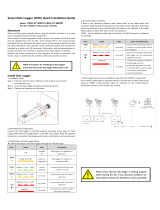Page is loading ...

M- WE 01 S - V1.0-0713-EN
1
S-WE 01S User Manual
1. G ENERAL INFORMATION
........................................................................................................................................................
2
1.1 S YMBOL DESCRIPTION
.................................................................................................................................................
2
2. I NSTRUCTIONS & N OTES
......................................................................................................................................................
2
2.1 I NSTRUCTIONS
.............................................................................................................................................................
2
2.2 N OTES
.........................................................................................................................................................................
2
3. I NSTALLATION
.......................................................................................................................................................................
3
3.1 P ACKING LIST
..............................................................................................................................................................
3
3.2 L OCATION /P LACEMENT
................................................................................................................................................
3
3.3 D ETAILED PROCEDURES
..............................................................................................................................................
4
4. C ONNECTION TO INVERTER AND POWER
..............................................................................................................................
7
4.1 I NTERFACE , B UTTON AND CABLE INTERFACE
.............................................................................................................
7
4.2 C ONNECTION
...............................................................................................................................................................
8
4.2.1 C ONNECTION TO SINGLE INVERTER
.................................................................................................................
8
4.2.2 C ONNECTION TO MULTIPLE INVERTERS
...........................................................................................................
8
4.3 C ONFIRM CONNECTION
................................................................................................................................................
9
5. C ONNECT THE DATA LOGGER TO THE SERVER
....................................................................................................................
10
5.1 C ONNECTION VIA SETUP WIZARD
............................................................................................................................
10
5.1.1 P REPARATIONS
...............................................................................................................................................
10
5.1.2 O BTAIN AN IP OR DNS SERVER ADDRESS AUTOMATICALLY
.........................................................................
10
5.1.3 S ET NETWORK CONNECTION TO THE DATA LOGGER
.....................................................................................
12
5.1.4 N ETWORK CONFIGURATION OF THE DATA LOGGER
.......................................................................................
12
5.2 N ETWORK SETTING ON WIRELESS INTERFACE
.........................................................................................................
25
5.3 D EVICE SETTING ON CABLE SETTING INTERFACE
.....................................................................................................
33
5.4 D EVICE SETTING ON ADVANCED SETTING INTERFACE
..............................................................................................
34
5.5 U PGRADE
...................................................................................................................................................................
42
5.6 R ESTART
....................................................................................................................................................................
43
5.7 R ESET
........................................................................................................................................................................
44
5.8 O BTAIN THE NEW IP ADDRESS
.................................................................................................................................
45
6. R EGISTER ON SOLAR MAN P ORTAL
.....................................................................................................................................
47
7. L OG IN SOLAR MAN P ORTAL TO MANAGE POWER STATION
................................................................................................
49
8. D EBUG
.................................................................................................................................................................................
50
8.1 LED INDICATION
......................................................................................................................................................
50
8.2 T ROUBLE SHOOTINGS
................................................................................................................................................
51
8.3 R ESET
........................................................................................................................................................................
51
9. S CRAP
..................................................................................................................................................................................
52
10. T ECHNICAL PARAMETERS
...................................................................................................................................................
52
1 1 . C ONTACT
...........................................................................................................................................................................
53

M- WE 01 S - V1.0-0713-EN
2
S-WE 01S User Manual
1. General information
Th is manual is intended to assist users in the installation , connection and commissioning of the PV data logger WiFi Kit
S- WE01S. We will not be liable for any damage caused by non-observance of the instructions of this manual.
This manual should be placed at a safe place to ensure that it is available when needed. If this manual is lost, an up-to-date
electronic version can be obtained from SolarMAN customer service.
1.1 Symbol description
Warning
Warning
Warning
Warning
This symbol indicates potential hazard to personal or device . Users should set the device under the instruction of
this manual , otherwise a personal injury or device damage might occur.
2. Instructions & Notes
Please read the instructions and notes carefully, otherwise personal injury or device damage might occur if not avoided.
2.1 Instructions
�
All installation work must be operated by professional workers.
�
Please turn the power off during device installation and connection.
�
Please do not remove the cover of the device.
�
Please make sure that all operations during the device setting are in compliance with local laws and regulations.
2.2 Notes
�
Damaged device must be replaced immediately. P lease contact the manufacturer for repair or replacement , if the
device is still within warranty period. Self maintenance or continuous working is not accepted.
�
The device must be operated with certain power supply. The working voltage should be within specified range.
Attention/Notice
Attention/Notice
Attention/Notice
Attention/Notice
This symbol indicates the issues that users should take account into. Users should pay attention to the notice
while setting the device, otherwise a device damage might occur.

M- WE 01 S - V1.0-0713-EN
3
S-WE 01S User Manual
�
The device meets the requirements of protection class IP21 and is therefore only suitable for installation in dry, clean
spaces. For outdoor installation or operation under adverse conditions the device must be mounted in an additional
casing that meets the requirements of the required protection class.
�Please keep the device away from children.
�Please turn off the power when the device is not working for a long time.
3. Installation
3.1 Packing list
Please check the packing list carefully before installation . If a device defect, accessory lacing, or other problem exit, please
contact manufacturer immediately.
Code.
Code.
Code.
Code. Quantity
Quantity
Quantity
Quantity Description
Description
Description
Description Model
Model
Model
Model
A 1 External data logger WiFi Kit S-WE01S
B 1 Power a dapter FY0502000
C 2 Expandable rubber hoses --
D 2 Screws --
E 1 Quick g uide --
3.2 Location/Placement
In order to keep the device away from damage and working normally, following conditions should be met when choosing
the installation place.
�
The device cannot be installed outdoor or in some place which is dusty, damp or full of corrosive vapors. In
addition, direct sunshine, vibration and pressure should be avoided.
�
The ambient temperature of the installation location must be with in the range between -10
℃
and +65
℃
.
Pic. 1
A B C D E

M- WE 01 S - V1.0-0713-EN
4
S-WE 01S User Manual
�
The communication distance for RS485/422 is no more than 1000 meters. Please make sure that the distance
between the inverter and the data logger is within this range.
�Please make sure that the device is located away from the crucial pipes or wires behind the wall before drilling.
�
The device should be installed near a power outlet, which can provide 50-60 Hz current with the voltage range
from 100V to 240V .
�
The device should be located 10cm away from metal in each direction as to ensure good signal.
Attention
Attention
Attention
Attention
Metal products can weaken the electromagnetic waves, please keep the data logger away from metal.
3.3 Detailed Procedures
This WiFi Kit can be installed with two methods: wall-mounted or flatwise.
Method 1
:
Wall mounted
Tools
Tools
Tools
Tools Purpose
Purpose
Purpose
Purpose
Impact Drill Drill holes
Rubber hammer Hammer the screw into expendable pipes.
Screwdriver Screw
1.Mark the wall where you need to
install the device. The distance between
the two marking spots is 69mm.

M- WE 01 S - V1.0-0713-EN
5
S-WE 01S User Manual
2. At each marking spot, drill a hole with
6mm in diameter and with the depth not
less than 30mm.
3. Hammer the p lastic expan dable pipe
into the hole with a rubber hammer.
4. Screw the two screws int o the
expandable pipe, with the head of the
screw exposed outside the wall for
6mm.

M- WE 01 S - V1.0-0713-EN
6
S-WE 01S User Manual
5.Hang the WiFi Kit on the screws, and
rotate the metal part of the antenna to
the desired direction manually.
Method 2: Flatwise
Lay the device on flat ground, and rotate the metal part of the antenna to the desired direction.
Attention:
Attention:
Attention:
Attention:
1. Only the metal part of the antenna is designed for rotating ,please do not screw the plastic part, otherwise
a device damage might occur. To avoid device malfunction caused by antenna, please make sure that the
antenna is installed properly under the instruction of the manual.
2. In order to keep the device working normally,please make sure that the data logger will not be moved once
it has been installed in a suitable location.
Pic. 2

M- WE 01 S - V1.0-0713-EN
8
S-WE 01S User Manual
Device
Device
Device
Device Order
Order
Order
Order Color
Color
Color
Color RJ45
RJ45
RJ45
RJ45 RS485
RS485
RS485
RS485 RS422
RS422
RS422
RS422 RS232
RS232
RS232
RS232
WiFi Kit
1 White Orange Pin1 NC NC NC
2 Orange Pin2 NC NC NC
3 White Green Pin3 NC RX+ RXD
4 Blue Pin4 A TX+ NC
5 White Blue Pin5 B TX- NC
6 Green Pin6 NC RX- TXD
7 White Brown Pin7 GND GND GND
8 Brown pin8 GND GND GND
4.2 Connection
Please use the cable with RJ45 connector on each head and the line order is T568B.
4.2.1 Connection to single inverter
1) Please turn the power off .
2) Plug the cable into the RS485/422/232 port on the inverter .
3) Plug the other head of the cable into the RS485/422/232 port of the data logger.
4) Connect the power adapter to the data logger and plug the adapter.
4.2.2 Connection to multiple inverters
1) Please turn the power off .
2) Plug the cable into the RS485/422 port of a inverter .
3) Plug the other head of the cable into the RJ45 port of the second inverter .
4) String connect all the inverters you need to connect with the above method .
Pic . 5

M- WE 01 S - V1.0-0713-EN
9
S-WE 01S User Manual
5) Connect the first or last inverter in the string to the data logger with network cable .
6) Connect the data logger to power outlet with the power adapter, then turn on the power of the inverter.
Warning
Warning
Warning
Warning
Please turn the power off before setting and connection. All connections must be finished and checked before
powering on, otherwise personal injury or device damage might occur.
4.3 Confirm connection
When all connections are completed and with the power on for about 1 minute, check the 4 LEDs. If POWER and STATUS are
permanently on, and LINK and 485/422 are permanently on or flashing, connections are successful. If any problems, please
refer to 8 . Debug .
Pic. 6

M- WE 01 S - V1.0-0713-EN
10
S-WE 01S User Manual
5. Connect the data logger to the server
5.1 Connection via Setup Wizard
5.1.1 Preparations
Pre pare a computer or device, e.g. tablet PC and smartphone, that enables WiFi.
5.1.2 Obtain an IP or DNS server address automatically
1
)
If WiFi function is available on your computer, you may see a icon of compute like this
,
on the bottom of your
screen. Double click the icon, then click properties
properties
properties
properties

M- WE 01 S - V1.0-0713-EN
11
S-WE 01S User Manual
2
)
Double click Internet
Internet
Internet
Internet Protocol
Protocol
Protocol
Protocol (TCP/IP)
(TCP/IP)
(TCP/IP)
(TCP/IP)
3) Select Obtain
Obtain
Obtain
Obtain an
an
an
an IP
IP
IP
IP address
address
address
address automatically
automatically
automatically
automatically , and click OK
OK
OK
OK

M- WE 01 S - V1.0-0713-EN
12
S-WE 01S User Manual
5.1.3 Set network connection to the data logger
Refresh the wireless network list several times till the AP network shows on the list. Connect to the AP network.
Select wireless network of the data logging module, no passwords required as default. The network name consists of AP
AP
AP
AP and
the serial
serial
serial
serial number
number
number
number of
of
of
of the
the
the
the product
product
product
product . Then click Connect
Connect
Connect
Connect .
5.1.4 Network configuration of the data logger
Open a web browser, and enter 10.10.100.254
10.10.100.254
10.10.100.254
10.10.100.254 , then fill in username and password, both of which are admin
admin
admin
admin as default.
admin
admin
admin
admin
admin
admin
admin
admin

M- WE 01 S - V1.0-0713-EN
13
S-WE 01S User Manual
5.1.4.1
5.1.4.1
5.1.4.1
5.1.4.1 Status
Status
Status
Status Interface
Interface
Interface
Interface
After click ing OK
OK
OK
OK , the Status interface will display first. The device information of data logger, such as the device mode and
serial number, will display on this page.
5.1.4.2
5.1.4.2
5.1.4.2
5.1.4.2 Follow
Follow
Follow
Follow the
the
the
the setup
setup
setup
setup wizard
wizard
wizard
wizard to
to
to
to start
start
start
start quick
quick
quick
quick setting
setting
setting
setting
Click Wizard to logon to the setup interface, and follow the setup wizard to start quick setting.
○
1
Click Start
Start
Start
Start to begin quick setting
This setup wizard will assist you to complete the device setting within one minute.

M- WE 01 S - V1.0-0713-EN
15
S-WE 01S User Manual
You may select cable connection in this page, then skip to Step
⑥
on page 19 .
Notice
Notice
Notice
Notice
1. The STA mode of wireless connection will be turned off by system automatically when you choose cable
network connection
2. Whether to keep the AP mode or wireless connection or not can be set by turning on or off the wireless
function

M- WE 01 S - V1.0-0713-EN
17
S-WE 01S User Manual
④
Select the wireless network you need to connect, then click Next
Next
Next
Next
Notice
Notice
Notice
Notice
1. If the signal strength (RSSI) of the selected network is <15%, which means unstable connection, please
adjust the antenna of the router, or use a repeater to enhance the signal.
2. This step will help you to connect the device to the desired WLAN. If you do not find your wireless router on
the network list, please click refresh or add it manually.
3. Please check your wireless router for the right encryption method and encryption algorithm.
4. If your wireless router does not broadcast the SSID, please set the desired wireless network in Wireless
interface on page 26.

M- WE 01 S - V1.0-0713-EN
18
S-WE 01S User Manual
⑤Enter the password for the selected network, then click Next
Next
Next
Next
The password is being verified, please wait for a while. If you have entered an invalid password or encryption method, an error
notice will pop up.
Notice :Please make sure you have entered the valid password.

M- WE 01 S - V1.0-0713-EN
19
S-WE 01S User Manual
⑥
Select Enable
Enable
Enable
Enable to obtain an IP address automatically, then click Next
Next
Next
Next
Notice
Notice
Notice
Notice
Most systems support the function of DHCP to obtain IP address automatically. Please add it manually if your
router does not support such function.
/