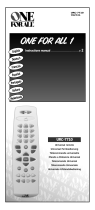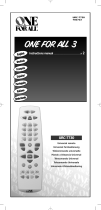Page is loading ...

The default password is 0000.
Das voreingestellte Passwort lautet 0000.
Menü parola/PIN 000´dir.
User’s Manual
Bedienungsanleitung
Kullanıcı Kılavuzu
iCord HD+
HD Digital Recorder
Digitaler HD-Rekorder
HD Dijital Kayıt Cihazı

English
1
Thank you for purchasing a HUMAX product. Please read this user’s manual carefully to be able to safely install, use and
maintain the product at maximum performance. Keep this user’s manual next to your product for future reference. The
information in this user’s manual is subject to change without notice.
Copyright (Copyright © 2009 HUMAX Corporation)
Not to be copied, used or translated in part or whole without HUMAX’s prior consent in writing except approval of
ownership of copyright and copyright law.
Warranty
The warranty does not cover parts which may become defective due to misuse of the information contained in this
manual.
Meaning of Symbols
To reduce the risk of electric shock, do not remove cover (or back). No user serviceable parts inside.
Refer servicing to qualied service personnel.
This symbol indicates dangerous voltage inside the product that presents a risk of electric shock or
personal injury.
This symbol indicates important instructions accompanying the product.
Warnings, Cautions and Notes
Throughout the whole manual, pay special attention to the following marks that indicate hazardous situations.
Warning
Indicates a hazardous situation which could result in serious injury.
Caution
Indicates a situation which could damage the equipment or other apparatus.
Note
Indicates additional information to make the user aware of possible problems and information of any importance to
help understand, use and maintain the installation.
Notice

2
Notice
‘WEEE’ Instructions
This product should not be disposed with other household wastes at the end of its working life. Please
separate this from other types of wastes and recycle it responsibly to promote the sustainable reuse of
material resources. This will prevent possible harm to the environment or human health from uncontrolled
waste disposal.
Domestic users:
Please contact either the retailer where you purchased this product or their local government oce for details of where
and how they can take this item for environmentally safe recycling.
Business users:
Contact your supplier and check the terms and conditions of the purchase contract. This product should not be mixed
with other commercial wastes for disposal.
Trademarks
• Viaccess is a trademark of France Telecom.
• CryptoWorks is a trademark of Irdeto Access B.V.
• Irdeto is a trademark of Irdeto Access B.V.
• Nagravision is a registered trademark of KUDELSKI S.A.
• Conax is a trademark of Telenor Conax AS.
• Manufactured under license from Dolby Laboratories.
Dolby and the double-D symbol are trademarks of Dolby Laboratories.
This product incorporates copyright protection technology that is protected by U.S. patents and other intellectual
property rights. Use of this copyright protection technology must be authorized by Macrovision, and is intended
for home and other limited viewing uses only unless otherwise authorized by Macrovision. Reverse engineering or
disassembly is prohibited.

English
3
Notice 1
Quick Start Guide
4
1. Checking Accessories 4
2. Product Overview
4
3. Connections
8
4. Powering On 1
2
5. Installation Wizard 1
3
6. Menu Overview 1
5
Basic Operation 16
Changing Channels 16
Volume / Mute / Audio 1
6
Display Format / Resolution 1
7
Programme Information (i-plate) 1
8
Sleep Timer 1
9
Subtitle 1
9
Teletext 1
9
Channel List 20
Changing Channels 20
Editing Channels in Channel List 2
1
Edit Preferred List 2
2
Managing Channels 24
Editing Channels 24
Editing Favourite Channels 2
6
Importing / Exporting Channels (USB) 2
8
TV Guide 29
Watching Programmes 29
Setting Reminders or Recordings 3
0
Finding Programmes 3
1
Scheduling Reminders and Recordings 3
2
Highlights 3
2
Personal Video Recorder 33
Recording 33
Playback 3
7
Time Shifted Recording (TSR) 3
9
Media List 40
Using Video List 42
Using Music List 4
4
Using Photo List 4
5
HUMAX TV Portal 47
HUMAX TV Portal 47
Interactive Service 4
8
Preferences 49
Parental Control 49
Language Setting 5
0
Setting Power On/O Timer 5
0
Video Setting 5
1
Audio Setting 5
2
Screen Display 5
3
Installation 54
Search Channels [Fixed Antenna] 55
Search Channels [SCD Antenna] 5
9
Search Channels [Motor Antenna] 6
0
Update LCN Channels 6
3
Software Update 6
4
Factory Default 6
4
OTA (Over the Air) 6
5
System 66
System Information 66
Signal Detection 6
6
Power Management 6
7
TVTV EPG 6
7
Common Interface 6
8
Smartcard 6
8
Data Storage 6
9
Network 7
0
Appendix 71
Specication 71
Service and Support 7
3
Safety Warning 7
4
Trouble Shooting 7
6
Error Message 7
8
Glossary 8
0
Remote Control Code List 8
2
OPEN SOURCE SOFTWARE NOTICE 10
8
Contents

4
1. Checking Accessories
Note: The accessories may vary according to area.
2. Product Overview
Front Panel
Note: The image shown may di er from the actual product.
Quick Start Guide
Quick Start Guide
User’s Manual
&+
TV/RADIO
MENU
GUIDE
OK
Arrows
BACK
STANDBY
Switches between operation and
standby modes.
LCD Status Display
USB Port
Connect a USB storage device.
(for MP3, JPEG or Xvid)
CI-Module Slot
Smartcard Slot
Manual &
Quick Start Guide
Remote Control
& Batteries
SCART Cable
HDMI Cable
Ethernet Cable Loop-through Cable

English
5
Quick Start Guide
Rear Panel
Note: The image shown may dier from the actual product.
LNB 1 IN, LNB 2 IN
Connect a satellite antenna cable.
Up to two cables can be connected.
LNB 1 OUT
Connect loop through
TV SCART
Connect to the TV using a TV SCART cable.
VCR SCART
Connect to the VCR or DVD using a VCR SCART cable.
VIDEO
Connect to the TV or VCR
using an RCA cable.
AUDIO
Connect to the TV or VCR
using an RCA cable.
SPDIF
Connect to the audio system using an
S/PDIF cable. (digital audio)
HDMI
Connect to the TV using an HDMI cable.
ETHERNET
Service port
USB Port
Connect a USB storage device.
(for MP3, JPEG or Xvid)
ON/OFF
Powers on/o.

6
Quick Start Guide
Remote Control
MUTE Mutes audio
STANDBY Switches between operation and standby modes.
ݢ
MODE Changes the mode of remote.
NUMERIC (0-9)
TV Portal Enters HUMAX TV Portal
MENU Displays the main menu.
ݣ
Playback
Control
Buttons
Play, II Pause, Stop, Record,
Rewind,
Fast Forward,
I
Previous,
I
Next,
Instant Replay, Skip
ݤ
COLOUR
Buttons
Colour keys for interactive applications.
MEDIA Displays the media list.
GUIDE Displays the programme guide.
ARROW
Buttons
Moves the cursor up, down, left or right.
OK Selects a menu or con rms.
EXIT Exits all On-Screen Display (OSD) screens.
BACK Returns to the previous channel.
Note: The image shown may di er from the actual product.
1
2
3

English
7
Quick Start Guide
VOLUME Adjusts the audio volume.
P+/P- Changes the channel or page.
LIST Displays the channel list.
i (Information) Displays the channel and programme information.
OPT+ Displays the channels attributes.
AUDIO Displays the audio list.
SUBTITLE Displays the subtitle language list.
TV/RADIO Switches between TV and radio modes.
TEXT Enters the digital text service.
SOURCE Controls the output of TV SCART.
SLEEP Sets the sleep timer.
V-FORMAT Sets the resolution of video.
WIDE Sets the display format.
ݥ
Playback
Control
Buttons
Add Bookmark, Bookmark List, Slow
Inserting Batteries
1. Press the hook upward and lift the
battery cover o .
2. Insert the batteries (supplied)
matching the plus(+) and minus(-)
at each end.
3. Close the cover.
i
4

8
Quick Start Guide
3. Connections
This section describes how to connect your product to match your particular devices setup and to gain
optimum signal quality. The product provides various interfaces to connect to the TV, VCR or other
devices. Select the most appropriate procedure depending on the device you have.
Note: If you encounter any problems setting up your product, please contact your local retailer or Humax
Customer Helpline.
HDMI
TV SCART
VCR SCART
LAN
SCART Cable
SCART Cable
S/PDIF Cable
Ethernet Cable
HDMI Cable
HDMI Cable
DVI Connecter
Loop-through
Two satellites
RCA Cable
RouterRouter

English
9
Quick Start Guide
Connecting the Antenna
ݎConnecting to Two Satellites;
Connect the two RF cables from your satellite dish to the LNB 1 IN and LNB 2 IN connectors.
Note: This connection will allow you to view di erent channels while recording or record two channels
at the same time.
ݏConnecting to Single Satellite;
1. Connect an RF cable from your satellite dish to LNB 1 IN connector.
2. Connect the LNB 1 OUT and LNB 2 IN connectors using a loop through RF cable.
Note:
• When using this connection, the speci ed functions for 2 tuners will be not available.
• When using a Motorised System or SCD Antenna (also known as Unicable), connect the RF cable only
to LNB 1 IN connector.
Loop-through
21
Two satellites

10
Quick Start Guide
Connecting the TV
ݎTV with the HDMI connector;
For the best picture quality, connect the product and TV using an HDMI cable.
ݏTV with the DVI connector;
For very good picture quality, connect the product and TV using an HDMI cable and an HDMI-to-DVI
converter for video and an RCA cable (Audio L/R) for audio.
ݐTV with the SCART connector;
For good picture quality, connect the product and TV using a SCART cable.
ݑVCR with the SCART connector;
To output video and audio, connect the product and VCR using a SCART cable.
Note:
• When using the digital audio system, connect the product and the digital audio system using an
S/PDIF cable for audio.
• Programmes restricted by DRM (Digital Rights Management) may not be viewed via the HDMI cable.
Connect using the SCART or composite cable.
• Connecting your TV directly to the audio/video output of the product will assure a more vivid picture
and enhance your viewing enjoyment.
HDMI
TV SCARTVCR SCART
34
2
2
1
SCART CableSCART Cable
HDMI Cable
HDMI Cable
DVI Connecter
RCA Cable

English
11
Quick Start Guide
Connecting the Network
ݎConnecting to the LAN;
Connect one end of the Ethernet cable to the recorder and the other end to the LAN router.
ݏConnecting to the Wi-Fi (Wireless LAN);
You can connect the network via the Wi-Fi access point or DSL/cable modem.
1. Plug in the wireless USB dongle to the USB port.
2. Set the options for the Wi-Fi.
Network Name (SSID): Select the network name of your Wi-Fi access point from the list.
Security Type (WEP): This product supports WEP 40/128bit ASCII and WEP 40/128bit HEX. The security type of
the Wi-Fi and the receiver shall be set the same.
Password: When using the security type, you must set the password. Enter the same password in the Wi-Fi
setting menu.
3. After completing the Wi-Fi access point setting, make sure the settings in Installation Wizard or
System>Network>Con gure Wi-Fi are the same.
Note:
• Make sure the distance between the Wi-Fi access point and the receiver is not too far away. This may
lower the quality of service.
• It is recommended to purchase a wireless USB dongle distributed by HUMAX. Other products may not
function or respond.
ݐUsing HUMAX Powerline AV Adaptor;
You can connect to the network using the HUMAX Powerline AV Adaptor. Connect one end of the Ethernet
cable to the recorder and the other end to the adaptor. Plug the HUMAX Powerline AV Adaptor to a wall
outlet. (Separate purchase required)
Note: HUMAX recommends the network connection over a direct LAN or the HUMAX powerline
AV adaptor.
LAN
Ethernet Cable
1
2
RouterWireless Router
USB

12
Quick Start Guide
4. Powering On
1. Connect the power cord of the product to a wall outlet.
2. Ensure the ON/OFF switch at the rear of the product is switched to ON.
3. Power on by pressing the STANDBY button on the remote control or the STANDBY button at the front
of the product.

English
13
Quick Start Guide
5. Installation Wizard
When powering on your product for the rst time after purchase or performing the factory default in
menu, the installation wizard will operate automatically.
Note: If you exit the installation wizard without fully completing the channel searching procedure, you
may not have all of the channels available. In this case, you can use the Settings > Installation
menu to search for more channels.
1. Language
Select your language.
2. Display
Set the video output to your TV.
3. Time Zone
Select your country to determine your time
zone.

14
Quick Start Guide
4. Search Channels
Select the type of channel search.
• Quick Search: Default channels of ASTRA1
(19.2E) will be applied without searching
channels.
• Automatic Search: Search all channels
of ASTRA1 (19.2E) and HOT BIRD (13.0E)
automatically.
• Skip: If you have SCD or motor antenna, skip
the search process and go to Installation in
Settings.
Note: Quick Search appears only in Germany or Austria.
5. Automatic Search
Channel search will begin automatically.
Save the found channels when the search is
complete.
6. Ethernet Setting
Make sure that the LAN cable is connected to
the Ethernet port or the wireless USB adaptor
is enabled. Congure the network setting.
7. Result
The result of the Installation Wizard is shown.
Select Finish to exit the wizard.

English
15
Quick Start Guide
6. Menu Overview
Channel List
TV Guide
Video
Music
Photo
HUMAX TV Portal
Settings
Preference
• Parental Control
• Language
• Time
• Video
• Audio
• Recording
• Screen Display
Edit Channels
• Edit Preferred List
• Edit Channel List
• Edit Favourite List
• Import/Export Channels
Installation
• Search Channels
• Update LCN Channels
• Software Update
• Factory Default
System
• System Information
• Signal Detection
• Power Management
• TVTV EPG
• Common Interface
• Smartcard Information
• Data Storage
• Network
How to Navigate
Displays the Menu OSD Moves among menus or options
Selects (Enters) a menu or conrms a selection Changes or adjusts the option
Goes back to the previous screen Enters the number (0~9)
Exit all On-Screen
or

16
Changing Channels
You can change the channels in several ways.
Press the P/P button.
Enter the channel number directly. (0-9)
Go to the channel list or TV guide and select a channel.
Note:
•
Press the TV/RADIO button to switch between TV and radio channels.
• Press the BACK button to return to the previous channel.
Volume / Mute / Audio
To adjust the audio volume, press the +/- button.
To mute the audio temporarily, press the MUTE button.
Setting Audio Options
Audio options are available only when the programme supports multiple audio languages.
1. Press the AUDIO button.
2. Select the audio language.
3. Select the audio direction.
4. Press the
OK button.
Note:
• The mute function remains set while you
change channels.
• You cannot set the audio direction when the
programme is broadcast in Dolby Digital.
Basic Operation
Display Select Conrm

English
17
Basic Operation
Display Format / Resolution
Setting Display Format
Press the WIDE button to set the display format
according to the screen ratio.
Each time you press this button, the value
changes.
Screen ratio 4:3: Auto – Letterbox – Centre
Screen ratio 16:9: Auto – Pillar Box – Zoom
Note: Refer to Display Format for details.
Setting Resolution
Press the V-FORMAT button to set the resolution
of the screen.
Each time you press this button, the value
changes.
576i - 576p - 720p - 1080i - Original
Note: When connected with an HDMI cable,
you can only change to resolutions the TV
supports.
Display
Display

18
Basic Operation
Programme Information (i-plate)
The i-plate is an information banner that is displayed for a certain period of time whenever you change
channels. Press the i button while watching a progamme to display the i-plate. Press the EXIT button to
hide.
Display Navigation mode
Viewing detailed programme information
Press the i button again while the i-plate is displayed.
Viewing previous/next programme information
Press the
/ button while the i-plate is displayed. Press the OK button to set reminders or recordings for
future programmes.
Viewing programme information of other channels
Press the / button while the i-plate is displayed. Press the OK button to change to the selected channel.
Icons
The icons represent the information and services provided.
Locked programme Teletext
Scrambled programme (CAS icons) Resolution
Parental level (minimum age for viewing) HD programme
Scheduled programme
(Red: Record, Blue: Reminder)
Multiaudio
Subtitle
Dolby Digital audio
Dolby Digital Plus audio
Note: Programme information is not displayed when there is no programme information.
Channel number and name
Icons Signal strength and quality
Group name Current time and date
Playing time
Programme name

English
19
Basic Operation
Sleep Timer
Press the SLEEP button to set the automatic turn
o time.
Each time you press this button, the value
changes.
10 - 20 - 30 - 60 - 90 - 120 minutes
Subtitle
You can select the subtitle language when subtitle
information is provided.
1. Press the
SUBTITLE button.
2. Select the subtitle language.
3. Select
O to make the subtitle disappear.
4. Press the
OK button.
Note: You can choose to always display the
subtitle when available.
Teletext
Teletext is a free service broadcast which gives the
latest information on news, weather and many
other topics. You can use interactive services in
teletext mode.
All teletext supporting channels have the teletext
icon on the i-plate.
1. Press the TEXT button.
2. To display the teletext menu, press the
MENU
button in teletext mode.
3. Select the teletext function you want and
press the OK button.
Display
Display Select Conrm
Display Teletext menu Select
Conrm
/