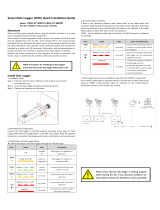Page is loading ...

https://www.turbo-e.com/
Instruction
manual
Microinverter Controller MIC

2
Read this manual before installing the controller and follow the instructions
carefully during the installation process.
Content
1. INTRODUCTION ....................................................................................................... 3
2. FEATURES .................................................................................................................. 3
3. GENERAL DESCRIPTION OF THE EQUIPMENT ......................................................... 3
3.1. Interface description ....................................................................................... 3
3.2. Application Diagram ....................................................................................... 4
4. INSTALLATION .......................................................................................................... 5
5. OPERATION .............................................................................................................. 7
5.1. Buttons .............................................................................................................. 7
5.2. LED indications ................................................................................................. 7
5.3. LCD display ....................................................................................................... 8
6. MONITORING .......................................................................................................... 9
6.1. Set WiFi connection on PC .............................................................................. 9
6.2. Connection with the logger .......................................................................... 10
7. DATASHEET ............................................................................................................. 13

3
1. INTRODUCTION
The MIC communications gateway collects and delivers modular performance
data in real time, for comprehensive monitoring and management of your solar
system, optimizing the performance of your solar system.
With built-in programmable DI, the MIC is able to control the shutdown of the
connected microinverter immediately when the DI status is changed.
2. FEATURES
User-friendly
LCD display and buttons, easy operation.
Compact design and light in weight.
Capable
Built-in Zigbee, PLC and WIFI modular.
Compatible with single phase and three phase applications.
Enables remotely monitoring and management.
Safe
Support quick shutdown remotely for inverter.
Robust design, 3 years warranty.
3. GENERAL DESCRIPTION OF THE EQUIPMENT
3.1. Interface description
All the MIC interfaces as below, from left to right, are Network port, DI and
Power Connection Port.
RS485: This port is for the communication with the meter.

4
DI: Digital input. When the DI status changes from 1 to 0, the MIC will send
command to control the microinverter shutdown immediately via Zigbee or
PLC.
Power connection port: L1, L2, L3, N, PE, connects power through the power
line. Power cable included in the MIC package.
3.2. Application Diagram
Single Phase System
Three Phase System

5
4. INSTALLATION
Preparation
Make sure you have the following things taken care of before the
installation:
• A dedicated standard AC electrical outlet (located electrically as close
to the array as is possible).
• A broadband Internet connection is available for your use.
• Wireless router is available for you use a laptop.
• A web browser (to view the EMA online monitoring application).
• A pre-programmed MIC.
Selecting an Installation Location for the MIC
• A location that is electrically as close to the array as is possible -
preferably a dedicated outlet installed directly to the solar system sub-
panel.
• The MIC is not rated for outdoor use, so if installing outdoors near a
junction box or breaker panel, making sure that you enclose it in an
appropriate weatherproof NEMA electrical box.
• Using wall-mounted. When mounting the MIC on the wall, make sure to
select a cool, dry, indoor location.
• Depending on the wall surface you are mounting the MIC, use either two
#4 drywall screws or wall anchors, installed 122.5 mm apart. The drywall
screws and wall anchors are NOT included in the MIC kit.
• Align and slide the MIC onto the mounting screws.

6
Connections
1. Connect the power cable to the power connection port on the
bottom of the MIC.
2. Connect the meter to the MIC via RJ45 connector
L
N
P
E
Conector RJ45
Cable RS485-CAT5
L3
L1
N
L2
P
Single phase
Three phase

7
5. OPERATION
5.1. Buttons
Once power is supplied to the MIC, it automatically steps into the main screens
on its LCD display, which include detailed information below.
5.2. LED indications
There are two indicators in the MIC. The following description will tell how it
works.

8
5.3. LCD display
Flow chart:
Screen 1: Inverters information
Screen 2: System setup
MIC main interface 1
MIC main interface 2
Inverters information
System setup
Time settings
Reset
1: Output power;
2: Today's total power
generation;
3: Total power generation of
microinverters connected.
1: version information.
2: Number of connected
inverters.
3: Communication method.
4: MECD Serial number.
1: Inverter ID currently
connected;
2: Power generation;
3: Connection Status.
1: Time setting;
2: Reset;
3: Communication settings;
4: Add or Delete.
1: MECD reset: reset to factory
setting.
2: Inverter reset: clear all inverters
information of MECD.

9
6. MONITORING
The MIC has built-in WIFI modular which is able to connect to router directly.
Web monitoring address: https://pro.solarmanpv.com; (for Solarman distributor
account) https://home.solarmanpv.com (for Solarman end user account).
6.1. Set WiFi connection on PC
With a device that has Wi-Fi (PC, Tablet, Smartphone…) the connection with the
MIC's Wi-Fi is established:
• Open the wireless network connection.
• Click on See available wireless networks.
• Select the corresponding one with the device with which you want
connect.
Communication settings
Add or delete inverter ID on MIC
1: Introduce the microinverter
serial number and add it.
Solarman Smart
(end user)
Solarman Business
(distributor)
1: Communication mode
selection, Zigbee or PLC.

10
6.2. Connection with the logger
Once connected to WiFi:
• Open a web browser.
• Type the following: 10.10.100.254
• Fill in username and password, both of which are admin as default.
• In the Status page, you can view general information of the logger.
• Follow the setup wizard to start quick setting, click Wizard to start. Select
the wireless network you need to connect, then click Next.
•The network name consists of AP and the serial number of the product.
•Input the password shown on the logger and click Connect.
•The default password for MICs is 12345678.

11
• Enter the password for the selected network, select Enable to obtain an IP
address automatically, then click Next.
• Enhance security settings of the WiFi logger by selecting any options as
listed, then click Next.

12
• If setting is successful, the following page will display. Click OK to restart.
• If restart is successful, the following page will display. If this page does not
display automatically, please refresh your browser.
• Re- log in this setting page to Status page after the Web server restart, and
check the network connection status of the logger.

13
We recommend not to change the password of the access portal or the
password of the inverter's Wi-Fi through the portal 10.10.100.254.
If you forget the password, you will not be able to access the portal again
to configure the WiFi.
7. DATASHEET
/