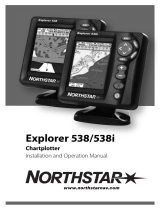Page is loading ...

Table of contents
About this addendum - - - - - - - - - - - - - - - 1
Contacting Northstar - - - - - - - - - - - - - - - 1
Software version 2.07 upgrades - - - - - - - - - - - 2
New NMEA output sentence - - - - - - - - - - - 2
NMEA 1-Hz output - - - - - - - - - - - - - - - 2
Uninstalled DGPS antenna - - - - - - - - - - - - 3
Updated beacon list - - - - - - - - - - - - - - - 3
Radio frequency interference (RFI) - - - - - - - - - 4
Software version 2.10 upgrades - - - - - - - - - - - 4
Anchor-watch alarm honk - - - - - - - - - - - - 4
Honking for all alarms - - - - - - - - - - - - - - 5
Selecting an independent NMEA output-port datum - 7
Canadian tide stations - - - - - - - - - - - - - - 7
Changes to DGPS stations - - - - - - - - - - - - 7
New DGPS stations - - - - - - - - - - - - - - - 8
New DGPS status message - - - - - - - - - - - - 8
Change to RMC sentence display - - - - - - - - - 8
New TLL sentence - - - - - - - - - - - - - - - 8
Changes to GGA output sentence - - - - - - - - - 9
Software version 3.12 upgrades - - - - - - - - - - - 9
Sharing waypoints and routes - - - - - - - - - - - 9
Time display on the tide track screen - - - - - - - - - 17
Software version 3.18 upgrades - - - - - - - - - - 18
WAAS differential capability - - - - - - - - - - 18
New WAAS options - - - - - - - - - - - - - - 19
Using demo mode to simulate WAAS - - - - - - - 22
Viewing distance-to-go on the NAVLOG screen - - 22
Changes to U.S. DPGS stations - - - - - - - - - 23
New U.S. DGPS stations - - - - - - - - - - - - 23
Changes to foreign DGPS stations - - - - - - - - 24
New foreign DGPS stations - - - - - - - - - - - 24
Miscellaneous documentation updates - - - - - - 25
Using the N-S-E-W key - - - - - - - - - - - - - 25

Using the power switch - - - - - - - - - - - - 25
Adding “honk” to table - - - - - - - - - - - - 26
Using the stop key - - - - - - - - - - - - - - 26
Outputting waypoints displayed as numbers - - - 26
Recommended distances between antennas - - - - 26
Mounting a loop antenna - - - - - - - - - - - 27
Flush mounting the 941 - - - - - - - - - - - - 28
Returning a 941 for service - - - - - - - - - - - 28

– 1 –
032101 Addendum P/N GM210
About this addendum
Please read this addendum and keep it with your 941
documentation. This addendum contains all the update details
necessary to properly operate your 941.
This addendum describes several enhancements made to the
941’s software versions 2.07, 2.10, 3.12, and 3.18. Accordingly,
this addendum contains information that supersedes some parts
of the existing 941 Reference Manual (part number GM1100,
revision D). Because the current software is now version 3.18, all
of the features described in “Software version 2.07 upgrades,”
“Software version 2.10 upgrades,” and “Software version 3.12
upgrades” also apply to version 3.18.
Contacting Northstar
For service or sales information on this product, contact
Northstar by email, fax, phone, or U.S. mail as follows:
Table 1: Contacting Northstar
Email:
Service: service@northstarcmc.com
Sales: sales@northstarcmc.com
Fax:
Service: 978/897-1595
Sales: 978/897-7241
Telephone:
Main number: 978/897-6600 or 800/628-4487
U.S. mail:
30 Sudbury Road
Acton, MA 01720
Website:
www.northstargps.com (you can send email to
Northstar directly from this site)

– 2 –
Addendum P/N GM210 032101
Software version 2.07 upgrades
This section describes several software enhancements made in
upgrading the 941 software version 2.06 to software version 2.07.
Please note that all of version 2.07’s enhancements apply to each
later software version, including versions 2.10, 3.12, and 3.18 as
described later in this addendum.
New NMEA output sentence
Northstar has added a new sentence to its NMEA 0183 output
format. The purpose of this new NMEA sentence, “MSS” (MSK
Receiver Signal Status), is to provide status information for the
beacon receiver’s signals (the 941 sends a null sentence if the
beacon receiver isn’t installed). This status information includes
beacon bit rate, frequency, signal-to-noise (SNR) ratio, and signal
strength.
For details about turning on this sentence, see page 118 of the
941 Reference Manual. There, you’ll see a sample screen that
displays the NMEA 0183 sentences; however, version 2.07 will
display the additional MSS sentence in your unit’s actual list. For
further information about NMEA sentences, refer to the National
Marine Electronic Association (NMEA) 0183 Specification.
NMEA 1-Hz output
Version 2.06 normally used the standard NMEA two-second
interval for outputting NMEA sentences (a 0.5-Hz output rate).
Version 2.07 lets you use one-second intervals, a rate of 1 Hz,
under limited circumstances, for NMEA and diagnostic data
output.
NMEA output
Using the 1-Hz output option, however, requires some thought
when specifying either NMEA 0183 (NMEA version 2.0) or
Raytheon (RAY 0183). Since there isn’t enough time to transmit
all available NMEA sentences within one second, you must select
for output only those that are needed. If you select more

– 3 –
032101 Addendum P/N GM210
sentences than can be output in one second, the following error
message is displayed:
SORRY, CAN’T DO THAT. TOO MANY SENTENCES FOR 1 SEC
INTERVAL
If this message is displayed, you must select fewer sentences.
Diagnostic output
The RS-232 diagnostic port also may overflow—when it’s
configured to either COPY PORT1 or COPY PORT2, and one of
the copied ports is in 0183 output mode—unless the diagnostic
port’s baud rate is fast enough to handle the number of
characters. Because the diagnostic port’s baud rate can now be
changed, the 941 will always display this precautionary message
before you actually reset the baud rate:
WARNING: ALL SENTENCES MAY NOT TRANSMIT AT DIAG BAUD
RATE. PRESS “ENTER” TO CONTINUE
Uninstalled DGPS antenna
In version 2.06, the 941 would display the error message DGPS
NOT INSTALLED if the unit was powered on for a short time
without the beacon antenna connected. The only way to clear
the message was to turn power off, then turn power on again.
In version 2.07, if you don’t install the DGPS antenna before
powering up the unit, the 941 displays the status message
SEARCHING. As soon as you connect the antenna, the unit
displays the message OK. You don’t have to turn power off and
on again.
Updated beacon list
Software version 2.07 contains an updated list of beacon names
and their locations.

– 4 –
Addendum P/N GM210 032101
Radio frequency interference (RFI)
A change in the software timing has reduced or eliminated radio
frequency interference that affected certain communications
receivers.
Software version 2.10 upgrades
This section describes several software enhancements made in
upgrading software version 2.07 to software version 2.10. Please
note that all of version 2.10’s enhancements apply to each later
software version, including versions 3.12 and 3.18 as described
later in this addendum.
Anchor-watch alarm honk
In the anchor-watch alarm function, you can set the 941 to honk,
in addition to beep, as long as you’ve connected a honker with
pin #14 on the interface connector. Once you set the anchor-
watch alarm to honk, a continuous honking sequence begins
when either your vessel moves outside the specified anchor-
alarm radius or if the navigation source (e.g., GPS) becomes
unavailable.
Note: On the ALARMS & BACKLIGHT screen, the ANCHOR
ALARM field must be set to ON.
To set the anchor-watch alarm to honk:
1. Press the STAR key once to display the ALARMS &
BACKLIGHT screen.
2. Press the CURSOR PAD to highlight the HONK OUTPUT
field, then press the EDIT ALARM menu key.
3. Press the CURSOR PAD to select ANCHOR ALM, then press
the ENTER key.
If your vessel moves outside the set anchor-alarm radius, for the
next 10 seconds, the exclamation point begins flashing and the
alarm automatically starts beeping (you’ll only hear the beeping
if you’ve set the ALARM AUDIO field to ON). The honk sequence
then starts for a total of 3.5 minutes: 1 second of honking
followed by 14 seconds of silence; 2 seconds of honking followed

– 5 –
032101 Addendum P/N GM210
by 13 seconds of silence; 3 seconds of honking followed by 12
seconds of silence, and so forth, until the honking is up to 14
seconds followed by 1 second of silence. This 3.5-minute honk
cycle repeats forever unless you clear the anchor alarm. This
honk does NOT automatically clear with the following
conditions:
•your vessel moves back into the anchor-alarm radius
•you change the anchor-alarm radius
•you select a new “drop anchor” position
•you turn off the anchor alarm
Instead, you must clear the anchor alarm in either of the
following two ways.
Option #1:
1. Press the STAR key once to display the ALARMS &
BACKLIGHT screen, then press the CLEAR ALARM key.
Option #2:
1. Press the STAR key once to display the ALARMS &
BACKLIGHT screen.
2. Press the CURSOR PAD to highlight the HONK OUTPUT
field, then press the EDIT ALARM key.
3. Press the CURSOR PAD to select either 200 PPNM or ALL
ALARMS, instead of ANCHOR ALM, then press the ENTER
key.
Honking for all alarms
Instead of only a beep for all alarms, you now can set all alarms
to honk. This honking will start simultaneously with the flashing
exclamation point on the ALARMS & BACKLIGHT screen. After
you set all alarms to honk, the system emits an output sound for
half a second, followed by silence for half a second. This
repeatable honking sequence stops when the alarms either
automatically clear or you manually clear them.
Note: If you want all alarms to honk, you must set the ALARM
AUDIO field to ON.

– 6 –
Addendum P/N GM210 032101
To set all alarms to honk:
1. Press the STAR key to display the ALARMS & BACKLIGHT
screen.
2. Press the CURSOR PAD to highlight the HONK OUTPUT
field, then press the EDIT ALARM menu key.
3. Press the CURSOR PAD to select ALL ALARMS, then press
the ENTER key.
Table 2 below illustrates how to set the anchor-watch alarm and
all other alarms to the desired audio.
Table 2: Beep and honk settings for all 941 alarms
Sound Type Setting(s) Description
Beep
Beep
Honk
Honk
All alarms
Anchor watch
All alarms
Anchor watch
Set alarm audio field to
ON
Set alarm audio field to
ON
Set anchor alarm field
to ON
Set alarm audio field to
ON
Set honk output field to
ALL ALARMS
Set anchor alarm field
to ON
Set honk output field to
ANCHOR ALM
The standard 941 alarm
beep (has not changed).
The standard 941 alarm
beep (has not changed).
Exclamation point
flashes on the ALARMS
& BACKLIGHT screen;
simultaneously emits
an output sound for
half a second, followed
by silence for half a
second.
For 10 seconds, the
exclamation point
flashes on the ALARMS
& BACKLIGHT screen
and the alarm beeps (if
alarm audio is on), then
the honk sequence
starts (see “Anchor
watch alarm honk”
described on page 4 of
this addendum).

– 7 –
032101 Addendum P/N GM210
Selecting an independent NMEA output-port datum
In all past software versions, the geodetic datum you set for the
output ports was the same as the one for positional display. In
software version 2.10 and later, you can adjust output position
for NMEA 0183 ports 1 and 2 to specific geodetic datums,
independently of the datum you choose for positional display.
To select an NMEA output-port datum:
1. At the CHART screen, press the STAR key four times until
you display the USER CUSTOMIZATION screen, then press
the PORT SETUP OPTIONS key.
2. At the PORT SETUP OPTIONS screen, press either the PORT 1
SETUP menu key or the PORT 2 SETUP menu key. Both the
PORT 1 SETUP and PORT 2 SETUP screens have a new field
called OUTPUT DATUM.
3. Press the CURSOR PAD down to select the OUTPUT DATUM
field, then press the EDIT menu key.
4. Press the CURSOR PAD up or down to select the desired
datum.
5. To apply this chosen datum to your lat/lon coordinates in the
NMEA 0183 output sentences, press the ENTER key (or press
the CLEAR key to leave the option unchanged).
Canadian tide stations
Approximately 350 Canadian tide stations (using NOAA’s US
model and data) have been added to the 941’s tide database. In
total, 3540 tide stations are now stored in the 941.
Changes to DGPS stations
The DGPS station “Montauk Point” has been moved to “Moriches,
NY.” The name of the DGPS station “Port Aux Basques” has been
changed to “Cape Ray” (Canada); its frequency and location is
288.0 kHz, 47 38N 59 14W.

– 8 –
Addendum P/N GM210 032101
New DGPS stations
The following new DGPS stations have been added: In Russia,
these are “Baltijsk,” “Shepelevskiy,” “Set. Navolock,” and
“Dgedginsky.” In Finland, “Outokumpu” and “Turku” have been
added, and “Mantyluoto” and “Puumala” have been updated. In
Estonia, “Ristna” has been added.
New DGPS status message
The DGPS status message TOO FEW SATELLITES is now being
displayed on the DGPS STATUS screen. This message means
there are too few satellites for a DGPS fix.
Change to RMC sentence display
Starting at 12:01 AM on January 1, 2000, the RMC sentence
(defined as Recommended Minimum specific GPS/transit data
sentence C), which displays the year using two digits, will display
year as 00. Because all other NMEA 0183 sentences use four
digits, they will display year as 2000.
New TLL sentence
Versions 2.10 and later now support the NMEA TLL sentence,
sometimes referred to as the “rattle” sentence. This sentence
allows the 941 to communicate its position to an interfaced radar
device, which tracks a user-defined target. In turn, the interfaced
radar device communicates to the 941 the target’s position—in
lat/lon coordinates—so that you can see the target symbol,
displayed as a waypoint, right on the CHART screen (after you
save the position).
The target symbol is displayed with the name -RADAR on the
CHART screen as well as on both the alpha and local waypoint
lists (to access these lists, press the WAYPTS/ROUTES key, the
WAYPT LIST key, and the NEXT LIST key until you reach the
desired list). On the alpha and local lists, the -RADAR waypoint is
displayed with the hours/minutes/seconds/day/month/year (for
example, 12:50:20-30JUN95) in the description field.

– 9 –
032101 Addendum P/N GM210
In the 941 Reference Manual, please note that this TLL sentence
should be added to Table 4, “NMEA 0183 Sentence Identifiers,”
on page 120.
Changes to GGA output sentence
“Age of differential correction” (in seconds) and “Beacon station
ID” fields have been added to the NMEA 0183 output sentence
GGA (GPS fix data). “Age of correction” is not available for 941
units containing the NAVCORE GPS 5-channel engine.
Software version 3.12 upgrades
This section describes several software enhancements made in
upgrading software version 2.10 to software version 3.12. Please
note that all of version 3.12’s enhancements apply to each later
software version, including version 3.18 as described later in this
addendum.
Sharing waypoints and routes
The waypoint and route import/export feature allows two or
more 941, 951, or 952 units to conveniently “share” all the same
waypoints and routes. You can use the import/export function to
move all of the waypoints and routes between Northstar units as
follows:
•between two 951’s
•between two 952’s
•between two 941’s
•between a 952 and a 951
•between a 951 and a 941
•between a 941 and a 952

– 10 –
Addendum P/N GM210 032101
Only one unit, designated the “master,” enters the import/export
function. The other unit can remain in normal operation as
long as you don’t actually add or modify its waypoints or
routes during the transfer process. Any screen can be displayed
during the transfer process, including the IMPORT DATA screen
or the EXPORT DATA screen. You can designate either of the two
units as the master because both units are able to import and
export waypoints and routes; but once you select the master,
make sure you select the correct function for what you want to
do (import copies waypoints and routes into the master unit;
export copies waypoints and routes from the master unit).
Connecting the two units
The two units must be properly connected using specific cables/
connectors and the aux-head ports. For interfacing information,
contact your local Northstar dealer.
Moving waypoints and routes into a master unit (import)
When you move waypoints and routes into unit 1 (the designated
master) from unit 2, the entire contents of unit 2 are imported into
unit 1. Also, if any waypoint or route name matches exist, the
waypoints or routes from unit 2 overwrite the waypoints or routes
already in unit 1.
NOTE:
If you want to import or export to/from older units, these units
all must have software version 3.12 or higher; to obtain any
necessary upgrades, please contact your authorized Northstar
dealer.

– 11 –
032101 Addendum P/N GM210
1. Select the unit you’d like to use as the master. Remember:
You can use either of the two units as the master because
both units are capable of importing or exporting waypoints
and routes.
2. At the master unit, press the WAYPTS/ROUTES key to
display the WAYPTS AND ROUTES screen.
NOTE:
If you press any function key on the master unit during the
transfer, the error message TRANSFER ABORTED BY KEY
HIT will be displayed, the process will be aborted, and the
master unit will display the particular screen accessed by that
function keypress. You can press any key on the other unit,
however, without interrupting the transfer process.
To purposely stop the transfer at any time, press the STOP
key. If you press the STOP key, the master unit displays the
dialog-box message TRANSFER ABORTED BY KEY HIT,
and the status bar displays the message TRANSFER
ABORTED. Waypoints and routes transferred up to that point
are in the receiving unit (be aware that a particular route may
not contain all of its waypoints due to the transfer interruption).
Press the START key again to re-start the entire transfer
process (this means that all waypoints and routes, not just the
ones already in the receiving unit and the ones left to be
transferred, are re-transferred).

– 13 –
032101 Addendum P/N GM210
5. Before transferring, check the communication link between
the two units by pressing the TEST COMM key. The status
bar should display the message REMOTE LINK OK.
6. To move waypoints and routes into this master unit from the
other unit, press the START key. The status bar displays the
message TRANSFERRING and updates every second with the
number of waypoints and routes already received against the
total quantity to be received. The progress bar, located below
the status bar, graphically displays the percentage
completed.
If there’s a problem with the transfer process, the following
messages may appear:
• If the other unit is off-line, the master unit displays the
dialog-box message COULDN’T GET REMOTE WAYPT/
ROUTE COUNT and the status-bar message
COMMUNICATION ERROR.
• If the other unit doesn’t contain any waypoints and routes,
the master unit displays the dialog-box message NO
WAYPTS OR ROUTES TO TRANSFER and the status-bar
message NO TRANSFER DONE.
• If the master unit is completely full of waypoints and routes
(no more room available), the master unit displays the

– 14 –
Addendum P/N GM210 032101
dialog-box message LOCAL UNIT STATUS ERROR [002]
DATABASE FULL and the status-bar message
COMMUNICATION ERROR.
If there isn’t any problem with the transfer process, the master
unit’s status bar displays the message TRANSFER COMPLETE
when done. You can now press any key to resume other
operations.
Moving waypoints and routes from a master unit (export)
When you move waypoints from unit 1 (the designated master)
into unit 2, the entire contents of unit 1 are exported into unit 2.
Also, if any waypoint or route name matches exist, the waypoints
or routes from unit 1 will overwrite the waypoints or routes
already in unit 2.
1. Select the unit you’d like to use as the “master.” Remember:
You can use either of two units as the master because both
units are capable of importing or exporting waypoints and
routes.
NOTE:
If you press any function key on the master unit during the
transfer, the error message TRANSFER ABORTED BY KEY
HIT will be displayed, the process will be aborted, and the
master unit will display the particular screen accessed by that
function keypress. You can press any key on the other unit,
however, without interrupting the transfer process.
To purposely stop the transfer at any time, press the STOP
key. If you press the STOP key, the master unit displays the
dialog-box message TRANSFER ABORTED BY KEY HIT,
and the status bar displays the message TRANSFER
ABORTED. Waypoints and routes transferred up to that point
are in the receiving unit (be aware that a particular route may
not contain all of its waypoints due to the transfer interruption).
Press the START key again to re-start the entire transfer
process (this means that all waypoints and routes, not just the
ones already in the receiving unit and the ones left to be
transferred, are re-transferred).

– 15 –
032101 Addendum P/N GM210
2. At the “master” unit, press the WAYPTS/ROUTES key to
display the WAYPTS AND ROUTES screen.
3. Press the IMPORT/EXPORT menu key to display the
IMPORT/EXPORT screen.
4. Press the EXPORT DATA menu key to display the EXPORT
DATA screen. The status bar in the center of the screen

– 16 –
Addendum P/N GM210 032101
displays the message READY TO TRANSFER to show that the
transfer is ready to start.
5. Before transferring, check the communication link between
the two units by pressing the TEST COMM key. If the status
bar now displays the message REMOTE LINK OK, you may
begin to transfer waypoints.
6. To move waypoints and routes from the master unit into the
other unit, press the START key. The status bar displays the
message TRANSFERRING and updates every second with the
number of waypoints and routes sent compared to the total
quantity to be sent. The progress bar, located below the
status bar, graphically shows the percentage completed.
If there’s a problem with the transfer process, the following
messages may appear:
• If the other unit is off-line, the master unit displays the
dialog-box message TRANSFER ABORTED BY
COMMUNICATION TIMEOUT and the status-bar message
COMMUNICATION ERROR.
• If the master unit doesn’t contain any waypoints and routes,
the master unit displays the dialog-box message NO WAY-
PTS OR ROUTES TO TRANSFER and the status-bar message
NO TRANSFER DONE.
/