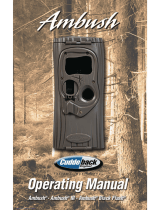6
Terminology Used in this Manual
What is a Lock Program?
A Lock Program contains the instructions that a lock uses to per-
form its various functions. You can use the keypad to create a
Lock Program stored within the lock. You can also use DL-
Windows (defined below) to create a Lock Program on your com-
puter, and then transfer and store the Program in the circuitry con-
tained inside the lock itself. The Lock Program is essentially a
computer database file that maintains feature settings, schedules,
audit trails, etc. Using DL-Windows, Lock Programs can be cre-
ated with default information, edited on your PC, and then sent to
(and even received from) locks.
The Lock Program consists of 4 areas: User Codes, Features,
Time Zones, and Schedules, all defined below:
What are User Codes?
Also called User Access Codes or PIN No. Codes, User Codes
are numbers the User enters into the lock keypad to unlock the
lock. The User Codes are part of the Lock Program, and the Lock
Program is stored in the lock circuitry awaiting the Users to key in
their User Codes.
What are Features?
Your lock is designed to support several options and functions.
Using the keypad or DL-Windows software (the Programmable
Features window), you can select the features you wish to acti-
vate, such as if the lock will automatically adjust for Daylight Sav-
ing Time in the spring and autumn, or if the lock sounder should be
disabled or enabled.
What is a TimeZone?
Events (recorded lock activities) can be programmed to occur at
certain times. It is these times (for example, “every Tuesday at
5PM”) that are referred to as TimeZones. TimeZones can be cre-
ated manually through the keypad. In DL-Windows, you can use
the Schedule-TimeZone screen to create these TimeZones, and
once created, you can link events to these TimeZones.
What is a Schedule?
Your lock can be programmed to maintain a schedule in which
certain events can occur automatically. For example, you can pro-
gram the lock to allow Groups of Users (with their User Codes)
access ONLY during specific business hours. With another exam-
ple, you can program another lock to UNLOCK at 9am, LOCK at
noon for lunch, UNLOCK at 1pm, and LOCK again at 5pm--every
weekday. As you can see, many different combinations of Sched-
ules can be created to suit the needs of the Users. First you cre-
ate TimeZones (see above). Next you create events and link them
to your TimeZones (also using the Schedule-TimeZone screen in
DL-Windows). When finished, you can view (in DL-Windows) your
schedule in the Schedule View screen.
What is a User?
A User is a person who is authorized to simply use or make certain
programming changes to the lock. This User can be anyone--from
a one-time visitor (who will almost certainly have no authority to
make changes) to the owner of the building in which the lock is
installed (who will probably wish to have total authority to make
changes). The PDK Series locks can hold up to 2000 Users in its
programming memory, and each User possesses a pre-defined
level of authority--a Programming Level--as to their ability to use
or make changes to the lock.
What is a Programming Level?
The Programming Level defines the range of programming tasks a
User is allowed to perform. The higher the Level, the more pro-
gramming tasks the User is allowed (with Master allowing ALL
tasks).
Note: Since the Programming Level is closely associated with the
type of User and their abilities, a User who holds a certain Pro-
gramming Level is sometimes referred to by their “User Type”.
For example, PDK Series locks can hold up to 2000 Users in its
programming memory, and each User is associated with a User
Number (see definition of "User Number" below) and therefore a
specific Programming Level, as follows:
Master: Always associated with User Number 1. Is always en-
abled and can program all functions. (Abbreviated as
Programming Level = M).
Installer: Always associated with User Numbers 2 and 3. Can
program all functions except changing the Master Code.
(Abbreviated as Programming Level = 4).
Manager: Always associated with User Numbers 4, 5, and 6.
Can program all functions except functions relating to lock
configuration. (Abbreviated as Programming Level = 3).
Supervisor: Always associated with User Numbers 7, 8 and 9.
Can only program functions relating to day to day operation.
(Abbreviated as Programming Level = 2).
Print Only Users: Always associated with User Numbers 10 &
11. Restricted to print event logs only. No other programming
ability allowed. (Abbreviated as Programming Level = 1).
Basic Users: Always associated with User Number 12 and higher
(except 297-300). No programming ability allowed. Most
Users are Basic Users, who are given their own personal User
Codes and are only allowed to simply unlock the lock when
desired.
Programming Levels are hierarchical--higher levels are allowed to
do anything the levels below them can do. For example, if you are
a Manager, you are allowed to do anything that Supervisors, Print-
Only Users and Basic Users can do in addition to those tasks al-
lowed for Managers (Level 3).
What is the Minimum Required Program Level?
This Programming Level abbreviation is the minimum program-
ming level required to access the particular Function. (The higher
the level number, the more programming tasks the User is al-
lowed, with Master allowing all tasks).
In this manual, Programming Levels for the PDK series locks are
abbreviated as follows: M = Master, 4 = Installer, 3 = Manager, 2
= Supervisor, 1 = Print Only Users
What is a User Number?
(User Number = Location Number = User Location = Slot in Lock)
User Numbers are used and are significant within each individual
lock only. The User Number determines the Programming Level
for each User. For example, PDK Series locks can hold up to
2000 Users in its programming memory. This memory can be
thought of as simply a numbered list from 1 through 2000. Each
entry in the list is represented by a User Number. Therefore,
where a User is located in this list--their User Location--is a com-
monly used description of their User Number. Because of their
similarities, a User Number, User Location and Location Number
can be used interchangeably. In some DL-Windows screens, the