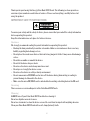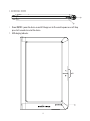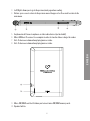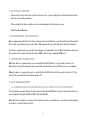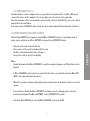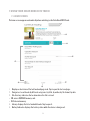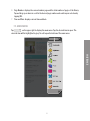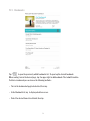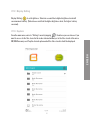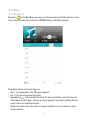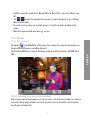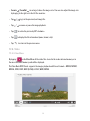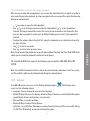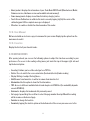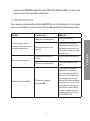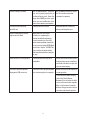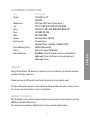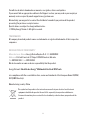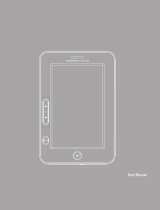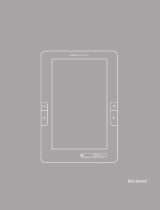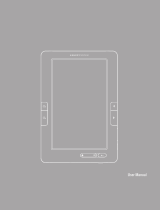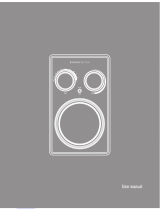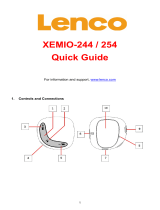ENERGY SISTEM Color Book 3074 Touch User manual
- Category
- E-book readers
- Type
- User manual
This manual is also suitable for

25
ENGLISH
User Manual


27
ENGLISH
Thank you for purchasing this Energy Color Book 3074 Touch. The following sections provide an
overview of your new device and its basic features. Please read everything carefully before start
using the product.
IMPORTANT SAFETY INSTRUCTIONS
To ensure your safety and the safety of others, please ensure that you read all the safety information
before operating this product.
Keep this information in a safe place for future reference.
Cautions
We strongly recommend reading the points below before operating this product:
≥ Back up the data periodically to another safe media. Under no circumstances there is not any
liability regarding data damage or loss.
≥ Do not place the reader near devices that emit strong magnetic fields. It may cause data damage
or loss.
≥ Do not disassemble or remodel the device.
≥ Do not let the device drop or shock.
≥ Do not use the device under heavy moisture or wet.
≥ Do not press strongly the device screen.
≥ Do not use the device in a dirty or dusty environment.
≥ Do not remove micro SD/SDHC card or turn off the device during data writing or reading to
prevent damage to data and to the device.
≥ Make sure the micro SD/SDHC card is unlocked before writing or deleting data in the SD card.
Servicing
There are no user serviceable parts in this Color Book 3074 Touch.
Cleaning
ALWAYS turn off your Color Book 3074 Touch before cleaning it.
Do not use liquid or aerosol cleaners.
Do not use chemicals to clean the device screen. Be careful not to wipe it with anything abrasive.
Clean your Color Book 3074 Touch with a soft, damp (not wet) cloth.

28
1. GENERAL VIEW
1. Power ON/OFF: power the device on and off. Keep press for 3 seconds to power on or off. Keep
press for 6 seconds to restart the device.
2. LED charging indicator.
3
4
1
2

29
ENGLISH
3. Left/Right: allows you to go to the previous/next page when reading.
4. Return: press once to return to the previous menu. Keep press for 3 seconds to return to the
main menu.
5. Earphone Jack: Connect earphones or other audio devices (not included).
6. Micro USB host: To connect to a computer in order to transfer data or charge the reader.
7. Vol+: To decrease volume when playing music or video.
8. Vol+: To decrease volume when playing music or video.
9. Micro SD/SDHC card slot: It allows you to insert micro SD/SDHC memory cards.
10. Speaker built-in.
5
6
8
7
9
10

30
2. GETTING STARTED
≥ Please fully charge the battery prior to the first use, as there might be insufficient power in the
battery for normal operations.
≥ Please handle the device with care to prevent damage to the display screen.
≥ Read this User Manual.
3. RECHARGING THE BATTERY
We recommend you that the first three charges take up to 12 hours each; this will extend the battery
life as well as provide a longer usage time. Subsequent charges will only need about 5 to 6 hours.
The device is powered by a special Li-ion polymer rechargeable battery. When the battery becomes
low, connect the reader through the micro USB cable to your computer USB port.
4. POWER ON/ POWER OFF
When the device is powered off, press and hold the On/Off button for 3 seconds to turn it on.
During the starting the welcome message will be showed, please wait till the process is complete.
When the device is powered on, press and hold the On/Off button for 3 seconds to turn it off. The
turn off message will be show before power off.
5. FILE MANAGEMENT
5.1. CONNECTING THE COLOR BOOK 3074 TOUCH TO THE COMPUTER
You should press power button to turn on your Color Book 3074 Touch, then connect the reader to
your computer through the Micro USB cable (included).
Wait until your computer recognizes the reader as a mass storage device. and then everything will
be ready to start the data transfer.

31
ENGLISH
5.2. MANAGING FILES
From the browser of your computer you can copy, delete and organize files or folders. When you
connect the device to the computer, it is not possible to use the device at the same time.
The internal memory files are organized in various folders (factory default). You can create, delete
and organize internal folders.
If you have a micro SD/SDHC card inserted, the device will compile all the information stored in it.
6. USING MICRO SD/SDHC CARDS
The Color Book 3074 Touch supports standard Micro SD/SDHC cards for storing thousands of
books, music and pictures. Micro SD/SDHC card must be in FAT/FAT32 format.
≥ To begin, slide in the card into the slot.
≥ The contacts of the card face down, label face up.
≥ Push the card gently until it clicks into place.
≥ To eject the card, just push it in slightly.
Notes:
≥
You will know when the
Micro SD/SDHC
is ready to use when it appears as TFCard device in the
Explorer.
≥ If Micro SD/SDHC card cannot be recognized by the device, you should remove the Micro SD/
SDHC card again and reboot the device.
≥ When the system is reading or writing data, please do not remove the memory card or reset the
system.
≥ If you need to reformat the Micro SD/SDHC card please create a backup copy of your files
previously and format the Micro SD/SDHC card in FAT/FAT32 file system.
≥ Your Color Book 3074 Touch can read Micro SD/SDHC cards up to 16 GB.

32
7. USING YOUR COLOR BOOK 3074 TOUCH
7.1. HOME SCREEN
The home screen appears automatically when switching on the
Color Book 3074 Touch.
1. Displays a short view of the last book and page read. Tap to open the last read page.
2. Categories: to sort books by different categories: by tittle, by author, by file format, by date.
3. File directory: indicates the location where the file is stored.
≥ SD: micro SD/SDHC memory card.
≥ INT: internal memory.
4. Library: displays the list of available books. Tap to open it.
5. Battery Indicator: displays the battery status while the device is being used.
5
1
2
3
4
6
7

33
ENGLISH
6. Page Number: displays the current number page and the total number of pages of the library.
Tap and drag up or down to scroll to the desired page number and confirm your selection by
tapping OK.
7. Time and Date: displays current time and date.
7.2. MAIN MENU
Tap on the upper right to display the main menu. Tap the desired item to open. The
selected item will be highlighted in grey. To exit tap on the bottom of the main menu.

34
7.2.1. Bookmarks
Tap to open the previously added bookmarks list. To open tap the desired bookmark.
When reading, turn to the desired page, tap the upper right to add bookmark. The tab will turn blue.
To delete a bookmark you can choose the following methods:
≥
Turn to the bookmarked page to be deleted, then tap .
≥
In the Bookmark list, tap to display a deletion screen.
≥
Select the desired items to be deleted, then tap .

35
ENGLISH
7.2.2. Display Setting
Display Setting : to set brightness. Take into account that a higher brightness level will
consume more battery. (Take into account that the higher brightness level, the higher battery
consume).
7.2.3. Explorer
From the main menu, enter to “Settings” menu by tapping . From here you can choose if you
want to access to the files stored in the reader internal memory or to the files stored at the micro
SD/SDHC memory card. Tap the desired option and all the files stored in it will be displayed.

36
7.2.4. Music
7.2.4.1. Music Menu
By tapping on the Main Menu, you can access to the music player and all the audio files stored
in the reader internal memory or at the micro SD/SDHC memory card will be displayed.
The playback options on the music player are:
≥ Tap to resume playback. Tap to pause playback.
≥ Tap / to go to the previous/next track.
≥ Tap and hold / to fast rewind/fast forward. The longer you hold the control, the faster the
track rewinds or fast-forwards. Also you can skip to any point in a track just by sliding the track
progress bar to fast rewind/fast forward.
≥ To adjust the volume, slide to the right/ left along the volume bar or use the buttons located at
the device bottom.

37
ENGLISH
≥ Tap EQ to change the sound effects: Normal, Dbb, Pop, Rock, Clásica, Jazz, Vocal, Dance, and
Soft.
≥ Tap / to adjust the playmode. You can choose between playing the songs on Normal
Mode or Shuffle mode.
≥ To sort the tracks you have next available options: sort by title, by author, by album and by
gender.
≥ Audio files supported: mp3, wma, wav, ogg, aac,flac.
7.2.5. Pictures
7.2.5.1. Pictures menu
By tapping on the Main Menu, all the images files stored in the reader internal memory or in
the micro SD/SDHC memory card will be displayed.
The Color Book 3074 Touch supports the images playback on different formats: JPG, BMP, GIF o
PNG.
7.2.5.2. Available options during images playback
After you open a image file by tapping on it, you can use the control functions to adjust according to
your needs. During images playback, just tap in any point on the screen and the control functions
bar will appear automatically.

38
≥ Zoom in / Zoom Out
: to enlarge /reduce the images size. You can also adjust the image size
by draging to the right or to the left the zoom bar.
≥ Tap / to go to the previous/next image file.
≥ Tap / to resume or pause the image playback.
≥ Tap to rotate the picture by 90º clockwise.
≥ Tap to display the file information (name, format, size).
≥ Tap to return to the previous menu.
7.2.6. Video
7.2.6.1 Video Menu
By tapping on the Main Menu all the video files stored in the reader internal memory or in
the micro SD/SDHC memory card will be displayed.
The Color Book 3074 Touch supports the images playback on different formats: : MPEG1, MPEG2,
MPEG4, XVID, DIVX, MKV (H.264), H.263 , WMV, RMVB.

39
ENGLISH
7.2.6.2 Available options during video playback
After you open a video file by tapping on it, you can use the control functions to adjust according to
your needs. During video playback, just tap in any point on the screen and the control functions bar
will appear automatically.
≥ / to resume or pause the video playback.
≥ Tap / to go to the previous/next video file. Tap and hold / to fast rewind/fast
forward. The longer you hold the control, the faster the track rewinds or fast-forwards. Also
you can skip to any point in a video just by sliding the video progress bar to fast rewind/fast
forward.
≥ To adjust the volume, slide to the right/ left along the volume bar or use the buttons located at
the device bottom.
≥ Tap for full screen mode.
≥ Tap : to return to the previous menu.
Note: If you have left the playback of a specific video without finishing, the Color Book 3074 Touch
allows you to resume the playback from the last point played.
The Color Book 3074 Touch supports the following synchro subtitles: SUB, SSA, SRT y LRC
(UTF8).
Note: the subtitle file name must be the same as the video file name, otherwise it can't be recogni-
zed. The subtitles will be laoded automatically during the video playback.
7.2.7. Settings
From Main Menu you can access to the Settings menu by tapping . The Settings menu
consists of the following options:
≥ Language: You can change the user interface language.
≥ Default Settings: Restores the factory-default settings. Take into account that with this option
you will delete all your configurations set previously.
≥ Date and Time: to set date and time.
≥ Display Settings: to adjust the brightness.
≥ Light time: to set light time (how many seconds of inactivity to turn off the screen after 30 seg,
1, 5, 10, 20 or 30 minutes) and also desactivate this option.

40
≥ About product: displays the information of your Color Book 3074 Touch (Manufacturer, Model,
Firmware version, Hardware version and available internal memory).
≥ Power management: displays in real time the battery charging status.
≥ Touch Screen Calibration: to calibrate the touch screen by tapping slightly the center of the
calibrating point till the complete message is displayed.
≥ Vibration: to enable or disable the vibration mode of the reader.
7.2.8. User Manual
We have included an electronic copy of our manual for your review. Simply tap the option from the
main menu to read it.
7.2.9. Favorites
Display the list of all your favorite books.
8. READING BOOKS
After opening a book, you can use the following options to adjust the functions according to your
preferences. To access to the reading setting menu, just touch the tap at the upper right side and
tap the desired option:
≥ Encoding: It allows you to set the code type for a TXT file.
≥ Rotate: Press to switch the screen orientation (horizontal/vertical) when reading.
≥ Display Settings: to adjust the brightness.
≥ Add/Remove from favourites: to add or to remove from favorites list.
≥ Information: Use this option to show the file information.
≥ TOC: Access to different available links to book chapters in EPUB files (the availability depends
on each EPUB file).
≥ Bookmarks: displays the bookmarks list previously saved.
≥ Go to page: tap and drag the scroll bar to select the page number then tap OK and the reading
will be resume on the desired page.
≥ Fontsize: to change the fontsize.
≥ Zoom in: by tapping the fontsize option on the bottom side of the screen you can access to the

41
ENGLISH
zoom menu. Tap ENLARGE to adjust the zoom to 100%, 150%, 200% and 250%. To return to the
original size press the return button on the device.
9. TROUBLESHOOTING
If you experience problems with your Color Book 3074 Touch or its installation, in the first instance
please read carefully the relevant sections of this User Manual and this Troubleshooting section.
Problem Possible cause What to do
The device hang or cannot be
switched on. Data on the screen is
corrupted or device freezes.
Battery has been fully depleted.
Please charge the device.
The device can not exit or stop
operation.
Reset the device by pressing the
Reset button with a paper clip. This
operation will restore the device to
original factory settings, erasing all
user preferences
Battery capacity seems short
The battery was not used for a
long time
Please recharge the battery device.
The battery is not fully charged
Please charge the device for 4-6
hours.
Cannot read/open an eBook
The book has copyright
protection DRM
You must download the Adobe®
Digital Editions software (http://
www.adobe.com/products/digita-
leditions/). Use it to download and
purchase digital content to read
online and offline. Download eBooks
with copy protection to your PC and
transfer them to your Energy Color
Book 3074 Touch. Adobe® Digital
Editions is compatible with e-book
formats supported by your Energy
Color Book 3074 Touch.

42
Cannot read/open an eBook Due to RAM limitations, some texts
can not be played properly due to
resolution/bitrate used. Some files
larger than 500KB per file in parti-
cular can cause malfunction of the
device due to memory consumption
We recommend software to convert
the file to another format that
consumes less memory.
I can not transfer data to my
microSD card
The microSD card is locked Unlock the microSD card before
writing or deleting data on it
Some EPUB documents not look
right on my Color Book
Many publishers and convert
software are supporting this
format, but without maintaining
a single standard set. One of the
most common problems is when the
creator puts everything EPUB eBook
content in a “chapter” in EPUB. This
can cause the document reading
differs with formatted text, margins
or gaps
Some video files can not be played The file format/codec may not be
compatible
Please convert the file with a specia-
lized program to ensure compliance
and obtain a file which occupies less
space in reader memory
The device cannot be operated
during micro USB connection
The device cannot be operated while
it is transferring data to a computer
Remove the device from computer to
resume operation
To use your device while charging,
click on the [Safely Remove
Hardware] icon located on the right
corner to disconnect with computer.
After is safely removed, computer
will only charge your device and you
can now resume normal operation

43
ENGLISH
10. TECHNICAL SPECIFICATION
Item Description
≥ Display TFT LCD Color 7.0”
800x480
≥ Dimmensions 202.8 mm x 124.7 mm x 12.8 mm (aprox.)
≥ Text RTF, TXT, PDB, HTM, EPUB, FB2, PDF, MOBI
≥ Video AVI, 3GP, FLV, MP4, VOB, WMV, MPG, MPEG, ASF
≥ Photo JPG, BMP, GIF, PNG
≥ Audio MP3, WAV, WMA
≥ Speaker Maximum Output: 1W [8Ω]
≥ Earphone jack 3,5mm diameter
Maximum Output: L (10mW) + R (10mW) [32Ω]
≥ Internal Memory/Flash 4GB (3,6 GB available)
≥ Battery Built-in Li Polymer (2800 mAH)
≥ Battery Autonomy Read Mode: 7 hours(it depends on the screen brightness)
Audio mode: 7 hours (with black screen and earphones)
Video mode: 5 hours
WARRANTY
Energy Sistem Soyntec S.A. warrants its products to be free from defects in materials and work-
manship at the time of purchase.
The warranty period is 36 months from the date of purchase for your eBook reader.
The special 36-months warranty is only valid for the European Union. For other countries, please
refer to your specific legislation or your local distributor.
WARRANTY PROCEDURE
Visit the Support section at http://support.energysistem.com and select your product to view the
FAQ (Frequently Asked Questions).
The solution to your problem is highly likely to have been already published there.

44
You will also be able to download user manuals, user guides, drivers and updates.
If you cannot find an appropriate solution in the Support section, you may send us your enquiry or
warranty service request by email: support@energysistem.com.
Alternatively, you may prefer to contact the distributor from which you purchased the product,
presenting the purchase receipt or invoice.
Specifications are subject to change without notice.
© 2011 by Energy Sistem ®. All rights reserved.
TRADEMARKS
All company, brand and product names are trademarks or registered trademarks of their respective
companies.
DECLARATION OF CONFORMITY
Manufacturer Name: Energy Sistem Soyntec S. A. NIF: A53107488
Address: Pol. Ind. Finestrat. C/ Calpe, 1.03509 Finestrat, Alicante
Tel: 902 388 388 · Fax: 902 119 034
We declare under our own exclusive responsibility that the product:
Energy Sistem® Ebook Reader Energy™ Multimedia Color Book 3074 Touch
is in compliance with the essential directives, norms and standards of the European Union 89/336/
EEC (EMC Directive).
Manufacturing country: China
This symbol on the product or the instructions means that your electrical and electronic
equipment should be disposed at the end of life separately from your household waste.
For more information, please contact the local authority or dealer where you purchased the
product.
-
 1
1
-
 2
2
-
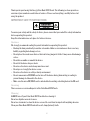 3
3
-
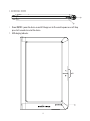 4
4
-
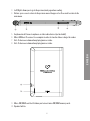 5
5
-
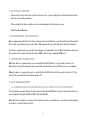 6
6
-
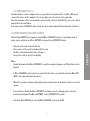 7
7
-
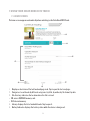 8
8
-
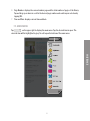 9
9
-
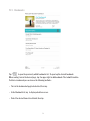 10
10
-
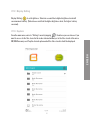 11
11
-
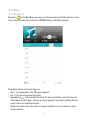 12
12
-
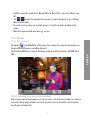 13
13
-
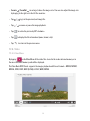 14
14
-
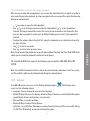 15
15
-
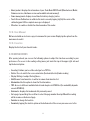 16
16
-
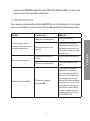 17
17
-
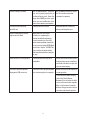 18
18
-
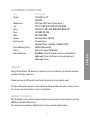 19
19
-
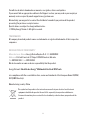 20
20
ENERGY SISTEM Color Book 3074 Touch User manual
- Category
- E-book readers
- Type
- User manual
- This manual is also suitable for
Ask a question and I''ll find the answer in the document
Finding information in a document is now easier with AI
Related papers
-
ENERGY SISTEM 348985 User manual
-
ENERGY SISTEM Book 1162 User manual
-
ENERGY SISTEM Book 1060 User manual
-
ENERGY SISTEM Book 3050 User manual
-
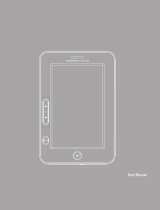 ENERGY SISTEM Color eReader C4 Touch User manual
ENERGY SISTEM Color eReader C4 Touch User manual
-
 ENERGY SISTEM Color Book 2074 User manual
ENERGY SISTEM Color Book 2074 User manual
-
 ENERGY SISTEM Multimedia Color Book 2074 User manual
ENERGY SISTEM Multimedia Color Book 2074 User manual
-
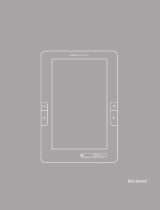 ENERGY SISTEM Color eReader C4+ Touch User manual
ENERGY SISTEM Color eReader C4+ Touch User manual
-
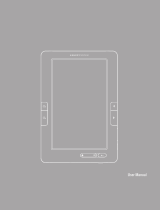 ENERGY SISTEM Color eReader C+ Touch User manual
ENERGY SISTEM Color eReader C+ Touch User manual
-
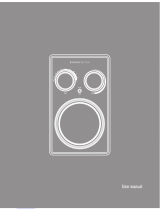 ENERGY SISTEM Radio 210 User manual
ENERGY SISTEM Radio 210 User manual
Other documents
-
Philips E100 Quick start guide
-
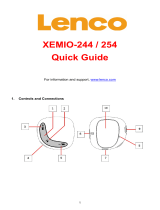 Lenco Xemio Xemio 254 Quick start guide
Lenco Xemio Xemio 254 Quick start guide
-
Ematic Ebook Reader User manual
-
Aqprox APP-EB03TG User guide
-
SKYTEX Primer SX-EB700 Owner's manual
-
Prestigio PER-3162 User manual
-
Aluratek Cinepal APMP101F Datasheet
-
Soyntec Voizze 221 User manual
-
Soyntec Voizze 150 User manual
-
Approx APPEB02G Datasheet