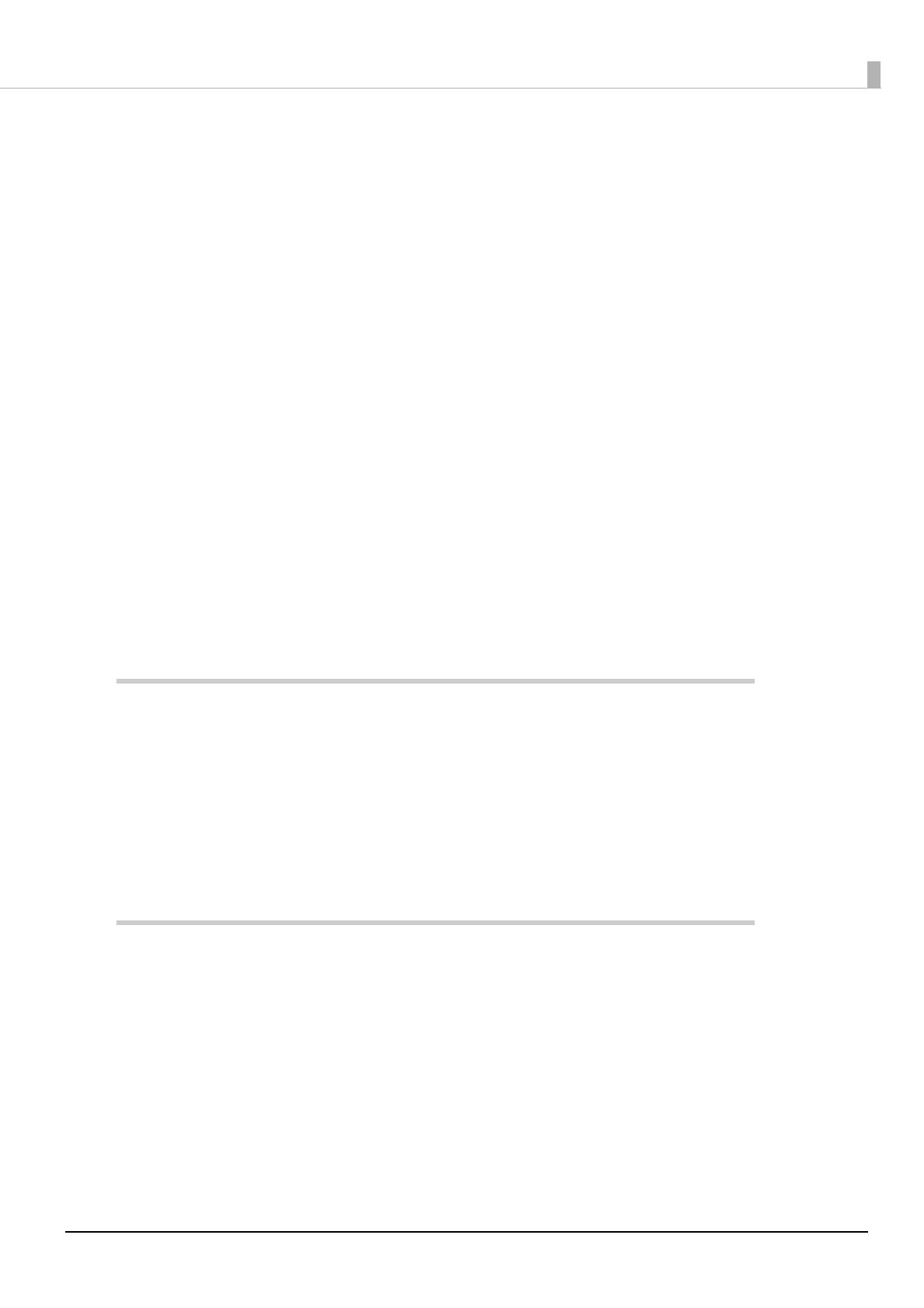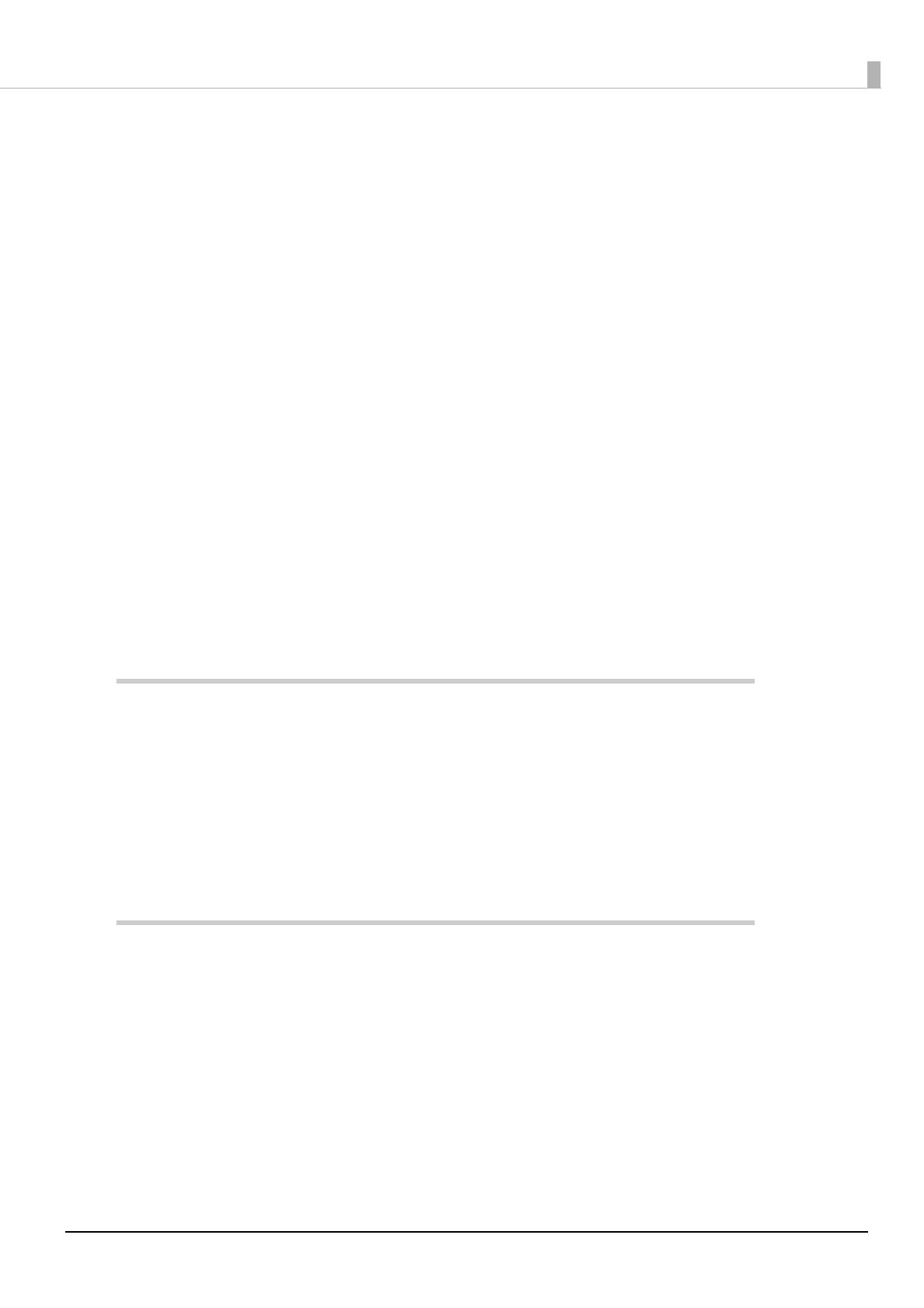
9
Contents
■ For Safety..................................................................................................................3
Key to Symbols............................................................................................................................................................... 3
Warnings .......................................................................................................................................................................... 3
Cautions............................................................................................................................................................................ 4
■ Restriction of Use .....................................................................................................4
■ Product Servicing.....................................................................................................4
■ Cautions Regarding Radio Wave Radiation ...........................................................5
The influence on the environment of radio wave radiation.......................................................................... 5
The influence on the human body of radio wave radiation .......................................................................... 5
Note about interference ............................................................................................................................................. 5
■ Cautions Regarding Wireless LAN Connections ....................................................6
■ Cautions Regarding Security ..................................................................................7
Notes on Security when Using Wireless LAN ...................................................................................................... 7
Notes on Setting SSID (Service Set Identifier)..................................................................................................... 7
Notes on Setting Cryptographic Key ..................................................................................................................... 7
■ About this Manual....................................................................................................8
Aim of the Manual ........................................................................................................................................................ 8
Manual Content............................................................................................................................................................. 8
■ Contents....................................................................................................................9
Product Overview............................................................................. 11
■ Features ................................................................................................................. 11
Wireless LAN .................................................................................................................................................................11
■ Product Configurations ........................................................................................ 11
■ Specifications ........................................................................................................ 12
Security ...........................................................................................................................................................................12
Environmental Specifications .................................................................................................................................13
Limitations for wireless communication ............................................................................................................13
Installation........................................................................................ 15
■ Connecting the Wireless LAN Unit....................................................................... 15
■ Connecting to the Network.................................................................................. 15
■ Software................................................................................................................. 19
Utilities ............................................................................................................................................................................19
Download ......................................................................................................................................................................19