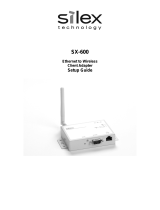Page is loading ...

User's Manual
(Conguration Method)
Wireless Presentation Box
Z-1

Copyright© 2020 silex technology, Inc. All rights reserved.
WA105980XX

Index
1. Introduction ............................................................1
1-1. Introduction ....................................................................................................... 2
About the notation ............................................................................................ 2
Disclaimers .......................................................................................................... 2
Trademarks .......................................................................................................... 2
1-2. Safety Instructions ......................................................................................... 3
1-3. Product Information and Customer Services ........................................ 7
Product Information .......................................................................................... 7
Customer Support Center .............................................................................. 7
2. Product Specication ...........................................9
2-1. Features ...........................................................................................................10
2-2. Parts and Functions ....................................................................................11
2-3. Specications ................................................................................................15
2-3-1. Hardware Specications .....................................................................15
2-3-2. Software Specications ......................................................................20
2-3-3. Others ........................................................................................................21
2-3-4. Restrictions ............................................................................................22
2-4. Radio Waves ...................................................................................................23
2-5.DFS Function ...................................................................................................25
3. Network Settings ............................................... 27
3-1. Settings from Web Page ............................................................................28
3-1-1. Necessary Items ....................................................................................28
3-1-2. Connecting Display to Z-1 .................................................................29
3-1-3. Turning on Z-1 ........................................................................................30
3-1-4. Connect Windows PC .........................................................................31
3-1-5. Web Pages .............................................................................................32
How to Access the Web Page ...................................................................32
How to Log Out ................................................................................................33

3-1-6. How to Update Settings from Web .................................................33
Network Basic Settings ................................................................................34
Detailed Network Settings ...........................................................................35
3-2. How to Change Wireless LAN (STA) Settings with Smart Wireless
Setup ..........................................................................................................................37
3-2-1. Before Setup ...........................................................................................37
3-2-2. Settings with Push-Button Method ...............................................37
Function Switch ...............................................................................................38
Wireless Settings from PC ...........................................................................39
3-2-3. Settings with PIN-code Method .......................................................41
4. Projection on Display Devices ........................ 43
4-1. How to Change Projection Mode.............................................................44
4-1-1. Projection Mode Type ..........................................................................44
Single Presenter mode ..................................................................................44
Multi-Presenter Mode .....................................................................................45
Distribution Master Mode .............................................................................46
Distribution Slave Mode ................................................................................47
Pair Display Mode ............................................................................................48
4-1-2. Projection Mode Change ....................................................................48
Function Switch ...............................................................................................49
OSD Icon .............................................................................................................49
Web Page ...........................................................................................................50
4-2. How to Show Screens on Display ...........................................................51
4-2-1. Device Preparation ...............................................................................51
4-2-2. Projection .................................................................................................51
5. Use of Wireless LAN Access Point Function 53
5-1. How to Connect Wireless LAN Stations ..............................................54
5-1-1. Connecting Windows PC ....................................................................54
5-1-2. Use of Function Switch .......................................................................55
5-1-3. Use of Web Pages ................................................................................56

Use of Push-Button Method ........................................................................57
Use of PIN Code ..............................................................................................58
5-2. How to Accept/Block Specic Wireless LAN Station Devices . . 59
5-3. Ban on Wireless LAN Station Communications ................................61
5-4. Disabling Smart Wireless Setup..............................................................63
6. Other Functions .................................................. 65
6-1. Status Monitoring Function on Web Browser .....................................66
6-1-1. System Status Check ..........................................................................66
6-1-2. How to Check Wireless LAN Status ...............................................68
6-2. Use of DHCP Server Functions ...............................................................69
6-2-1. Setup for DHCP Server Functions ..................................................69
6-3. Use of VLAN Function .................................................................................71
6-3-1. VLAN Function .......................................................................................71
6-3-2. VLAN Function Setup .........................................................................71
Getting Information on Network VLAN ....................................................72
Updating VLAN Function on Z-1 ...............................................................72
Connecting Z-1 to Trunk Port of VLAN Hub..........................................74
6-4. Clock Sync with NTP Server .....................................................................75
6-4-1. NTP Function Overview .......................................................................75
6-4-2. NTP Function Settings ........................................................................75
6-5. Security Functions .......................................................................................77
6-5-1. Use of Security Functions .................................................................77
How to Change Administrator Password................................................77
Access Control .................................................................................................78
6-5-2. How to Accept/Block Specic Wired LAN Devices ..................79
6-6. Administrative Functions ...........................................................................81
6-6-1. Export/Import of Setting Data ..........................................................81
Export Setting from Web Page ...................................................................81
Import Setting from Web Page ...................................................................82
Import Certicate from Web Page .............................................................83
6-7. Maintenance Functions ..............................................................................85

6-7-1. Restart ......................................................................................................85
Hardware Reboot .............................................................................................85
Restart from Web Page ................................................................................85
6-7-2. Factory Reset .........................................................................................86
How to Use Factory Reset Switch ............................................................86
How to Factory Reset from Web Page ....................................................87
6-7-3. Firmware Update ....................................................................................89
How to Download Latest Firmware ...........................................................89
How to Update Firmware ..............................................................................90
A. Setting Items ...................................................... 93
A-1. Basic Setting Items .....................................................................................94
A-2. Detailed Setting Items ................................................................................95
A-2-1. Z-1 Settings ..........................................................................................95
Z-1 Settings ......................................................................................................95
A-2-2. Wireless LAN (AP) Setting Items ....................................................97
Basic Settings ..................................................................................................97
Extended Settings .......................................................................................103
Security Settings .........................................................................................106
Smart Wireless Setup .................................................................................107
A-2-3. Wireless LAN (STA) Setting Items ..............................................108
Basic Settings ...............................................................................................108
Smart Wireless Setup .................................................................................112
A-2-4. Wired LAN Setting Items .................................................................112
Wired LAN Settings .....................................................................................112
Security Settings .........................................................................................113
A-2-5. VLAN Setting Items .........................................................................113
A-2-6. NTP Setting Items .............................................................................114
A-2-7. Display Setting Items .......................................................................115
A-3. Security Setting Items .............................................................................117
A-3-1. Password Setting Items ..................................................................117

A-3-2. Access Control Setting Items .......................................................117
A-4. Administrative Function Setting Items ..............................................119
A-4-1. Import Setting Information .............................................................119
A-4-2. Export Setting Information .............................................................120

(Blank page)

1. Introduction
1
Thank you for purchasing the Wireless Presentation Box "Z-1". This manual provides
information on how to configure and use Z-1. Please read the 1-2. Safety Instructions
carefully before using Z-1.
1.
Introduction

2
Z-1 User's Manual (Conguration Method)
• AMC Manager® is a registered trademark of Silex Technology.
• Microsoft and Windows are registered trademarks of Microsoft Corporation in the United
States and/or other countries.
• Mac, Mac OS, AirPlay are registered trademarks of Apple Inc. in the United States and/or
other countries.
• iOS is a trademark or registered trademark of Cisco in the United States and other countries.
• Google, Google logo, Google Chrome, Android, Chromecast are trademarks or registered
trademarks of Google Inc.
• HDMI, HDMI logo and High-Denition Multimedia Interface are trademarks or registered
trademarks of HDMI Licensing,LLC.
• Ethernet is a registered trademark of Xerox Corporation.
• Wi-Fi is a registered trademark of Wi-Fi Alliance.
• WPA and WPA2 are trademarks or registered trademarks of Wi-Fi Alliance.
• Other company names and product names contained in this manual are trademarks or
registered trademarks of their respective companies.
Trademarks
Disclaimers
• The unauthorized transfer or copying of the content of this manual, in whole or in part,
without prior written consent is expressly prohibited by law.
• The content of this manual is subject to change without notice.
• This manual was prepared to accurately match the content of each OS, but the actual
information shown on the computer monitor may dier from the content of this manual
due to future OS version upgrades, modications, and other changes.
• Although every eort was made to prepare this manual with the utmost accuracy, Silex
Technology will not be held liable for any damages as a result of errors, setting examples,
or other content.
1-1. Introduction
About the notation
This manual uses the following symbols to indicate specic information for operating Z-1.
Be sure to carefully review before using Z-1.
: This symbol indicates important information that needs to be observed when
operating Z-1. Make sure to read this information for safe and proper use.
: This symbol indicates information that is useful when using Z-1. If you
experience diculties operating Z-1, please refer to this information rst.
Note
TIP

1. Introduction
3
1-2. Safety Instructions
This page provides the safety instructions for safe use of Z-1.
To ensure safe and proper use, please read the following information carefully before
using Z-1.
<Indication of the warning>
Warning
"Warning" indicates the existence of a hazard that
could result in death or serious injury if the safety
instruction is not observed.
Caution
"Caution" indicates the existence of a hazard that
could result in serious injury or material damage if
the safety instruction is not observed.
This symbol indicates the warning and caution.
( Example: "Danger of the electric shock" )
This symbol indicates the prohibited actions.
( Example: "Disassembly is prohibited" )
This symbol indicates the actions users are required to observe.
( Example: "Remove the AC plug from an outlet" )
<Meaning of the symbols>
<Installation>
Warning
• Do not place anything on top of the product. Also, do not place the
product on top of the other product. Failure to do so may cause re,
electrical shock, malfunction or performance degradation.
• Do not cover up the product with a cloth such as blanket or table cloth.
The heat remains inside and it may cause re or malfunction.

4
Z-1 User's Manual (Conguration Method)
Caution
• Do not use or store the product under the following conditions. It may
cause malfunction.
- Locations subject to vibration or shock
- Shaky, uneven or tilted surfaces
- Locations exposed to direct sunlight
- Humid or dusty places
- Wet places (kitchen, bathroom, etc.)
- Near a heater or stove
- Locations subject to extreme changes in temperature
-
Near strong electromagnetic sources (magnet, radio, wireless device, etc.)
• When installing the product to a high position, make sure that the product
is rmly xed so it does not drop for weight of the cables.
<Safe handling>
Warning
• Do not move the product when the AC adaptor is connected to it. The
cable of AC adaptor may be damaged, and which may result in re or
electric shock.
• For use of the devices connected to the product, please follow all
warnings, cautions and notices given by that manufacturer and carefully
use them in a proper manner. Failure to follow these instructions may
cause re, electrical shock or malfunction.
• If a ground wire is supplied with your device to use with, connect it to the
ground terminal in order to prevent an electrical shock. Do not connect
the ground wire to gas pipe, water pipe, lighting rod or telephone ground
wire. It may cause malfunction.
Caution
• The product may become hot when it is in use. Be careful of the heat when
moving or removing the product.

1. Introduction
5
<Handling of malfunctioned units>
Warning
• In the following cases, turn o the connected devices and unplug the
AC plug of the product from a power outlet. Failure to follow these
instructions may cause re or an electrical shock.
- When the product emits a strange smell, smoke or sound or becomes
too hot to touch.
- When foreign objects (metal, liquid, etc.) gets into the product.
- When the product is dropped or the case is broken or cracked.
<Ventilation>
Warning
• Do not cover up the vents on the product. The temperature inside may rise
and cause re or malfunction.
<Disassembly / Modication>
Warning
• Do not disassemble or modify the product. It may cause re, electrical
shock or malfunction.
• Do not disassemble or modify the AC adaptor that comes with the
product. It may cause re, electrical shock or malfunction.
<Power supply>
Warning
• Use the correct power voltage. Improper voltage may cause re or an
electrical shock.
Caution
• Always use the AC adaptor supplied with the product. Other AC adaptors
may cause malfunction.
• When the product will not be used for a long period of time, unplug the
power cables of the product and other devices.

6
Z-1 User's Manual (Conguration Method)
<Use of AC adaptor and AC cord>
Warning
• Do not place any objects on top of AC adaptor, and do not cover it up with
anything. Also, do not use the AC adaptor on top of the heat/moisture
retaining materials (carpet, sponge, cardboard, styrofoam, etc.). The
accumulated heat may result in re or malfunction.
• Do not roll up or wrap the AC cord. It may cause re or an electrical shock.
• Do not plug or unplug the AC adaptor or any other cables with wet hands.
It may cause an electrical shock or malfunction.
• Keep the cords and cables away from children. It may cause an electrical
shock or serious injury.
Caution
• Do not place anything on top of the cables, and do not bend, twist and
stretch the cables by force.
• Do not use the cables or AC cords at a place where someone may trip over
them. It may cause serious injury.
• Do not pull on the cord to disconnect the plug from the power supply. The
code may be broken, which could result in re or an electrical shock.
• Verify all codes or cables are plugged correctly before using the product.
• When removing the product, disconnect the AC plugs of both the product
and the other device you are using with.

1. Introduction
7
1-3. Product Information and Customer Services
Product Information
The services below are available from the Silex Technology website. For details, please visit
the Silex Technology website.
• Latest rmware download
• Latest software download
Customer Support Center
Customer Support is available by e-mail or telephone for any problems that you may
encounter. If you cannot nd the relevant problem in this manual or on our website, or if
the corrective procedure does not resolve the problem, please contact Silex Technology
Customer Support.
Contact Information
Europe +49-2154-88967-0 support@silexeurope.com
Note
Silex Technology website
(URL) https://www.silextechnology.com/
• Refer to the Silex Technology website ( https://www.silextechnology.com/ ) for the latest FAQ and product
information.
• Latest manual download
• Support information (FAQ)

8
Z-1 User's Manual (Conguration Method)
(Blank page)

2. Product Specication
9
2.
Product Specication

10
Z-1 User's Manual (Conguration Method)
2-1. Features
Z-1 is specialized for small to medium sized conference rooms, and shares presentations from not only
PC but also tablets and smartphones over a wireless LAN.
Wireless LAN standards IEEE802.11n/a/b/g/ac
• The wireless features support Access Point (AP) mode and Station (STA) mode.
• 802.1X authentication is supported for oce networks.
Multiple OS (Windows, Android, iOS, Mac OS)
• The designated projection tool "AMC Meeting" allows the user to mirror Windows and transmit
audio. The tool does not require installation or the administrator authority.
• AirPlay, one of iOS and MacOS standard functions, is supported for mirroring and audio
transmission.
• Google Cast is supported for standard mirroring and audio transmission from Android OS.
Various projection modes
• Single Presenter mode shows a presentation sent by one user in full screen.
• Multi-Presenter mode can split the screen up to 4. (Only one of windows can play videos, and the
window can be changed with a drag-drop action.)
• Distribution mode sends a Z-1 main screen to up to 16 devices.
• Pair Display mode enables two units of Z-1 to send their screens each other to display them
together.
Device server function exclusive to HID (keyboards & mice)
• The user can draw images on the projected screen with a USB mouse connected to Z-1. Since Z-1
enables drawing when the image is not projected, Z-1 can be used as an interactive whiteboard.
• When a USB mouse and a USB keyboard are connected to Z-1 via a USB hub, Z-1's basic settings
can be updated on the OSD.
Comprehensive management software: AMC Manager® Free (free license) & AMC Manager® (non-free
license)
• AMC Manager®
allows the user to remotely operate and monitor Z-1, change the settings, assign IP
addresses, and upgrade the rmware for multiple Z-1 at once.
• For details of AMC Manager®, see silex technology's website.

2. Product Specication
11
2-2. Parts and Functions
Front
1 2 3
4
5 6
7 8
1
2
3
Function switch (SW2)
Push to:
• Change the projection modes
• Apply Smart wireless setup (push button control)
Reset switch (SW1)
Push to reset Z-1 to the factory default settings.
USB port
Connect a USB mouse or a USB keyboard.
Use a USB hub to connect them both.
LAN port
Connect a LAN cable.
4
HDMI port
Connect an HDMI cable.
5
DC jack
Connect the included AC adapter.
6

12
Z-1 User's Manual (Conguration Method)
STATUS LED
Shows the packet reception state of the LAN cable.
LINK LED
Shows the wired LAN connection status.
7
8
Color Light Description
Green
Solid on The wired LAN is being connected.
Blinking The wired LAN is not connected.
Color Light Description
Yellow Blinking
It turns on when Z-1 receives a packet.
It turns o in 100 milliseconds.
Side
9
10 11
12
STATUS LED
Gives the operation information of Z-1.
Color Light Description
None
O Regular state
Blue
Solid on
Smart wireless setup has been successfully done. (Turns o in three minutes)
Blinking
(2-second cycle)
Smart wireless setup is being applied.
Red
Solid on
Smart wireless setup has failed.
Timeout / Overlapping (
Turns o in three minutes
)
Blinking
(100-millisecond cycle
)
Smart wireless setup has failed.
Other errors (Turns o in one minute)
Blinking
(2-second cycle)
The rmware is being updated.
9
/