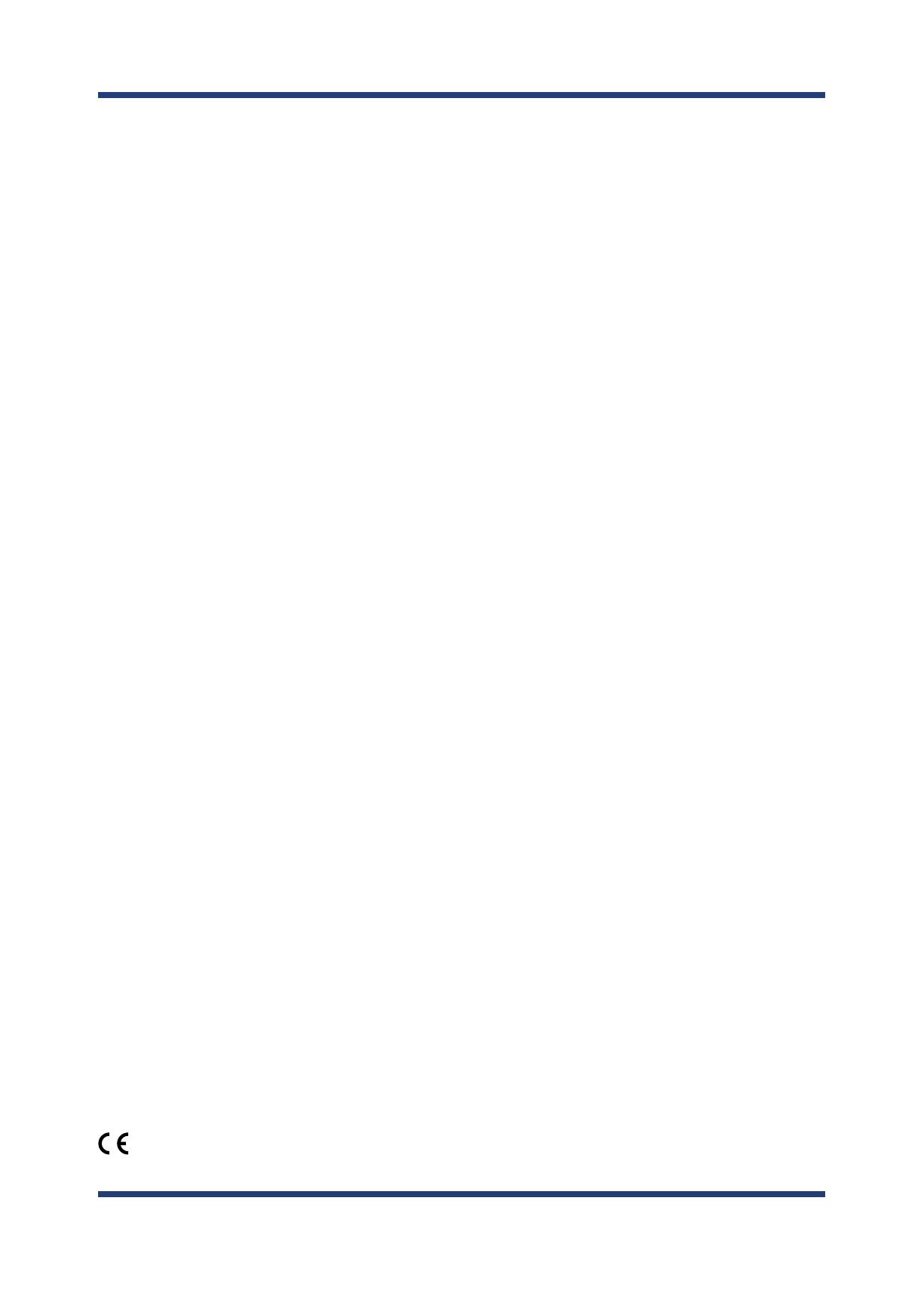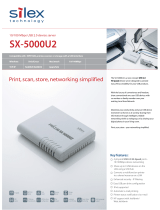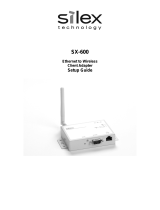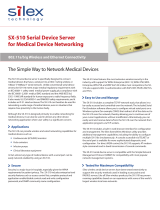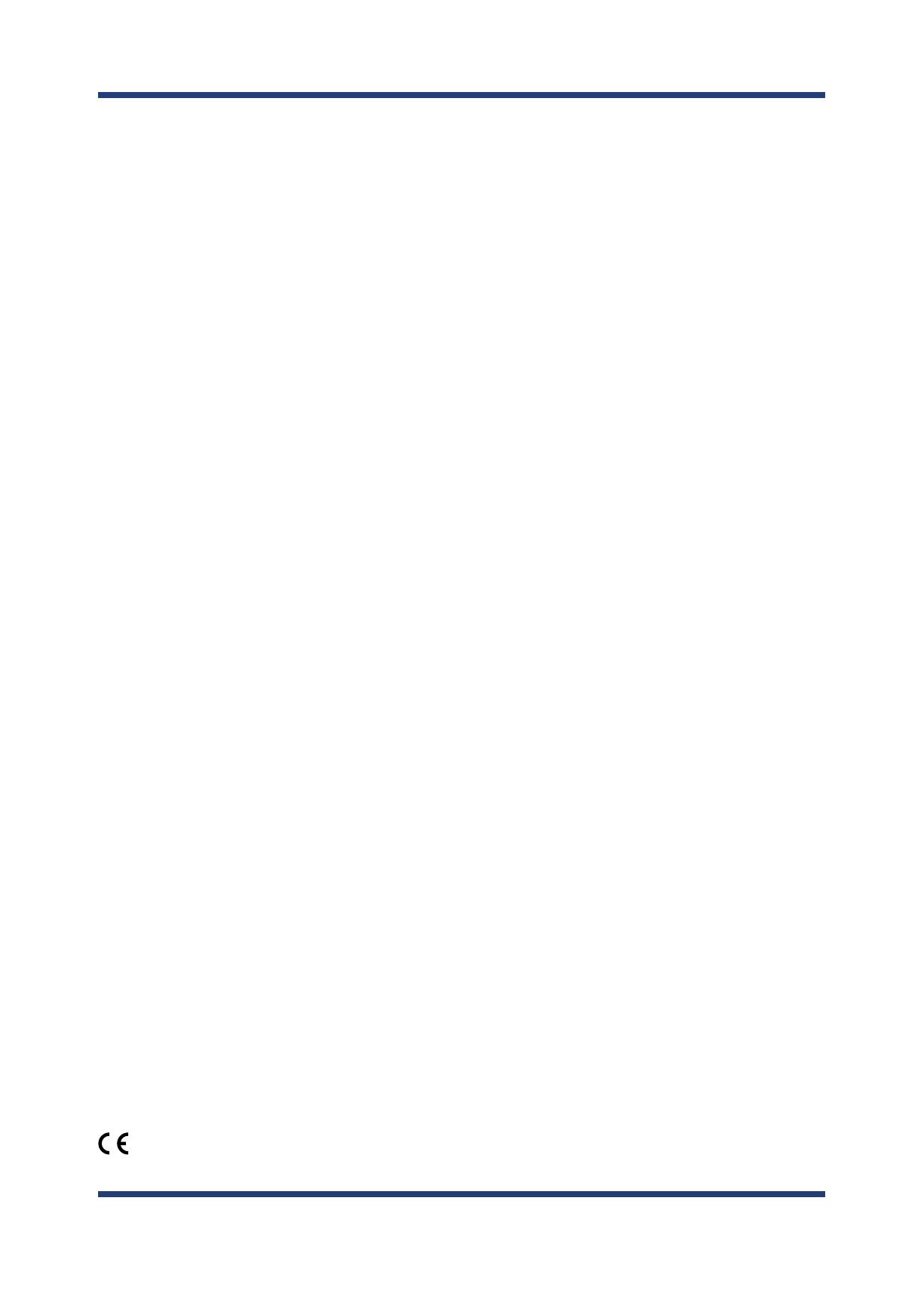
2. About BR-500AC
13
CE Notice
ISED Notice
Contains IC : 4908A-SXPCEAC2
Channel Selection
For product available in the Canada market, only channel 1~11 can be operated. Selection of other channels is not possible.
RSS Gen §8.4
This device contains licence-exempt transmitter(s)/receiver(s) that comply with Innovation, Science and Economic Development
Canada’s licence-exempt RSS(s). Operation is subject to the following two conditions:
1. This device may not cause interference.
2. This device must accept any interference, including interference that may cause undesired operation of the device.
L’émetteur/récepteur exempt de licence contenu dans le présent appareil est conforme aux CNR d’Innovation, Sciences et
Développement économique Canada applicables aux appareils radio exempts de licence. L’exploitation est autorisée aux deux
conditions suivantes :
1. L’appareil ne doit pas produire de brouillage;
2. L’appareil doit accepter tout brouillage radioélectrique subi, même si le brouillage est susceptible d’en compromettre le
fonctionnement.
RSS-102 §2.6
This equipment complies with ISED radiation exposure limits set forth for an uncontrolled environment and meets RSS-102 of the ISED
radio frequency (RF) Exposure rules. This equipment should be installed and operated keeping the radiator at least 20cm or more away
from person’s body.
Cet équipement est conforme aux limites d’exposition aux rayonnements énoncées pour un environnement non contrôlé et respecte les
règles d’exposition aux fréquences radioélectriques (RF) CNR-102 de l’ISDE. Cet équipement doit être installé et utilisé en gardant une
distance de 20 cm ou plus entre le radiateur et le corps humain.
RSS-247
5150-5250 MHz and 5250-5350 MHz bands are restricted to indoor operations only.
La bandes 5150-5250 MHz et 5250-5350 MHz ont restreinte à une utilisation à l’intérieur seulement.
WARNING
The Industry Canada regulations provide that changes or modications not expressly approved by the party responsible for compliance
could void the user’s authority to operate the equipment.
Fcc Rules Part 15
FCC CAUTION
Changes or modications not expressly approved by the party responsible for compliance could void the user's authority to operate the
equipment.
FCC Rules, Part 15 §15.19(a)(3)
This device complies with part 15 of the FCC Rules. Operation is subject to the following two conditions: (1) This device may not cause
harmful interference, and (2) this device must accept any interference received, including interference that may cause undesired
operation.
FCC Rules Part 15 Subpart C §15.247 and Subpart E
This equipment complies with FCC radiation exposure limits set forth for an uncontrolled environment and meets the FCC radio
frequency (RF) Exposure Guidelines. This equipment should be installed and operated keeping the radiator at least 20cm or more away
from person’s body.
FCC Rules Part 15 Subpart E §15.407(c)
Data transmission is always initiated by software, which is the passed down through the MAC, through the digital and analog baseband,
and nally to the RF chip. Several special packets are initiated by the MAC. These are the only ways the digital baseband portion will
turn on the RF transmitter, which it then turns o at the end of the packet. Therefore, the transmitter will be on only while one of the
aforementioned packets is being transmitted.
In other words, this device automatically discontinue transmission in case of either absence of information to transmit or operational
failure.
FCC Rules Part 15 Subpart E §15.407(g)
Frequency Tolerance: +/-20 ppm
FCC Rules Part 15 Subpart C §15.247(g) / Subpart E
This device and its antenna(s) must not be co-located or operation in conjunction with any other antenna or transmitter.