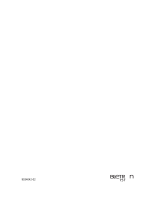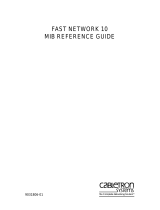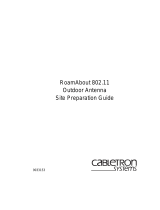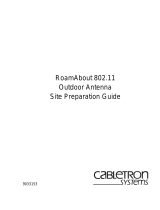Page is loading ...

9032848-02
RoamAbout Access Point
User’s Guide


i
Notice
Notice
Cabletron Systems reserves the right to make changes in specifications and other information contained in this
document without prior notice. The reader should in all cases consult Cabletron Systems to determine whether
any such changes have been made.
The hardware, firmware, or software described in this manual is subject to change without notice.
IN NO EVENT SHALL CABLETRON SYSTEMS BE LIABLE FOR ANY INCIDENTAL, INDIRECT,
SPECIAL, OR CONSEQUENTIAL DAMAGES WHATSOEVER (INCLUDING BUT NOT LIMITED TO
LOST PROFITS) ARISING OUT OF OR RELATED TO THIS MANUAL OR THE INFORMATION
CONTAINED IN IT, EVEN IF CABLETRON SYSTEMS HAS BEEN ADVISED OF, KNOWN, OR
SHOULD HAVE KNOWN, THE POSSIBILITY OF SUCH DAMAGES.
© August 1999 by Cabletron Systems, Inc.
All Rights Reserved. Printed in the United States of America.
Cabletron Systems, Inc.
35 Industrial Way
Rochester, NH 03867
Order Number: 9032848-02
Cabletron, Cabletron Systems, clearVISN
, DEChub, MultiSwitch, NetRider, RoamAbout, the RoamAbout
logo, and ThinWire are trademarks or registered trademarks of Cabletron Systems, Inc.
PC Card is a trademark of PCMCIA.
Microsoft, Windows, Windows 95, Windows 98, and Windows NT are either trademarks or registered
trademarks of Microsoft Corporation.
All other trademarks and registered trademarks are the property of their respective holders.
Web Site: http://www.cabletron.com/wireless

Notice
ii
FCC Notice
This device complies with Part 15 of the FCC rules. Operation is subject to the following two
conditions: (1) this device may not cause harmful interference, and (2) this device must accept any
interference received, including interference that may cause undesired operation.
NOTE: This equipment has been tested and found to comply with the limits for a Class A digital
device, pursuant to Part 15 of the FCC rules. These limits are designed to provide reasonable
protection against harmful interference when the equipment is operated in a commercial
environment. This equipment uses, generates, and can radiate radio frequency energy and if not
installed in accordance with this user’s guide, may cause harmful interference to radio
communications. Operation of this equipment in a residential area may cause interference in which
case the user will be required to correct the interference at his own expense.
WARNING: Changes or modifications made to this device which are not expressly approved by
the party responsible for compliance could void the user’s authority to operate the equipment.
VCCI Notice
This is a Class A product based on the standard of the Voluntary Control Council for Interference
by Information Technology Equipment (VCCI). If this equipment is used in a domestic
environment, radio disturbance may arise. When such trouble occurs, the user may be required to
take corrective actions.
Industry Canada Notice
This digital apparatus does not exceed the Class A limits for radio noise emissions from digital
apparatus set out in the Radio Interference Regulations of the Canadian Department of
Communications.
Le présent appareil numérique n'émet pas de bruits radioélectriques dépassant les limites
applicables aux appareils numériques de la class A prescrites dans le Règlement sur le brouillage
radioélectrique édicté par le ministère des Communications du Canada.

iii
Notice
Taiwanese Notice — Class A Computing Device:
CE Notice — Class A Computing Device:
Warning!
This is a Class A product. In a domestic environment, this product may cause radio interference, in
which case the user may be required to take adequate measures.
Achtung!
Dieses ist ein Gerät der Funkstörgrenzwertklasse A. In Wohnbereichen können bei Betrieb dieses
Gerätes Rundfunkstörungen auftreten, in welchen Fällen der Benutzer für entsprechende
Gegenmaßnahmen verantwortlich ist.
Avertissement!
Cet appareil est un appareil de Classe A. Dans un environnement résidentiel cet appareil peut
provoquer des brouillages radioélectriques. Dans ce cas, il peut être demandé à l'utilisateur de
prendre les mesures appropriées.

Notice
iv
Declaration of Conformity
Addendum
Application of Council Directive(s): 89/336/EEC
73/23/EEC
Manufacturer’s Name: Cabletron Systems, Inc.
Manufacturer’s Address: 35 Industrial Way
PO Box 5005
Rochester, NH 03867
European Representative Name: Mr. J. Solari
European Representative Address: Cabletron Systems Limited
Nexus House, Newbury Business Park
London Road, Newbury
Berkshire RG13 2PZ, England
Conformance to Directive(s)/Product Standards: EC Directive 89/336/EEC
EC Directive 73/23/EEC
EN 55022
EN 50082-1
EN 60950
Equipment Type/Environment: Networking Equipment, for use in a
Commercial or Light Industrial
Environment.
We the undersigned, hereby declare, under our sole responsibility, that the equipment
packaged with this notice conforms to the above directives.
Manufacturer Legal Representative in Europe
Mr. Ronald Fotino Mr. J. Solari
____________________________________________________ ____________________________________
Full Name Full Name
Principal Compliance Engineer Managing Director - E.M.E.A.
____________________________________________________ ____________________________________
Title Title
Rochester, NH, USA Newbury, Berkshire, England
____________________________________________________ ____________________________________
Location Location

v
Notice
Getting Help
For additional support related to this device or document, contact Cabletron Systems using one of
the following methods:
Before calling Cabletron Systems, have the following information ready:
• Your Cabletron Systems service contract number
• A description of the problem
• A description of any action(s) already taken to resolve the problem
• The serial and revision numbers of all involved Cabletron Systems products in the network
• A description of your network environment (layout, cable type, etc.)
• Network load and frame size at the time of trouble (if known)
• The device history (i.e., have you returned the device before, is this a recurring problem, etc.)
• Any previous Return Material Authorization (RMA) numbers
World Wide Web
http://www.cabletron.com
http://www.cabletron.com/wireless
Phone (603) 332-9400
Internet mail support@cabletron.com
To send comments or suggestions concerning this document, contact the
Cabletron Systems Technical Writing Department via the following
email address: TechWriting@cabletron.com
Make sure to include the document Part Number in the email message.


vii
Contents
Preface
Intended Audience . . . . . . . . . . . . . . . . . . . . . . . . . . . . . . . . . . . . . . . . . . . . . . . . . . . . . . . . . . . . . . xi
Terminology. . . . . . . . . . . . . . . . . . . . . . . . . . . . . . . . . . . . . . . . . . . . . . . . . . . . . . . . . . . . . . . . . . .xii
Associated Documents. . . . . . . . . . . . . . . . . . . . . . . . . . . . . . . . . . . . . . . . . . . . . . . . . . . . . . . . . . xiii
1 Introducing RoamAbout Access Point
Summary of Features . . . . . . . . . . . . . . . . . . . . . . . . . . . . . . . . . . . . . . . . . . . . . . . . . . . . . . . . . . . 1-2
AP to Wireless Clients Configuration . . . . . . . . . . . . . . . . . . . . . . . . . . . . . . . . . . . . . . . . . . . . . .1-6
AP to AP Configuration. . . . . . . . . . . . . . . . . . . . . . . . . . . . . . . . . . . . . . . . . . . . . . . . . . . . . . . . . 1-7
Bridging Services. . . . . . . . . . . . . . . . . . . . . . . . . . . . . . . . . . . . . . . . . . . . . . . . . . . . . . . . . . . . . . 1-8
Configuration Tools. . . . . . . . . . . . . . . . . . . . . . . . . . . . . . . . . . . . . . . . . . . . . . . . . . . . . . . . . . . . 1-9
Console Port . . . . . . . . . . . . . . . . . . . . . . . . . . . . . . . . . . . . . . . . . . . . . . . . . . . . . . . . . . . . . . 1-9
RoamAbout Access Point Manager . . . . . . . . . . . . . . . . . . . . . . . . . . . . . . . . . . . . . . . . . . . . 1-9
Other Management Tools . . . . . . . . . . . . . . . . . . . . . . . . . . . . . . . . . . . . . . . . . . . . . . . . . . . 1-10
Optional Antennas . . . . . . . . . . . . . . . . . . . . . . . . . . . . . . . . . . . . . . . . . . . . . . . . . . . . . . . . . . . . 1-11
Range Extender Antenna . . . . . . . . . . . . . . . . . . . . . . . . . . . . . . . . . . . . . . . . . . . . . . . . . . . 1-11
Outdoor Antenna Kit . . . . . . . . . . . . . . . . . . . . . . . . . . . . . . . . . . . . . . . . . . . . . . . . . . . . . . 1-12
2 Preparing for Installation
Unpacking and Checking the Contents of the Shipment . . . . . . . . . . . . . . . . . . . . . . . . . . . . . . . . 2-1
Selecting the Location . . . . . . . . . . . . . . . . . . . . . . . . . . . . . . . . . . . . . . . . . . . . . . . . . . . . . . . . . . 2-2
Reviewing the Site Requirements . . . . . . . . . . . . . . . . . . . . . . . . . . . . . . . . . . . . . . . . . . . . . . . . .2-4
Hardware Requirements . . . . . . . . . . . . . . . . . . . . . . . . . . . . . . . . . . . . . . . . . . . . . . . . . . . . . 2-4
Electrical and Environmental Requirements . . . . . . . . . . . . . . . . . . . . . . . . . . . . . . . . . . . . . 2-5
Cabling Requirements. . . . . . . . . . . . . . . . . . . . . . . . . . . . . . . . . . . . . . . . . . . . . . . . . . . . . . .2-7

Table of Contents
viii
3 Installing the RoamAbout Access Point
Installing the PC Card . . . . . . . . . . . . . . . . . . . . . . . . . . . . . . . . . . . . . . . . . . . . . . . . . . . . . . . . . . 3-2
Installing the AP into a MultiSwitch 900 or DEChub 90 . . . . . . . . . . . . . . . . . . . . . . . . . . . . . . . 3-3
Removing the Back Cover . . . . . . . . . . . . . . . . . . . . . . . . . . . . . . . . . . . . . . . . . . . . . . . . . . . 3-3
Seating the AP in the MultiSwitch 900 or DEChub 90 . . . . . . . . . . . . . . . . . . . . . . . . . . . . . 3-4
Installing the AP . . . . . . . . . . . . . . . . . . . . . . . . . . . . . . . . . . . . . . . . . . . . . . . . . . . . . . . . . . . . . . 3-5
Verifying the Operation of the RoamAbout Access Point . . . . . . . . . . . . . . . . . . . . . . . . . . . . . 3-10
Connecting a Device to the Console Port . . . . . . . . . . . . . . . . . . . . . . . . . . . . . . . . . . . . . . . . . . 3-12
Console Port Signaling Standards . . . . . . . . . . . . . . . . . . . . . . . . . . . . . . . . . . . . . . . . . . . . 3-12
Connecting to the Console Port . . . . . . . . . . . . . . . . . . . . . . . . . . . . . . . . . . . . . . . . . . . . . . 3-12
Installing the RoamAbout Access Point Manager . . . . . . . . . . . . . . . . . . . . . . . . . . . . . . . . . . . 3-15
Setting the AP Parameters. . . . . . . . . . . . . . . . . . . . . . . . . . . . . . . . . . . . . . . . . . . . . . . . . . . . . . 3-16
Verifying Wireless Communication . . . . . . . . . . . . . . . . . . . . . . . . . . . . . . . . . . . . . . . . . . . . . . 3-16
4 Configuring the RoamAbout Access Point
Starting a Configuration Tool . . . . . . . . . . . . . . . . . . . . . . . . . . . . . . . . . . . . . . . . . . . . . . . . . . . . 4-2
RoamAbout Access Point Manager. . . . . . . . . . . . . . . . . . . . . . . . . . . . . . . . . . . . . . . . . . . . 4-2
Console Port Device. . . . . . . . . . . . . . . . . . . . . . . . . . . . . . . . . . . . . . . . . . . . . . . . . . . . . . . . 4-3
Showing Current Settings . . . . . . . . . . . . . . . . . . . . . . . . . . . . . . . . . . . . . . . . . . . . . . . . . . . . . . . 4-4
Wireless Parameters . . . . . . . . . . . . . . . . . . . . . . . . . . . . . . . . . . . . . . . . . . . . . . . . . . . . . . . . . . . 4-6
Channel . . . . . . . . . . . . . . . . . . . . . . . . . . . . . . . . . . . . . . . . . . . . . . . . . . . . . . . . . . . . . . . . . 4-6
Wireless Network Name . . . . . . . . . . . . . . . . . . . . . . . . . . . . . . . . . . . . . . . . . . . . . . . . . . . . 4-6
Station Name . . . . . . . . . . . . . . . . . . . . . . . . . . . . . . . . . . . . . . . . . . . . . . . . . . . . . . . . . . . . . 4-7
AP Density . . . . . . . . . . . . . . . . . . . . . . . . . . . . . . . . . . . . . . . . . . . . . . . . . . . . . . . . . . . . . . . 4-7
Transmit (Tx) Rate. . . . . . . . . . . . . . . . . . . . . . . . . . . . . . . . . . . . . . . . . . . . . . . . . . . . . . . . . 4-7
RTS Threshold. . . . . . . . . . . . . . . . . . . . . . . . . . . . . . . . . . . . . . . . . . . . . . . . . . . . . . . . . . . . 4-8
IEEE Power Management (DTIM Period). . . . . . . . . . . . . . . . . . . . . . . . . . . . . . . . . . . . . . . 4-9
Secure Access . . . . . . . . . . . . . . . . . . . . . . . . . . . . . . . . . . . . . . . . . . . . . . . . . . . . . . . . . . . . 4-9
Setting Bridge Mode . . . . . . . . . . . . . . . . . . . . . . . . . . . . . . . . . . . . . . . . . . . . . . . . . . . . . . . . . . 4-10
Setting Default Rate Limiting (Multicast Traffic) . . . . . . . . . . . . . . . . . . . . . . . . . . . . . . . . . . . 4-10
Setting Encryption. . . . . . . . . . . . . . . . . . . . . . . . . . . . . . . . . . . . . . . . . . . . . . . . . . . . . . . . . . . . 4-11
Setting RMON Values . . . . . . . . . . . . . . . . . . . . . . . . . . . . . . . . . . . . . . . . . . . . . . . . . . . . . . . . 4-12
Checking the Configuration on Multiple APs. . . . . . . . . . . . . . . . . . . . . . . . . . . . . . . . . . . . . . . 4-13
Resetting the RoamAbout Access Point . . . . . . . . . . . . . . . . . . . . . . . . . . . . . . . . . . . . . . . . . . . 4-14
Configuring the AP for LAN-to-LAN . . . . . . . . . . . . . . . . . . . . . . . . . . . . . . . . . . . . . . . . . . . . 4-15
Configuring the AP for SNMP Management . . . . . . . . . . . . . . . . . . . . . . . . . . . . . . . . . . . . . . . 4-16
Set In-Band Interface Addresses . . . . . . . . . . . . . . . . . . . . . . . . . . . . . . . . . . . . . . . . . . . . . 4-16
Set SNMP Read/Write Community . . . . . . . . . . . . . . . . . . . . . . . . . . . . . . . . . . . . . . . . . . . 4-18
Set SNMP Trap Addresses. . . . . . . . . . . . . . . . . . . . . . . . . . . . . . . . . . . . . . . . . . . . . . . . . . 4-19
Upgrading the RoamAbout Access Point . . . . . . . . . . . . . . . . . . . . . . . . . . . . . . . . . . . . . . . . . . 4-20

ix
Table of Contents
5 Problem Solving
Using the LEDs to Determine the Problem . . . . . . . . . . . . . . . . . . . . . . . . . . . . . . . . . . . . . . . . . . 5-2
Reset Button. . . . . . . . . . . . . . . . . . . . . . . . . . . . . . . . . . . . . . . . . . . . . . . . . . . . . . . . . . . . . . . . . . 5-7
Setting Upline Dump . . . . . . . . . . . . . . . . . . . . . . . . . . . . . . . . . . . . . . . . . . . . . . . . . . . . . . . . . . . 5-7
Showing Counters . . . . . . . . . . . . . . . . . . . . . . . . . . . . . . . . . . . . . . . . . . . . . . . . . . . . . . . . . . . . . 5-8
Displaying Error Logs . . . . . . . . . . . . . . . . . . . . . . . . . . . . . . . . . . . . . . . . . . . . . . . . . . . . . . . . . 5-10
Removing the AP from the MultiSwitch 900 or DEChub 90 . . . . . . . . . . . . . . . . . . . . . . . . . . . 5-11
A Connector, Cable, and Adapter Pin Assignments
Figures
Front, Side, and Rear View of the AP . . . . . . . . . . . . . . . . . . . . . . . . . . . . . . . . . . . . . . . . . . . . . .1-3
Roaming . . . . . . . . . . . . . . . . . . . . . . . . . . . . . . . . . . . . . . . . . . . . . . . . . . . . . . . . . . . . . . . . . . . . 1-6
Building-to-Building Configuration . . . . . . . . . . . . . . . . . . . . . . . . . . . . . . . . . . . . . . . . . . . . . . .1-7
Range Extender Antenna . . . . . . . . . . . . . . . . . . . . . . . . . . . . . . . . . . . . . . . . . . . . . . . . . . . . . . 1-12
Mounting the AP in a Central Location . . . . . . . . . . . . . . . . . . . . . . . . . . . . . . . . . . . . . . . . . . . . 2-3
Normal LED Pattern . . . . . . . . . . . . . . . . . . . . . . . . . . . . . . . . . . . . . . . . . . . . . . . . . . . . . . . . . . 3-11
Console Port Cabling . . . . . . . . . . . . . . . . . . . . . . . . . . . . . . . . . . . . . . . . . . . . . . . . . . . . . . . . . 3-14
10BaseT (8-pin MJ) Connector Pin Assignments . . . . . . . . . . . . . . . . . . . . . . . . . . . . . . . . . . . . .A-1
Console Port (DB-9) Connector Pin Assignments . . . . . . . . . . . . . . . . . . . . . . . . . . . . . . . . . . . .A-2
BN24H Cable Pin Assignments (Used with Console Port) . . . . . . . . . . . . . . . . . . . . . . . . . . . . .A-2
BC16E Cable Pin Assignments (Used with Console Port) . . . . . . . . . . . . . . . . . . . . . . . . . . . . . .A-2
H8571-J Adapter Pin Assignments (Used with Console Port) . . . . . . . . . . . . . . . . . . . . . . . . . . .A-3
H8575-A Adapter Pin Assignments (Used with Console Port) . . . . . . . . . . . . . . . . . . . . . . . . . .A-3
Tables
AP Physical Specifications . . . . . . . . . . . . . . . . . . . . . . . . . . . . . . . . . . . . . . . . . . . . . . . . . . . . . . 2-4
Environmental Specifications . . . . . . . . . . . . . . . . . . . . . . . . . . . . . . . . . . . . . . . . . . . . . . . . . . . . 2-5
Electrical Specifications . . . . . . . . . . . . . . . . . . . . . . . . . . . . . . . . . . . . . . . . . . . . . . . . . . . . . . . . 2-6
AP Power Supply Specifications . . . . . . . . . . . . . . . . . . . . . . . . . . . . . . . . . . . . . . . . . . . . . . . . .2-6
AP Acoustical Specifications . . . . . . . . . . . . . . . . . . . . . . . . . . . . . . . . . . . . . . . . . . . . . . . . . . . . 2-6
Console Port Cabling . . . . . . . . . . . . . . . . . . . . . . . . . . . . . . . . . . . . . . . . . . . . . . . . . . . . . . . . . 3-13
LED Summary Table . . . . . . . . . . . . . . . . . . . . . . . . . . . . . . . . . . . . . . . . . . . . . . . . . . . . . . . . . . 5-2
LED Problem Solving Summary . . . . . . . . . . . . . . . . . . . . . . . . . . . . . . . . . . . . . . . . . . . . . . . . . 5-3
Normal Operating Mode LED Patterns . . . . . . . . . . . . . . . . . . . . . . . . . . . . . . . . . . . . . . . . . . . . 5-5
Diagnostics LED Patterns . . . . . . . . . . . . . . . . . . . . . . . . . . . . . . . . . . . . . . . . . . . . . . . . . . . . . . . 5-5
Network Loading/Upline Dumping LED Patterns . . . . . . . . . . . . . . . . . . . . . . . . . . . . . . . . . . . . 5-6


xi
Preface
The RoamAbout™ Access Point is a 2-port bridge that connects a wired Ethernet
(ThinWire™ or 10BaseT) local area network (LAN) and a wireless LAN.
This manual describes how to install and configure the RoamAbout Access Point. It
also describes how to troubleshoot problems that may arise during installation or
operation.
Intended Audience
This manual is intended for the device installer and network manager. This manual
assumes that you have a working knowledge of local area networking and bridging
functions.

Terminology
xii
Terminology
The following terms are used throughout this manual. You should be familiar with
these terms before you continue.
Term Definition
RoamAbout Access Point A 2-port bridge that connects a wireless LAN to a
wired Ethernet LAN. Referred to as AP.
RoamAbout PC Card™ A PC Card that installs in a RoamAbout Access
Point or wireless client to provide wireless
connectivity in a LAN environment.
PCMCIA The Personal Computer Memory Card
International Association (PCMCIA) is the
standards body for the type of PC card used with
the AP.
RoamAbout Access Point
Manager
Software used to manage and configure one or
more APs. The software is installed on a Windows
computer that connects to the AP via a wired LAN
or wireless LAN.
Range Extender Antenna An indoor antenna that extends the coverage area
of the AP.
LAN-to-LAN Wireless
Bridge
An AP mode that allows two APs to communicate,
effectively connecting two wired LANs through a
wireless link.
wireless LAN A collection of end-user systems connected
together using a medium such as radio frequency
or infrared technology. The RoamAbout products
use radio frequencies
wireless client A computer such as a PC, laptop, or notebook, that
uses the PC card for wireless LAN connectivity. A
wireless client is also referred to as a station.

xiii
Associated Documents
Associated Documents
The following table lists each component, with its associated document, that can be
used with your RoamAbout Access Point.
Component Document
PC Card RoamAbout IEEE DS/PC Card and ISA
Adapter Card User’s Guide
RoamAbout Access Point
Manager
Online Help
RoamAbout Building-to-
Building
RoamAbout 802.11 Outdoor Antenna
Installation Guide


Introducing RoamAbout Access Point 1-1
Chapter 1
Introducing RoamAbout Access Point
This chapter provides an overview of the RoamAbout Access Point (AP) and its
operation.
The AP is a 2-port bridge. One port connects the AP to an Ethernet LAN through a
10BaseT or ThinWire cable (or through a MultiSwitch 900 or DEChub 90 Ethernet
backplane). The other port connects the AP to the wireless network through a
RoamAbout PC Card.
The wireless network can consist of multiple wireless clients and multiple APs. A
client can be a laptop or notebook computer or desktop PC. Typically, a single AP is
used to enable several wireless clients to connect to a wired Ethernet LAN.
The AP fully supports wireless clients equipped with any 802.11
-Compliant Direct
Sequence (DS) PC Card.
You can also configure the AP to communicate with another AP in a LAN-to-LAN
configuration. This allows you to connect two Ethernet LANs (usually in separate
buildings) through a wireless link.
The AP is shown in Figure 1-1.

Summary of Features
1-2 Introducing RoamAbout Access Point
Summary of Features
The AP includes the following features:
• Supports any 802.11 Direct Sequence (DS) compliant radio in a wireless client
1
.
• Supports ThinWire (10base2) and 10BaseT Ethernet LANs.
• Ideally, an AP can support up to 250 users. However, this number can be
significantly reduced by various factors, such as obstructions in the coverage area
and the amount of network utilization by each client.
• Can be configured to communicate with another RoamAbout Access Point in a
LAN-to-LAN configuration
2
.
• Supports 802.11 Wired Equivalent Privacy (WEP)
3
and Secure Access Mode.
• Allows wireless clients to roam from one Access Point to another in the same
wireless LAN without losing connectivity.
• Can be standalone or mountable in a MultiSwitch 900 or DEChub 90.
• Can be managed via its local console port or remotely by the RoamAbout Access
Point Manager software, clearVISN system, or Network Management Station
(NMS).
• Supports RMON Groups 1, 2, 3, and 9 (Statistics, History, Alarms, and Events).
• Can be upgraded via a downline-load using BOOTP and TFTP.
• Supports IEEE power management.
• Contains an 8000 node forwarding address database.
• Redundancy through 802.1D Spanning Tree.
• Supports protocol filtering.
• Supports source and destination address filtering.
• Contains various user-selectable parameters.
1. As of V3.0, the AP no longer supports the legacy, non-802.11 PC Cards. If you require the AP to support the earlier ver-
sions of the RoamAbout DS or Frequency Hopping (FH) cards, use AP firmware V2.4, which is included in the AP Manager
diskettes.
2. Requires the AP firmware to be V3.4 or later.
3. Requires the AP firmware to be V4.0 or later.

Introducing RoamAbout Access Point 1-3
Summary of Features
Figure 1-1: Front, Side, and Rear View of the AP
The AP contains the following LEDs, connectors, ports, and controls:
Item Name Description
1Network
Connector
(BNC)
Connects the AP to a ThinWire network. This
connector is not used if the AP is connected to a
10BaseT network or installed in a MultiSwitch 900 or
DEChub 90.
2 Power OK
LED
Lights (green) when the AP has power.
3 Module OK
LED
Lights (green) when the AP passes its power-up
self-test. If the AP fails the test, the Module OK LED
is off. If this LED is flashing, the Ethernet or wireless
port (or both) has a fault, preventing connection to the
network.
LKG-8679-931-02
14
16
17
18
15
1
1
2
R
o
a
m
A
b
o
u
t
2
3
4
5
6
7
8
9
10
11
12
13
Access Point
1
Height: 27.31 cm (10.75 in)
Width: 3.18 cm (1.25 in)
Depth: 13.3 cm (5.25 in)

Summary of Features
1-4 Introducing RoamAbout Access Point
4 Wired LAN
Activity
LED
Indicates the status of the wired Ethernet segment. The
LED lights (green) when packets are:
• Received on the Ethernet port and forwarded to the
wireless port.
• Addressed to or generated by the AP using the
Ethernet port.
Packets received and filtered are not shown. Data
traffic forwarded to the Ethernet port is not shown.
The average brightness of the LED indicates the level
of activity on the Ethernet port. If the LED is flashing
together with the Bridge State LED (6), the Ethernet
port has a fault that prevents the AP from establishing
a connection to the network.
510BaseT
Ethernet
Connector
Connects the AP to a 10BaseT network. This
connector is not used if the AP is connected to a
ThinWire network or installed in a MultiSwitch 900 or
DEChub 90.
6 Bridge State
LED
Lights (green) when the AP is forwarding packets.
7 Access Point
Saturated
LED
Lights (yellow) when the AP is saturated. Saturation
occurs when the AP cannot forward packets from the
Ethernet to the wireless side due to the lower
throughput of the wireless network. The degree of
LED brightness indicates the level of saturation. The
LED dims (and eventually extinguishes) as the
network congestion is processed.
8 Wireless LAN
Activity
LED
Indicates the status of the wireless Ethernet segment.
The LED lights (green) when packets are:
• Received on the wireless port and forwarded to the
Ethernet port.
• Addressed to or generated by the AP using the
wireless port.
Packets received and filtered are not shown. Data
traffic forwarded to the wireless port is not shown. The
average brightness of the LED indicates the level of
activity on the wireless port. If the LED is flashing
together with the Bridge State LED (6), the wireless
port has a fault that prevents the AP from establishing
a connection to the network.
Item Name Description
/