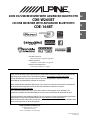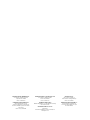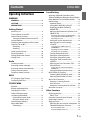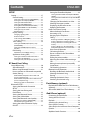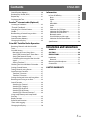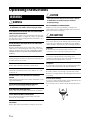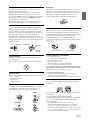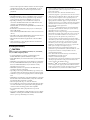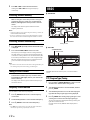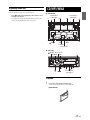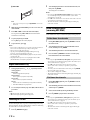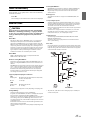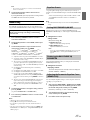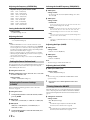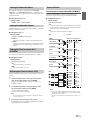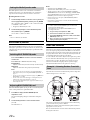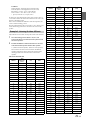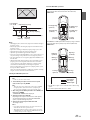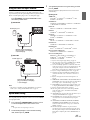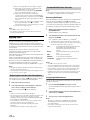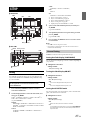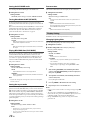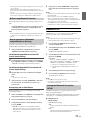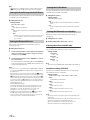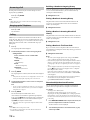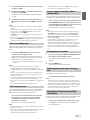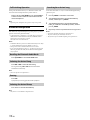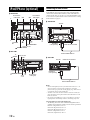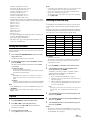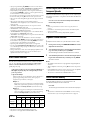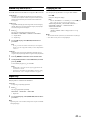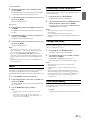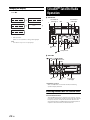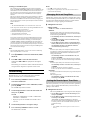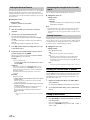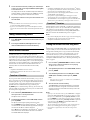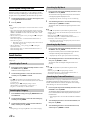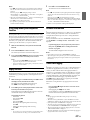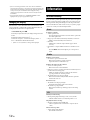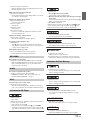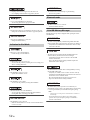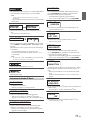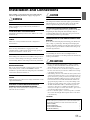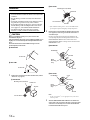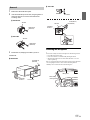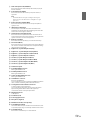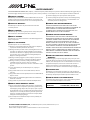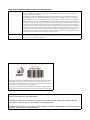Alpine CDE-164BT Owner's manual
- Category
- Car media receivers
- Type
- Owner's manual
This manual is also suitable for

Designed by ALPINE Japan
68-24567Z92-B
• OWNER’S MANUAL
Please read before using this equipment.
• MODE D’EMPLOI
Veuillez lire avant d’utiliser cet appareil.
• MANUAL DE OPERACIÓN
Léalo antes de utilizar este equipo.
ALPINE ELECTRONICS OF AMERICA, INC.
19145 Gramercy Place, Torrance,
California 90501, U.S.A.
Phone 1-800-ALPINE-1 (1-800-257-4631)
EN
FR
ES
RR
Thank you for purchasing this Alpine product. Please take a moment to protect your purchase by
registering your product now at the following address: www.alpine-usa.com/registration
.
You will be informed of product and software updates (if applicable), special promotions, news
about Alpine, and entered for a chance to win prizes.
Merci d’avoir acheté ce produit Alpine. Nous vous invitons à consacrer un moment à la protection
de votre achat en enregistrant votre produit dès maintenant à l’adresse suivante :
www.alpine-usa.com/registration
.
Vous serez tenu informé des mises à jour des produits et des logiciels (le cas échéant), des
promotions spéciales, de l’actualité d’Alpine, et vous aurez une chance de remporter des prix.
Gracias por adquirir este producto Alpine. Con solo unos pocos pasos podrá proteger su producto,
registrándolo a través de la siguiente dirección: www.alpine-usa.com/registration
.
Recibirá información sobre nuevos productos y software, promociones especiales, novedades sobre
Alpine y participará en el sorteo de premios.
2DIN CD/USB RECEIVER WITH ADVANCED BLUETOOTH
CDE-W265BT
CD/USB RECEIVER WITH ADVANCED BLUETOOTH
CDE-164BT

ALPINE ELECTRONICS MARKETING, INC.
1-7, Yukigaya-Otsukamachi, Ota-ku,
Tokyo 145-0067, JAPAN
Phone: 03-5499-4531
ALPINE ELECTRONICS FRANCE S.A.R.L.
(RCS PONTOISE B 338 101 280)
98, Rue de la Belle Etoile, Z.I. Paris Nord Il,
B.P. 50016, 95945 Roissy Charles de Gaulle
Cedex, France
Phone +33-(0)1-48638989
ALPINE ELECTRONICS OF AUSTRALIA PTY. LTD.
161-165 Princes Highway, Hallam
Victoria 3803, Australia
Phone 03-8787-1200
ALPINE ELECTRONICS GmbH
Wilhelm-Wagenfeld-Str. 1-3, 80807 München, Germany
Phone 089-32 42 640
ALPINE ELECTRONICS OF U.K. LTD.
Alpine House
Fletchamstead Highway, Coventry CV4 9TW, U.K.
www.alpine.co.uk
ALPINE ITALIA S.p.A.
Viale Cristoforo Colombo, 8
20090 Trezzano sul Naviglio MI, Italy
Phone +39 02 484781
ALPINE ELECTRONICS DE ESPAÑA, S.A.
Portal de Gamarra 36, Pabellón, 32
01013 Vitoria (Alava)-APDO 133, Spain
Phone 945-283588

3-EN
Contents
ENGLISH
Operating Instructions
WARNING
WARNING....................................................... 6
CAUTION........................................................ 6
PRECAUTIONS ............................................... 6
Getting Started
Accessory List ...............................................................9
Turning Power On and Off.......................................9
Demonstration Function..........................................9
Turning the Demonstration mode Off ............9
Source Selection..........................................................9
Detaching and Attaching the Front Panel
(Only for CDE-164BT).................................................9
Detaching ..................................................................9
Attaching ................................................................ 10
Initial System Start-Up............................................ 10
Adjusting Volume .................................................... 10
Setting the Dimmer Control................................. 10
Setting Time............................................................... 10
Radio
Listening to Radio.................................................... 11
Presetting Stations Manually............................... 12
Presetting Stations Automatically...................... 12
Tuning to Preset Stations ...................................... 12
Frequency Search Function.................................. 12
RBDS
PTY (Program Type) Tuning.................................. 12
Displaying Radio Text ............................................. 13
CD/MP3/WMA
Playback ...................................................................... 13
Repeat and Random Play ..................................... 14
Searching for CD Text ............................................. 14
Folder/File Name Search
(concerning MP3/WMA) ........................................ 14
Folder Name Search mode............................... 14
File Name Search mode..................................... 14
Search Position Memory ....................................... 15
About MP3/WMA ..................................................... 15
Terminology........................................................... 16
Sound Setting
Adjusting Subwoofer Level/Bass Level/
Treble Level/Balance (Between Left and Right)/
Fader (Between Front and Rear)/Defeat...........16
Sound Setting ............................................................17
Equalizer Presets ...................................................17
Setting BASS ENGINE SQ ON/OFF ..................17
Displaying the BASS ENGINE SQ
PARAMETER ............................................................17
Adjusting the Parametric Equalizer Curve
(9BAND P-EQ).........................................................17
Adjusting the Frequency (CENTER FRQ) ............18
Setting the Bandwidth (WIDTH (Q)) ....................18
Adjusting the Level....................................................18
Setting the Source Volume Level....................18
Adjusting the Crossover Settings
(X-OVER)...................................................................18
Selecting the Cut-Off Frequency
(FREQUENCY)...............................................................18
Adjusting the Slope (SLOPE) ..................................18
Adjusting the Level (LEVEL) ....................................18
Turning Subwoofer ON/OFF.............................18
Setting the Subwoofer Phase...........................19
Setting the Subwoofer System........................19
Setting the Time Correction Unit
(LENGTH) .................................................................19
Adjusting the Time Correction (TCR).............19
External Device......................................................19
Connecting to an External Amplifier
(POWER IC)....................................................................19
Setting the Media Xpander mode..................20
BASS ENGINE SQ Function.....................................20
Switching BASS ENGINE SQ mode .................20
Adjusting BASS ENGINE SQ Level ...................20
About Time Correction ...........................................20
Example 1. Listening Position:
Front Left Seat........................................................20
Example 2. Listening Position: All Seats .......21
About the Crossover................................................22
Other Functions
Displaying the Text...................................................24
About “Text”...........................................................24
Using the Front AUX Input Terminal..................25
Option Menu Setting ..............................................25
Applying TuneIt.........................................................26
Adjusting the sound via the Smartphone ...26
Facebook Notification Function......................26
Receiving Notification ..............................................26
Displaying Notification List.....................................26

4-EN
Contents
ENGLISH
SETUP
Setting.......................................................................... 27
General Setting..................................................... 27
Setting the Clock Display (CLOCK MODE) .........27
Turning the Clock Display ON/OFF......................27
Setting the AUX SETUP mode................................27
Setting the AUX NAME mode................................28
Turning Mute Mode On/Off (INT MUTE) ............28
Playing MP3/WMA Data (PLAY MODE)...............28
Setting the stay on mode........................................28
Demonstration ............................................................28
Display Setting...................................................... 28
Changing Lighting Color.........................................28
Dimmer Control ..........................................................29
Scroll Setting (TEXTSCROLL) ..................................29
Scroll Type Setting .....................................................29
Tuner Setting......................................................... 29
Setting the TUNER (FM) frequency step
(TUNER FREQ) ..............................................................29
Setting the TUNER (FM) tone quality
(FM SET) .........................................................................29
iPod Setting ........................................................... 29
iPod/iPhone Search Mode Setting.......................29
Application Setting (APP) ................................. 29
Setting the communication mode with a
Smartphone (ALPINE APP)......................................29
Setting the TTS (Text To Speech) volume..........30
BT Hands Free Calling
Setup Before Using.................................................. 30
About Bluetooth® ................................................ 30
Before Using Bluetooth Function................... 31
How to connect to a Bluetooth compatible
device (Pairing) ..................................................... 31
For Bluetooth compatible device with SSP
(Secure Simple Pairing)............................................31
For Bluetooth compatible device without SSP
(Secure Simple Pairing)............................................31
Auto pairing with an iPod/iPhone........................31
Bluetooth SETUP ...................................................... 31
Setting the Bluetooth Connection
(BT IN) ....................................................................... 31
Setting the Auto Pairing with
iPod/iPhone ........................................................... 32
Setting the Bluetooth Device .......................... 32
Setting the Visible Mode................................... 32
Setting the Bluetooth sound quality ............ 32
Adjusting the volume (SOURCE VOL) .................32
Sound Auto setting (TYPE SET).............................32
Setting the caller information display
ON/OFF.................................................................... 33
Setting the Phone Book Update .....................33
Setting the Phone Book Auto Update ON/OFF
(AUTO) ............................................................................33
Setting the Phone Book Manual Update ON/OFF
(MANUAL)......................................................................33
Changing the Phone book List Order ...........33
Selecting the output speaker...........................33
Displaying the firmware version .....................33
Updating the firmware.......................................33
Hands-Free Phone Control....................................33
About the Hands-Free Phone...........................33
Answering a Call ...................................................34
Hanging up the Telephone ...............................34
Calling.......................................................................34
Redialing a Number In Outgoing History..........34
Dialing a Number In Incoming History...............34
Dialing a Number In Incoming Missed Call
History ............................................................................34
Dialing a Number In The Phone Book.................34
Phone book Alphabet Search Function .............34
Voice Control Operation ....................................35
Call waiting function ...........................................35
Preset a number in the Phone Menu
(Shortcut dial) ........................................................35
Dialing the preset number................................35
Adjusting the volume when receiving a
Call .............................................................................35
Muting the microphone input quickly
(Voice Mute) ...........................................................35
Call Switching Operation...................................36
Bluetooth Audio Operation ..................................36
Recalling the Bluetooth Audio Mode............36
Selecting the desired Song ..............................36
Pausing.....................................................................36
Selecting the desired Group.............................36
Searching for a desired song............................36
Flash Memory (optional)
Playback MP3/WMA Files from Flash Memory
(optional) .....................................................................37
About MP3/WMA File of Flash Memory ...........37
iPod/iPhone (optional)
Connecting an iPod/iPhone..................................38
Setting the iPod Control.........................................39
Playback .......................................................................39
Searching for a desired Song ...............................39
Direct Search Function ...........................................40
Select Playlist/Artist/Album/Genre/Composer/
Episode.........................................................................40
Alphabet Search Function.....................................40

5-EN
Contents
ENGLISH
Search Position Memory ....................................... 40
Random Play Shuffle (M.I.X.) ................................ 41
Repeat Play................................................................. 41
Displaying the Text.................................................. 41
Pandora
®
internet radio (Optional)
Listening to Pandora
®
............................................ 42
“Thumbs” Feedback ................................................ 42
Searching for a Desired Station .......................... 42
Shuffle .......................................................................... 43
Bookmarking a Desired Song or Artist............. 43
Creating a New Station .......................................... 43
Search Position Memory ....................................... 43
Changing the Display ............................................. 44
SiriusXM® Satellite Radio Operation
Receiving Channels with the SiriusXM
Tuner............................................................................. 44
SiriusXM Setting ....................................................... 45
Managing Artist and Song Alerts................... 45
Setting the Favorite Sports Team Alerts ...... 45
Setting the Parental Control ............................ 46
Confirming the strength of the SiriusXM
signal ........................................................................ 46
Setting TuneStart™ .............................................. 46
Checking the SiriusXM Radio ID Number........ 46
Storing Channel Presets ........................................ 46
Tuning Channels using Presets ........................... 47
SmartFavorites Functions ..................................... 47
TuneScan™ Function........................................... 47
TuneStart™ Function........................................... 47
Storing the desired Artist and Song Alerts ..... 47
Receiving and Tuning to an Alert....................... 48
Search Function........................................................ 48
Searching by Channel ........................................ 48
Searching by Category....................................... 48
Searching by My Music ...................................... 48
Searching by My Games.................................... 48
Searching by Featured Favorites™ ................. 48
Using Jump Memory and Jump Recall
function ....................................................................... 49
Replay Function........................................................ 49
Parental Lock Function........................................... 49
iTunes radio tagging............................................... 49
Changing the Display ............................................. 50
Information
In Case of Difficulty ..................................................50
Basic...........................................................................50
Radio .........................................................................50
CD...............................................................................50
MP3/WMA ...............................................................51
Audio.........................................................................51
iPod............................................................................51
Indication for CD Player......................................51
Indication for Flash Memory ............................51
Indication for iPod Mode ...................................52
Bluetooth mode....................................................52
SiriusXM Advisory Messages ............................52
Indication for Pandora
®
Mode.........................53
Specifications.............................................................54
Installation and Connections
WARNING .................................................... 55
CAUTION...................................................... 55
PRECAUTIONS............................................. 55
Installation ..................................................................56
Removal ...................................................................57
Mounting the Microphone....................................57
Connections ...............................................................58
LIMITED WARRANTY

6-EN
Operating Instructions
WARNING
This symbol means important instructions. Failure
to heed them can result in serious injury or death.
DO NOT OPERATE ANY FUNCTION THAT TAKES YOUR ATTENTION AWAY
FROM SAFELY DRIVING YOUR VEHICLE.
Any function that requires your prolonged attention should only be
performed after coming to a complete stop. Always stop the vehicle
in a safe location before performing these functions. Failure to do so
may result in an accident.
KEEP THE VOLUME AT A LEVEL WHERE YOU CAN STILL HEAR OUTSIDE
NOISES WHILE DRIVING.
Excessive volume levels that obscure sounds such as emergency
vehicle sirens or road warning signals (train crossings, etc.) can be
dangerous and may result in an accident. LISTENING AT LOUD
VOLUME LEVELS IN A CAR MAY ALSO CAUSE HEARING
DAMAGE.
MINIMIZE DISPLAY VIEWING WHILE DRIVING.
Viewing the display may distract the driver from looking ahead of
the vehicle and cause an accident.
DO NOT DISASSEMBLE OR ALTER.
Doing so may result in an accident, fire or electric shock.
USE ONLY IN CARS WITH A 12 VOLT NEGATIVE GROUND.
(Check with your dealer if you are not sure.) Failure to do so may
result in fire, etc.
KEEP SMALL OBJECTS SUCH AS BATTERIES OUT OF THE REACH OF
CHILDREN.
Swallowing them may result in serious injury. If swallowed, consult
a physician immediately.
USE THE CORRECT AMPERE RATING WHEN REPLACING FUSES.
Failure to do so may result in fire or electric shock.
DO NOT BLOCK VENTS OR RADIATOR PANELS.
Doing so may cause heat to build up inside and may result in fire.
USE THIS PRODUCT FOR MOBILE 12V APPLICATIONS.
Use for other than its designed application may result in fire,
electric shock or other injury.
DO NOT PLACE HANDS, FINGERS OR FOREIGN OBJECTS IN INSERTION
SLOTS OR GAPS.
Doing so may result in personal injury or damage to the product.
CAUTION
This symbol means important instructions. Failure
to heed them can result in injury or material
property damage.
HALT USE IMMEDIATELY IF A PROBLEM APPEARS.
Failure to do so may cause personal injury or damage to the
product. Return it to your authorized Alpine dealer or the nearest
Alpine Service Center for repairing.
PRECAUTIONS
Product Cleaning
Use a soft dry cloth for periodic cleaning of the product. For more
severe stains, please dampen the cloth with water only. Anything
else has the chance of dissolving the paint or damaging the plastic.
Temperature
Be sure the temperature inside the vehicle is between +60°C
(+140°F) and −10°C (+14°F) before turning your unit on.
Moisture Condensation
You may notice the CD playback sound wavering due to
condensation. If this happens, remove the disc from the player and
wait about an hour for the moisture to evaporate.
Damaged Disc
Do not attempt to play cracked, warped, or damaged discs. Playing
a bad disc could severely damage the playback mechanism.
Maintenance
If you have problems, do not attempt to repair the unit yourself.
Return it to your Alpine dealer or the nearest Alpine Service Station
for servicing.
Never Attempt the Following
Do not grip or pull out the disc while it is being pulled back into the
player by the automatic reloading mechanism.
Do not attempt to insert a disc into the unit when the unit power is
off.
WARNING

7-EN
Inserting Discs
Your player accepts only one disc at a time for playback. Do not
attempt to load more than one disc.
Make sure the label side is facing up when you insert the disc.
“ERROR” will be displayed on your player if you insert a disc
incorrectly. If “ERROR” continues to be displayed even though the
disc has been inserted correctly, push the RESET switch with a
pointed object such as a ballpoint pen.
Playing a disc while driving on a very bumpy road may result in
skips, but this will not scratch the disc or damage the player.
New Discs
To prevent the CD from jamming, “ERROR” is displayed if discs
with irregular surfaces are inserted or if discs are inserted
incorrectly. When a new disc is ejected immediately after initial
loading, use your finger to feel around the inside of the center hole
and outside edge of the disc. If you feel any small bumps or
irregularities, this could inhibit proper loading of the disc. To
remove the bumps, rub the inside edge of the hole and outside edge
of the disc with a ballpoint pen or other such instrument, and then
insert the disc again.
Irregular Shaped Discs
Be sure to use round discs only for this unit and never use any
special shaped discs.
Use of special shape discs may cause damage to the mechanism.
Installation Location
Make sure this unit will not be installed in a location subjected to:
•Direct sun and heat
• High humidity and water
• Excessive dust
•Excessive vibrations
Correct Handling
Do not drop the disc while handling. Hold the disc so you will not
leave fingerprints on the surface. Do not affix tape, paper, or
gummed labels to the disc. Do not write on the disc.
Disc Cleaning
Fingerprints, dust, or soil on the surface of the disc could cause the
CD player to skip. For routine cleaning, wipe the playing surface
with a clean, soft cloth from the center of the disc to the outer edge.
If the surface is heavily soiled, dampen a clean, soft cloth in a
solution of mild neutral detergent before cleaning the disc.
Disc Accessories
There are various accessories available on the market for protecting
the disc surface and improving sound quality. However, most of
them will influence the thickness and/or diameter of the disc. Using
such accessories can cause the disc to be out of standard
specifications and may create operational problems. We
recommend not using these accessories on discs played in Alpine
CD players.
On handling Compact Discs (CD/CD-R/CD-RW)
• Do not touch the surface.
• Do not expose the disc to direct sunlight.
• Do not affix stickers or labels.
• Clean the disc when it is dusty.
• Make sure that there are no bumps around the disc.
• Do not use commercially available disc accessories.
Do not leave the disc in the car or the unit for a long time. Never
expose the disc to direct sunlight. Heat and humidity may damage
the CD and you may not be able to play it again.
To custom ers u sing C D -R/CD-RW
• If a CD-R/CD-RW cannot be played back, make sure the last
recording session was closed (finalized).
• Finalize the CD-R/CD-RW if necessary, and attempt playback again.
About media that can be played
Use only compact discs with the label side showing the CD logo
marks below.
If you use non-standard compact discs, correct performance cannot
be guaranteed.
You can play CD-Rs (CD-Recordables)/CD-RWs
(CD-ReWritables) which have been recorded only on audio devices.
You can also play CD-Rs/CD-RWs containing MP3/WMA
formatted audio files.
• Some of the following CDs may not play on this unit:
Flawed CDs, CDs with fingerprints, CDs exposed to extreme
temperatures or sunlight (e.g., left in the car or this unit), CDs
recorded under unstable conditions, CDs on which a recording failed
or a re-recording was attempted, copy-protected CDs which do not
conform to the audio CD industry standard.
Center Hole
Center Hole
New Disc
Outside
(Bumps)
Bumps
CORRECT
INCORRECT CORRECT
Transparent Sheet Disc Stabilizer

8-EN
• Use discs with compressed audio files written in a format compatible
with this unit. For details, refer to “About MP3/WMA” on page 15.
• Data files, other than audio, on the disc are ignored and are not
played back.
Protecting the USB Port
• Only USB Flash Memory devices or iPod/iPhone can be connected to
the USB port on this unit. Correct performance using other USB
products cannot be guaranteed. A USB hub is not supported.
• Depending on the shape or size of a USB device, it may not be
connected to the USB terminal of this unit-a USB extension (sold
separately) is recommended for this connection.
For CDE-164BT, also avoid connecting Flash Memory and Front Aux
at the same time.
• If a USB device is inserted in the unit, it projects out and may be a
danger while driving.
Use a commercially available USB extension cable, and connect it in a
safe way.
• Depending on the connected Flash Memory device, the unit may not
function or some functions may not be performed.
• The audio file format that can be played back on the unit is MP3/
WMA.
• Artist/song name, etc., can be displayed, however some characters
may not be correctly displayed.
On Handling USB Flash Memory
CAUTION
Alpine accepts no responsibility for lost data, etc., even if data,
etc., is lost while using this product.
• To prevent malfunction or damage, note the following points.
Read the Flash Memory Owner’s Manual thoroughly.
• Fix the Flash Memory in a location where driver operation will not be
hindered.
• Flash Memory may not function correctly at high or low temperature.
• Use only certified USB Flash Memory Devices. Please pay attention
that even certified Flash Memory, may not function correctly
depending on its type or state.
• Flash Memory function is not guaranteed. Use Flash Memory
according to the terms of agreement.
• Depending on the settings of the Flash Memory type, memory state
or encoding software, the unit may not play back or display properly.
• A file that is copy-protected (copyright protection) cannot be played
back.
• Flash Memory may take time to start playback. If there is a particular
file other than audio in the Flash Memory, it may take considerable
time before the file is played back or searched.
• The unit can play back “mp3” or “wma” file extensions.
• Do not add the above extensions to a file other than audio data. This
non-audio data will not be recognized. The resulting playback may
contain noise that can damage speakers and/or amplifiers.
• It is recommended to back up important data on a personal
computer.
• Do not remove the USB device while playback is in progress. Change
SOURCE to something other than USB, and then remove the USB
device to prevent possible damage to its memory.
• Windows Media and the Windows logo are trademarks, or
registered trademarks of Microsoft Corporation in the United States
and/or other countries.
• iPhone, iPod, iPod classic, iPod nano and iPod touch are
trademarks of Apple Inc., registered in the U.S. and other countries.
• “Made for iPod,” and “Made for iPhone,” mean that an electronic
accessory has been designed to connect specifically to iPod, or
iPhone, respectively, and has been certified by the developer to meet
Apple performance standards. Apple is not responsible for the
operation of this device or its compliance with safety and regulatory
standards. Please note that the use of this accessory with iPod, or
iPhone may affect wireless performance.
•The Bluetooth
®
word mark and logos are registered trademarks
owned by the Bluetooth SIG, Inc. and any use of such marks by
Alpine Electronics, Inc. is under licence.
• MPEG Layer-3 audio coding technology licensed from Fraunhofer
IIS and Thomson. Supply of this product only conveys a licence for
private, non-commercial use and does not convey a licence nor
imply any right to use this product in any commercial (i.e.
revenue-generation) real time broadcasting (terrestrial, satellite,
cable and/or any other media), broadcasting/streaming via internet,
intranets and/or other networks or in other electronic content
distribution systems, such as pay-audio or audio-on-demand
applications. An independent licence for such use is required. For
details, please visit http://www.mp3licensing.com
• Pandora, the Pandora logo, and the Pandora trade dress are
trademarks or registered trademarks of Pandora Media, Inc., used
with permission. Pandora is currently available in the U.S.,
Australia and New Zealand.
• Sirius, XM and all related marks and logos are trademarks of
SiriusXM Radio Inc. All rights reserved.
• Android is a trademark of Google Inc.
• The Android robot is reproduced or modified from work created and
shared by Google and used according to terms described in the
Creative Commons 3.0 Attribution License.
•BlackBerry
®
, RIM
®
, Research In Motion
®
and related trademarks,
names and logos are the property of Research In Motion Limited
and are registered and/or used in the U.S. and countries around the
world. Used under license from Research In Motion Limited.

9-EN
CDE-W265BT
CDE-164BT
Accessory List
• Head Unit ..................................................................................1
• Power Cable ..............................................................................1
• Microphone ..............................................................................1
• Mounting Sleeve ......................................................................1
•Carrying Case
*
..........................................................................1
• Bracket Key ...............................................................................2
• Screw (M5 × 8) ..........................................................................4
• Owner’s Manual..................................................................1 set
* Only for CDE-164BT.
Turning Power On and Off
Press t to turn on the unit.
Note
• The unit can be turned on by pressing any other button except and
e
*
(Release).
* Only for CDE-164BT.
Press and hold t for at least 2 seconds to turn off the
unit.
Note
• The first time power is turned on, the volume will start from level 0.
Demonstration Function
This unit will enter a demonstration mode to display its various
functions. When Demo mode is set to ON (initial setting), the unit starts
the demonstration if there is no operation for 30 seconds.
There are two methods to close the demonstration mode.
Method 1:
When installing this unit in a car for the first time, the DEMO OFF screen
will be displayed for 20 seconds after turning on the unit. Press
ENTER within 20 seconds to put the demonstration mode into
STANDBY
*
.
Method 2:
Setting DEMO MODE to STANDBY
*
or OFF
*
.
* For details about STANDBY and OFF, please refer to “Demonstration”
on page 28.
Source Selection
Press VSOURCE to change the source.
TUNER SIRIUS XM
*1
DISC USB AUDIO/iPod
*2
BT AUDIO
*3
PANDORA
*4
AUXILIARY
*5
TUNER
*1 Displayed only when a SiriusXM Tuner is connected.
*2 Displayed only when the iPod/iPhone is connected.
*3 Displayed only when BT IN is set to ON, refer to “Setting the
Bluetooth Connection (BT IN)” on page 31.
*4 Not displayed when ALPINE APP is set to OFF, refer to “Setting
the communication mode with a Smartphone (ALPINE APP)”
on page 29.
*5 Refer to “Using the Front AUX Input Terminal” on page 25.
Detaching and Attaching the Front Panel
(Only for CDE-164BT)
Notes
• The front panel may become hot in normal usage (especially the
connector terminals on the back of the front panel). This is not a
malfunction.
• To protect the front panel, place it in the supplied carrying case.
• When detaching the front panel, do not apply excessive force as it may
result in malfunction.
Getting Started
/SOURCE
/DIM.
/SETUP
/
/ENTER
Rotary encoder
/
/ENTER
/SETUP
/SOURCE
/DIM.
Rotary encoder
Turning the Demonstration mode Off
Detaching

10-EN
Notes
• Before attaching the front panel, make sure that there is no dirt or dust
on the connector terminals and no foreign object between the front
panel and the main unit.
• Attach the front panel carefully, holding the sides of the front panel to
avoid pushing buttons by mistake.
Initial System Start-Up
Be sure to press the RESET switch when using the unit for the first time,
after changing the car battery, etc.
CDE-W265BT
CDE-164BT
Adjusting Volume
Turn the Rotary encoder until the desired sound is
obtained.
Setting the Dimmer Control
Press and hold DIM. for at least 2 seconds repeatedly to
select the DIMMER mode.
DIMMER AUTO DIMMER ON DIMMER OFF DIMMER AUTO
DIMMER AUTO mode:
Decrease the illumination brightness of the unit’s buttons with the
head lights of the vehicle ON. This mode decreases the unit’s
backlighting in sync with headlight usage.
DIMMER ON mode:
Keep the illumination brightness of the backlighting dimmed.
DIMMER OFF mode:
Keep the illumination brightness of the backlighting bright.
Note
• The setting items are the same as DISPLAY setting in SETUP mode.
For details, refer to “Dimmer Control” on page 29.
Setting Time
1
Press and hold YSETUP for at least 2 seconds to
activate the SETUP selection mode.
2
Turn the Rotary encoder to select GENERAL, and then
press ENTER.
3
Turn the Rotary encoder to select the CLOCK ADJ mode,
and then press ENTER.
The time indication will blink.
4
Turn the Rotary encoder to adjust the hours while the
time indication is blinking.
5
When the hour has been adjusted, press ENTER.
6
Turn the Rotary encoder to adjust the minutes while the
time indication is blinking.
7
Press and hold YSETUP for at least 2 seconds to return
to normal mode.
Notes
• To synchronize the clock to another clock/watch or radio time
announcement, press and hold ENTER for at least 2 seconds after
setting the “hour”. Minutes will reset to “00”. If the display shows over
“30” minutes when you do this, the time will advance one hour.
•Pressing t will return to the previous mode.
• If no operation is performed for 60 seconds, the unit will return to
normal mode automatically.
Attaching
RESET switch
RESET switch

11-EN
CDE-W265BT
CDE-164BT
Listening to Radio
1
Press VSOURCE to select TUNER mode.
2
Press OBAND repeatedly until the desired radio band
is displayed.
FM1 FM2 AM FM1
3
Press TUNEA.ME to select the tuning mode.
DX SEEK (Distance mode) LOCAL SEEK (Local mode)
MANUAL (Manual mode) DX SEEK
Note
• The initial mode is Distance mode.
Distance mode:
Both strong and weak stations will be automatically tuned in
(Automatic Seek Tuning).
Local mode:
Only strong stations will be automatically tuned in (Automatic
Seek Tuning).
Manual mode:
The frequency is manually tuned in steps (Manual tuning).
Controllable with Remote Control
This unit can be controlled with an optional Alpine remote control.
For details, consult your Alpine dealer.
Point the optional remote control transmitter at the remote control
sensor.
CDE-W265BT
CDE-164BT
Connectable to Remote Control Interface Box
With an optional Alpine Steering Wheel Remote Control Interface
Box (not included), this unit is controllable from the vehicles
steering wheel controls. For details, contact your Alpine dealer.
Remote control sensor
Remote control sensor
Radio
/SOURCE
/ENTER
/BAND
TUNE/A.ME
Rotary encoder
Preset buttons
(4 through 6)
Preset buttons
(1 through 3)
TUNE/A.ME
/ENTER
/SOURCE
/BAND
Rotary encoder
Preset buttons
(1 through 6)

12-EN
4
Press or to tune in the desired station.
Holding down or will change the frequency
continuously.
Presetting Stations Manually
While receiving the station that you want to store, press
and hold, for at least 2 seconds, any one of the preset
buttons (1 through 6) into which you wish to store the
station.
The display shows the band, preset number and station
frequency memorized.
Notes
• A total of 18 stations can be stored in the preset memory (6 stations for
each band; FM1, FM2 and AM).
• If you store a station in a preset memory which already has a station,
the current station will be cleared and replaced with the new station.
Presetting Stations Automatically
1
Press OBAND repeatedly until the desired radio band
is displayed.
2
Press and hold TUNEA.ME for at least 2 seconds.
The frequency on the display continues to change while the
automatic memory is in progress. The tuner will automatically
seek and store 6 strong stations in the selected band. They will
be stored into preset buttons 1 to 6 in order of signal strength.
When the automatic memory has been completed, the tuner
goes to the station stored in preset location No.1.
Note
• If no stations are stored, the tuner will return to the original station you
were listening to before the auto memory procedure began.
Tuning to Preset Stations
Select the band, and then press any one of the station
preset buttons (1 through 6) that has your desired radio
station in memory.
The display shows the band, preset number and frequency of
the station selected.
Frequency Search Function
You can search for a radio station by its frequency.
1
Press ENTER in Radio mode to activate Frequency
search mode.
2
Turn the Rotary encoder to select the desired frequency.
3
Press ENTER to receive the selected frequency.
Note
•Press t in the search mode to cancel. Or, the search mode will be
canceled if no operation is performed for 60 seconds.
CDE-W265BT
CDE-164BT
The RBDS (Radio Broadcast Data System) is a radio information
system.
PTY (Program Type) Tuning
1
Press and hold ENTEROPTION for at least 2 seconds
while the unit is in Radio (FM receiving) mode.
2
Turn the Rotary encoder to select PTY SELECT, and then
press ENTER.
3
Turn the Rotary encoder to choose the desired program
type while the PTY (program type) is being displayed.
4
Press ENTER after selecting the program type to start
searching for a station in the selected program type.
The chosen program type display blinks during searching and
lights when a station is found.
If no PTY station is found, “NO PTY” will be displayed for 5
seconds.
RBDS
/ENTER/OPTION
Rotary encoder
/ENTER/OPTION
Rotary encoder

13-EN
Displaying Radio Text
Text messages from a radio station can be displayed.
Press k while receiving FM in the radio mode to select
the Radio Text display.
The display will change every time the button is pressed. For
details, refer to “Displaying the Text” on page 24.
CDE-W265BT
CDE-164BT
Playback
1
Insert a disc with the label side facing up.
The disc will be pulled into the unit automatically.
CDE-W265BT
CD/MP3/WMA
/SOURCE
/ENTER
Rotary encoder
Preset buttons
(4 through 6)
Preset buttons
(1 through 3)
/ENTER
/SOURCE
Rotary encoder
Preset buttons
(1 through 6)

14-EN
CDE-164BT
Note
• When a disc is already inserted, press VSOURCE to switch to the
DISC mode.
2
While playing back MP3/WMA, press or to select the
desired folder.
3
Press or to select the desired track (file).
Pressing and holding or will fast backward/fast
forward track continuously.
4
To pause playback, press .
Pressing again will resume playback.
5
To eject the disc, press .
Notes
• Do not remove a CD during its eject cycle. Do not load more than one
disc at a time. A malfunction may result from doing either.
• Three-inch (8 cm) CDs cannot be used.
• Any file protected by DRM (Digital Rights Management) copy
protection, cannot be played back on this unit.
• The track display for MP3/WMA data playback is the file numbers
recorded on the disc.
• The playback time may not be correctly displayed when a VBR
(Variable Bit Rate) recorded file is played back.
Repeat and Random Play
1
During playback, Press M or L repeatedly until the
setting appears.
REPEAT ONE:
Track/file is played back repeatedly.
REPEAT FOLDER
*
:
Files in a folder are played back repeatedly.
MIX FOLDER
*
:
Files in a folder are played back randomly.
MIX ALL:
All files in the disc or Flash Memory are played back randomly.
* When MP3/WMA files are played back.
2
To cancel repeat or M.I.X. play, select (OFF) with the above
procedure.
Notes
• a indicator lights up during repeat play mode.
• s indicator lights up during random play mode.
Searching for CD Text
On discs utilizing CD Text, songs can be searched and played by using
their recorded titles. For discs without CD Text, searches are made using
the track numbers associated with each song.
1
Press ENTER during play.
2
Turn the Rotary encoder to select the desired track, and
then press ENTER.
This will play the selected track.
Notes
•Press any of the preset buttons (1 through 6) during a search to skip
over a calculated percentage of tracks. For details, refer to “Direct
Search Function” on page 40.
•Press t in the search mode to cancel. Or, the search mode is canceled
if no operation is performed for 60 seconds.
• When CD Text Search is made during M.I.X. play, the M.I.X. play
mode will be canceled.
Folder/File Name Search
(concerning MP3/WMA)
Folder and file names may be searched and displayed during playback.
1
During MP3/WMA playback, press ENTER to activate
the search mode.
2
Turn the Rotary encoder to select Folder Name Search
mode, and then press ENTER.
3
Turn the Rotary encoder to select the desired folder.
4
Press and hold ENTER for at least 2 seconds to play
back the first file in the selected folder.
Notes
•Press any of the preset buttons (1 through 6) during a Folder Name
search to skip over a calculated percentage of folders. For details, refer to
“Direct Search Function” on page 40.
•Press t in the search mode to return to the previous mode.
Or, the search mode is canceled if no operation is performed for
60 seconds.
• To search for files in the Folder Name Search mode, press ENTER.
Files in the folder may be searched.
• The root folder is displayed as “\ROOT”.
• When Folder Name Search is made during M.I.X. play, the M.I.X. play
mode will be canceled.
1
During MP3/WMA playback, press ENTER to activate
the search mode.
2
Turn the Rotary encoder to select File Name Search mode,
and then press ENTER.
3
Select the desired file by turning the Rotary encoder.
4
Press ENTER to play back the selected file.
Notes
•Press any of the preset buttons (1 through 6) during a File name
search to skip over a calculated percentage of files. For details, refer to
“Direct Search Function” on page 40.
•Press t in the search mode to return to the previous mode.
Or, the search mode is canceled if no operation is performed for
60 seconds.
• When File Name Search is made during M.I.X. play, the M.I.X. play
mode will be canceled.
Folder Name Search mode
File Name Search mode

15-EN
Search Position Memory
During playback, you can quickly return to the last-selected hierarchy
level in the search mode.
Press t.
The hierarchy you selected last in the search mode is displayed.
About MP3/WMA
CAUTION
Except for private use, duplicating audio data (including MP3/
WMA data) or distributing, transferring, or copying it, whether
for free or for a fee, without permission of the copyright holder is
strictly prohibited by the Copyright Act and by international
treaty.
What is MP3?
MP3, whose official name is “MPEG Audio Layer 3,” is a compression
standard prescribed by the ISO, the International Standardization
Organization and MPEG which is a joint activity institution of the IEC.
MP3 files contain compressed audio data. MP3 encoding is capable of
compressing audio data at extremely high ratios, reducing the size of
music files to as much as one-tenth their original size. This is achieved
while still maintaining near CD quality. The MP3 format realizes such
high compression ratios by eliminating the sounds that are either
inaudible to the human ear or masked by other sounds.
What is WMA?
WMA, or “Windows Media™ Audio,” is compressed audio data.
WMA is similar to MP3 audio data.
Method for creating MP3/WMA files
Audio data is compressed using software with MP3/WMA codecs. For
details on creating MP3/WMA files, refer to the user’s manual for that
software.
MP3/WMA files that are playable on this device have the file extensions
“mp3” / “wma”. Files with no extension cannot be played back (WMA
ver. 7.1, 8 and 9 are supported). Protected files are not supported.
Confirm that the software being used conforms to the acceptable
formats listed above. It’s possible that the format may be unplayable
even though the extension is valid.
Supported playback sampling rates and bit rates
MP3
WMA
This device may not play back correctly depending on sampling rates.
ID3 tags/WMA tags
This device supports ID3 tag v1 and v2, and WMA tag.
If tag data is in an MP3/WMA file, this device can display the title (track
title), artist name, and album name ID3 tag/WMA tag data.
This device can only display single-byte alphanumeric characters (up to
30 for ID3 tags and up to 15 for WMA tags) and the underscore. For
non-supported characters, “NO SUPPORT” is displayed or the character
is displayed as space.
If information contains characters other than ID3 tag information, the
audio file may not be played back.
The tag information may not be correctly displayed, depending on the
contents.
Producing MP3/WMA discs
MP3/WMA files are prepared, then written to a CD-R or CD-RW using
CD-R writing software. A disc can hold up to 509 files/255 folders.
Playback may not be performed if a disc exceeds the limitations
described above.
Media supported
The media that this device can play back are CD-ROMs, CD-Rs, and
CD-RWs.
Corresponding File Systems
This device supports discs formatted with ISO9660 Level 1 or Level 2.
Under the ISO9660 standard, there are some restrictions to remember.
The maximum nested folder depth is 8 (including the root directory).
The number of characters for a folder/file name is limited.
Valid characters for folder/file names are letters A-Z (all caps), numbers
0-9, and ‘_’ (underscore).
This device also can play back discs in Joliet, Romeo, etc., and other
standards that conform to ISO9660. However, sometimes the file
names, folder names, etc., are not displayed correctly.
Formats supported
This device supports CD-ROM XA, Mixed Mode CD, Enhanced CD
(CD-Extra) and Multi-Session.
This device cannot correctly play back discs recorded with Track At
Once or packet writing.
Order of files
Files are played back in the order that the writing software writes them
to the disc. Therefore, the playback order may not be what is expected.
Verify the writing order in the software’s documentation. The playback
order of the folders and files is as follows.
* The folder No./ folder Name will not be displayed if no readable file is
contained in the folder.
Sampling rates: 48 kHz, 44.1 kHz, 32 kHz, 24 kHz, 22.05 kHz, 16 kHz,
12 kHz, 11.025 kHz, 8 kHz
Bit rates: 8 - 320 kbps
Sampling rates: 48 kHz, 44.1 kHz, 32 kHz
Bit rates: 32 - 192 kbps
Root folder
Folder MP3/WMA File

16-EN
Bit rate
This is the “sound” compression rate specified for encoding. The higher
the bit rate, the higher the sound quality, but also the larger the files.
Sampling rate
This value shows how many times per second the data is sampled
(recorded). For example, music CDs use a sampling rate of 44.1 kHz, so
the sound is sampled (recorded) 44,100 times per second. The higher
the sampling rate, the higher the sound quality, but also the larger the
volume of data.
Encoding
Converting music CDs, WAVE (AIFF) files, and other sound files into the
specified audio compression format.
Ta g
Song information such as track titles, artist names, album names, etc.,
written into MP3/WMA files.
Root folder
The root folder (or root directory) is found at the top of the file system.
The root folder contains all folders and files. It is created automatically
for all burned discs.
CDE-W265BT
CDE-164BT
Adjusting Subwoofer Level/Bass Level/
Treble Level/Balance (Between Left and
Right)/Fader (Between Front and Rear)/
Defeat
1
Press YSETUP repeatedly to choose the desired mode.
Each press changes the mode as follows:
SUBWOOFER
*1/*2
BASS LEVEL
*2/*3
TRE LEVEL
*2/*3
BALANCE
FAD E R
*4
DEFEAT VOLUME SUBWOOFER
*1 When the subwoofer mode is set to OFF, its level cannot be
adjusted, refer to “Turning Subwoofer ON/OFF” on page 18.
*2 Not displayed when BASS ENGINE SQ mode is selected. Refer
to “Switching BASS ENGINE SQ mode” on page 20.
*3 Adjustable only when DEFEAT is OFF.
*4 Not displayed when 2WAY/3WAY system mode is set to 3WAY.
Refer to “Switching the 2WAY/3WAY system mode” on page 23.
Terminology
Sound Setting
Subwoofer +0 ~ +15
Bass level −7 ~ +7
Treble level −7 ~ +7
Balance L15 ~ R15
Fader R15 ~ F15
Defeat ON/OFF
Volume 0 ~ 35
BASS
/SETUP
/ENTER
Rotary encoder
/ENTER
/SETUP
BASS
Rotary encoder

17-EN
Note
• If no operation is performed for 5 seconds, the unit automatically
returns to normal mode.
2
Turn the Rotary encoder until the desired sound is
obtained in each mode.
By setting DEFEAT ON, previously adjusted level settings of BASS
and TREBLE will return to the factory defaults.
Sound Setting
You can flexibly customize the unit to suit your own preference and
usage. From the AUDIO SETUP menu, Audio Setting can be modified.
1
Press and hold YSETUP for at least 2 seconds to
activate the SETUP mode.
2
Turn the Rotary encoder to select AUDIO, and then press
ENTER.
3
Turn the Rotary encoder to select the desired sound
setting menu, and then press ENTER.
EQ PRESETS
*1/*2/*3
BASS ENGIN
*4/*5
PARAMETER
*5/*6
9BAND P-EQ
*1/*3/*7
SOURCE VOL X-OVER
*1/*3
SUBWOOFER
*8
SUBW PHASE
*9
SUBW SYS
*3/*9
LENGTH
*1
TCR
*1
POWER IC MX SETTING
*1/*3
EQ PRESETS
*1 Adjustment cannot be performed when DEFEAT is set to ON.
*2 Any changes made to either EQ PRESETS or 9BAND P-EQ are
reflected in the others’ settings.
*3 These items are not adjustable in BASS ENGINE SQ mode. If
you want to adjust these items separately, follow the confirm
message and select “YES” to exit BASS ENGINE SQ mode, then
make the setting.
*4 Not displayed when the Audio Setup mode is activated by
pressing BASS.
*5 Not displayed when 2WAY /3WAY system mode is set to 3WAY.
*6 Not displayed when BASS ENGIN is set to OFF.
*7 In step 3, after selecting a Band (BAND1 to BAND9) from
9BAND P-EQ adjustment mode. Turn the Rotary encoder to
select the desired item, and then press ENTER to continue to
step 4.
*8 This item is also related to BASS ENGINE SQ mode when you
adjust sound settings via the TuneIt App on a Smartphone.
Refer to “Adjusting the sound via the Smartphone” on page 26.
*9 These functions are inoperable when SUBWOOFER is set to
OFF.
4
Turn the Rotary encoder to change the setting, and then
press ENTER.
(e.g. Select SUBWOOFER ON or SUBWOOFER OFF)
5
Press and hold YSETUP for at least 2 seconds to return
to normal mode.
Notes
• Adjustment cannot be performed during a call.
• Pressing t returns to the previous Sound menu mode.
• If no operation is performed for 60 seconds, Sound menu mode is
canceled.
• You can access the Sound menu mode directly by pressing BASS when
BASS ENGIN is set to OFF. Refer to “Setting BASS ENGINE SQ ON/
OFF” on page 17.
10 typical equalizer settings are preset at the factory for a variety of
musical source material. USER settings are created in the 9BAND P-EQ
mode.
USER FLAT (Initial setting) POPS ROCK NEWS JAZZ
ELEC DANCE HIP HOP EASY LIS COUNTRY
CLASSICAL
Note
• The 9-Band, Parametric EQ is used to customize the EQ PRESETS
settings.
This function provides a short cut for BASS ENGINE SQ setting.
EQ PRESETS, 9BAND P-EQ, etc., will no longer be adjustable when ON
is set.
Setting item: BASS ENGIN
Setting contents:
OFF (Initial setting) / ON
OFF (MANUAL SET mode):
Adjust each audio effect setting separately.
ON (BASS ENGINE SQ mode):
Adjust BASS ENGINE SQ via a short cut.
Note
• You can also set BASS ENGINE SQ ON/OFF directly by pressing and
holding BASS. Refer to “Switching BASS ENGINE SQ mode” on
page 20.
After setting BASS ENGIN to ON, you can display the current BASS
ENGINE SQ Parameter type.
Setting item: PARAME TE R
Displaying contents:
The name of the parameter currently selected is displayed.
(INITIAL / TUNEIT A ~ TUNEIT E)
You can modify the Equalizer settings to create a response curve more
appealing to your personal taste.
1
After selecting a BAND (BAND1 ~ BAND9) from the 9BAND
P-EQ adjustment mode, turn the Rotary encoder to select
the desired setting item, and then press ENTER.
CENTER FRQ WIDTH (Q) LEVEL CENTER FRQ
2
Turn the Rotary encoder to select the desired setting
value, and then press ENTER.
3
Press t to return to the previous step.
Use steps 1 to 5 to select the category you wish to modify. For
details on how to change each setting, see the following
sections below.
Equalizer Presets
Setting BASS ENGINE SQ ON/OFF
Displaying the BASS ENGINE SQ
PARAMETER
Adjusting the Parametric Equalizer Curve
(9BAND P-EQ)

18-EN
Adjusting the Frequency (CENTER FRQ)
Adjustable frequency bands: 20 Hz to 20 kHz
Setting the Bandwidth (WIDTH (Q))
Setting contents:
3.0 (Initial setting) / 4.0 / 5.0
Adjusting the Level
Setting contents:
−7 to +7 (Initial setting: ±0)
Notes
• BAND2 and BAND8 are the same as the Bass and Treble controls.
Their Level adjustment can also be controlled by pressing YSETUP
and selecting Bass Level or Treble Level. Refer to “Adjusting Subwoofer
Level/Bass Level/Treble Level/Balance (Between Left and Right)/Fader
(Between Front and Rear)/Defeat” on page 16.
• Settings exceeding the frequency of adjacent bands are not available.
• While adjusting the 9BAND P-EQ, you should consider the frequency
response of the connected speakers.
• The 9-Band, Parametric EQ is used to customize the EQ PRESETS
settings.
The output level of each source is individually adjustable. For example, if
the TUNER level sounds lower than CD, its output can be adjusted
without affecting the other sources.
Setting item: SOURCE VOL
Further setting items: TUNER / SIRIUS XM / DISC / USB / IPOD
/ BT AUDIO / PANDORA / AUX
Setting contents:
−14 dB ~ +14 dB (Initial setting: ±0)
Before performing the following procedures, refer to “About the
Crossover” on page 22.
Setting item: X-OVER
1
Turn the Rotary encoder to select the channel, and then
press ENTER.
2WAY System
FRONT (HPF) REAR (HPF) SUBW LPF FRONT (HPF)
3WAY System
LOW (LPF) MID LOW (HPF) MID HIGH (LPF)
HIGH (HPF) LOW
2
Turn the Rotary encoder to select the desired item, and
then press ENTER.
Selecting the Cut-Off Frequency (FREQUENCY)
2WAY System
Setting contents:
20 / 25 / 31.5 / 40 / 50 / 63 / 80 (Initial setting) / 100 / 125 /
160 / 200 (Hz)
3WAY System
Setting contents:
LOW/MID LOW:
20 / 25 / 31.5 / 40 / 50 / 63 / 80 / 100 / 125 / 160 / 200 / 250 / 315 /
400 / 500 (Initial setting) / 630 / 800 (Hz)
MID HIGH:
20 / 25 / 31.5 / 40 / 50 / 63 / 80 / 100 / 125 / 160 / 200 / 250 / 315 /
400 / 500 / 630 / 800 / 1 k / 1.2 k / 1.6 k / 2 k / 2.5 k / 3.2 k / 4 k /
5 k (Initial setting) / 6.3 k / 8 k / 10 k / 12.5 k / 16 k / 20 k (Hz)
HIGH:
1 k / 1.2 k / 1.6 k / 2 k /2.5 k / 3.2 k / 4 k / 5 k (Initial setting) / 6.3 k /
8 k / 10 k / 12.5 k / 16 k / 20 k (Hz)
Note
• The frequency of MID LOW should not be more than the frequency of
MID HIGH.
Adjusting the Slope (SLOPE)
2WAY System
Setting contents:
FLAT / 6 / 12 / 18 / 24 (dB/oct.)
3WAY System
Setting contents:
FLAT / 6 / 12 (dB/oct.)
Note
• The Init i a l setting for 2WAY is FL AT. 3WAY is 12.
Adjusting the Level (LEVEL)
2WAY System/3WAY System
Setting contents:
−12 to 0 (dB) (Initial setting: 0)
Note
• The level setting results for MID LOW and MID HIGH in 3WAY
system are linkage.
3
Repeat steps 1 to 2 to make adjustment to the other
channels.
When the subwoofer is on, you can adjust the subwoofer output level
(refer to “Adjusting Subwoofer Level/Bass Level/Treble Level/Balance
(Between Left and Right)/Fader (Between Front and Rear)/Defeat” on
page 16).
Setting item: SUBWOOFER
Setting contents:
OFF / ON (Initial setting)
OFF:
No subwoofer signal is output from the Subwoofer RCA
Connectors (refer to “Connections” on page 58).
ON:
The subwoofer signal is output from the Subwoofer RCA
Connectors (refer to “Connections” on page 58).
Band1 20 Hz ~ 100 Hz (63 Hz)
Band2 63 Hz ~ 315 Hz (125 Hz)
Band3 125 Hz ~ 500 Hz (250 Hz)
Band4 250 Hz ~ 1 kHz (500 Hz)
Band5 500 Hz ~ 2 kHz (1 kHz)
Band6 1 kHz ~ 4 kHz (2 kHz)
Band7 2 kHz ~ 7.2 kHz (4 kHz)
Band8 5.8 kHz ~ 12 kHz (8 kHz)
Band9 9 kHz ~ 20 kHz (16 kHz)
Setting the Source Volume Level
Adjusting the Crossover Settings
(X-OVER)
Turning Subwoofer ON/OFF

19-EN
The subwoofer output phase is toggled between SUBWOOFER
NORMAL (0°) or SUBWOOFER REVERSE (180°). Depending on the
installation location of your subwoofer, one of these settings may sound
better than the other.
Setting item: SUBW PHASE
Setting contents:
NORMAL (Initial setting) / REVERSE
When the subwoofer is on, you can select either SYSTEM 1 or SYSTEM
2 for the desired subwoofer effect.
Setting item: SUBW SYS
Setting contents:
SYSTEM 1 / SYSTEM 2 (Initial setting)
SYSTEM 1:
Subwoofer level changes according to the main volume setting.
SYSTEM 2:
Subwoofer level change is different from the main volume setting.
For example, even at low volume settings, the subwoofer is still
audible.
You can change the unit of time correction (centimetres or inches).
Setting item: LENGTH
Setting contents:
CM (Initial setting) / INCH
CM:
Time correction value is in centimetres.
INCH:
Time correction value is in inches.
Before performing the following, refer to “About Time Correction” on
page 20.
1
Turn the Rotary encoder to select the desired speaker
after selecting TCR, and then press ENTER.
FRONT-L FRONT-R REAR-L REAR-R SUBW-L
SUBW-R FRONT-L
2
Turn the Rotary encoder to adjust the distance of the
selected speaker, and then press ENTER.
0.0 cm to 336.6 cm (3.4 cm/step)
0.0 inch to 132.7 inch (1.3 inch/step)
Note
• The total adjustment distance for all speakers should be less than 510
centimetres (201 inches).
3
Repeat steps 1 and 2 for setting other speakers.
By setting these values, sound from all speakers can be made to
reach the listener at the same time.
Connecting to an External Amplifier (POWER IC)
When an external amplifier is connected, sound quality can be
improved by stopping the power supply of the built-in amplifier.
Setting item: POWER IC
Setting contents:
OFF / ON (Initial setting)
OFF:
Use this mode when the line output of this unit is used to drive an
external amplifier. In this setting, the head unit’s internal amplifier
is turned OFF and cannot drive speakers.
ON:
The speakers are driven by the built-in amplifier.
Notes
• For more details about 2WAY/3WAY system mode. Please refer to
“Switching the 2WAY/3WAY system mode” and “About the 2WAY/
3WAY system mode” on page 23.
• No sound is produced by the system when the power output is set to
OFF.
Setting the Subwoofer Phase
Setting the Subwoofer System
Setting the Time Correction Unit
(LENGTH)
Adjusting the Time Correction (TCR)
External Device
Amplier
ON: Speakers
(White)
(White/Black)
(Gray/Black)
(Gray)
(Green)
(Green/Black)
(Violet/Black)
(Violet)
2WAY system 3WAY system
Front high
range (L)
High
range (L)
Front high
range (R)
High
range (R)
Rear high
range (L)
Mid
range (L)
Rear high
range (R)
Mid
range (R)
Front high
range (L)
High
range (L)
Front high
range (R)
High
range (R)
Rear high
range (L)
Mid
range (L)
Rear high
range (R)
Mid
range (R)
OFF:
Amplier

20-EN
MX (Media Xpander) makes vocals or instruments sound distinct
regardless of the music source. The CD and iPod, etc. will be able to
reproduce the music clearly even in cars with a lot of road noise.
Setting item: MX SETTING
1
Turn the Rotary encoder to select the source to which you
want to apply Media Xpander, and then press ENTER.
FM SIRIUS XM CD CMPM
*
USB IPOD BT AUDIO
PANDORA AUX FM
* Be applied for MP3/WMA files in disc.
2
Turn the Rotary encoder to select the Media Xpander
level, and then press ENTER.
OFF LEVEL 1 LEVEL 2 LEVEL 3
Note
• There is no MX mode for AM radio.
BASS ENGINE SQ Function
With the BASS ENGINE SQ function on this unit, several parameters
affecting Bass performance are adjusted simultaneously. The Bass Level
adjustment varies these parameters uniformly for optimum Bass effect
at different levels.
Press and hold BASS for at least 2 seconds to switch the
sound mode.
BASS ENGINE SQ MANUAL SET (Initial setting)
BASS ENGINE SQ:
Adjust the relevant Bass parameters uniformly and automatically.
MANUAL SET:
Adjust each audio effect setting separately and manually.
Notes
• This operation can also be performed by selecting BASS ENGIN in
Audio Setup mode. Refer to “Setting BASS ENGINE SQ ON/OFF” on
page 17.
• You can access the Sound menu mode directly by pressing BASS when
BASS ENGIN is set to OFF.
• You can set this item via the TuneIt App on a Smartphone. Refer to
“Adjusting the sound via the Smartphone” on page 26.
• If you switch the 2WAY/3WAY system (page 23) to 3WAY mode, you
cannot adjust this item.
With BASS ENGINE SQ ON, adjusting the Bass Level uniformly effects
various sound parameters for optimum Bass effect.
1
Press BASS to display the BASS ENGINE SQ Level
adjustment screen.
The unit’s back lighting changes to white amber during this
period.
2
Turn the Rotary encoder to select the desired level
(+0 - +6).
The initial level is +3.
Notes
• Adjustable only when DEFEAT is OFF.
• Adjustable when 2WAY/3WAY system mode is set to 2WAY.
• The Bass parameters affected contain EQ PRESETS, 9BAND EQ,
SUBWOOFER (when set this item via TuneIt App), X-OVER, SUBW
SYS and MX SETTING. These items are set automatically in BASS
ENGINE SQ mode and cannot be adjusted separately.
• From Level 0 to Level 6, the effect of BASS ENGINE SQ Enhance
increases level by level.
• If no operation is performed for 5 seconds, the unit automatically
returns to normal mode.
About Time Correction
The distance between the listener and the speakers in a car vary widely
due to the complex speaker placement. This difference in the distances
from the speakers to the listener creates a shift in the sounds image and
frequency characteristics. This is caused by the time delay between the
sound reaching the listener’s right versus the left ear.
To correct this, this unit is able to delay the audio signal to the speakers
closest to the listener. This effectively creates a perception of increased
distance for those speakers. The listener can be placed at an equal
distance between the left and right speakers for optimum staging.
The adjustment will be made for each speaker in 3.4cm steps.
Adjust the time correction level of the front left speaker to a high value
and the rear right to zero or a low value.
The sound is not balanced because the distance between the listening
position and the various speakers is different.
The difference in distance between the front left speaker and the rear
right speaker is 1.75 m (68-7/8").
Here we calculate the time correction value for the front left speaker in
the diagram on the above.
Setting the Media Xpander mode
Switching BASS ENGINE SQ mode
Adjusting BASS ENGINE SQ Level
About Setup when the external power amplifier is connected.
In order to optimize the BASS ENGINE SQ, we recommend the
following power amplifier setup.
After setting up, you can adjust the BASS ENGINE SQ Level
according to the music.
1 Set gain of the power amplifier to “MIN”.
2 Set the Crossover Mode Sector switch to “OFF”.
3 Set the BASS ENGINE SQ of this unit to “ON”, and the BASS
ENGINE SQ Level to “+3”.
4 Play a song of the genre you frequently listen to, and
adjust gain of the power amplifier.
Example 1. Listening Position: Front Left
Seat
5.1ms
2.25m
0.5m
Page is loading ...
Page is loading ...
Page is loading ...
Page is loading ...
Page is loading ...
Page is loading ...
Page is loading ...
Page is loading ...
Page is loading ...
Page is loading ...
Page is loading ...
Page is loading ...
Page is loading ...
Page is loading ...
Page is loading ...
Page is loading ...
Page is loading ...
Page is loading ...
Page is loading ...
Page is loading ...
Page is loading ...
Page is loading ...
Page is loading ...
Page is loading ...
Page is loading ...
Page is loading ...
Page is loading ...
Page is loading ...
Page is loading ...
Page is loading ...
Page is loading ...
Page is loading ...
Page is loading ...
Page is loading ...
Page is loading ...
Page is loading ...
Page is loading ...
Page is loading ...
Page is loading ...
Page is loading ...
Page is loading ...
-
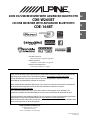 1
1
-
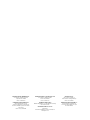 2
2
-
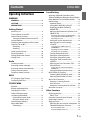 3
3
-
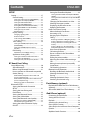 4
4
-
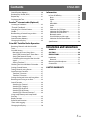 5
5
-
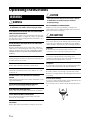 6
6
-
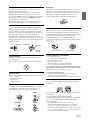 7
7
-
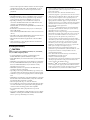 8
8
-
 9
9
-
 10
10
-
 11
11
-
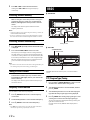 12
12
-
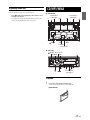 13
13
-
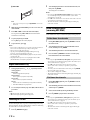 14
14
-
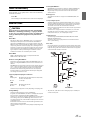 15
15
-
 16
16
-
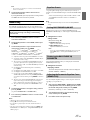 17
17
-
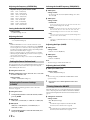 18
18
-
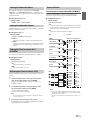 19
19
-
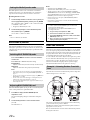 20
20
-
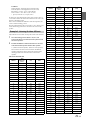 21
21
-
 22
22
-
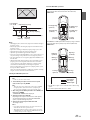 23
23
-
 24
24
-
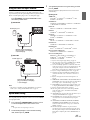 25
25
-
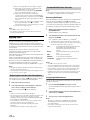 26
26
-
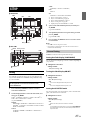 27
27
-
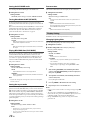 28
28
-
 29
29
-
 30
30
-
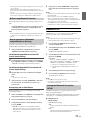 31
31
-
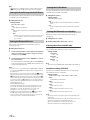 32
32
-
 33
33
-
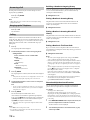 34
34
-
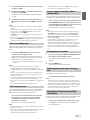 35
35
-
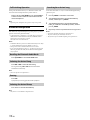 36
36
-
 37
37
-
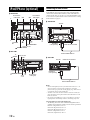 38
38
-
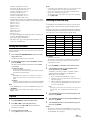 39
39
-
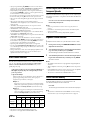 40
40
-
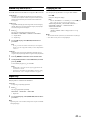 41
41
-
 42
42
-
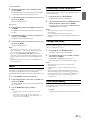 43
43
-
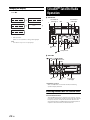 44
44
-
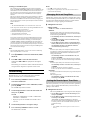 45
45
-
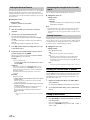 46
46
-
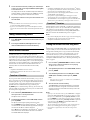 47
47
-
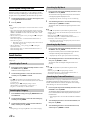 48
48
-
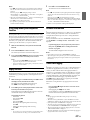 49
49
-
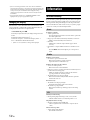 50
50
-
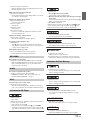 51
51
-
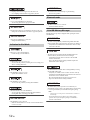 52
52
-
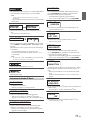 53
53
-
 54
54
-
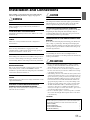 55
55
-
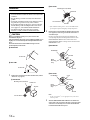 56
56
-
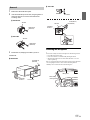 57
57
-
 58
58
-
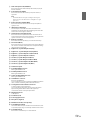 59
59
-
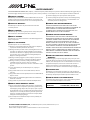 60
60
-
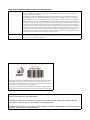 61
61
Alpine CDE-164BT Owner's manual
- Category
- Car media receivers
- Type
- Owner's manual
- This manual is also suitable for
Ask a question and I''ll find the answer in the document
Finding information in a document is now easier with AI
Related papers
-
Alpine CDE-136BT User manual
-
Alpine CDA-137BTI Owner's manual
-
Alpine CDA-9886 User manual
-
Alpine CDA-117 User manual
-
Alpine 68-09359Z83-B User manual
-
Alpine CDE-123R Owner's manual
-
Alpine IDA-X100 User manual
-
Alpine 68-16909Z79-A User manual
-
Alpine iDA-305 User manual
-
Alpine 68-12118Z86-B User manual
Other documents
-
 Alfa Romeo 4C Alpine Radio 2018 User manual
Alfa Romeo 4C Alpine Radio 2018 User manual
-
AudioSonic TXCD-1530 Owner's manual
-
Dual MGH25BT Owner's manual
-
 Altec Lansing ABT385 User guide
Altec Lansing ABT385 User guide
-
Dual MGH30BT Owner's manual
-
Jensen MP6312i User manual
-
Audiovox UV8035 Owner's manual
-
 Phase Linear UV8035 Owner's manual
Phase Linear UV8035 Owner's manual
-
Jensen HD5313 User manual
-
Dual AMB600W User manual