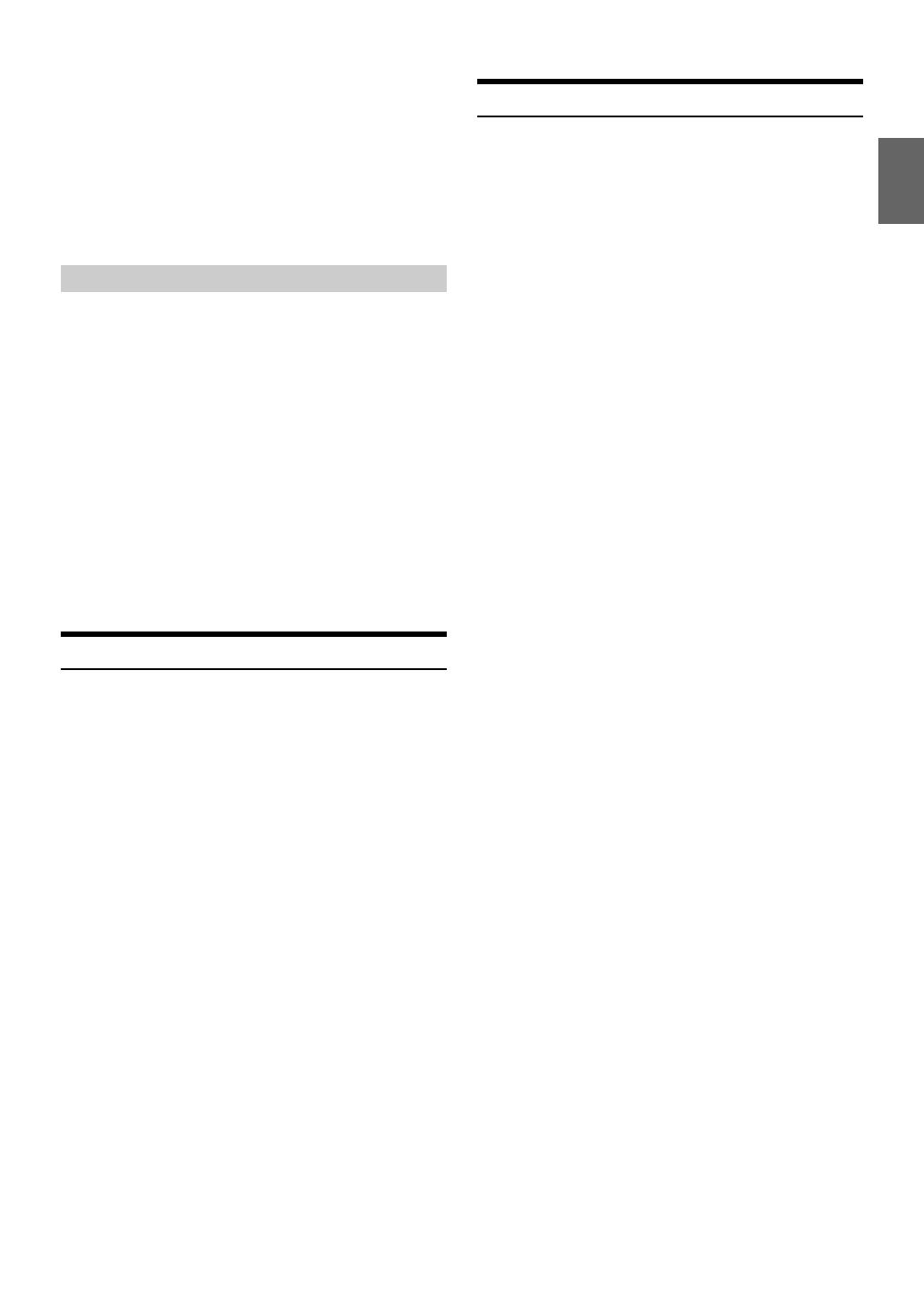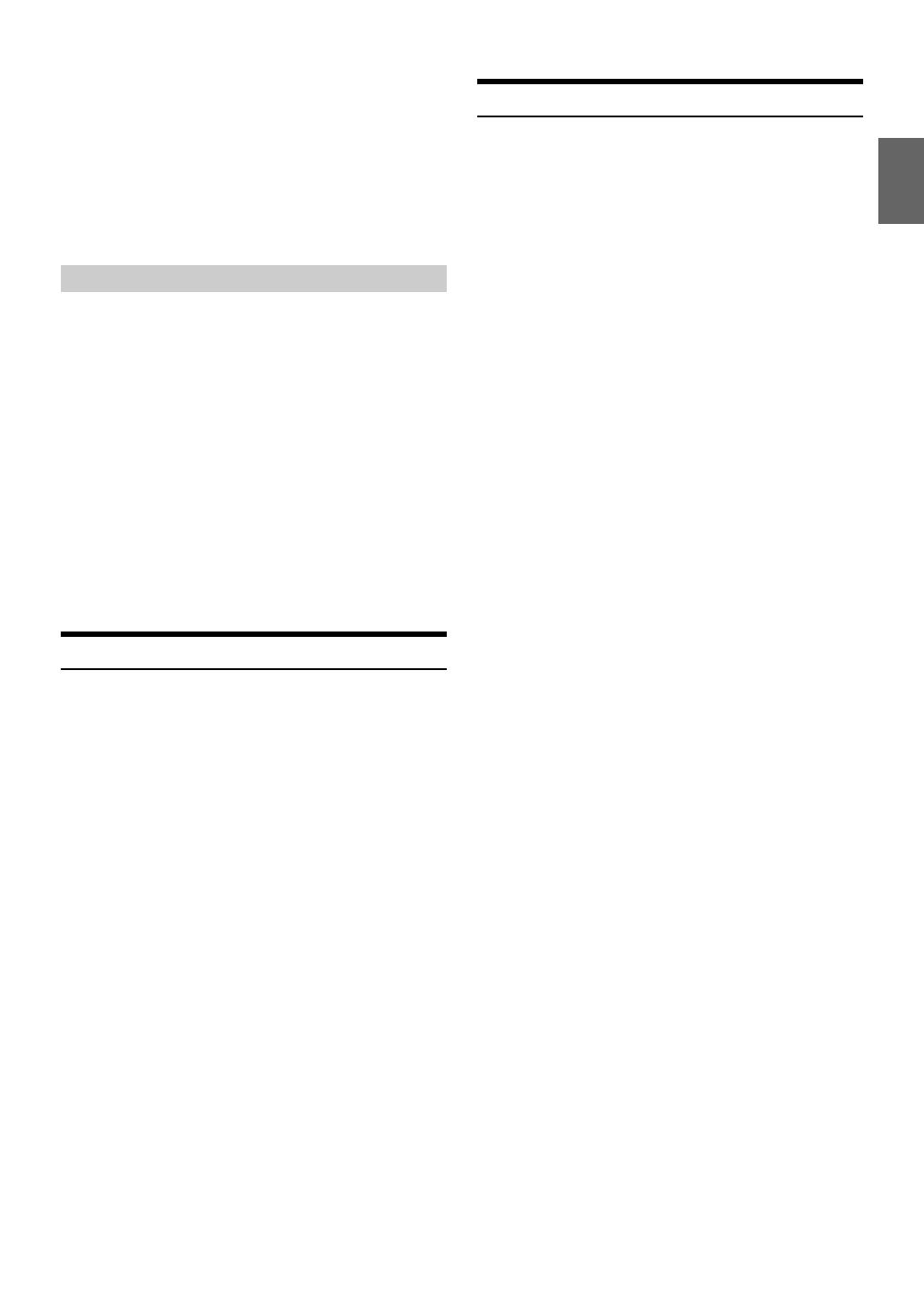
13-EN
Notes
•Press and hold for at least 2 seconds in the search mode to cancel.
Or, the search mode is canceled if no operation is performed for
60 seconds.
• To search for files in the Folder Name Search mode, press ENTER.
Files in the folder may be searched.
•Press to exit Folder Name Search mode in step 3 in order to select
File Name Search mode.
• The root folder is displayed as “\ROOT”.
• When Folder Name Search is made during M.I.X. play, the M.I.X. play
mode will be canceled.
1
During MP3 playback, press ENTER to activate the
search mode.
The “” indicator lights up.
2
Turn the Rotary encoder to select File Name Search mode,
and then press ENTER.
3
Select the desired file by turning the Rotary encoder.
4
Press ENTER to play back the selected file.
Notes
•Press and hold for at least 2 seconds in the search mode to cancel.
Or, the search mode is canceled if no operation is performed for
60 seconds.
•Press in the search mode to return to the previous mode.
• When File Name Search is made during M.I.X. play, the M.I.X. play
mode will be canceled.
Quick Search
You can search for tracks (files).
1
Press and hold ENTER for at least 2 seconds in the CD/
MP3 mode to activate Quick Search mode.
The “” indicator lights up.
2
Turn the Rotary encoder to select a desired track (file),
and then press ENTER.
The selected track is played back immediately.
Note
•Press in the search mode to cancel. Or, the search mode is canceled
if no operation is performed for 10 seconds.
About MP3
CAUTION
Except for private use, duplicating audio data (including MP3
data) or distributing, transferring, or copying it, whether for free
or for a fee, without permission of the copyright holder is strictly
prohibited by the Copyright Act and by international treaty.
What is MP3?
MP3, whose official name is “MPEG Audio Layer 3,” is a compression
standard prescribed by the ISO, the International Standardization
Organization and MPEG which is a joint activity institution of the IEC.
MP3 files contain compressed audio data. MP3 encoding is capable of
compressing audio data at extremely high ratios, reducing the size of
music files to as much as one-tenth their original size. This is achieved
while still maintaining near CD quality. The MP3 format realizes such
high compression ratios by eliminating the sounds that are either
inaudible to the human ear or masked by other sounds.
Method for creating MP3 files
Audio data is compressed using software with MP3 codecs. For details
on creating MP3 files, refer to the user’s manual for that software.
MP3 files that are playable on this device have the file extensions “mp3”.
Files with no extension cannot be played back.
It’s possible that the format may be unplayable even though the
extension is valid.
Supported playback sampling rates and bit rates
MP3
This device may not play back correctly depending on sampling rates.
ID3 tags
This device supports ID3 tag v1 and v2.
If tag data is in an MP3 file, this device can display the title (track title),
artist name, and album name ID3 tag data.
This device can only display single-byte alphanumeric characters (up to
30 for ID3 tags) and the underscore. For non-supported characters, “NO
SUPPORT” is displayed.
If information contains characters other than ID3 tag information, the
audio file may not be played back.
The tag information may not be correctly displayed, depending on the
contents.
Producing MP3 discs
MP3 files are prepared, then written to a CD-R or CD-RW using CD-R
writing software. A disc can hold up to 510 files/folders (including Root
Folders), and the maximum number of folders is 255.
Playback may not be performed if a disc exceeds the limitations
described above.
Media supported
The media that this device can play back are CD-ROMs, CD-Rs, and
CD-RWs.
Corresponding File Systems
This device supports discs formatted with ISO9660 Level 1 or Level 2.
Under the ISO9660 standard, there are some restrictions to remember.
The maximum nested folder depth is 8 (including the root directory).
The number of characters for a folder/file name is limited.
Valid characters for folder/file names are letters A-Z (all caps), numbers
0-9, and ‘_’ (underscore).
This device also can play back discs in Joliet, Romeo, etc., and other
standards that conform to ISO9660. However, sometimes the file
names, folder names, etc., are not displayed correctly.
Formats supported
This device supports CD-ROM XA, Mixed Mode CD, Enhanced CD
(CD-Extra) and Multi-Session.
This device cannot correctly play back discs recorded with Track At
Once or packet writing.
File Name Search mode
Sampling rates: 48 kHz, 44.1 kHz, 32 kHz, 24 kHz, 22.05 kHz, 16 kHz,
12 kHz, 11.025 kHz, 8 kHz
Bit rates: 8 - 320 kbps