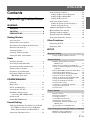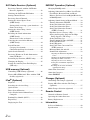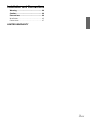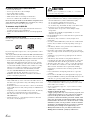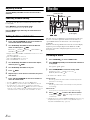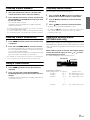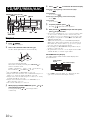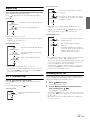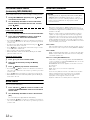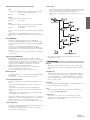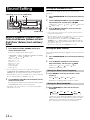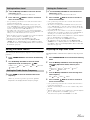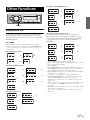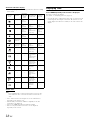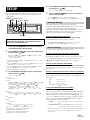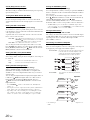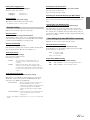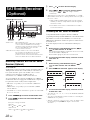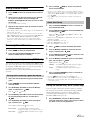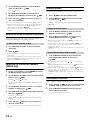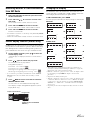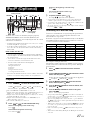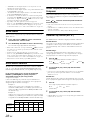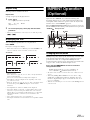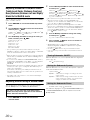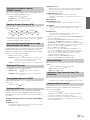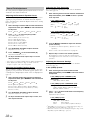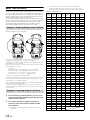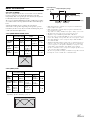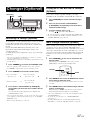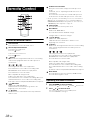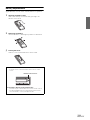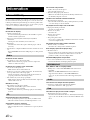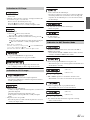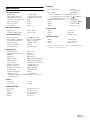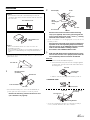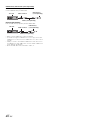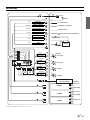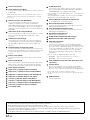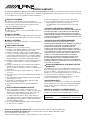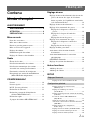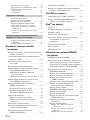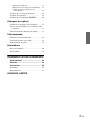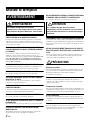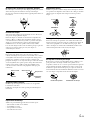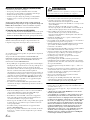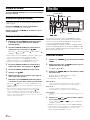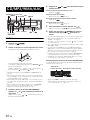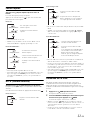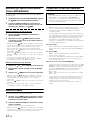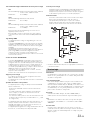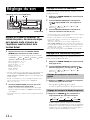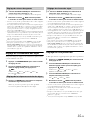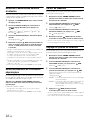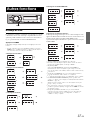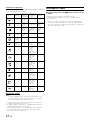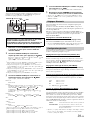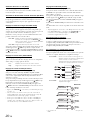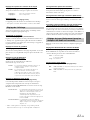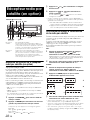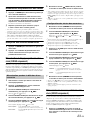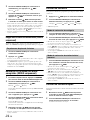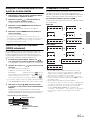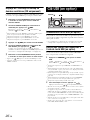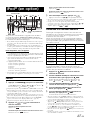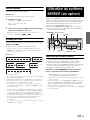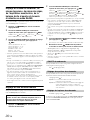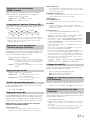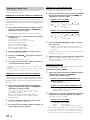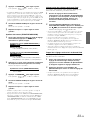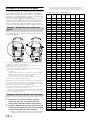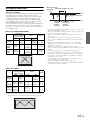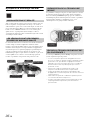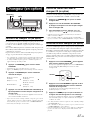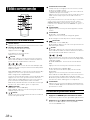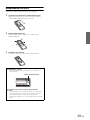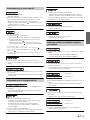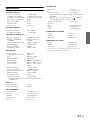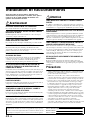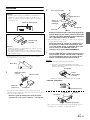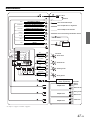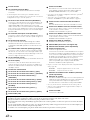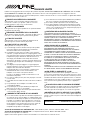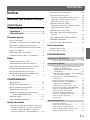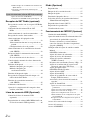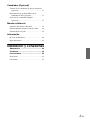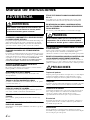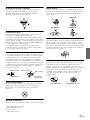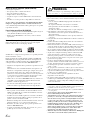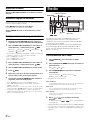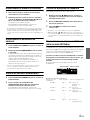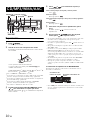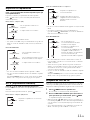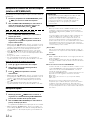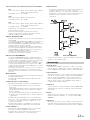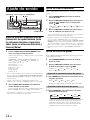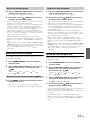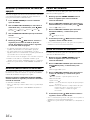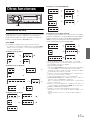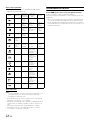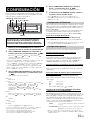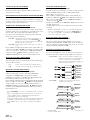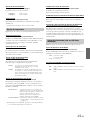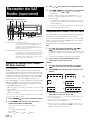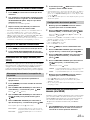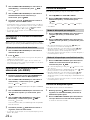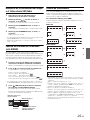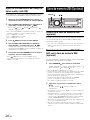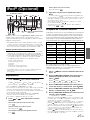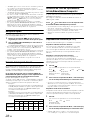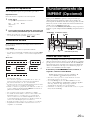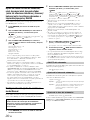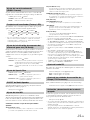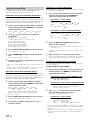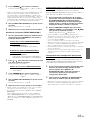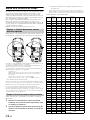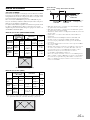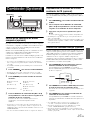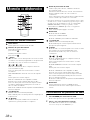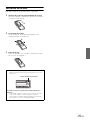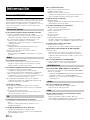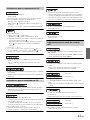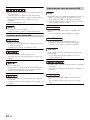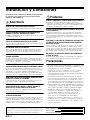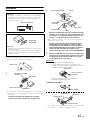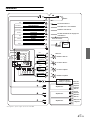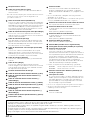Designed by ALPINE Japan
68-09359Z32-A
EN
FR
ES
MP3/WMA/AAC CD Receiver
CDA-9886
• OWNER’S MANUAL
Please read before using this equipment.
• MODE D’EMPLOI
Veuillez lire avant d’utiliser cet appareil.
• MANUAL DE OPERACIÓN
Léalo antes de utilizar este equipo.
ALPINE ELECTRONICS MARKETING, INC.
1-1-8 Nishi Gotanda,
Shinagawa-ku,
Tokyo 141-0031, Japan
Phone 03-5496-8231
ALPINE ELECTRONICS OF AMERICA, INC.
19145 Gramercy Place, Torrance,
California 90501, U.S.A.
Phone 1-800-ALPINE-1 (1-800-257-4631)
ALPINE ELECTRONICS OF CANADA, INC.
777 Supertest Road, Toronto,
Ontario M3J 2M9, Canada
Phone 1-800-ALPINE-1 (1-800-257-4631)
ALPINE ELECTRONICS OF AUSTRALIA PTY. LTD.
161-165 Princes Highway, Hallam
Victoria 3803, Australia
Phone 03-8787-1200
ALPINE ELECTRONICS GmbH
Frankfurter Ring 117, 80807 München, Germany
Phone 089-32 42 640
ALPINE ELECTRONICS OF U.K. LTD.
Alpine House
Fletchamstead Highway, Coventry CV4 9TW, U.K.
Phone 0870-33 33 763
ALPINE ELECTRONICS FRANCE S.A.R.L.
(RCS PONTOISE B 338 101 280)
98, Rue de la Belle Etoile, Z.I. Paris Nord Il,
B.P. 50016, 95945 Roissy Charles de Gaulle
Cedex, France
Phone 01-48638989
ALPINE ITALIA S.p.A.
Viale C. Colombo 8, 20090 Trezzano
Sul Naviglio (MI), Italy
Phone 02-484781
ALPINE ELECTRONICS DE ESPAÑA, S.A.
Portal de Gamarra 36, Pabellón, 32
01013 Vitoria (Alava)-APDO 133, Spain
Phone 945-283588
ALPINE ELECTRONICS (BENELUX) GmbH
Leuvensesteenweg 510-B6,
1930 Zaventem, Belgium
Phone 02-725-13 15
R
Page is loading ...

ENGLISH
1-EN
Contents
Operating Instructions
WARNING
WARNING ................................................. 4
CAUTION .................................................. 4
PRECAUTIONS ........................................ 4
Getting Started
Accessory List .................................................. 7
Turning Power On and Off ............................... 7
Detaching and Attaching the Front Panel ........ 7
Initial System Start-Up ..................................... 7
Adjusting Volume ............................................. 8
Lowering Volume Quickly ............................... 8
Setting the Time and Calendar ......................... 8
Radio
Listening to Radio ............................................ 8
Presetting Stations Manually ............................ 9
Presetting Stations Automatically .................... 9
Tuning to Preset Stations .................................. 9
Frequency Search Function .............................. 9
Receiving a Multicast Station
(HD Radio mode only) ................................. 9
CD/MP3/WMA/AAC
Playback ......................................................... 10
Repeat Play ..................................................... 11
M.I.X. (Random Play) .................................... 11
Searching for CD Text .................................... 11
File/Folder Name Search
(concerning MP3/WMA/AAC) .................. 12
Quick Search .................................................. 12
About MP3/WMA/AAC ................................ 12
Sound Setting
Adjusting Subwoofer Level/Bass Level/Treble
Level/Balance (Between Left and Right)/
Fader (Between Front and Rear)/Defeat ..... 14
Setting the Subwoofer Level .......................... 14
Setting the Bass Control .................................14
Setting the Bass Center Frequency...............14
Setting the Bass Bandwidth..........................14
Setting the Bass Level ..................................15
Setting the Treble Control ...............................15
Setting the Treble Center Frequency............15
Setting the Treble Level...............................15
Adjusting the High Pass Filter ........................15
Blackout Mode On and Off ............................ 16
Turning Loudness On/Off ...............................16
Turning Subwoofer ON/OFF ..........................16
Setting the Subwoofer System ........................16
Other Functions
Displaying the Text .........................................17
Displaying Time .............................................18
SETUP
Bluetooth Setting
Setting the Bluetooth IN Connection ...............19
General Setting
Birthday Opening Message Setting
(Birthday Set) ...............................................19
Setting the Clock Display (Clock Mode) .........19
Setting of Calendar Display Pattern Switching
(Calendar) .....................................................19
Playing MP3/WMA/AAC Data (Play Mode) ...19
Sound (Beep) Guide Function ..........................20
Turning Mute Mode On/Off (INT Mute) .........20
Setting the AUX+ Setup Mode .........................20
Setting the AUX+ Level (AUX IN GAIN) .......20
Setting the External Digital Input .....................20
Setting the AUX Mode (V-Link) ......................20
Changer Name Setting .....................................20
Connecting to an External Amplifier ...............20
Setting the Language Font ................................21
Demonstration ..................................................21
Display Setting
Dimmer Control ...............................................21
Dimmer Level Setting ......................................21
Scroll Type Setting ...........................................21
Scroll Setting (Text Scroll) ...............................21
Switching the Character Font ...........................21
Switching the Animation Display Type
(BGV Select) ................................................21
Opening Message ON/OFF Setting ..................21
Tuner Setting (Only when HD Radio is connected)
HD Radio Station Call Setting .........................21
Digital Seek ON/OFF Setting ..........................21

2-EN
SAT Radio Receiver (Optional)
Receiving Channels with the SAT Radio
Receiver (Optional) ..................................... 22
Checking the SAT Radio ID Number .............22
Storing Channel Presets .................................. 23
Receiving Stored Channels ............................. 23
Storing the desired Sports Team
(SIRIUS only) .............................................23
Storing while receiving a game broadcast ... 23
Game Alert Setup......................................... 23
Storing the desired Song / Artist
(SIRIUS only) .............................................23
Recalling the stored information
(SIRIUS only) .............................................24
If more than 2 alert are found....................... 24
Canceling the stored Alert Memory
(SIRIUS only) .............................................24
Search Function .............................................. 24
Category Search mode ................................. 24
Channel/Artist/Song Search mode ............... 24
Quick Search Function ................................... 24
Receiving Weather or Traffic Information
from SAT Radio .......................................... 25
Instant Replay Function (SIRIUS only) .........25
Changing the Display ..................................... 25
Setting the Auxiliary Data Field Display
(XM only) .................................................... 26
USB memory (Optional)
Controlling USB memory (Optional) .............26
Playing MP3/WMA/AAC Files with the USB
memory (Optional) ...................................... 26
iPod
®
(Optional)
Playback ..........................................................27
Searching for a desired Song .......................... 27
Quick Search ................................................... 28
Direct Search Function ...................................28
Select Playlist/Artist/Album/Genre/
Composer ....................................................28
Random Play Shuffle (M.I.X.) ....................... 28
Repeat Play ..................................................... 29
Displaying the Text ......................................... 29
IMPRINT Operation (Optional)
Changing MultEQ mode .................................29
Adjusting Subwoofer Level/Bass Level/Treble
Level/Fader (Between Front and Rear)/
Balance (Between Left and Right)/Black Out
in MultEQ mode ..........................................30
Adjusting Sound Setting in Manual Mode ......30
Turning Subwoofer ON/OFF........................30
Setting the Subwoofer System......................30
Setting the Subwoofer Phase ........................30
Setting the Subwoofer Channel
(SUBW. Channel) .....................................31
Equalizer Presets (Factory’s EQ)..................31
Setting the Response Slope for the High
Range Speaker (TW Setup).......................31
Setting the Filter type....................................31
Turning Media Xpander ON/OFF ................31
Setting the MX Level....................................31
Setting EQ mode...........................................31
Setting the Time Correction Unit
(TCR Parameter) .......................................31
Blackout Mode On and Off ..........................31
Sound Field Adjustment ...............................32
Adjusting the Parametric Equalizer
Curve ............................................................32
Adjusting the Graphic Equalizer Curve ...........32
Adjusting the Time Correction .........................32
Adjusting the Crossover Settings .....................32
Storing the Sound Field Adjustment
Settings .........................................................33
Recalling the Stored Sound Field
Adjustment Settings .....................................33
About Time Correction ...................................34
About the Crossover ........................................35
About IMPRINT .............................................36
Changer (Optional)
Controlling CD Changer (Optional) ...............37
Playing MP3 Files with the CD Changer
(Optional) .....................................................37
Multi-Changer Selection (Optional) ...............37
Remote Control
Controls on Remote Control ...........................38
Operating the Audio Processor .......................38
Battery Replacement .......................................39
Information
In Case of Difficulty ........................................40
Specifications ..................................................43

3-EN
Installation and Connections
Warning .................................................. 44
Caution ................................................... 44
Precautions ............................................ 44
Installation ...................................................... 45
Connections .................................................... 47
LIMITED WARRANTY

4-EN
Operating Instructions
DO NOT OPERATE ANY FUNCTION THAT TAKES YOUR
ATTENTION AWAY FROM SAFELY DRIVING YOUR VEHICLE.
Any function that requires your prolonged attention should only be
performed after coming to a complete stop. Always stop the vehicle
in a safe location before performing these functions. Failure to do
so may result in an accident.
KEEP THE VOLUME AT A LEVEL WHERE YOU CAN STILL
HEAR OUTSIDE NOISES WHILE DRIVING.
Excessive volume levels that obscure sounds such as emergency
vehicle sirens or road warning signals (train crossings, etc.) can be
dangerous and may result in an accident. LISTENING AT LOUD
VOLUME LEVELS IN A CAR MAY ALSO CAUSE HEARING
DAMAGE.
MINIMIZE DISPLAY VIEWING WHILE DRIVING.
Viewing the display may distract the driver from looking ahead of
the vehicle and cause an accident.
DO NOT DISASSEMBLE OR ALTER.
Doing so may result in an accident, fire or electric shock.
USE ONLY IN CARS WITH A 12 VOLT NEGATIVE GROUND.
(Check with your dealer if you are not sure.) Failure to do so may
result in fire, etc.
KEEP SMALL OBJECTS SUCH AS BATTERIES OUT OF THE
REACH OF CHILDREN.
Swallowing them may result in serious injury. If swallowed,
consult a physician immediately.
USE THE CORRECT AMPERE RATING WHEN REPLACING
FUSES.
Failure to do so may result in fire or electric shock.
DO NOT BLOCK VENTS OR RADIATOR PANELS.
Doing so may cause heat to build up inside and may result in fire.
USE THIS PRODUCT FOR MOBILE 12V APPLICATIONS.
Use for other than its designed application may result in fire,
electric shock or other injury.
DO NOT PLACE HANDS, FINGERS OR FOREIGN OBJECTS IN
INSERTION SLOTS OR GAPS.
Doing so may result in personal injury or damage to the product.
HALT USE IMMEDIATELY IF A PROBLEM APPEARS.
Failure to do so may cause personal injury or damage to the
product. Return it to your authorized Alpine dealer or the nearest
Alpine Service Center for repairing.
DO NOT MIX NEW BATTERIES WITH OLD BATTERIES.
INSERT WITH THE CORRECT BATTERY POLARITY.
When inserting the batteries, be sure to observe proper polarity (+
and –) as instructed. Rupture or chemical leakage from the battery
may cause fire or personal injury.
PRECAUTIONS
Product Cleaning
Use a soft dry cloth for periodic cleaning of the product. For more
severe stains, please dampen the cloth with water only. Anything
else has the chance of dissolving the paint or damaging the plastic.
Temperature
Be sure the temperature inside the vehicle is between +60°C
(+140°F) and –10°C (+14°F) before turning your unit on.
Moisture Condensation
You may notice the CD playback sound wavering due to
condensation. If this happens, remove the disc from the player and
wait about an hour for the moisture to evaporate.
Damaged Disc
Do not attempt to play cracked, warped, or damaged discs. Playing
a bad disc could severely damage the playback mechanism.
Maintenance
If you have problems, do not attempt to repair the unit yourself.
Return it to your Alpine dealer or the nearest Alpine Service
Station for servicing.
WARNING
WARNING
This symbol means important instructions.
Failure to heed them can result in serious injury
or death.
CAUTION
This symbol means important instructions.
Failure to heed them can result in injury or
material property damage.

5-EN
Never Attempt the Following
Do not grip or pull out the disc while it is being pulled back into the
player by the automatic reloading mechanism.
Do not attempt to insert a disc into the unit when the unit power is
off.
Inserting Discs
Your player accepts only one disc at a time for playback. Do not
attempt to load more than one disc.
Make sure the label side is facing up when you insert the disc.
“Error” will be displayed on your player if you insert a disc
incorrectly. If “Error” continues to be displayed even though the
disc has been inserted correctly, push the RESET switch with a
pointed object such as a ballpoint pen.
Playing a disc while driving on a very bumpy road may result in
skips, but this will not scratch the disc or damage the player.
New Discs
To prevent the CD from jamming, “Error” is displayed if discs with
irregular surfaces are inserted or if discs are inserted incorrectly.
When a new disc is ejected immediately after initial loading, use
your finger to feel around the inside of the center hole and outside
edge of the disc. If you feel any small bumps or irregularities, this
could inhibit proper loading of the disc. To remove the bumps, rub
the inside edge of the hole and outside edge of the disc with a
ballpoint pen or other such instrument, then insert the disc again.
Irregular Shaped Discs
Be sure to use round shape discs only for this unit and never use
any special shape discs.
Use of special shape discs may cause damage to the mechanism.
Installation Location
Make sure this unit will not be installed in a location subjected to:
• Direct sun and heat
• High humidity and water
• Excessive dust
• Excessive vibrations
Correct Handling
Do not drop the disc while handling. Hold the disc so you will not
leave fingerprints on the surface. Do not affix tape, paper, or
gummed labels to the disc. Do not write on the disc.
Disc Cleaning
Fingerprints, dust, or soil on the surface of the disc could cause the
CD player to skip. For routine cleaning, wipe the playing surface
with a clean, soft cloth from the center of the disc to the outer edge.
If the surface is heavily soiled, dampen a clean, soft cloth in a
solution of mild neutral detergent before cleaning the disc.
Disc Accessories
There are various accessories available on the market for protecting
the disc surface and improving sound quality. However, most of
them will influence the thickness and/or diameter of the disc. Using
such accessories can cause the disc to be out of standard
specifications and may create operational problems. We
recommend not using these accessories on discs played in Alpine
CD players.
Center Hole
Bumps
Center Hole
New Disc
Outside
(Bumps)
CORRECT
INCORRECT CORRECT
Transparent Sheet Disc Stabilizer

6-EN
On handling Compact Discs (CD/CD-R/CD-RW)
• Do not touch the surface.
• Do not expose the disc to direct sunlight.
• Do not affix stickers or labels.
• Clean the disc when it is dusty.
• Make sure that there are no bumps around the disc.
• Do not use commercially available disc accessories.
Do not leave the disc in the car or the unit for a long time. Never
expose the disc to direct sunlight. Heat and humidity may damage
the CD and you may not be able to play it again.
To customers using CD-R/CD-RW
• If a CD-R/CD-RW cannot be played back, make sure the last
recording session was closed (finalized).
• Finalize the CD-R/CD-RW if necessary, and attempt playback
again.
About media that can be played
Use only compact discs with the label side showing the CD logo
marks below.
If you use unspecified compact discs, correct performance cannot
be guaranteed.
You can play CD-Rs (CD-Recordables)/CD-RWs (CD-ReWritables)
which have been recorded only on audio devices. You can also play
CD-Rs/CD-RWs containing MP3/WMA/AAC formatted audio files.
• Some of the following CDs may not play on this unit:
Flawed CDs, CDs with fingerprints, CDs exposed to extreme
temperatures or sunlight (e.g., left in the car or this unit), CDs
recorded under unstable conditions, CDs on which a recording
failed or a re-recording was attempted, copy-protected CDs
which do not conform to the audio CD industry standard.
• Use discs with MP3/WMA/AAC files written in a format
compatible with this unit. For details, see
pages 12-13.
• ROM data other than audio files contained in a disc will not
produce sound when played back.
Protecting the USB connector
• Only a USB memory can be connected to the USB connector on
this unit. Correct performance using other USB products cannot
be guaranteed.
• If the USB connector is used, be sure to connect it to the unit by
using a USB extension cable (sold separately). A USB hub is not
supported.
• Depending on the connected USB memory device, the unit may
not function or some functions may not be performed.
• The audio file format that can be played back on the unit is
MP3/WMA/AAC.
• Artist/song name, etc., can be displayed, however characters
may not be correctly displayed.
On Handling USB Memory
• To prevent malfunction or damage, note the following points.
Read the USB memory Owner’s Manual thoroughly.
Do not touch the terminals by hand or metal.
Do not subject USB memory to excessive shock.
Do not bend, drop, disassemble, modify or soak in the water.
• Avoid usage or storage in the following locations:
Anywhere in the car exposed to direct sunlight or high
temperatures.
Anywhere the possibility of high humidity or corrosive
substances are present.
• Fix the USB memory in a location where driver operation will
not be hindered.
• USB memory may not function correctly at high or low
temperature.
• Use only certified USB memory. Note that even certified USB
memory, may not function correctly depending on its type or
state.
• USB memory function is not guaranteed. Use USB memory
according to the terms of agreement.
• Depending on the settings of the USB memory type, memory
state or encoding software, the unit may not play back or display
properly.
• A file that is copy-protected (copyright protection) cannot be
played back.
• USB memory may take time to start playback. If there is a
particular file other than audio in the USB memory, it may take
considerable time before the file is played back or searched.
• The unit can play back “mp3,” “wma” or “m4a” file extensions.
• Do not add the above extensions to a file other than audio data.
This non-audio data will not be recognized. The resulting
playback may contain noise that can damage speakers and/or
amplifiers.
• It is recommended to back up important data on a personal
computer.
• Do not remove the USB device while playback is in progress.
Change SOURCE to something other than USB, then remove the
USB device to prevent possible damage to its memory.
• Windows Media and the Windows logo are trademarks, or
registered trademarks of Microsoft Corporation in the United
States and/or other countries.
• iPod is a trademark of Apple Inc., registered in the U.S. and
other countries.
• “MPEG Layer-3 audio coding technology licensed from
Fraunhofer IIS and Thomson.”
• “Supply of this product only conveys a license for private, non-
commercial use and does not convey a license nor imply any
right to use this product in any commercial (i.e. revenue-
generation) real time broadcasting (terrestrial, satellite, cable
and/or any other media), broadcasting/streaming via internet,
intranets and/or other networks or in other electronic content
distribution systems, such as pay-audio or audio-on-demand
applications. An independent license for such use is required.
For details, please visit http://www.mp3licensing.com”
• Manufactured under license from Audyssey Laboratories
MultEQ XT is a trademark of Audyssey Laboratories.
CAUTION
Alpine accepts no responsibility for lost data, etc., even if data, etc.,
is lost while using this product.

7-EN
Accessory List
• Head unit ............................................................................1
• Power cable........................................................................1
• Mounting sleeve.................................................................1
• Carrying case.....................................................................1
• Bracket key.........................................................................2
• Screw (M5 × 8)....................................................................4
• Remote Control..................................................................1
• Battery (AAA size) .............................................................2
• Owner’s Manual .......................................................... 1 set
Turning Power On and Off
Press SOURCE/ to turn on the unit.
• The unit can be turned on by pressing any other button except
(OPEN).
Press and hold SOURCE/ for at least 2 seconds to turn
off the unit.
• The first time power is turned on, the volume will start from level 12.
Detaching and Attaching the Front Panel
Detaching
1
Turn off the unit power.
2
Press (OPEN) to open the front panel.
To close the front panel, press the left side until it locks as
shown in the figure below.
3
Grasp the front panel firmly, slide to the left ,
and then pull to remove.
• The front panel may become hot in normal usage (especially the
connector terminals on the back of the front panel). This is not a
malfunction.
• To protect the front panel, place it in the supplied carrying case.
• When detaching the front panel, do not apply excessive force as it
may result in malfunction.
• Do not leave the front panel open, or drive the car with the panel
open as it may result in an accident or malfunction.
Attaching
1
Insert the right side of the front panel into the main
unit. Align the groove on the front panel with the
projections on the main unit.
2
Push the left side of the front panel until it locks
firmly into the main unit.
• Before attaching the front panel, make sure that there is no dirt or
dust on the connector terminals and no foreign object between the
front panel and the main unit.
• Attach the front panel carefully, holding the sides of the front panel to
avoid pushing buttons by mistake.
Initial System Start-Up
Be sure to press the RESET switch when using the unit for the first
time, after changing the car battery, etc.
1
Turn off the unit power.
2
Press (OPEN) to open the front panel, and then
remove it.
3
Press RESET with a ballpoint pen or similar pointed
object.
Getting Started
Rotary encoder
(OPEN)
F/SETUP
SOURCE/
/ENT
/ESC
MUTE
RESET switch

8-EN
Adjusting Volume
Turn the Rotary encoder until the desired sound is
obtained.
Lowering Volume Quickly
Activating the Audio Mute function will instantly lower the volume
level by 20 dB.
Press
MUTE
to activate the MUTE mode.
The audio level will decrease by about 20 dB.
Pressing
MUTE
again will bring the audio back to its
previous level.
Setting the Time and Calendar
1
Press and hold
F/SETUP
for at least 2 seconds to
activate the SETUP selection mode
.
2
Turn the Rotary encoder to select the General
mode, and then press
/ENT.
Bluetooth
*
1
General Display XM
*
2
/SIRIUS
*
3
HD Radio
*
4
Bluetooth
*
1
Displayed only when INT Mute is OFF and the mode is set to other
than Bluetooth Audio.
*
2
Only when XM Radio is connected.
*
3
Only when SIRIUS Radio is connected.
*
4
Only when HD Radio is connected.
3
Turn the Rotary encoder to select Clock Adjust,
and then press
/ENT.
4
Turn the Rotary encoder to set year.
5
Press /ENT.
6
Repeat steps 4 and 5 above to set month, day, hour
and minute.
7
Press and hold
F/SETUP
for at least 2 seconds to
return to normal mode.
• Pressing /ESC returns to the previous SETUP mode.
• If no operation is performed for 60 seconds, SETUP is canceled.
• To synchronize the clock to another clock/watch or radio time
announcement, press and hold
/ENT for at least 2 seconds after
setting the “hour”. Minutes will reset to 00. If the display shows over
“30” minutes when you do this, the time will advance one hour.
This unit cannot receive HD Radio™ signals (digital terrestrial radio).
In order to activate the digital radio functions described below, an
optional HD Radio Tuner module must be connected through the
Ai-NET bus.
HD Radio™ Technology Manufactured Under License From iBiquity
Digital Corporation. iBiquity Digital and the HD Radio and HD
Symbols are trademarks of iBiquity Digital Corporation. U.S. and
Foreign Patents.
Listening to Radio
1
Press SOURCE/ to select TUNER mode.
2
Press BAND repeatedly until the desired radio band
is displayed.
FM1 FM2 AM FM1
3
Press TUNE/A.ME to select the tuning mode.
DX (Distance mode) LOCAL (Local mode)
MANUAL (Manual mode) DX
• The initial mode is Distance mode.
Distance mode:
Both strong and weak stations will be automatically tuned in
(Automatic Seek Tuning).
Local mode:
Only strong stations will be automatically tuned in (Automatic
Seek Tuning).
Manual mode:
The frequency is manually tuned in steps (Manual tuning).
4
Press or to tune in the desired station.
Holding down or will change the frequency
continuously.
• If Digital Seek is set to ON, the SEEK UP/DOWN functions only stop
on digital station frequencies while receiving HD radio. Refer to
“Digital Seek ON/OFF Setting” (
page 21).
Radio
BAND
//
TUNE/A.ME
Rotary encoder
/ENT
Preset buttons
(1 through 6)
/ESC
SOURCE/

9-EN
Presetting Stations Manually
1
Select the radio band and tune in a desired radio
station you wish to store in the preset memory.
2
Press and hold, for at least 2 seconds, any one of the
preset buttons (1 through 6) into which you wish
to store the station.
The selected station is stored.
The display shows the band, preset number and station
frequency memorized.
• A total of 18 stations can be stored in the preset memory (6 stations
for each band; FM1, FM2 and AM).
• If you store a station in a preset memory which already has a station,
the current station will be cleared and replaced with the new station.
Presetting Stations Automatically
1
Press BAND repeatedly until the desired radio band
is displayed.
2
Press and hold TUNE/A.ME for at least 2 seconds.
The tuner will automatically seek and store 6 strong stations
in the selected band. They will be stored into preset buttons
1 to 6 in order of signal strength.
When the automatic memory has been completed, the tuner
goes to the station stored in preset location No.1.
• If no stations are stored, the tuner will return to the original station
you were listening to before the auto memory procedure began.
Tuning to Preset Stations
1
Press BAND repeatedly until the desired band is
displayed.
2
Press any one of the station preset buttons
(1 through 6) that has your desired radio station in
memory.
The display shows the band, preset number and frequency
of the station selected.
Frequency Search Function
You can search for a radio station by its frequency.
1
Press and hold /ENT for at least 2 seconds in
Radio mode to activate Frequency search mode.
2
Turn the Rotary encoder to select the desired
frequency.
3
*
Press /ENT to receive the selected frequency.
* Operation is not required during HD Radio reception.
• Press and hold /ESC for at least 2 seconds in the search mode to
cancel. Or, the search mode will be canceled if no operation is
performed for 10 seconds.
Receiving a Multicast Station
(HD Radio mode only)
Multicasting is the Ability to broadcast multiple program streams over a
single FM frequency. This increases the amount and diversity of content
choices. A maximum of eight multicast station channels can be selected
on this unit.
When multicast station is received, the program number
and the SPS indicator lights up. Press
or to select
the desired program service.
Receiving the Multicast Station Program Service.
Program Service example:
Multicast Radio Station Program No. Program Service
87.7 MHz No.1
MPS
: Main Program Service
87.7 MHz No.2 SPS: Sub-program Service
87.7 MHz No.3 SPS: Sub-program Service
|
|
|
|
87.7 MHz No.8 SPS: Sub-program Service
Program No.
SPS Indicator

10-EN
Playback
1
Press (OPEN).
The front panel will open.
2
Insert a disc with the label side facing up.
The disc will be pulled into the unit automatically.
Close the front panel manually.
When a disc is already inserted, press SOURCE/ to
switch to the DISC mode.
TUNER XM/SIRIUS*
1
DISC USB iPod*
2
/AUX+*
3
Bluetooth Audio*
4
CHANGER*
5
TUNER
*
1
Only when XM Radio or SIRIUS Radio is connected.
*
2
Displayed only when the iPod is connected and AUX+ Setup is set to
OFF, refer to “Setting the AUX+ Setup Mode” (
page 20).
*
3
Displayed only when the AUX+ Setup is set to ON, refer to “Setting
the AUX+ Setup Mode” (
page 20).
*
4
Displayed only when Bluetooth IN is set to ADAPTER, refer to
“Bluetooth Setting” (
page 19).
*
5
Only when the CD changer is connected.
3
While playing back MP3/WMA/AAC, press or to
select the desired folder.
Pressing and holding or will change folders
continuously.
4
Press or to select the desired track (file).
Returning to the beginning of the current track (file):
Press .
Fast backward:
Press and hold .
Advancing to the beginning of the next track (file):
Press .
Fast forward:
Press and hold .
5
To pause playback, press / .
Pressing / again will resume playback.
6
After pressing (OPEN) to open the front panel,
press to eject the disc.
• Do not remove a CD during its eject cycle. Do not load more than
one disc at a time. A malfunction may result from doing either.
• If the CD does not eject, press and hold for at least 2 seconds.
• The CD-player can play discs containing audio data, MP3 data,
WMA data and AAC data.
• WMA format files that are protected by DRM (Digital Rights
Management), AAC format files that have been purchased from
iTunes Music Store and files that are copy-protected (copyright
protection) cannot be played back on this unit.
• The track display for MP3/WMA/AAC data playback is the file
numbers recorded on the disc.
• The playback time may not be correctly displayed when a VBR
(Variable Bit Rate) recorded file is played back.
MP3/WMA/AAC Play Display
The folder number and file number will be displayed as
described below.
• Press VIEW to switch the display. See “Displaying the Text”
(
page 17) for information about display switching.
CD/MP3/WMA/AAC
4 5
(OPEN)
F/SETUP
SOURCE/
/
Rotary encoder
/ENT
/ESC
VIEW
Volume level
Folder number
display
Elapsed time
File number display

11-EN
Repeat Play
Press
4
to play back repeatedly the track being played.
The track (file) will be played repeatedly.
Press 4 again and select off to deactivate repeat play.
CD mode :
*
1
When a CD changer is connected.
• If RPT is set to ON during M.I.X. play in CD changer mode, M.I.X.
will apply to the current disc only.
MP3/WMA/AAC mode :
*
2
When an MP3 compatible CD changer is connected.
• If a CD changer or an MP3 compatible CD changer is connected:
After pressing F/SETUP to select the function mode (RPT/M.I.X.),
perform the operation within 5 seconds.
M.I.X. (Random Play)
Press 5 in the play or pause mode.
The tracks (files) on the disc will be played back in random
sequence.
To cancel M.I.X. play, press 5 again.
Internal CD mode :
CD Changer mode :
*
3
When a CD changer equipped with the ALL M.I.X. function is
connected.
• If M.I.X. is set to ON during RPT (REPEAT ALL) play in CD
changer mode, M.I.X. will apply to the current disc only.
MP3/WMA/AAC mode :
*
4
In the USB mode, all files stored in the USB memory are played back
in random sequence, and the “MIX” indicator lights up.
• When a song is played back during Random (M.I.X.) play in the USB
mode, the song can be played back again randomly even if not all
songs on the USB Memory have been played back.
• If a CD changer or an MP3 compatible CD changer is connected:
After pressing F/SETUP to select the function mode (RPT/M.I.X.),
perform the operation within 5 seconds.
Searching for CD Text
On discs utilizing CD Text, songs can be searched and played by using
their recorded titles. For discs without CD Text, searches are made
using the track numbers associated with each song.
1
Press /ENT during play.
This will set the search mode.
2
Turn the Rotary encoder to select the desired
track, and then press
/ENT.
This will play the selected track.
• Press and hold /ESC for at least 2 seconds in the search mode to
cancel. Or, the search mode is canceled if no operation is performed
for 10 seconds.
• When CD Text Search is made during M.I.X. play, the M.I.X. play
mode will be canceled.
<Repeat One>
<Repeat All>
: Only a track is repeatedly played back.
: A disc is repeatedly played back.
<Repeat Folder>
<Repeat One>
<Repeat All>
: Only a file is repeatedly played back.
: Only files in a folder are repeatedly
played back.
: A disc is repeatedly played back.
<M.I.X. One>
: The tracks are played back in random
sequence.
<M.I.X. One>
<
M.I.X. All>
: The tracks are played back in random
sequence.
: The tracks on all the CDs in the current
magazine will be included in the random
playback sequence.
<M.I.X. Folder>
<
M.I.X. Disc>
*
4
: Only files in a folder are played back in
random sequence.
: Files are played back in random
sequence.
If an MP3 compatible CD changer is
connected, all files in a disc are played
back in random sequence, and
playback shifts to the next disc.

12-EN
File/Folder Name Search
(concerning MP3/WMA/AAC)
Folder and file names may be searched and displayed during playback.
1
During MP3/WMA/AAC playback, press /ENT to
activate the search mode.
2
Turn the Rotary encoder to select Folder Name
Search mode or File Name Search mode, and then
press
/ENT.
Folder Name Search mode
3
Turn the
Rotary encoder
to select the desired folder.
4
Press and hold /ENT for at least 2 seconds to
play back the first file in the selected folder.
• Press and hold /ESC for at least 2 seconds in the search mode to
cancel. Or, the search mode is canceled if no operation is performed
for 10 seconds.
• To search for files in the Folder Name Search mode, press /ENT.
Files in the folder may be searched.
• Press /ESC to exit Folder Name Search mode in step 3 in order
to select File Name Search mode.
• The root folder of disc is displayed as blank.
• When Folder Name Search is made during M.I.X. play, the M.I.X.
play mode will be canceled.
File Name Search mode
3
Press or to select another Folder.
4
Select the desired file by turning the Rotary
encoder.
5
Press /ENT to play back the selected file.
• Press and hold /ESC for at least 2 seconds in the search mode to
cancel. Or , the search mode is canceled if no operation is performed
for 10 seconds.
• Press /ESC in the search mode to return to the previous mode.
• When File Name Search is made during M.I.X. play, the M.I.X. play
mode will be canceled.
Quick Search
You can search for tracks (files).
1
Press and hold /ENT for at least 2 seconds in the
CD/Changer/MP3/WMA/AAC mode to activate Quick
Search mode.
2
Turn the Rotary encoder to select a desired track
(file).
The selected track is played back immediately.
• Press and hold /ESC for at least 2 seconds in the search mode to
cancel. Or, the search mode is canceled if no operation is performed
for 10 seconds.
About MP3/WMA/AAC
What is MP3?
MP3, whose official name is “MPEG-1 Audio Layer 3,” is a
compression standard prescribed by the ISO, the International
Standardization Organization and MPEG which is a joint activity
institution of the IEC.
MP3 files contain compressed audio data. MP3 encoding is
capable of compressing audio data at extremely high ratios,
reducing the size of music files to as much as one-tenth their
original size. This is achieved while still maintaining near CD
quality. The MP3 format realizes such high compression ratios
by eliminating the sounds that are either inaudible to the human
ear or masked by other sounds.
What is AAC?
AAC is the abbreviation for “Advanced Audio Coding”, and is a
basic format of audio compression used by MPEG2 or MPEG4.
What is WMA?
WMA, or “Windows Media™ Audio,” is compressed audio data.
WMA is similar to MP3 audio data and can achieve CD quality
sound with small file sizes.
Method for creating MP3/WMA/AAC files
Audio data is compressed using software with MP3/WMA/AAC
codecs. For details on creating MP3/WMA/AAC files, refer to the
user’s manual for that software.
MP3/WMA/AAC files that are playable on this device have the
file extensions.
MP3: “mp3”
WMA: “wma” (ver. 7.1, 8 and 9 are supported)
AAC: “m4a”
There are many different versions of the AAC format. Confirm
that the software being used conforms to the acceptable
formats listed above. It’s possible that the format may be
unplayable even though the extension is valid.
Playback of AAC files encoded by iTunes is supported.
CAUTION
Except for private use, duplicating audio data (including MP3/
WMA/AAC data) or distributing, transferring, or copying it,
whether for free or for a fee, without permission of the copyright
holder is strictly prohibited by the Copyright Act and by
international treaty.

13-EN
Supported playback sampling rates and bit rates
MP3
WMA
AAC
This device may not play back correctly depending on sampling
rates.
In the USB mode, the playback time may not be correctly
displayed when a VBR (Variable Bit Rate) recorded file is played
back.
ID3 tags/WMA tags
This device supports ID3 tag v1 and v2, and WMA tag.
If tag data is in an MP3/WMA/AAC file, this device can display
the title (track title), artist name, and album name ID3 tag/WMA
tag data.
This device can only display single-byte alphanumeric
characters (up to 30 for ID3 tags and up to 15 for WMA tags)
and the underscore. For non-supported characters, the display
is blank.
The tag information may not be correctly displayed, depending
on the contents.
Playing back MP3/WMA/AAC
MP3/WMA/AAC files are prepared, then written to a CD-R,
CD-RW using CD-R writing software or stored to a USB memory.
A disc can hold up to 510 files/folders (including Root Folders),
and the maximum number of folders is 255. This unit can
recognize at least 100 folders (including root folder) and
100 files per folder stored in USB memory.
Playback may not be performed if a disc or USB memory
exceeds the limitations described above.
Do not make a file’s playback time more than 1 hour.
Media supported
The media that this device can play back are CD-ROMs, CD-Rs,
and CD-RWs.
This device also can play back USB memory media.
Corresponding File Systems
This device supports discs formatted with ISO9660 Level 1 or
Level 2.
This device can play back discs in Joliet, Romeo, etc., and other
standards that conform to ISO9660. However, sometimes the file
names, folder names, etc., are not displayed correctly.
This device also supports FAT 12/16/32 for USB memory device.
Formats supported
This device supports CD-ROM XA, Mixed Mode CD, Enhanced
CD (CD-Extra) and Multi-Session.
This device cannot correctly play back discs recorded with
Track At Once or packet writing.
Order of files
Files are played back in the order that the writing software writes
them to the disc. Therefore, the playback order may not be what
is expected. Verify the writing order in the software’s
documentation. The playback order of the folders and files is as
follows.
* The folder No./ folder Name will not be displayed if no file is
contained in the folder.
Bit rate
This is the “sound” compression rate specified for encoding. The
higher the bit rate, the higher the sound quality, but also the larger
the files.
Sampling rate
This value shows how many times per second the data is sampled
(recorded). For example, music CDs use a sampling rate of 44.1 kHz,
so the sound is sampled (recorded) 44,100 times per second. The
higher the sampling rate, the higher the sound quality, but also the
larger the volume of data.
Encoding
Converting music CDs, WAVE (AIFF) files, and other sound files into
the specified audio compression format.
Tag
Song information such as track titles, artist names, album names,
etc., written into MP3/WMA/AAC files.
Root folder
The root folder (or root directory) is found at the top of the file
system. The root folder contains all folders and files. It is created
automatically for all burned discs.
Sampling rates: 48 kHz, 44.1 kHz, 32 kHz, 24 kHz, 22.05 kHz,
16 kHz, 12 kHz, 11.025 kHz, 8 kHz
Bit rates: 32 - 320 kbps
Sampling rates: 48 kHz, 44.1 kHz, 32 kHz
Bit rates: 48 - 192 kbps
Sampling rates: 48 kHz, 44.1 kHz, 32 kHz, 24 kHz, 22.05 kHz,
16 kHz, 12 kHz, 11.025 kHz, 8 kHz
Bit rates: 16 - 320 kbps
Under the ISO9660 standard, there are some restrictions to
remember.
The maximum nested folder depth is 8 (including the root
directory). The number of characters for a folder/file name is
limited.
Valid characters for folder/file names are letters A-Z (all caps),
numbers 0-9, and ‘_’ (underscore).
Terminology
Root folder
Folder
MP3/WMA/AAC File

14-EN
Adjusting Subwoofer Level/Bass Level/
Treble Level/Balance (Between Left and
Right)/Fader (Between Front and Rear)/
Defeat
1
Press Rotary encoder (AUDIO) repeatedly to
choose the desired mode.
Each press changes the mode as follows:
SUBWOOFER* BASS TREBLE BALANCE FADER
DEFEAT VOLUME SUBWOOFER
Subwoofer level: 0 ~ +15
Bass level: –7 ~ +7
Treble level: –7 ~ +7
Balance: L15 ~ R15
Fader: R15 ~ F15
Defeat: ON/OFF
Volume: 0 ~ 35
• If no operation is performed for 5 seconds after selecting the
SUBWOOFER, BASS, TREBLE, BALANCE, FADER, VOLUME or
DEFEAT mode, the unit automatically returns to normal mode.
* When the subwoofer mode is set to OFF, its level cannot be adjusted.
Refer to “Turning Subwoofer ON/OFF” (
page 16).
2
Turn the Rotary encoder until the desired sound is
obtained in each mode.
By setting Defeat ON, previously adjusted settings of BASS
and TREBLE will return to the factory defaults.
• Depending on the connected devices, some functions and display
indications do not work.
Setting the Subwoofer Level
You can change the Subwoofer Level to create your own tonal
preference.
1
Press SOUND SETUP to activate the Sound Setting
mode.
2
Turn the Rotary encoder to select the SUBW. Level
Adjustment mode, and then press
/ENT.
SUBW. Level*
1
Bass*
2
Treble*
2
HPF*
2
Black Out
SUBW. Level
3
Turn the Rotary encoder to select the desired
subwoofer level (0~+15).
• If no operation is performed for 15 seconds, the unit will return to
normal mode automatically.
*
1
When the subwoofer mode is set to OFF, its level cannot be adjusted.
Refer to “Turning Subwoofer ON/OFF” (
page 16).
The adjustment can also be made by pressing Rotary encoder
(AUDIO). Refer to “Adjusting Subwoofer Level/Bass Level/Treble
Level/Balance (Between Left and Right)/Fader (Between Front and
Rear)/Defeat” (
page 14).
*
2
The function is inoperable when DEFEAT is set to ON.
Setting the Bass Control
You can change the Bass Frequency emphasis to create your own tonal
preference.
1
Press SOUND SETUP to activate the Sound Setting
mode.
2
Turn the Rotary encoder to select the Bass
Adjustment mode, and then press
/ENT.
SUBW. Level*
3
Bass*
4
Treble*
4
HPF*
4
Black Out SUBW. Level
3
-1 Press BAND to select the desired bass center
frequency.
80 Hz 100 Hz 200 Hz 60 Hz 80 Hz
Emphasizes the displayed bass frequency ranges.
3
-2 Press SOURCE/ to select the desired bass
bandwidth.
Changes the boosted bass bandwidth to wide or narrow. A
wider setting will boost a wide range of frequencies above
and below the center frequency. A narrower setting will
boost only frequencies near the center frequency.
Sound Setting
/ENT
BAND
Rotary encoder (AUDIO
.
LOUD)
SOURCE/
SOUND SETUP
/ESC
Setting the Bass Center Frequency
Setting the Bass Bandwidth
Q1 Q2 Q3 Q4

15-EN
3
-3
*5
Turn the Rotary encoder to select the desired
bass level (–7~+7).
You can emphasize or weaken the bass level.
4
Press and hold /ESC for at least 2 seconds to
return to normal mode.
• If no operation is performed for 15 seconds, the unit will return to
normal mode automatically.
• The bass level settings will be individually memorized for each
source (FM, AM, CD, etc.) until the setting is changed. The bass
frequency and bass bandwidth settings adjusted for one source are
effective for all other sources (FM, AM, CD, etc.).
• Depending on the connected devices, some functions and display
indications do not work. However, Bass Level is still adjustable if an
audio processor with the Bass function is connected.
*
3
When the subwoofer mode is set to OFF, its level cannot be adjusted.
Refer to “Turning Subwoofer ON/OFF” (
page 16).
*
4
The function is inoperable when DEFEAT is set to ON.
*
5
The adjustment can also be made by pressing Rotary encoder
(AUDIO). Refer to “Adjusting Subwoofer Level/Bass Level/Treble
Level/Balance (Between Left and Right)/Fader (Between Front and
Rear)/
Defeat”
(
page 14).
Setting the Treble Control
You can change the Treble Frequency emphasis to create your own tonal
preference.
1
Press SOUND SETUP to activate the Sound Setting
mode.
2
Turn the Rotary encoder to select the Treble
Adjustment mode, and then press
/ENT.
SUBW. Level*
6
Bass*
7
Treble*
7
HPF*
7
Black Out
SUBW. Level
3
-1 Press BAND to select the desired treble center
frequency.
10 kHz 12.5 kHz 15 kHz 17.5 kHz 10 kHz
Emphasizes the displayed treble frequency ranges.
3
-2
*8
Turn the Rotary encoder to select the desired
treble level (–7~+7).
You can emphasize or weaken the treble level.
4
Press and hold /ESC for at least 2 seconds to
return to normal mode.
• If no operation is performed for 15 seconds, the unit will return to
normal mode automatically.
• The treble level settings will be individually memorized for each
source (FM, AM, CD, etc.) until the setting is changed. The Treble
frequency settings adjusted for one source are effective for all other
sources (FM, AM, CD, etc.).
• Depending on the connected devices, some functions and display
indications do not work. However, Treble Level is still adjustable if
an audio processor with the Treble function is connected.
*
6
When the subwoofer mode is set to OFF, its level cannot be adjusted.
Refer to “Turning Subwoofer ON/OFF” (
page 16).
*
7
The function is inoperable when DEFEAT is set to ON.
*
8
The adjustment can also be made by pressing Rotary encoder
(AUDIO). Refer to “Adjusting Subwoofer Level/Bass Level/Treble
Level/Balance (Between Left and Right)/Fader (Between Front and
Rear)/Defeat” (
page 14).
Adjusting the High Pass Filter
The High Pass Filter on this unit can be adjusted to suit your personal
taste.
1
Press SOUND SETUP to activate the Sound Setting
mode.
2
Turn the Rotary encoder to select the High Pass
Filter (HPF) Adjustment mode, and then press
/ENT.
SUBW. Level*
9
Bass*
10
Treble*
10
HPF*
10
Black Out SUBW. Level
3
Turn the Rotary encoder to select the High Pass
Filter frequency.
OFF 80 Hz 120 Hz 160 Hz
4
Press and hold /ESC for at least 2 seconds to
return to normal mode.
• If no operation is performed for 15 seconds, the unit will return to
normal mode automatically.
• When an external audio processor is connected, this setting cannot
be made.
*
9
When the subwoofer mode is set to OFF, its level cannot be adjusted.
Refer to “Turning Subwoofer ON/OFF” (
page 16).
*
10
The function is inoperable when DEFEAT is set to ON.
Setting the Bass Level
Setting the Treble Center Frequency
Setting the Treble Level

16-EN
Blackout Mode On and Off
When Blackout mode is turned on, all display indications on this unit
will turn off to reduce power consumption. This additional power
enhances the sound quality.
1
Press SOUND SETUP to activate the Sound Setting
mode.
2
Turn the Rotary encoder to select the Black Out
Adjustment mode, and then press
/ENT.
SUBW. Level*
11
Bass*
12
Treble*
12
HPF*
12
Black Out SUBW. Level
3
Turn the
Rotary encoder
to select the Black Out ON.
OFF (Initial setting) ON
4
Press and hold /ESC for at least 2 seconds to
cancel the Sound Setting mode, then after 5 seconds
the Blackout Mode is activated.
• When Black Out is set to ON, after 5 seconds, all display on the unit
will turn off.
• If any button on the unit is pressed during the blackout mode, the
function will be displayed for 5 seconds to show the operation before
returning to Blackout mode.
To cancel Blackout mode, select OFF in step 3.
*
11
When the subwoofer mode is set to OFF, its level cannot be
adjusted. Refer to “Turning Subwoofer ON/OFF” (
page 16).
*
12
The function is inoperable when DEFEAT is set to ON.
Turning Loudness On/Off
Loudness introduces a special low-and high-frequency emphasis at low
listening levels. This compensates for the ear’s decreased sensitivity to
bass and treble sound.
Press and hold
Rotary encoder
(
LOUD
) for at least 2
seconds to activate or deactivate the loudness mode.
“LOUD” indicator lights.
• When an external audio processor is connected, this setting cannot
be made.
• The function is inoperable when DEFEAT is set to ON.
Turning Subwoofer ON/OFF
When the subwoofer is on, you can adjust the subwoofer output level
(refer to
page 14).
1
Press and hold SOUND SETUP for at least 2
seconds to activate the Subwoofer selection mode.
2
Turn the Rotary encoder to select the Subwoofer
mode, and then press
/ENT.
Subwoofer SUBW. System
3
Turn the Rotary encoder to select Subwoofer ON/
OFF, and then press
/ENT.
OFF ON (Initial setting)
4
Press and hold /ESC for at least 2 seconds to
return to normal mode.
• If no operation is performed for 15 seconds, the unit will return to
normal mode automatically.
Setting the Subwoofer System
When the subwoofer is on, you can select either System1 or System2
for the desired subwoofer effect.
1
Press and hold SOUND SETUP for at least 2
seconds to activate the Subwoofer selection mode.
2
Turn the Rotary encoder to select the SUBW.
System mode, and then press
/ENT.
Subwoofer SUBW. System
3
Turn the Rotary encoder to select Subwoofer
System, and then press
/ENT.
Select either System 1 or System 2 for the desired
subwoofer effect.
1 (Initial setting) 2
4
Press and hold /ESC for at least 2 seconds to
return to normal mode.
• If no operation is performed for 15 seconds, the unit will return to
normal mode automatically.
• This function is inoperable when Subwoofer is set to OFF.
System 1: Subwoofer level changes according the main
volume setting.
System 2: Subwoofer level change is different from the main
volume setting. For example, even at low volume
settings, the subwoofer is still audible.

17-EN
Displaying the Text
Text information, such as the disc name and the track name, will be
displayed if playing a CD text compatible disc. It is also possible to
display the folder name, the file name, and the tag, etc., while playing
MP3/WMA/AAC files.
Press VIEW.
The display will change every time the button is pressed.
• When the Text Scroll is set to Manual, press and hold VIEW for at
least 2 seconds, the current text will be scrolled one time (except
Radio mode).
The display in Radio mode:
The display in HD Radio mode:
The display in CD mode:
The display in MP3/WMA/AAC mode:
The display in Bluetooth Audio mode:
The Following display will be shown only when a telephone or
Bluetooth Streaming device with Metadata capabilities is correctly
connected with a Bluetooth Interface Module (Alpine KCE-300BT)
(sold separately). For details, refer to the Owner’s Manual of
KCE-300BT.
*
1
Displayed during playback of a disc with CD Text.
*
2
The root folder of disc is displayed as blank. The root folder of USB
memory is displayed as “ROOT”.
*
3
ID3 tag/WMA tag
If an MP3/WMA/AAC file contains ID3 tag/WMA tag information, the
ID3 tag/WMA tag information is displayed (e.g., song name, artist
name, and album name). All other tag data is ignored.
*
4
When an HD Radio signal is received, text information such as Radio
Station, Artist, etc., is displayed.
*
1
~
*
4
If there is no text information, nothing will be displayed.
*
5
RADIO STATION NAME can be switched between “Long” and
“Short” in “HD Radio Station Call Setting” (
page 21).
Displayed in 1 line when “Short” is set, displayed in 2 lines when
“Long” is set.
*
6
When the “Text Scroll” (page 21) is set to “Auto,” the display cannot
be switched by pressing VIEW. The display contents switch
alternately.
*
7
When a Bluetooth Audio signal is received, text information such as
artist, album, song is displayed.
If there is no text information, “Artist”/“Album”/“Song” will be
displayed.
Other Functions
VIEW
Frequency
(Blank)
(Blank)
(Blank)
Frequency
(Blank)
Calendar
Clock
Frequency
(Blank)
(Blank)
(Blank)
Calendar
Clock
Station Call Letter
Station Call Letter
*
4
*
4
Album Name
Song Name
*
4
*
4
*
6
*
5
Frequency
(Blank)
Artist Name
Song Name
*
4
*
4
*
6
Text (Disc Name)
*
1
*
1
Text (Track Name)
Track No.
Elapsed Time
(Blank)
(Blank)
Calendar
Clock
Track No.
Elapsed Time
Folder No./File No.
Elapsed Time
(Blank)
(Blank)
Calendar
Clock
Artist Name
Song Name
*
3
*
3
Album Name
Song Name
*
3
*
3
Folder Name
*
2
File Name
Folder No./File No.
Elapsed Time
*
6
*
6
Preset No.
BT Audio
(Blank)
(Blank)
Calendar
Clock
Artist Name
Song Name
*
7
*
7
Album Name
Song Name
*
7
*
7
Preset No.
BT Audio

18-EN
About “Text”
Text:
Text compatible CDs contain text information such as the disc
name and track name. Such text information is referred to as
“text”.
• Some characters may not be displayed correctly with this device,
depending on the character type.
• The CD changer must also be CD Text compatible for the Text
information to be displayed.
• If there is no TEXT information, the display is blank.
• The text or tag information may not be correctly displayed,
depending on the contents.
Displaying Time
Press VIEW repeatedly until the time is displayed.
Each press changes the display.
For details, see “Displaying the Text” (page 17).
• Selecting any tuner or CD function while in the clock priority mode
will interrupt the time display momentarily. The function selected
will be displayed for about 5 seconds before the time returns to the
display.
About the indication display
When displaying Text, the following indicators are lit according
to the mode.
Indicator/
Mode
CD Mode
MP3/WMA/
AAC/USB
AUDIO
Mode
SAT RADIO/HD
Radio Mode
iPod Mode/
BT Audio
—
Folder Name
being
displayed
— —
—
Artist Name
being
displayed
Artist Name
being
displayed
Artist Name
being
displayed
—
Album Name
being
displayed
Album Name
being
displayed (HD
Radio only)
Album Name
being
displayed
—
File Name
being
displayed
— —
Tex t (Di sc
Name) being
displayed
— — —
Text (Track
Name) being
displayed
Song Name
being
displayed
Song Name
being
displayed
Song Name
being
displayed
— —
Auxiliary Data
Field being
displayed (XM
Radio only)
—
— —
Channel NO./
Channel Name
being
displayed (XM/
SIRIUS only)
—
— —
Category
Name being
displayed (XM/
SIRIUS only)
—
— —
ID NO.
(XM Radio
only)
—
— —
Composer
Name being
displayed
(SIRIUS Radio
only)
—
— —
Station Call
Letter being
displayed (HD
Radio only)
—
— —
SPS being
displayed
(HD Radio
only)
—

19-EN
You can flexibly customize the unit to suit your own preferences and
usage. From the SETUP menu, General Setting, Display Setting, etc.,
can be modified.
1
Press and hold F/SETUP for at least 2 seconds to
activate the SETUP selection mode.
2
Turn the Rotary encoder to select the desired item,
and then press
/ENT.
Bluetooth
*
1
General Display XM
*
2
/SIRIUS
*
3
HD Radio
*
4
Bluetooth
(e.g. Select General)
*
1
Displayed only when INT Mute is OFF and the mode is set to other
than Bluetooth Audio.
*
2
Only when XM Radio is connected. For the XM Radio setting, refer to
“SAT Radio Receiver (Optional)” (
page 22).
*
3
Only when SIRIUS Radio is connected. For the XM Radio setting,
refer to “SAT Radio Receiver (Optional)” (
page 22).
*
4
Only when HD Radio is connected.
3
Turn the Rotary encoder to select a setting item,
and then press
/ENT.
(e.g. Select AUX IN)
Bluetooth:
Bluetooth IN
General:
Birthday Set Clock Mode Clock Adjust
*
5
Calendar
Play Mode Beep INT Mute
*
6
AUX+ Setup
AUX+ Name
*
7
AUX IN GAIN
*
7
Digital AUX
D.AUX Name
*
8
AUX IN AUX Name
*
9
Changer Name Power IC Language Set Demo
Birthday Set
Display:
Dimmer Dimmer Level Scroll Type Text Scroll
Font Select BGV Select Opening MSG Dimmer
XM:
XM ADF
SIRIUS:
Game Alert
HD Radio:
Station Call Digital Seek Station Call
*
5
Refer to “Setting the Time and Calendar” (page 8).
*
6
Displayed only when Bluetooth IN is OFF.
*
7
Displayed only when AUX+ is ON.
*
8
Displayed only when Digital AUX is ON.
*
9
Displayed only when AUX IN is ON.
4
Turn the Rotary encoder to change the setting,
and then press
/ENT.
(e.g. Select AUX IN ON or AUX IN OFF)
5
Press and hold F/SETUP for at least 2 seconds to
return to normal mode.
• Pressing /ESC returns to the previous SETUP mode.
• If no operation is performed for 60 seconds, SETUP is canceled.
Select Bluetooth from the setup main menu in step2 above.
If an optional Bluetooth Box (KCE-300BT) is connected, you can place
a hands-free call by a Bluetooth- equipped mobile phone.
Make this setting when the Bluetooth Box (KCE-300BT) is connected
and the Bluetooth function is used. For details, refer to the Owner’s
Manual of the optional Bluetooth Box (KCE-300BT).
Setting the Bluetooth IN Connection
Set ADAPTER when the Bluetooth Box is connected.
• The PHONE/VOICE DIAL button can be used only when the
optional Bluetooth Box (KCE-300BT) is connected.
General is selected on the setup main menu in step 2.
Birthday Opening Message Setting (Birthday Set)
By inputting your birthday details, a message can be displayed on that
day. Turn the Rotary encoder to set “mm” (Month), and then press
/ENT. Turn the Rotary encoder again to set “dd” (Date).
Setting the Clock Display (Clock Mode)
You can select the clock display type, 12-hour or 24-hour, depending on
your preference.
Setting of Calendar Display Pattern Switching (Calendar)
You can switch the calendar display pattern to be shown when the time
is displayed.
ex. dd/mm/yyyy 25/12/2007
Playing MP3/WMA/AAC Data (Play Mode)
This unit can play back CDs containing both CD and MP3 /WMA/AAC
data (created in Enhanced CD (CD Extra) format). However, in some
situations, playback of an enhanced CD may be difficult. In this case,
you can select playback of a single session only, containing the CD data.
When a disc contains both CD and MP3/WMA/AAC data, playback
starts from the CD data portion of the disc.
• Perform this setting before inserting a disc. If a disc has already been
inserted, remove it first. (If you use an MP3 changer, you have to
change discs.)
SETUP
Use steps 1 to 5 to select one of the SETUP modes to
modify. See the applicable section below for details
about the selected SETUP item.
Rotary encoder
SOURCE/
F/SETUP
BAND
/ENT
/ESC
Bluetooth Setting
Bluetooth IN ADAPTER / Bluetooth IN OFF (Initial Setting)
General Setting
mm/dd
AM (Before noon) 12:00 (12-hour) (Initial setting) / 00:00 (24-hour)
dd/mm/yyyy / yyyy/mm/dd / mm/dd/yyyy (Initial setting)
yyyy : shows the year
mm : shows the month
dd : shows the day
CD-DA (Initial setting) / CDDA&MP3/WMA
CD-DA: Only the CD data in Session 1 can be played
back.
CDDA&MP3/WMA:
CD data, MP3/WMA/AAC files in mixed mode,
and multi-session discs can be played back.
Page is loading ...
Page is loading ...
Page is loading ...
Page is loading ...
Page is loading ...
Page is loading ...
Page is loading ...
Page is loading ...
Page is loading ...
Page is loading ...
Page is loading ...
Page is loading ...
Page is loading ...
Page is loading ...
Page is loading ...
Page is loading ...
Page is loading ...
Page is loading ...
Page is loading ...
Page is loading ...
Page is loading ...
Page is loading ...
Page is loading ...
Page is loading ...
Page is loading ...
Page is loading ...
Page is loading ...
Page is loading ...
Page is loading ...
Page is loading ...
Page is loading ...
Page is loading ...
Page is loading ...
Page is loading ...
Page is loading ...
Page is loading ...
Page is loading ...
Page is loading ...
Page is loading ...
Page is loading ...
Page is loading ...
Page is loading ...
Page is loading ...
Page is loading ...
Page is loading ...
Page is loading ...
Page is loading ...
Page is loading ...
Page is loading ...
Page is loading ...
Page is loading ...
Page is loading ...
Page is loading ...
Page is loading ...
Page is loading ...
Page is loading ...
Page is loading ...
Page is loading ...
Page is loading ...
Page is loading ...
Page is loading ...
Page is loading ...
Page is loading ...
Page is loading ...
Page is loading ...
Page is loading ...
Page is loading ...
Page is loading ...
Page is loading ...
Page is loading ...
Page is loading ...
Page is loading ...
Page is loading ...
Page is loading ...
Page is loading ...
Page is loading ...
Page is loading ...
Page is loading ...
Page is loading ...
Page is loading ...
Page is loading ...
Page is loading ...
Page is loading ...
Page is loading ...
Page is loading ...
Page is loading ...
Page is loading ...
Page is loading ...
Page is loading ...
Page is loading ...
Page is loading ...
Page is loading ...
Page is loading ...
Page is loading ...
Page is loading ...
Page is loading ...
Page is loading ...
Page is loading ...
Page is loading ...
Page is loading ...
Page is loading ...
Page is loading ...
Page is loading ...
Page is loading ...
Page is loading ...
Page is loading ...
Page is loading ...
Page is loading ...
Page is loading ...
Page is loading ...
Page is loading ...
Page is loading ...
Page is loading ...
Page is loading ...
Page is loading ...
Page is loading ...
Page is loading ...
Page is loading ...
Page is loading ...
Page is loading ...
Page is loading ...
Page is loading ...
Page is loading ...
Page is loading ...
Page is loading ...
Page is loading ...
Page is loading ...
Page is loading ...
Page is loading ...
Page is loading ...
Page is loading ...
-
 1
1
-
 2
2
-
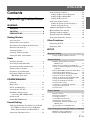 3
3
-
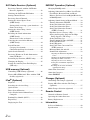 4
4
-
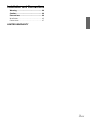 5
5
-
 6
6
-
 7
7
-
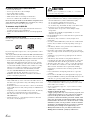 8
8
-
 9
9
-
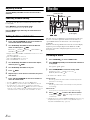 10
10
-
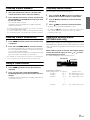 11
11
-
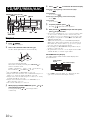 12
12
-
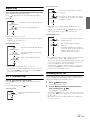 13
13
-
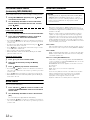 14
14
-
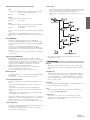 15
15
-
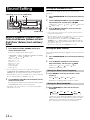 16
16
-
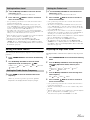 17
17
-
 18
18
-
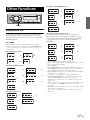 19
19
-
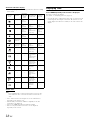 20
20
-
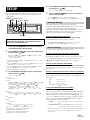 21
21
-
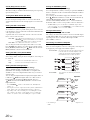 22
22
-
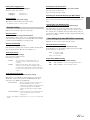 23
23
-
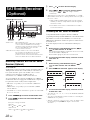 24
24
-
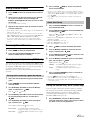 25
25
-
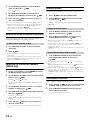 26
26
-
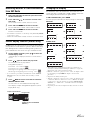 27
27
-
 28
28
-
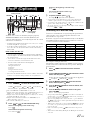 29
29
-
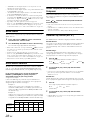 30
30
-
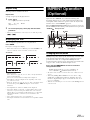 31
31
-
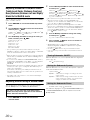 32
32
-
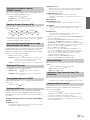 33
33
-
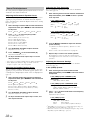 34
34
-
 35
35
-
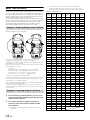 36
36
-
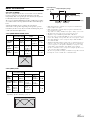 37
37
-
 38
38
-
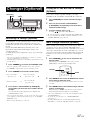 39
39
-
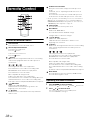 40
40
-
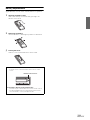 41
41
-
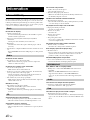 42
42
-
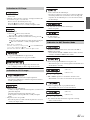 43
43
-
 44
44
-
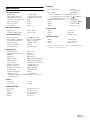 45
45
-
 46
46
-
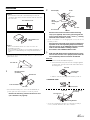 47
47
-
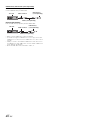 48
48
-
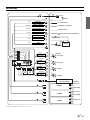 49
49
-
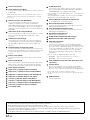 50
50
-
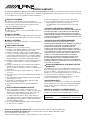 51
51
-
 52
52
-
 53
53
-
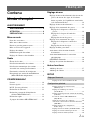 54
54
-
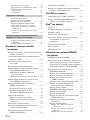 55
55
-
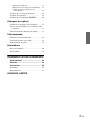 56
56
-
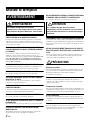 57
57
-
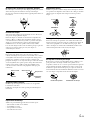 58
58
-
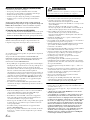 59
59
-
 60
60
-
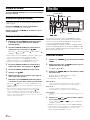 61
61
-
 62
62
-
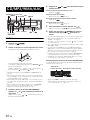 63
63
-
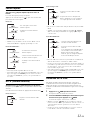 64
64
-
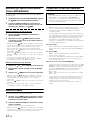 65
65
-
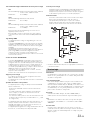 66
66
-
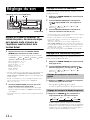 67
67
-
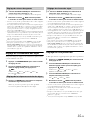 68
68
-
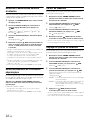 69
69
-
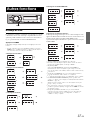 70
70
-
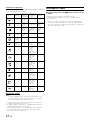 71
71
-
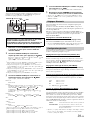 72
72
-
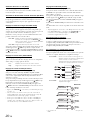 73
73
-
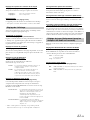 74
74
-
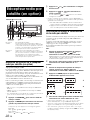 75
75
-
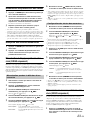 76
76
-
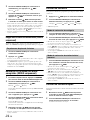 77
77
-
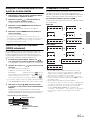 78
78
-
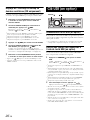 79
79
-
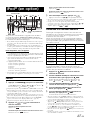 80
80
-
 81
81
-
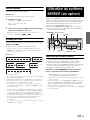 82
82
-
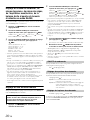 83
83
-
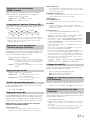 84
84
-
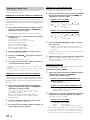 85
85
-
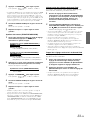 86
86
-
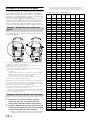 87
87
-
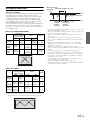 88
88
-
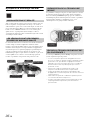 89
89
-
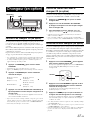 90
90
-
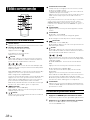 91
91
-
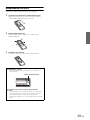 92
92
-
 93
93
-
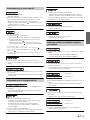 94
94
-
 95
95
-
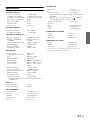 96
96
-
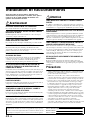 97
97
-
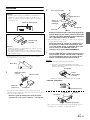 98
98
-
 99
99
-
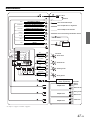 100
100
-
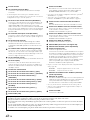 101
101
-
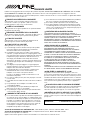 102
102
-
 103
103
-
 104
104
-
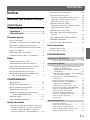 105
105
-
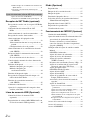 106
106
-
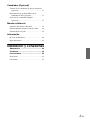 107
107
-
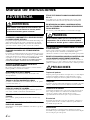 108
108
-
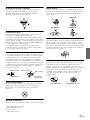 109
109
-
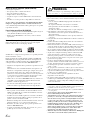 110
110
-
 111
111
-
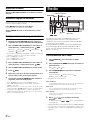 112
112
-
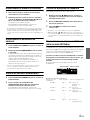 113
113
-
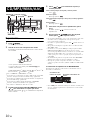 114
114
-
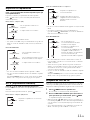 115
115
-
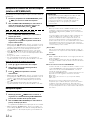 116
116
-
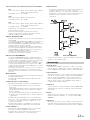 117
117
-
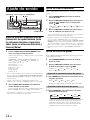 118
118
-
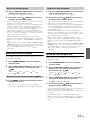 119
119
-
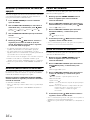 120
120
-
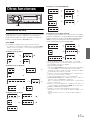 121
121
-
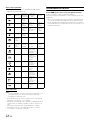 122
122
-
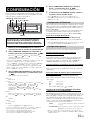 123
123
-
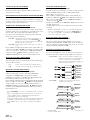 124
124
-
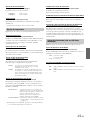 125
125
-
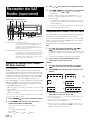 126
126
-
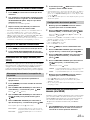 127
127
-
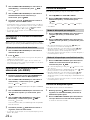 128
128
-
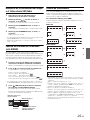 129
129
-
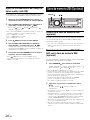 130
130
-
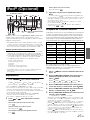 131
131
-
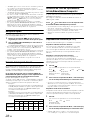 132
132
-
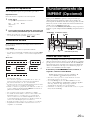 133
133
-
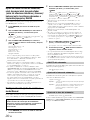 134
134
-
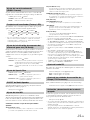 135
135
-
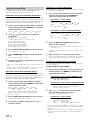 136
136
-
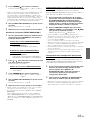 137
137
-
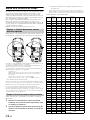 138
138
-
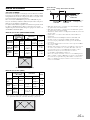 139
139
-
 140
140
-
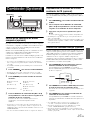 141
141
-
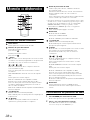 142
142
-
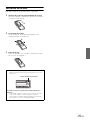 143
143
-
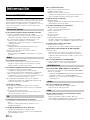 144
144
-
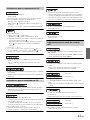 145
145
-
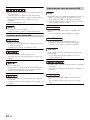 146
146
-
 147
147
-
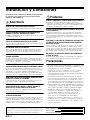 148
148
-
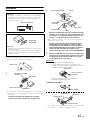 149
149
-
 150
150
-
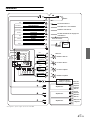 151
151
-
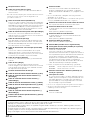 152
152
Ask a question and I''ll find the answer in the document
Finding information in a document is now easier with AI
in other languages
- français: Alpine CDA-9886 Manuel utilisateur
- español: Alpine CDA-9886 Manual de usuario
Related papers
-
Alpine cda-9884 User manual
-
Alpine CDA-9887 Owner's manual
-
Alpine CDA105L User manual
-
Alpine CDA-9883R Owner's manual
-
Alpine CDE-110UB Owner's manual
-
Alpine CDA-9885R User manual
-
Alpine CDE-9882RI User manual
-
Alpine 68-14470Z98-A User manual
-
Alpine CDE-9881 User manual
-
Alpine 68-09359Z83-B User manual
Other documents
-
 Alfa Romeo 2017 4C Coupe Owner's manual
Alfa Romeo 2017 4C Coupe Owner's manual
-
 Alfa Romeo 2018 4C Spider Owner's manual
Alfa Romeo 2018 4C Spider Owner's manual
-
 Alfa Romeo 2019 4C Spider Owner's manual
Alfa Romeo 2019 4C Spider Owner's manual
-
 Alfa Romeo 2016 4C Coupe Owner's manual
Alfa Romeo 2016 4C Coupe Owner's manual
-
Muse M-1229 BT Owner's manual
-
Toyota XB Owner's manual
-
Voyager VOYAGER MSR2107 User manual
-
VIETA VTC2500BT Product information
-
Voyager MSR2010 Owner's manual
-
Toyota Yaris Owner's manual