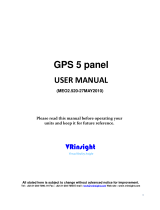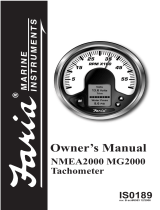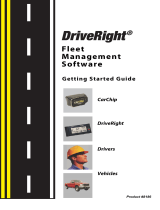Garmin G1000 NXi Cockpit Reference Guide for the Cessna NAV III
190-02178-01 Rev. A
ii
Table of Contents
DME Tuning (Optional) ........................................................................................................... 31
Selecting Transponder Mode ............................................................................................... 31
Enter a Transponder Code..................................................................................................... 32
Selecting a COM Radio .......................................................................................................... 32
Selecting a NAV Radio ........................................................................................................... 32
NAV/COM Tuning ..................................................................................................................... 32
Auto-Tuning Radios On The PFD .......................................................................................... 33
Auto-Tuning Radios On The MFD ......................................................................................... 33
Digital Clearance Recorder and Player .............................................................................. 33
Intercom System (ICS) Isolation (GMA 1347) .................................................................... 34
Intercom System (ICS) Isolation (GMA 1360) .................................................................... 34
3D Audio (GMA 1360) ............................................................................................................. 36
Blue-Select Mode (Telephone/Entertainment Distribution) (GMA 1360) ................... 36
BlueTooth
®
(GMA 1360) ......................................................................................................... 37
FLIGHT MANAGEMENT ............................................................................................................. 39
Changing A Field In The MFD Navigation Status Box ..................................................... 39
USING MAP DISPLAYS ............................................................................................................. 39
Changing The Navigation Map Orientation ...................................................................... 39
Enabling/disabling Auto North Up and selecting the minimum switching range: ... 39
Configuring Automatic Zoom ............................................................................................... 40
Panning The Map..................................................................................................................... 40
Reviewing Information For An Airport, NAVAID, Or User Waypoint............................ 41
Viewing Airspace Information For A Special-Use Or Controlled Airspace ................. 41
Measuring bearing and distance between any two points .......................................... 41
Displaying/removing topographic data on all MFD pages displaying navigation
maps .......................................................................................................................................... 41
Displaying/Removing Topographic Data On The PFD Inset Map Or The HSI Map .... 42
Displaying/Removing Topographic Data Using The ‘Map - Navigation Map’ ‘Page
Menu’ Window ......................................................................................................................... 42
Selecting a topographical data range (Terrain Display) ................................................ 42
Displaying/removing the topographic scale (Topo Scale) ............................................. 43
Setting Up The ‘Land’, ‘Aviation’ Or ‘Airspace’ Group Items .......................................... 43
Decluttering the MFD navigation map .............................................................................. 43
Displaying/Removing Airways ............................................................................................. 44
Selecting An Airway Range (Low ALT Airways or High ALT Airways) .......................... 44
Setting up additional ‘Map’ group items .......................................................................... 44
WAYPOINTS................................................................................................................................. 45
Selecting An Airport For Review By Identifier, Facility Name, Or Location ............... 45
Selecting A Runway ................................................................................................................ 45
Viewing A Destination Airport............................................................................................. 45
Viewing Information For A Nearest Airport On The PFD ............................................... 46
Viewing Information For A Nearest Airport On The MFD .............................................. 46