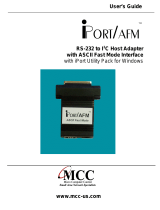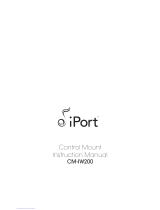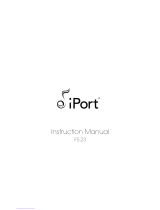Page is loading ...

AFBR-800EVK and AFBR-800EVB
MiniPOD Evaluation Kit and Evaluation Board
For MiniPOD Pluggable Parallel-Fiber-Optics Modules
User Guide
Introduction
The purpose of this evaluation kit an evaluation board is
to provide the designer with a convenient way to evaluate
the electrical and optical performance of the Avago
Technologies’ Twelve-Channel MiniPOD transmitter and
receiver modules. This user guide o ers a description
of the AFBR-800EVB evaluation board along with basic
operating instructions.
The AFBR-800EVB Evaluation Rev. 4 board is to be used in
conjunction with the Avago Technologies AFBR-81uVxyZ
and AFBR-82uVxyZ family of Tx and Rx MiniPOD modules.
The AFBR-81uVxyZ and AFBR-82uVxyZ are twelve-chan-
nel, pluggable, parallel, ber-optic MiniPOD transmitter
and receiver modules, respectively. These high perfor-
mance modules are intended for short-range multi-lane
data communication and interconnect applications.
Twelve data lanes transport greater than 120 Gbps
aggregate bandwidth. Each lane can operate at 10.3125
Gbps up to 100 m using OM3 ber. These modules are
designed to operate over multimode ber systems using
a nominal wavelength of 850nm. The electrical interface
uses a 9x9 MEG-Array connector with 1.27 mm pitch and
4mm contact mate height. The optical interface uses
a 12- ber Prizm™ to MPO/MTP connector (included in
the kit). These modules incorporate Avago Technolo-
gies’ proven integrated circuit and VCSEL technology to
provide reliable long life, high performance, and consis-
tent operation.
MiniPOD Eval Board (AFBR-800EVB) contents:
1 x Evaluation board
2 x pair DC connection wires
CD-ROM which includes GUI software and User Guide
MiniPOD Eval kit (AFBR-800EVK) contents:
1 x Evaluation board
2 x pair DC connection wires
MTP Adapter
Prizm to Male MTP cable(Flat ribbon)
Prizm to Male MTP cable(Round ribbon)
CD-ROM which includes GUI software and User Guide
iPort USB interface (MIIC-204G)
Features
The AFBR-800EVB Evaluation board can be used with
the
– Avago Technologies AFBR-81uVxyZ 12 channel
transmitter
– Avago Technologies AFBR-82uVxyZ 12 channel
receiver
Access to Low speed signals, for example, Int_L/Reset_L
24 Side mounted SMA connectors to connect to 12
di erential TX or RX high speed lanes
Figure 1. MiniPOD Twelve-Channel Transmitter and Receiver
Modules with round cable option
Figure 2. MiniPOD Twelve-Channel Module Evaluation Board
Avago Technologies Con dential. Restricted under NDA

2
Avago Technologies Con dential. Restricted under NDA
Recommended Equipment List
1. Avago Technologies MiniPOD module and AFBR-
800EVB Evaluation Board (Figure 1 and Figure 2)
2. 3.3 V and 2.5 V power sources.
3. 12 ber Multimode Fiber Optic Break-Out Cable with
MTP-to-SC/ST Connectors
4. Agilent 86100C DCA-J or Equivalent Digital Commu-
nications Analyzer with Agilent 86105C or Equivalent
DCA Plug-In Module
5. Agilent N4903 or Equivalent Pattern Generator/Bit
Error Rate Tester
6. Optical Power Meter and Variable Optical Attenuator
7. High Frequency Coaxial Cables with SMA Connectors
8. USB iPort device plus iPort Software for module
communication
9. Prizm to MTP cable (using round ribbon cable for
round MiniPOD housing and at ribbon cable for at
MiniPOD housing).
10. Optical 12 ber cable; either ribbon or round cable,
for link testing. The cable choice is not necessar-
ily dependent on the MiniPOD module option. See
Figure 3. The ribbon ber should be female MTP to
female MTP cable assembly, using 50 um core OM3 or
OM4 multimode ber (length up to 100 meters). For a
list of recommended cables please see the drawing in
appendix A
Figure 3. MiniPOD modules with a) Optical 12 ber (round cable shown) and b) with at ribbon ber in a tiled arrangement.
AFBR-800EVB Evaluation Kit optical component part
numbers
MPO Adapter: Molex 106114-1200 (key-up / key-down)
Prizm to MTP Flat Cable : Fujikura PNJHE-1055-64-15
(for Flat MiniPOD housing)
Prizm to MTP Round Cable : Molex 106267-3000
(for Round MiniPOD housing)
Other Recommended Optical Components & Assemblies
MPO Adapter : USCONEC 12041 (key-up / key-down)
MPO Adapter : USCONEC 12042 (key-up / key-up)
MTP Female to MTP Female ribbon Cables
Molex Cable P/N Length (m)
106272-2166 3
106272-2167 10
106272-2168 25
106272-2169 50
106272-2170 100

3
Avago Technologies Con dential. Restricted under NDA
TX/RX Channels
0 to 11 – side
mounted SMA
connectors
4
1
5
2
3
Figure 4. Evaluation Board Diagram. The Evaluation Board depicted can run either 12 TX Channels or 12 RX Channels, depending on which module is plugged
into the board.
MiniPOD Evaluation Board Description
Depicted in Figure 4 are:
1. MiniPOD MEG-Array Connector (shown with protective cover)
2. 3.3 V Power supply inputs
3. 2.5 V Power supply inputs
4. iPort Interface
5. Reset button

4
Avago Technologies Con dential. Restricted under NDA
Low Speed signals:
Depicted in Figure 5 are:
1. Reset button
2. Transmit modules will respond to TWS bus addresses
in the range of 50h to 5Fh depending upon the state
of Adr2, Adr1 and Adr0. Similarly receiver modules will
respond to addresses in the range of 60h to 6Fh.
3. Monitor points for the SDA, SCL, and Intl (directly from
the MiniPOD module)
Figure 5. Low speed
2
1
3
MiniPOD Test Setup
Basic Operating Instructions for MiniPOD module Device
Under test:
A. Insert the MiniPOD (DUT) onto the Meg-Array connector
on the Evaluation board labeled 1 in Figure 4
B. Apply 3.3V and 2.5V to power pins labeled 2 and 3,
respectively, in Figure 4.
C. Connect iPort (supplied with the AFBR-800EVK but
NOT supplied with the AFBR-800EVB) to 4 in Figure 4 to
communicate to the DUT using a Host computer;
Communicate to the device using a USB to iPort device
and iPort Message Center or the MIniPOD Graphical
User Interface (GUI)
D. If using a TX MiniPOD, apply electrical input transmit-
ter data, from a Bit Error Rate Tester or other suitable
source, to side mounted SMA connectors 0 through 11.
Alternatively, if using an RX MiniPOD, connect these
electrical outputs to an electrical Digital Communica-
tions Analyzer or Error Detector. Note that these are
high speed di erential signals.
E. To measure Optical output parameters, after
the Prizm-to-MTP cable (supplied with the
AFBR-800EVK but NOT supplied with the AFBR-
800EVB), use a break out cable with MTP-to-
FC/SC/ST connectors.
F. To establish a full link, connect the Prizm-to-MTP cable
(supplied with the AFBR-800EVK but NOT supplied
with the AFBR-800EVB) to another MiniPOD module
(transmitter to receiver). Alternatively connect the
MTP connector to a compatible module, such as an
Avago CXP transceiver AFBR-83PDZ. For either link
con guration an intermediate MTP female to MTP
female cable must be used, because the Prizm-to-
MTP cable is a male termination as is the termination
at the input of a CXP module. Also note that the
MTP female to MTP female cable must be ipped in
polarity to properly align the TX to RX bers, and this
is achieved using an MPO adapter (Molex part number
1061141200) that features a key-up input with a key-
down output. Alternatively a female MTP to female
MTP cable may be used with a key-up / key-down
polarity.
G. SMA connectors 0 through 11 are used for either
electrical input or electrical output signals depending
on whether the DUT is a Transmitter or Receiver
MiniPOD module. Note that these are high speed
di erential signals.
H. Measure Optical Receiver output parameters using
SMA cables to an electrical Digital Communications
Analyzer.

5
Avago Technologies Con dential. Restricted under NDA
Pattern Output Pattern Input
Tx
12 Differential Pairs
Rx
Bit Error Rate Tester
Digital Communications Analyzer
Data In Electrical
Data In Optical
Optical Attenuator
Rx
Tx
Figure 6. MiniPOD Typical Test setup
Evaluation Board Bill of Materials
An evaluation board bill of materials is contained on the
enclosed CD.
**Note: This bill of materials is subject to change at any
time. However, at the time of writing of this document,
the BOM is accurate.
Evaluation Board Schematic
The evaluation board electrical schematics are shown in
the Appendix.
References
1. AFBR-81uVxyZ and AFBR-82uVxyZ Product Data Sheet
2. “Critical Design Guidelines for Successful Application
of Parallel Fiber Optic Modules”. Avago Technologies,
Inc. Application Note 1280
3. Agilent Test Equipment User Manuals
www.agilent.com
4. Micro Computer Control Corporation (iPorts)
http://www/mcc-us.com/index.html

6
Avago Technologies Con dential. Restricted under NDA
Figure 7. MiniPOD Evaluation Board Install CD interface
Avago MiniPOD Software User Guide
Installing the Avago MiniPOD Viewer Software
Included with the Avago Evaluation Board is a CD that
contains the self-install customer user interface software.
This user interface software is PC and Windows compat-
ible.
Place the CD into the CD/DVD drive of the desktop PC
or laptop. The Install CD front page should appear auto-
matically. If this does not happen open ‘My Computer’ and
double-click the CD-ROM drive.
Click “Install AFBR-8xuFxyZ and AFBR-8xuRxyZ Viewer
Software”. Follow the instructions as prompted by the
installer.

7
Avago Technologies Con dential. Restricted under NDA
Once installed, an icon entitled “Avago’s MiniPOD Viewer”
will appear on the desktop along with an Avago ReadMe
text le which includes detailed reference information
about the GUI installation and revision.
Note the install CD:
Contains evaluation board users guide documentation
and Gerber les
Provides details on the required system con guration
Provides details on Avago Technologies’ contact
information and also
Allows the user to make a complete copy of the CD
installation disk
120 VAC to 5 VDC
iPort
PC, Serial Port
DC Volts,
3.3 V & 2.5 V
MTP Fiber Cable
MiniPOD Evaluation Board
Connecting the Avago MiniPOD Evaluation Board
Before starting the GUI software it is recommended that
the user connect and power up the MiniPOD Evaluation
Board and iPort cables.
Included in the Avago Evaluation Board (AFBR-800EVB)
is an Avago MiniPOD Evaluation PCBA. The AFBR-800EVB
does not contain an iPort device and associated cables. If
the iPort device is not purchased as a part of the evalua-
tion kit, use a compatible iPort device and connect as per
Figure 8.
The iPort device typically also comes with its own software
and can be loaded to the PC. Note the iPort may need to
be plugged in to a 120V wall receptacle for power.
Figure 8. Evaluation Board Connections

8
Avago Technologies Con dential. Restricted under NDA
Figure 9. Interface Loading Window
Avago MiniPOD Viewer Software
The evaluation software can be accessed by double
clicking the desktop icon “Avago MiniPOD Viewer”. Once
the software starts the Avago Technologies front page will
appear on the screen while the PC searches the COM ports
for an active device. This may take a few seconds.
If the software cannot nd a COM port to use, the “View
MiniPOD” tab will not appear. If this happens check the
iPort and computer connections and/or recon gure the
COM port assignments on the computer.
The user can click the “About” tab to learn about the
Release version of the MiniPOD Evaluation software.
Once the computer nds a valid connected device click on
the “View MiniPOD” tab in the top left of the window.

9
Avago Technologies Con dential. Restricted under NDA
Figure 10. MiniPOD Tab
MiniPOD Tab
Upon clicking the “View MiniPOD” tab, the main control
window will open starting with the ‘MiniPOD Tab’.
This tab serves as the front page and shows pictures of
the MiniPOD Evaluation board as well as MiniPOD Trans-
ceivers.
Note the maximum Two-wire Serial clock rate is 400 kHz.
The MiniPOD modules can also communicate at lower
speeds.

10
Avago Technologies Con dential. Restricted under NDA
Figure 11. Register Tab
MiniPOD Tab
Upon clicking the “View MiniPOD” tab, the main control
window will open starting with the ‘MiniPOD Tab’.
This tab serves as the front page and shows pictures of
the MiniPOD Evaluation board as well as MiniPOD Trans-
ceivers.

11
Avago Technologies Con dential. Restricted under NDA
Figure 12. Register List and Decoded Data Window
Registers List Window
Note that there are three pages for each of the MiniPOD Tx
and Rx memory maps.
For the Tx module;
MiniPOD Tx Base Page at Address 50
Common Page on MiniPOD Tx Upper Page 00h
MiniPOD Tx Upper Page 01h
For the Rx module;
MiniPOD Rx Base Page at Address 60
Common Page on MiniPOD Rx Upper Page 00h
MiniPOD Rx Upper Page 01h
The left window titled “Register List” provides the address
and name of the register elds. The user can toggle
between decimal format and hexadecimal format by
clicking the “Address Format” option in the menu bar
(Figure 13).
Also, by clicking an address in the “Register List” window,
the corresponding register address in Hexadecimal is
highlighted in the “Field Display” matrix window.
The user can expand the elds in a tree format in the
“Register List”. This allows the user to view the eld de ni-
tions down to the single bit level. Fields that cannot be
expanded are only de ned at the byte level.
Decoded Data Window and Field Display
The user de nable/writable elds can be found by looking
at the “Decoded Data” window. Only elds that are high-
lighted yellow and have a check mark box next to them
are writable/changeable bit elds. The writable bits/bytes
correspond to the MiniPOD speci cation and MiniPOD
Memory Map documents.
It is recommended that when the user rst opens the
MiniPOD Module Evaluation Program the “Read ALL”
button is pressed to see the current state of all elds.
Values in the Decoded Data Window can be in hexadeci-
mal, binary or will be in text describing the state of a bit
eld, depending on the applicable use of the bits/bytes.

12
Avago Technologies Con dential. Restricted under NDA
Figure 13. Register Reports
To write hexadecimal values to the registers
1. Click the EDIT dot in the bottom middle of the page to
ON.
2. Change the register values, either by
a. Using the Decoded Data column and write or toggle
bit/byte elds corresponding to writable bits/bytes
OR
b. Make changes to the user de nable/changeable
bits by directly writing hexadecimal numbers to
the “Field Display” matrix on the right. However, be
aware that unwritable bits will not be a ected.
3. Then click the Write All button. All values will now be
written to the device.
4. Click “Read All” and the bytes will re ect what has
just been written to the device. “Read Page” or “Read
Register” only updates the current page or current
register respectively.
Register Reports Tab
The Register Reports Tab allows the user to dump sections
of the register content into a text-style format and then
save/print the le.
This feature can be used to log device settings, take
a snapshot of the digital monitoring, and simplifying
reporting.
Clicking “Save to File” and choose a location to save
the log le. The log le will directly re ect what the
user sees in the REG Reports window. Note the user
can choose which pages to dump and also the format:
e.g. Byte Map or a text description of the memory map
elds
By clicking “Save to File by Part Number and Serial
Number” the report will be saved in the default folder
in location: C:\Program Files\Avago\MiniPOD Viewer\
Reports\

13
Avago Technologies Con dential. Restricted under NDA
Figure 14. TX DMI tab
Using the TX DMI Tab, the user can view all critical
operating conditions of the transmitter MiniPOD module.
This view shows the transmitter details:
Identi cation information: e.g. Part Number, Serial
Number
Real-time operating condition diagnostics: e.g. Tx
Power, Tx Bias
Control status indicators such as: Temperature, Vcc
Alarm status indicators such as: Tx Fault, Tx LOS – a
check mark indicates assertion of the alarm
Furthermore the user has software ‘soft’ controls of critical
parameters:
High speed channel control: e.g. Turn on/o Tx Channel
Disable, Turn on/o Tx Squelch Disable
Alarm channel control: e.g. TX LOS Mask
Tx Equalization settings on a per channel basis
To see a snapshot of current settings, press the “Single
Update” button. To see real time continuous reads, for
example to see real time DMI elds, click the “Live Update”
button.
Likewise for the soft control settings, in order for any
change to take e ect the “Single Update” button or “Live
Update” button must be pressed.
As an example, if the user would like to change the equal-
ization setting for Channel 6 to level 7.
The user must rst move the “Adjust EQ Setting” bar under
‘CH 6’ to level 7, which will show up in “TX EQ Settings to
Write”. However, the setting will not be written to the byte
eld until “Live Update” button is pressed
TX DMI Tab

14
Avago Technologies Con dential. Restricted under NDA
Figure 15. RX DMI tab
Using the RX DMI Tab, the user can view all critical
operating conditions of the receiver MiniPOD module.
This view shows the receiver details:
Identi cation information: e.g. Part Number, Serial
Number
Real-time operating condition diagnostics: e.g. Rx
Optical Input Power
Control status indicators such as: Temperature, Vcc,
Alarm status indicators such as: Rx LOS and high or low
power alarms – a check mark indicates assertion of the
alarm
Furthermore the user has software ‘soft’ controls of critical
parameters:
High speed channel control: e.g. Turn on/o Rx Channel
Disable, Turn on/o Rx Squelch Disable
Alarm channel control: e.g. RX LOS Mask
Rx Ampli er and Pre-Emphasis settings on a per
channel basis
To see a snapshot of current settings, press the “Single
Update” button. To see real time continuous reads, for
example to see real time DMI elds, click the “Live Update”
button.
Likewise for the soft control settings, in order for any
change to take e ect the “Single Update” button or “Live
Update” button must be pressed.
As an example, if the user would like to change the Rx
amplitude setting for Channel 6 to level 7, the user must
rst move the “Adjust Rx Ampli er Setting” bar under ‘CH 6’
to level 7. This action will show up in “Rx Ampli er Settings
to Write”, however, the setting will not be written to the
byte eld until the “Live Update” button is pressed.
RX DMI Tab

15
Avago Technologies Con dential. Restricted under NDA
Schematic: Revision 3.0 Board
Optical Fiber Exit Side
A
B
C
D
E
F
G
H
J
123456789
Tx/Rx Host Board Pattern - TOP VIEW
3.3V
2.5V
GND
12
J18 3.3V
12
J19 2.5V
12
J21
Gnd
12
J20 Gnd
3.3V
2.5V
C25
10.0uF
C26
10.0uF
GND
GND
C27
0.1uF
C28
0.1uF
L1
10 uH
GND
GND
Vcc33
Vcc25
L2
10 uH
J23
Vcc25 Noise inj
J22
Vcc33 Noise inj
GND
GND
GND D2+ GND D4+ GND D6+ GND D8+ GND
GND D2- GND D4- GND D6- GND D8- GND
GND GND ADR<2> Vcc33 Vcc33 Vcc33 DNC GND GND
D0+ D0- GND SDA DNC INTL GND D10- D10+
GND GND ADR<1> RESET DNC SCLD NC GND GND
D1+ D1- GND Vcc25 DNC DNC GND D11- D11+
GND GND ADR<0> Vcc25 Vcc25 Vcc25 DNC GND GND
GND D3- GND D5- GND D7- GND D9- GND
GND D3+ GND D5+ GND D7+ GND D9+ GND

16
Avago Technologies Con dential. Restricted under NDA
Schematic: Revision 3.0 Board (Cont.)
S1
RESET
GND
GND
SCL
SDA
1
J14
SCL
1
J15
SDA
Vcc33
R3
5k
R2
5k
RESET
GND
1
SDA
2
+5V
3
SCL
4
JTWS
I2C_CON
1
J16
GND
GND
Value change
1
1
2
2
R6
5k
Vcc33
GND
Vcc33
1 2
3 4
5 6
J24
JTAG
MISO
SCK
Ureset
MOSI
INTL
1
J17
INTL
R1
5k
Vcc33
TOSC2
AMUX0
AMUX1
R15
OPRN
Vcc33
R16
OPEN
GND
R17
OPEN
Vcc33
R19
OPEN
Vcc33
R20
OPEN
GND
1
J28
Amux0
1
J29
Amux1
1
J30
TOSC2
URESET
R21
OPEN
Vcc33
R22
OPEN
GND
1
J31
Ureset
1 2
3 4
5 6
JP18
HEADER 2X3
GND
ADR2
ADR1
ADR0
TP2
Vcc33 Sense
TP1
Vcc25 Sense
1
J25
GND
1
J26
GND
1
J27
GND
GND
1
2
3
4
JP1
4 HEADER
2.5V
Vcc25
Vcc33
3.3V
Vcc33
Vcc25
Sense lines to be routed
from Meg-Array connector

17
Avago Technologies Con dential. Restricted under NDA
GND
D0+
D0-
GND
D1+
D1-
GND
D2+
D2-
GND
D3+
D3-
GND
D4+
D4-
GND
D5+
D5-
J2
D1+
J3
D1-
J4
D0+
J5
D0-
J6
D3-
J7
D3+
J8
D2+
J9
D2-
J10
D5-
J11
D5+
J12
D4+
J13
D4-
Vcc33
R4
200R
GND
DV33
LED
Vcc25
R5
200R
GND
DV25
LED
GND
GND
GND
GND
GND
GND
J43
D11-
J42
D11+
J41
D10-
J40
D10+
J39
D9-
J38
D9+
J37
D8-
J36
D8+
J35
D7-
J34
D7+
J33
D6-
J32
D6+
D6+
D8+
D6-
D8-
D10-
D10+
D11-
D11+
D7-
D9-
D7+
D9+
C1
0.22uF
C2
0.22uF
C12
0.22uF
C10
0.22uF
C11
0.22uF
C9
0.22uF
C3
0.22uF
C4
0.22uF
C5
0.22uF
C6
0.22uF
C7
0.22uF
C8
0.22uF
C13
0.22uF
C14
0.22uF
C24
0.22uF
C22
0.22uF
C23
0.22uF
C21
0.22uF
C15
0.22uF
C16
0.22uF
C17
0.22uF
C18
0.22uF
C19
0.22uF
C20
0.22uF
-D0
-D1
-D2
-D3
-D4
-D5
-D6
-D7
-D8
-D9
-D10
-D11
+D0
+D1
+D2
+D3
+D4
+D5
+D6
+D7
+D8
+D9
+D10
+D11
Schematic: Revision 3.0 Board (Cont.)

Avago Technologies Con dential. Restricted under NDA
For product information and a complete list of distributors, please go to our web site: www.avagotech.com
Avago, Avago Technologies, and the A logo are trademarks of Avago Technologies in the United States and other countries.
Data subject to change. Copyright © 2005-2012 Avago Technologies. All rights reserved.
AV02-2816EN - Ju ne 18, 2012
Appendix A - Molex connector drawing
/