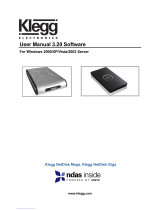Page is loading ...

HDD external enclosure
for data-storage mobility with LAN sharing
LAN
Windows
USER Manual

2
English
AKASA Company notices
The information contained in this document is subject to change without notice.
All rights reserved. Reproduction, adaptation, or translation of this material is prohibited without prior written
permission of AKASA, except as allowed under copyright laws.
The only warranties for AKASA products and services are set forth in the express warranty statements accompanying
such products and services. Nothing herein should be construed as constituting an additional warranty. AKASA shall
not be liable for technical or editorial errors or omissions contained herein.
Acknowledgements
Microsoft, Windows, Windows XP and Windows Vista are registered trademarks of Microsoft Corporation.
Adobe and Acrobat are trademarks of Adobe Systems Incorporation.
Netdisk, NDAS and XIMETA are trademarks of XIMETA Incorportion.
Copyright 2006 AKASA ASIA Corporation.
General Notice: Other product names used herein are for identification purposes only and may be trademarks of their
respective owners. AKASA disclaims any and all rights in those marks.
Copyright Statement
It is a criminal offence, under applicable copyright laws, to make unauthorized copies of copyright-protected material,
including computer programs, films, broadcasts and sound recordings. This equipment should not be used for such
purposes.
Notice:The manufacture makes no warranty of any kind with regards to this material, including, but not limited to, the
implied warranties of merchantability and fitness for a particular product. The manufacture shall not be liable for errors
contained herein or for incidental consequential damages in connection with the furnishing, performance, or use of this
material. Every effort has been made to ensure that the information in this manual is accurate. The manufacture is not
responsible for printing or clerical errors. Mention of third party products is for information purposes only and constitutes
neither an endorsement nor a recommendation. The manufacture assumes no responsibility with regards to the
performance of these products. This document contains proprietary information, which is protected by copyright (see
below). The information contained in this document is subject to change without notice.
FCC Compliance Statement
This device complies with Part 15 of the FCC Rules. Operation is subject to the following two conditions:
1. This device may not cause harmful interference, and
2. This device must accept any interference received, including interference that may cause undesired operation.
FCC Warning Statement
This equipment has been tested and found to comply with the limits for a Class B digital device, pursuant to Part 15 of
the FCC Rules.
These limits are designed to provide reasonable protection against harmful interference in a residential installation. This
equipment
generates, uses and can emit radio frequency energy and, if not installed or used in accordance with the instructions,
may cause
interference to radio communications. However, television reception interference can be determined by turning the
equipment off and on.
The user is encouraged to correct the interference by one or more of the following measures:
• Reorient or relocate the receiving antenna
• Increase the separation between the equipment and the receiver
• Connect the equipment into an outlet different from that to which the receiver is connected
• Consult the dealer or an experienced radio/TV technician for help.
CAUTION
Changes or modifications not expressly approved by the party responsible for compliance could void the user’s
authority to operate the equipment.

3
Introduction
Congratulations on your purchase of the INTEGRAL LAN 3.5” hard disk enclosure. This User Manual is
intended to help you install the INTEGRAL LAN drive quickly and easily onto your Personal Computer or
Ethernet Network and begin using it immediately. INTEGRAL LAN drives are the perfect solution to your
network storage needs. Share documents, music, videos, and pictures with your family or coworkers through
your network. Simply connect the drive to your network, install our easy to use software and you’re up and
running. Say goodbye to confusing network setups and configurations. With its Key Code security features,
your data is kept private from unauthorized access.
The INTEGRAL LAN drive works in both network mode as well as a standalone USB mode. Take advantage
of the ultra fast USB 2.0 transfer rates by connecting the INTEGRAL LAN drive directly to your PC’s USB 2.0
port. With its portability, ease of use, high performance, and extra capacity, the INTEGRAL LAN drive has you
covered.
Package Contents
• INTEGRAL LAN enclosure
• USER Manual
• Software & Driver CD
• Power Adapter
• USB & Ethernet Cables
• Footstand
System Requirement
• Pentium III or Athlon processor 800MHz (1.2 GHz or faster recommended)
• Windows Vista/XP/2000
• 128MB of RAM (256MB recommended)
• One Available USB port for USB mode (USB 2.0 recommended)
• CD-ROM drive for installation
• 100Base-T full duplex switch for Network mode
Features
• Support 3.5” IDE HDD (PATA)
• Shared network direct attached storage (NDAS) for your home or office
• Easy setup and installation
• Sleek & portable design
• USB 2.0 (USB 1.1 backwards compatible)
• Key Code security protection
• Driver supports Windows: VISTA/XP/2000 (Network Mode)
• VISTA/XP/2000 (USB Mode)
• Data transfer rates of:
▎
Network mode: 100Mbit/sec
▎
USB mode: 480Mbit/second
Frequently Asked Qeustions
• For the latest FAQ look at the http://www.akasa.co.uk/

4
Harddisk Installation
1.
Open the back of the enclosure by undoing
the securing screws and sliding the tray out
of the aluminium housing.
NOTE: Disconnect the LED cable before
completely sliding the HDD tray out .
3.
Place the HDD in the tray aligning the correct
IDE and power connectors. Then connect the
IDE and power connectors to the HDD.
NOTE: Make sure the jumper setting of the
HDD is set to master/single
2.
Write down the ID number and KEY before
closing the enclosure. It is going to be needed
in later stages of the network installation.
4.
Position the HDD in the tray so that the
mounting holes on the HDD line up with the
tray mounting holes. Use the four screws
supplied in the mounting kit to secure the
HDD in the tray.
POWER
CONNECTOR
IDE
CONNECTOR
LED
CABLE
Harddisk Installation

5
5.
Gently insert the tray into the enclosure
aligning the guide rail with the grooves of the
enclosure housing.
7.
Insert the tray completely into the housing
and secure the enclosure face plate to the
enclosure using the screws provided.
6.
Before fully inserting the tray, connect the HDD
activity LED to the 4-pin connector leaving the
pin to the right free. Make sure that the
connector is inserted as shown on .
NOTE: The integral logo on the front bezel
serves two operational purposes: indicates
power and hard drive activity(in U S B mode).
8.
Connect the round end of the DC power cord
to the back of the enclosure, making sure it is
correctly aligned. Plug the AC cable into the
power pack, and then connect the supplied
adapter into an available AC socket.
NOTE: Please ensure that you are using the
supplied power pack only.
Harddisk Installation

6
Network Connection
Hardware installation
Connect INTEGRAL LAN drive to Network:
1. Connect one end of the included Ethernet cable to the Ethernet port on the INTEGRAL LAN
enclosure and the other to a switch or router. (100 Base-T).
2. Make sure the power adaptor connector is firmly attached to the INTEGRAL LAN and to a power
source.
3. Switch ON the INTEGRAL LAN.
Computer 1 Laptop 1 Computer 2
AC Power
Ethernet Switch
Ethernet Cable
Ethermet Switch Example
AC Power
Ethernet Cable
Wired/Wireless
Ethernet Router
Computer 1 Laptop 1 Wireless
Laptop 2
Ethernet Router Setup Example
INTEGRAL LAN
INTEGRAL LAN
Network Connection
CAUTION! Do not connect
USB cable and Ethernet
cable at the same time.

7
Software installation
Installation of NDAS software is necessary to use your INTEGRAL LAN as a network device. Installation
of NDAS software is simple and easy. Simply fallow the manual for your Windows version.
Windows 2003/XP/2000
Please insert the Installation CD into your optical drive. The CD automatically displays the language
menu if Autorun is enabled in your computer.
NOTE: If Autorun is NOT enabled in you computer, browse the conents of the installation CD to locate
the file autorun.bat from the main folder. Double-click the autorun.bat to run the CD. For the latest
version of drivers go to Akasa website (www.akasa.co.uk).
1.
Chose your menu language.
2.
Select "win 2000/XP" and press "Run"
when prompted
3.
Select your installation language.
Network Connection - Sofware installation - XP

8
4.
InstallShield Wizard will appear. Click the
Next button to continue to next step.
5.
Accept Licence Agreement if you
agree to proceed to the installation,
then click Next to continue the in-
stallation.
6.
Click the Install button to install drivers
Network Connection - Sofware installation - XP

9
7.
If the Windows Logo Testing message
appears, click Yes or Continue Anyway to
continue the installation.
8.
After software installation is complete,
click the Finish button.
9.
Click yes button if you are ready to restart
the computer.
NOTE: The NDAS software will not work
untill you restart the system.
Network Connection - Sofware installation - XP
10.
After restarting the system go to the INTEGRAL LAN Registration and Mounting chapter to activate you
NDAS device.

10
Windows VISTA
1.
Download the VISTA driver from
Akasa
website (www.akasa.co.uk).
Unpack the file to the temporary
folder, open this folder and
double-click the setup.exe file
2.
Press "Run" on the Windows VISTA security
warning to install the software
3.
InstallShield Wizard will appear. Click the
Next button to continue to next step.
Network Connection - Sofware installation - VISTA
4.
Accept Licence Agreement if you agree to
proceed to the installation, then click Next to
continue the installation.

11
5.
Click the Install button to install the
drivers
6.
Press the Install button on all three
Windows VISTA security warnings to
install required:
- LPX Protocol
- NDAS Bus
- NDAS SCSI Controller
Network Connection - Sofware installation - VISTA

12
7.
After software installation is complete,
click the Finish button.
8.
Click yes button if you are ready to
restart the computer.
NOTE: The NDAS software will not
work untill you restart the system.
Network Connection - Sofware installation - VISTA
9.
After restarting the system go to the INTEGRAL LAN Registration and Mounting chapter
to activate you NDAS device.

13
INTEGRAL LAN Registration and mounting
In order to activate your INTEGRAL LAN enclosure you need to register and mount it (after installing the
software and restarting the system). The steps below will guide you through the Registration Wizard,
which will help detect your new device. Simply choose your Windows version and fallow the manual.
NOTE: Connect the INTEGRAL LAN to network and turn it on before continuing.
Windows 2003/XP/2000
2.
Enter a chosen name for this device and
press Next to continue.
3.
Enter your Iintegral LAN ID and KEY (see step 2
of Hard disk installation). Click next to continue.
NOTE: A key is needed to write to this NDAS
device. If the Write key is not provided, users of
this system are restricted to Read Only from this
device.
1.
Click on the NDAS Device Management Icon
located on the system tray and select “Register a
New Device”. The “NDAS registration Wizard”
will appear. Select NEXT to contiunue.
Network Connection - Registration - XP

4.
The Registration Wizard will check your NDAS
device status and detect your new INTEGRAL
LAN drive (if it has been connected and
switched on). Choose how you want to
mount the device and press Next.
•Read/Write mode mounts device to read
and write.
•Read Only mode mounts device to read
only.
•Don’t Mount: device is left not
connected.
NOTE: If you haven’t entered the KEY the
Write/Read mode is disabled.
5.
After first time registration the “Found New
Hardware Wizard” may appear. Select “No, not
this time” and click Next to continue.
6.
Select “Install the software automatically” and
click Next to continue.
7.
Ifthe Windows Logo Testing message appears,
click Yes or Continue Anyway to continue the
installation.
Network Connection - Registration - XP
14

8.
Windows will detect your new device and install
the appropriate drivers. Afiter installation press
Finish.
9.
Registering the INTEGRAL LAN device is
complete when you click finish
10.
Afiter you have registered your new device click
the NDAS Device Management icon to see the
registered and mounted NDAS device.
NOTE: If you cannot see your NDAS Device
please click Refresh Status and check again. If
your device is not formatted, please proceed to
the Format Drive section.
11.
Your NDAS device will show up as a local drive
once formatted in My Computer. Drive letter and
NDAS device name may vary.
NOTE: When registering the INTEGRAL LAN for
second time or registering another INTEGRAL
LAN steps 5 to 8 do not apply.
Network Connection - Registration - XP
15

16
Windows VISTA
2.
Enter a chosen name for this device and
press Next to continue.
3.
Enter your Iintegral LAN ID and KEY
(see step 2 of Hard disk installation).
Click next to continue.
NOTE: A key is needed to write to
this NDAS device. If the Write key is
not provided, users of this system
are restricted to Read Only from this
device.
1.
Click on the NDAS Device Management Icon
located on the system tray and select “Register a
New Device”. The “NDAS registration Wizard”
will appear. Select NEXT to contiunue.
Network Connection - Registration - VISTA

4.
The Registration Wizard will check your
NDAS device status and detect your new
INTEGRAL LAN drive (if it has been
connected and switched on). Choose how
you want to mount the device and press
Next.
•Read/Write mode mounts device to
read and write.
•Read Only mode mounts device to
read only.
•Don’t Mount: device is left
not connected.
NOTE: If you haven’t entered the KEY
the Write/Read mode is disabled.
Network Connection - Registration - VISTA
17
5.
Registering the INTEGRAL LAN device is
complete when you click finish
6.
After you have registered your new device click the NDAS Device
Management icon to see the registered and mounted NDAS
device.
NOTE: If you cannot see your NDAS Device please click Refresh
Status and check again. If your device is not formatted, please
proceed to the Format Drive section.
11.
Your NDAS device will show up as a local drive
(if formatted) in My Computer. Drive letter and
NDAS device name may vary.

Using the INTERGAL LAN in Network Mode
INTEGRAL LAN NDAS device can be used like a local drive on your PC. It allows you to:
• Drag and drop files to NDAS device.
• Copy and paste data to NDAS device.
• Create and delete folders.
• Share files and folders.
• Backup your data.
Sharing the INTEGRAL LAN on a Network
Once INTEGRAL LAN drive is connected to your network, it can be accessed from any computer on your
network.
To sh are your I NT EGR AL LAN, yo u n ee d:
• All computers and INTEGRAL LAN drive to be on the same local network
• INTEGRAL LAN connected via Ethernet or Wireless Router
• All computers on the network using the NDAS device must have the INTEGRAL LAN disk driver version
3.1.x or later installed.
• NDAS device must be registered onto each computer.
WARNING:
DO NOT perform disk operations (format, partition and chkdsk) when multiple PCs have the INTEGRAL
LAN drive mounted.
The INTEGRAL LAN device can be formatted, partitioned, chkdsk, aggregated or mirrored when ONLY
one PC is connected.
Read/Write Mode
Read-Only Mode
Click NDAS Device Management to see the registered NDAS device.
NOTE: If you cannot see your NDAS Device, please click Refresh Status and check again.
Multiple-OS sharing:
• The INTEGRAL LAN can be shared by a mixture
of ME/2000/XP and Mac computers
• Multiple computer can have READ ONLY access
simultaneously
• WRITE ACCESS is assigned to one computer at a
time and is passed from one computer to another
Multiple-Write sharing:
• Windows XP/2000 only network environment
• Multiple computer running XP or 2000 can
have READ and WRITE access simultaneously
Network Connection
18

NDAS Device Management
NDAS Device Status Modes
NDAS device provides users with six basic Modes. Below is a chart describing each of
the NDAS device modes and the icons that correspond with each mode.
Red
Black
White
Blue
Green
Yellow
(Bound)
Read-Only Mode
• Users can only read from INTEGRAL
LAN
Read/Write Mode
• Users can read and write to
INTEGRAL LAN
Connected Mode
• INTEGRAL LAN is currently disabled
on your computer and is ready to
be mounted (enable)
Disconnected Mode
• INTEGRAL LAN is registered but your system
can not find it.
• Power Cord, Ethernet Cord or USB Cord
maybe unplugged.
• Make sure any Antivirus /Firewall software or
spyware is not interfering with the
connection.
Deactivated Mode
• INTEGRAL LAN is registered but no longer
communicates with your system. No attempts
will be made to communicate with device.
Bound Non-Primary Mode
• Used for bound INTEGRAL LAN drives only.
• All of the bound INTEGRAL LAND drives are
displayed as yellow except the primary
device.
INTEGRAL LAN
Icon Colour
Mode/Meaning
Bind
Management
Icon
Network Connection
19

Register a New Device
Refresh Status
About
Options
Exit
Mounted (RW)
Mounted (RO)
Unmount
Properties
Disconnected
Unregister
Properties
Connected
Mount (Read-Only)
Mount (Read/Write)
Deactivated
Activate
To see an INTEGRAL LA N s tat us cli ck on the NDAS De vice M ana ge men t i con lo cat ed on the system tray. All
registered NDAS device(s) will be displayed on the NDAS Device Management Menu.
WARNING :
Always unmount the INTEGRAL LAN enclosure on all PC’s with access before switching it off. Alternatively you
can shut down all the systems accessing the INTEGRAL LAN before switching it off.
NOTE: To change the status of the INTEGRAL LAN device you need to umount it first.
NDAS Device Management Menu
Registers an INTEGRAL LAN to your computer Updates
status of your INTEGRAL LAN
Displays NDAS software version information
Can customize INTEGRAL LAN management features
and error messages/dialogs
Exits INTEGRAL LAN Management
INTEGRAL LAN mounted with read and write rights
INTEGRAL LAN mounted with read only rights Enables
users to change INTEGRAL LAN mode Displays
properties of the INTEGRAL LAN
The INTEGRAL LAN is disconnected
Enables users to un-register INTEGRAL LAN device
Displays properties of the INTEGRAL LAN
INTEGRAL LAN connected but not mounted
Mounts the INTEGRAL LAN with read only rights
Mounts the INTEGRAL LAN with write/read rights
There is no communication with INTEGRAL LAN
Activates INTEGRAL LAN into Connected mode
Frequently Asked Questions
For the latest FAQ look at the http://www.akasa.co.uk/
Network Connection
20
/