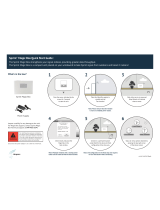Page is loading ...

Sprint
iDEN
Digital Multi-service Data-capable Phone
i670 Phone User’s Guide
@NNTN6805C@
NNTN6805C


i
Contents
Getting Started........................................... 1
Removing the Battery Door...............................3
Locating Your SIM Card....................................3
Battery...............................................................4
Powering On and Off.........................................6
Activating Service..............................................6
Enabling Security ..............................................6
Phone Programming .........................................7
Finding Your Phone Number and Walkie-Talkie
Number.........................................................7
Nextel
®
Voicemail..............................................7
Nextel Worldwide
®
Service ...............................7
Customizing Features .......................................8
Phone Basics ....................................................8
SIM Card Security...........................................12
Locking the Keypad.........................................17
Antenna...........................................................17
Accessories.....................................................18
Wireless Local Number Portability ..................18
Nextel
®
Customer Service ..............................19
Understanding Status Messages....................19
Making Calls .............................................20
Phone Calls.....................................................20
Nextel
®
Walkie-Talkie Calls ............................20
Accessing Walkie-Talkie Numbers
More Quickly...............................................21
Group Walkie-Talkie Calls...............................22
Talkgroup Calls ...............................................26
Receiving Calls ...............................................28
Choosing a Number to Call.............................28
Missed Phone Calls ........................................30
Using Speakerphone.......................................30
Using Mute......................................................30
Making Emergency Phone Calls.....................30
Call Alerts..................................................32
Sending Call Alerts..........................................32
Receiving Call Alerts.......................................32
Using the Call Alert Queue..............................33
Direct Talk
SM
.............................................35
Off-Network Walkie-Talkie ..............................35
Channels and Codes.......................................36

ii
Private Direct Talk
SM
Calls..............................38
Making Emergency Calls While in Direct Talk
SM
Mode...........................................................39
Setup Options..................................................39
Recent Calls............................................. 41
Calls and Call Alerts........................................41
My Info From Other Phones............................41
Contact Information From Other Phones ........42
Viewing the Recent Calls List..........................42
Storing Items to Contacts................................43
Deleting Items .................................................43
Making Calls From the Recent Calls List ........43
Entering Text............................................ 45
Using Alpha Mode...........................................45
Using Word Mode............................................45
Special Function Keys.....................................46
Using Numeric Mode.......................................47
Using Symbols Mode ......................................47
Contacts ................................................... 48
Viewing Contacts.............................................49
Creating Entries...............................................50
Storing Numbers Faster..................................52
Editing Entries.................................................52
Deleting Entries...............................................53
Checking Capacity ..........................................53
Creating Pauses and Waits.............................53
International Numbers.....................................54
Memo.........................................................55
Call Forwarding ........................................56
Forwarding All Calls ........................................56
Turning Off Call Forwarding............................57
Forwarding Missed Calls.................................57
Viewing Call Forwarding Settings ...................58
Advanced Calling Features .....................59
Call Waiting.....................................................59
Switching Between Calls.................................59
Putting a Call on Hold .....................................60
Calling 2 People..............................................60
Creating Pauses and Waits While Dialing.......61
Making International Calls...............................61
Setting One Touch Walkie-Talkie....................61

iii
Setting Flip Actions..........................................62
Call Timers......................................................63
Using Your Phone as a Modem ......................64
Features for the Hearing Impaired ..................65
Special Dialing Codes .....................................67
Nextel
®
Phone Services.......................... 69
Per-Call Blocking.............................................69
Per-Line Blocking............................................69
Second Line Service .......................................69
Call Restrictions ..............................................70
Sprint 411........................................................70
Ring Tones ............................................... 71
Setting Your Phone to Vibrate.........................71
Ring and Vibrate..............................................72
Assigning Ring Tones to Contacts..................72
Viewing Ring Tone Assignments.....................72
Downloading More Ring Tones.......................73
Managing Memory...........................................73
Deleting Custom Ring Tones ..........................73
Message Center........................................74
Accessing the Message Center ......................74
Message Center Options ................................74
Receiving Messages ................................75
Message Notifications.....................................75
Retrieving Messages.......................................76
Voicemail Messages ................................77
Receiving a Message......................................77
Accessing Voicemail From
the Message Center ...................................77
Sending Unanswered Calls to Voicemail........77
Nextel
®
Voicemail.....................................78
Setting Up Your Voicemail Box.......................78
Playing Messages...........................................78
Changing Your Password ...............................79
Recording Your Name.....................................79
Recording Your Active Greeting......................80
Advanced Voicemail Features ........................80
Nextel
®
Voicemail Tree...................................85

iv
Multimedia Messages.............................. 86
Navigating the Inbox, Drafts, and Sent Items..86
Creating and Sending Messages....................86
Drafts...............................................................96
Sent Items.......................................................96
Receiving a Message......................................97
Navigating a Message.....................................98
Viewing Received Messages
From the Message Center..........................98
Actions for Received Messages......................99
Customizing MMS.........................................102
Managing Memory.........................................105
SMS Messages....................................... 106
Receiving a Message....................................106
Reading From the Message Center..............106
Calling and Storing Numbers ........................106
Wireless Data Services ......................... 108
Wireless Data Services.................................108
Accessing Wireless Data Services From Your
Phone .......................................................109
Navigation Keys ............................................109
Guides and Demos........................................110
My Pictures .............................................111
Viewing Pictures............................................111
Sending Pictures...........................................111
Getting File Information.................................111
Deleting Pictures...........................................111
Managing Memory ........................................111
My Info.....................................................112
Viewing My Info.............................................112
Editing My Info ..............................................112
Setting Sending Options ...............................113
Using Nextel Direct Send
SM
..................114
Sending a Picture..........................................114
Receiving a Picture .......................................115
Sending My Info and Contact Information.....116
Voice Records ........................................119
Creating Voice Records ................................119
Playing Voice Records..................................119
Labeling Voice Records ................................119
Deleting Voice Records.................................119
Locking Voice Records .................................120
Managing Memory ........................................120

v
Java
TM
Applications.............................. 121
Installing Applications....................................121
Running Applications.....................................121
Suspending Applications...............................122
Resuming Applications..................................122
Ending Applications.......................................122
Downloading Applications.............................122
Deleting Applications.....................................123
Managing Memory.........................................123
Shortcuts on the Main Menu .........................123
Java Applications and GPS Enabled.............124
Digital Rights Management (DRM)....... 127
Managing Items.............................................127
GPS Enabled.......................................... 129
IMPORTANT: Things to Keep in Mind ..........129
Making an Emergency Call ...........................130
Viewing Your Approximate Location .............131
Enhancing GPS Performance.......................132
Updating Satellite Almanac Data...................134
Setting Privacy Options.................................135
Using GPS With Map Software.....................136
Datebook.................................................139
Viewing Datebook.........................................139
Creating Events.............................................140
Editing Events ...............................................142
Deleting Events.............................................143
Receiving Reminders....................................143
Making Calls From Datebook and Datebook
Reminders ................................................144
Customizing Datebook Setup........................145
Customizing Your Phone.......................146
Setting the Volume........................................146
Setting Your Phone to Vibrate.......................146
Changing the Look of Your Phone................146
Airplane Mode
—Temporarily Turning Off Calls...............148
Using Settings...............................................148
Profiles ....................................................153
Viewing Profiles.............................................153
Switching Profiles..........................................153
How Changing Settings Affects Profiles........153
Temporary Profiles........................................154
Creating Profiles............................................155

vi
Editing Profiles ..............................................155
Deleting Profiles............................................155
Setting Call Filtering......................................156
Shortcuts................................................ 158
Creating a Shortcut .......................................158
Using a Shortcut............................................158
Editing a Shortcut..........................................159
Deleting Shortcuts.........................................159
Using a Headset..................................... 160
Attaching a Headset......................................160
Using a Remote Walkie-Talkie Button...........160
Nextel
®
Customer Service .................... 161
Domestic Customer Service..........................161
Nextel Worldwide
®
Customer Service...........161
Nextel National Network General Terms
and Conditions................................... 162
Safety and General Information ........... 184
RF Operational Characteristics.....................184
Portable Radio Product Operation and EME
Exposure...................................................184
Electromagnetic Interference/Compatibility...187
Medical Devices............................................187
Operational Warnings ...................................188
Operational Cautions ....................................189
Accessory Safety Information .......................190
Hearing Aid Compatibility .....................192
Caring for the Environment by
Recycling.............................................193
Disposal of Your Mobile Telephone and
Accessories ..............................................193
MOTOROLA LIMITED WARRANTY.......194
Patent and Software Provisions....................197
Limited Warranty
Motorola Communication Products
(International)......................................199
Patent and Trademark Information.......203
Index........................................................204

vii
DECLARATION OF CONFORMITY
Per FCC CFR 47 Part 2 Section 2.1077(a)
Responsible Party Name: Motorola, Inc.
Address: 8000 West Sunrise Boulevard
Plantation, FL 33322 USA
Phone Number: 1 (800) 453-0920
Hereby declares that the product:
Product Name: i670
Model Number: H91XAH6RR4AN
Conforms to the following regulations:
FCC Part 15, subpart B, section 15.107(a),
15.107(d) and section 15.109(a)
Class B Digital Device
As a personal computer peripheral, this device
complies with Part 15 of the FCC Rules. Operation
is subject to the following two conditions: (1) this
device may not cause harmful interference, and (2)
this device must accept any interference received,
including interference that may cause undesired
operation.
Note: This equipment has been tested and
found to comply with the limits for a Class
B digital device, pursuant to part 15 of the
FCC Rules. These limits are designed to
provide reasonable protection against
harmful interference in a residential
installation. This equipment generates,
uses and can radiate radio frequency
energy and, if not installed and used in
accordance with the instructions, may
cause harmful interference to radio
communications. However, there is no
guarantee that interference will not occur
in a particular installation.
If this equipment does cause harmful
interference to radio or television reception,
which can be determined by turning the
equipment off and on, the user is
encouraged to try to correct the interference
by one or more of the following measures:
• Reorient or relocate the receiving
antenna.
• Increase the separation between the
equipment and receiver.
• Connect the equipment into an outlet on
a circuit different from that to which the
receiver is connected.
• Consult the dealer or an experienced
radio/TV technician for help.


1
Getting Started
volume
controls
Walkie-Talkie button
audio jack
speaker
(in back)
retractable
antenna
microphone
option keys
earpiece
internal
display
power
button
back key
space key
accessory
connector

2
Getting Started
To start using your i670 phone:
• Make sure your SIM card is in place.
• Charge the battery.
• Activate your service.
• Enable security.
p Power button.
Navigation key — press the arrows to
scroll through menus and lists.
O OK key — selects highlighted item;
answers calls.
m Menu key — accesses context-sensitive
menus.
A Option key — selects the option
appearing above it on the display.
Note: Throughout this User’s Guide,
the option keys will be
represented by A.
s Send key — places phone calls.
e End key — ends phone calls; returns to
idle screen; using Wireless Data
Services, returns to home page.
t Turns Walkie-Talkie speaker on and off;
used with voice names and voice records.
. Sends incoming calls to voicemail.

3
Removing the Battery Door
Removing the Battery Door
1 Make sure the phone is powered off. See
“Powering On and Off” on page 6.
2 Slide the release button back until it releases the
battery door.
3 Allow the battery door to pop up, slide it forward,
and remove it from the back of your phone.
Locating Your SIM Card
Your SIM (Subscriber Identity Module) card is a
small piece of plastic located in the SIM card
holder in the back of your phone, underneath the
battery.
If there is no SIM card in your phone, contact
Nextel Customer Service at 1-800-639-6111.
If you want to use a SIM card other than the one
that is in your phone, please contact Nextel
Customer Service to verify that the SIM card you
want to use is compatible with your phone.
release
button
SIM card

4
Getting Started
Battery
Inserting the Battery
Your phone comes with a Standard Lithium Ion
(Li-Ion) Battery.
1 Remove the battery door.
2 Insert the top of the battery into the battery area.
Press the bottom of the battery to secure it.
3 Replace the battery door and press it gently until
you hear a click.
Charging the Battery
Your phone comes with a rapid travel charger.
1 Plug the charger into an electrical outlet.
2 Open the connector cover.
3 Plug the other end of the charger into the
accessory connector.
connector
cover

5
Battery
Charger Attached or Device Attached appears
on the internal display.
Tip: To remove the charger from the accessory
connector: Press the buttons on the sides
of the plug. Pull the plug straight out.
4 If you have purchased optional batteries or
chargers, see “Charging Times”.
Charging Times
Check your battery and charger type against the
grid below to determine appropriate charging
times.
For best results, charge the batteries within the
temperature range of 50°F to 104°F (10°C to
40°C).
Prolonged charging is not recommended.
Removing the Battery
1 With the phone powered off, remove the battery
door.
2 Remove the battery by lifting it out from the side.
Battery Use and Maintenance
• The Motorola iDEN Approved Li-Ion chargers
provide optimum performance. Other chargers
may not fully charge the iDEN Li-Ion battery or
may yield a reduced number of lifetime charge
cycles.
• Extreme temperatures degrade battery
performance. Do not store the battery where
temperatures exceed 140°F (60°C) or fall below
-4°F (-20°C).
• Li-Ion batteries have a self discharge rate and
without use, lose about 1% of their charge per
day.
Battery Charger
Rapid Standard
High
Capacity
3.5 hours 7.5 hours
Standard
Li-Ion
2 hours 4 hours

6
Getting Started
• The battery capacity is degraded if the battery is
stored for long periods while fully charged. If
long term storage is required, store at half
capacity.
Powering On and Off
To power your phone on:
1 Open the flip.
2 Press p.
Note: Pressing p for more than 5 seconds turns
on Airplane mode. See “Airplane Mode—
Temporarily Turning Off Calls” on page
148.
As your phone connects to the network, you will
see a connecting message. When the idle screen
appears, the phone is ready to use.
To power your phone off:
1 Open the flip.
2 Press and hold p.
Activating Service
The first time you power your phone on, your
service is activated.
A screen then appears prompting you to select Ok
to update your browser information, which enables
security. This screen will only appear during initial
activation.
Enabling Security
You must enable security the first time you power
on your phone or within 10 days of first activation of
your phone.
1 Press A under Ok.
Note: If you press A under Later, the idle
screen will appear. The next time you
select Net from the main menu, you will
be prompted to enable security before you
can use Wireless Data Services.
2 You are prompted to enable security. Press A
under Yes. A series of screens followed by the
default homepage displays.
3 Press e to return to the idle screen.

7
Phone Programming
Phone Programming
Within 24 hours of enabling security, you will
receive an alert notification containing your
Personal Telephone Number (PTN), Nextel
Customer Service number, Walkie-Talkie number,
and Talkgroups (if you subscribe to this service). If
there are other subrscibers on the same account,
you will also receive the PTN’s and Walkie-Talkie
numbers of those subscribers, up to 250.
1 When you receive an alert notification saying
New Browser Message - Receive
Programming Info, press A under Goto.
2 You are prompted to accept changes to your
lists. Press A under Ok.
3 You are prompted again to accept changes to
your lists. Press A under Ok.
4 A confirmation screen displays. Press A under
Ok.
5 Press e to return to the idle screen.
Finding Your Phone Number
and Walkie-Talkie Number
My Info lets you view your phone number,
Walkie-Talkie number, and other phone
information.
1 Press m to access the main menu.
2 Scroll to My Info.
3 Press O.
4 Scroll to see your information:
Line 1 and Line 2 are your phone numbers.
Walkie-Talkie is your Walkie-Talkie number, the
number that others use to contact you using
Walkie-Talkie service. These numbers appear
when you receive your alert notification after
enabling security on your phone.
See “My Info” on page 112 for more information
about this feature.
Nextel
®
Voicemail
You must set up your voicemail box before you can
retrieve messages. See “Setting Up Your
Voicemail Box” on page 78.
Nextel Worldwide
®
Service
You can use your phone to make calls
internationally in select cities using other iDEN
®
networks by calling Nextel Customer Service to
activate international dialing on your account.
Countries in which you can use your phone include
Argentina, Brazil, Canada, Israel, Jordan, Mexico,
Peru, the Philippines, Singapore, and South
Korea*.
* Credit approval may be required. Other conditions may apply.

8
Getting Started
Customizing Features
You can control many features of your phone,
including the size of the text on the display, the way
you access main menu items, and the volume of
incoming sound, rings, and other tones. See
“Customizing Your Phone” on page 146.
Phone Basics
Display
Any time your phone is powered on, the display
provides you with information and options.
The screen shown above is the idle screen. The
idle screen appears when your phone is on, but not
engaged in any activity.
Text Area
This area displays menus, messages, names,
phone numbers, and other information.
Display Options
Two display options appear at the bottom of most
screens. You select a display option by pressing
the option key below it.
Menus and Lists
Your phone’s features are arranged in menus,
submenus, and lists.
To access the items in a menu or list, scroll using
the navigation key at the top of your keypad. This
key lets you scroll up, down, left, or right. Holding
down the appropriate part of the navigation key
speeds up scrolling.
In this guide, this symbol > tells you to select a
menu or list item. For example, Settings >
Security means:
1 Scroll to Settings on the main menu.
2 Press O to see the Settings screen.
3 Scroll to Security.
4 Press O to see the Security screen.
status icons
text area
menu icon
display options

9
Phone Basics
Quick Access to Main Menu Items
Each arrow in the navigation key and O can be
used to access a main menu item from the idle
screen. Each of these keys is assigned to a main
menu item when you receive your phone. To
assign different main menu items, see “Personalize
Features” on page 150.
OK Key
Pressing O:
• Selects the highlighted menu item or list item.
• Sets options.
• Confirms actions.
• Places and answer calls.
• From the idle screen, accesses ring tones list.
This is the default setting. You can assign a
different main menu item to O.
Menu Key
Many features provide context-sensitive menus
that let you access related features and actions.
This icon
S appears any time a context-sensitive
menu is available. Press m to access the menu.
Main Menu
All your phone’s features can be accessed through
the main menu. You can set the main menu to
appear as a list or as large icons (see “Setting the
Menu View” on page 147).
a
Net Access to Wireless Data
Services. See page 108.
q
Java Apps Java applications on your
phone. See page 121.
b
Settings Customize your phone.
See page 146.
m
Ring Tones Assign ring tones and turn
ringer off. See page 71.
j
My Info View personal phone
information, including
phone number and
Walkie-Talkie number. See
page 7.
m DirecTalk Launch Direct Talk
SM
.
Access Setup and Help.
See page 35.
S
Walkie-Talkie Access any Walkie-Talkie
and Groups on your
phone. See page 21.

10
Getting Started
c
VoiceRecord Record and play audio
messages. See page 119.
[
My Pictures Access stored pictures.
See page 111.
l
GPS Find your approximate
geographical location. See
page 129.
d
Contacts Create, view, store, edit
Contacts and Groups. See
page 48.
e
Messages Access messages. See
page 74.
f
Call Forward Set call forwarding options.
See page 56.
o
Datebook Schedule appointments.
See page 139.
g
Memo Store a number to access
later. See page 55.
h
Call Timers Phone usage information.
See page 63.
i
Recent Calls Lists recent calls. See
page 41.
s
Shortcuts Create shortcuts to
screens. See page 158.
p
Profiles Groups of settings you
apply together. See
page 153.
k
Call Alert Lists call alerts. See
page 32.
n Downloads Provides a catalog of ring
tones, wallpaper, games
and Java applications that
you can download directly
to your phone. Items in this
catalog change frequently,
so check regularly for fresh
content. See page 73.
/