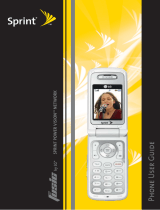Page is loading ...

Sprint Phone Connect 2
User Guide
©2012 Sprint. Sprint and the logo are trademarks of Sprint. Other marks are trademarks of their
respective owners.

TOC i
Table of Contents
Introduction ................................................................................................................................... 1
Package Contents ................................................................................................................. 1
Your Sprint Phone Connect 2 ................................................................................................ 2
Installation and Operation ............................................................................................................. 4
Installing the Battery .............................................................................................................. 4
Battery Information ......................................................................................................... 4
Installing the Antenna ............................................................................................................ 5
Installing the Power Adapter .................................................................................................. 5
Connecting a Telephone to Sprint Phone Connect 2 ............................................................ 6
Powering Sprint Phone Connect 2 On and Off ...................................................................... 7
Understanding the Indicators ................................................................................................. 7
Making Calls .......................................................................................................................... 8
Receiving Calls ...................................................................................................................... 8
Adjusting the In-Call Volume ................................................................................................. 8
Adjusting the In-Call Volume in Standby Mode .............................................................. 8
Adjusting the In-Call Volume During a Call .................................................................... 9
General Functions ....................................................................................................................... 10
Positioning the Device ......................................................................................................... 10
Horizontal Positioning ................................................................................................... 10
Wall Mounting ............................................................................................................... 10
Using Call Waiting ............................................................................................................... 10
Making a Three-Way Call .................................................................................................... 11
Using Voicemail ................................................................................................................... 11
Set Up Voicemail .......................................................................................................... 11
Retrieve Voicemail Messages ...................................................................................... 12
Using Call Forwarding ......................................................................................................... 12
Assistive Communication Devices ....................................................................................... 13
Keyboard Codes .................................................................................................................. 13
Troubleshooting .......................................................................................................................... 14
Warnings and Precautions .......................................................................................................... 16

TOC ii
Electronic Device ................................................................................................................. 16
Medical Device .................................................................................................................... 16
Potentially Explosive Atmosphere ....................................................................................... 16
Traffic Security ..................................................................................................................... 16
Operating Environment ........................................................................................................ 17
Safety of Children ................................................................................................................ 17
Accessories ......................................................................................................................... 17
Battery and Charger ............................................................................................................ 17
Cleaning and Maintenance .................................................................................................. 18
Emergency Call ................................................................................................................... 19
FCC Statement .................................................................................................................... 19

Introduction 1
Introduction
The following topics introduce you to the features of your new Sprint Phone Connect 2.
Package Contents
Your Sprint Phone Connect 2
Package Contents
After opening the package, check to make sure that you have all the parts shown below. If any
item is missing or broken, please contact Sprint.
Sprint Phone Connect 2 Antenna Backup Battery Recycling Envelope
Power Adapter Get Started Guide Important Information Booklet
Note: The figures in this document are provided only for your reference. The actual shape and
color of the product may differ slightly.
Note: The Sprint Phone Connect 2 does not include a telephone. You must provide your own
home telephone. It can be either a traditional corded phone or a cordless phone with a
wired base.

Introduction 2
Your Sprint Phone Connect 2
The following illustrations outline your device's primary external features.
Top View
Number
Description
1
Power indicator
2
Voicemail indicator
3
Battery indicator
4
Signal indicator
5
Signal strength indicator
6
Power button
7
Telephone port 1
8
Telephone port 2
9
DC 12V power port
10
USB port* (see Important note)
11
Antenna port
Important: Never place a USB-based device into the USB port of the Sprint Phone Connect
2 under any circumstances. Doing so may damage the device and negate its
warranty. The port was designed for diagnostic purposes only; it is not intended
for customer use.

Introduction 3
Bottom View
Number
Description
1
Battery cover
2
Battery slot
3
Battery port
4
Wall-mounting brackets

Installation and Operation 4
Installation and Operation
Installing the Battery
Installing the Antenna
Installing the Power Adapter
Connecting a Telephone to Sprint Phone Connect 2
Powering Sprint Phone Connect 2 On and Off
Understanding the Indicators
Making Calls
Receiving Calls
Adjusting the In-Call Volume
Installing the Battery
The following steps illustrate how to insert the battery into the Sprint Phone Connect 2.
1. Press and slide the cover to remove the battery cover.
2. With the battery label facing up and the connector wires to the left, insert the battery
connection cable into the battery port.
3. Place the battery in the battery slot and slide the battery cover back into place.
Battery Information
The guidelines listed below provide battery information for your Sprint Phone Connect 2.
● In order to avoid damage, charge the battery only in temperatures that range from 0 ℃
to 45 ℃.

Installation and Operation 5
● Talk time is approximately 2.5 hours and standby time is approximately 30 hours. Actual
values will vary with the network environment.
● The battery is intended for backup purposes only (in the event of a power failure).
● When the power adapter is connected the battery will automatically charge.
● When fully charged the battery will automatically stop charging.
● Remove the battery if the device is not in use for a long time.
Installing the Antenna
The following steps illustrate how to install the antenna.
1. Make sure the device is turned off.
2. Align the antenna with the antenna port on the device as illustrated below.
3. Screw the antenna into the port, ensuring that the connection is secure.
Installing the Power Adapter
The following steps illustrate how to install the power adapter. Under normal usage, the device
relies on the external power adapter for its power supply.
1. Insert the power adapter into the DC input port.
2. Plug the unit into a standard AC electrical outlet.
Note: Backup battery power will only be used during power failure or if the external power
adapter is not in use.

Installation and Operation 6
Connecting a Telephone to Sprint Phone Connect 2
The Sprint Phone Connect 2 device provides ports for up to two telephones. The ports use the
same telephone number.
1. Unplug your telephone from your wall's telephone jack.
2. Plug one end of your telephone's cord into one of the telephone ports. (The other end of
the cord must remain plugged into the phone or the telephone base unit, depending on
the type of phone you're connecting).
Warning: Do not plug Sprint Phone Connect 2 into your telephone wall jack.

Installation and Operation 7
Note: The telephone and telephone cord are not included. You must provide your own
telephone and telephone cord.
Note: The device and telephone cord are for indoor use only.
Note: Only telephones connected directly to the Sprint Phone Connect 2 will receive service. If
the Sprint Phone Connect 2 is connected to a cordless phone base station, any
extension phones compatible with that base station will also receive service.
Powering Sprint Phone Connect 2 On and Off
Use the power button to turn the Sprint Phone Connect 2 on and off.
► To power the device on, press and hold the button until power indicator turns on.
► To power the device off, press and hold the button until all indicators turn off.
Note: For the first time you use the Sprint Phone Connect 2, wait 3-5 minutes for activation to
finish or while LEDs are blinking green from right to left. Do not touch your Sprint Phone
Connect 2 during this time. If after 5 minutes the LED lights are still blinking, power cycle
your device using the power button.
Understanding the Indicators
The four LED lights on the front of your device let you know your device’s status at any given
time.
Light
Indicator
Meaning
Power
White The device is on
Battery
Solid Green Full Charge
Blinking Green Partial Charge
Blinking Red Low Charge
Solid Red No Battery Charge
Signal
Green With signal
Off Without signal
Signal Strength
Green Good or Ok
Red Poor or None
Voicemail
Blinking Green New Message
ALL LEDs
Blinking Green from Left to Right The software is being updated

Installation and Operation 8
Making Calls
Making calls with your Sprint Phone Connect 2 is as easy as making calls using traditional wired
telephone service.
1. Before making a call, make sure signal and signal strength indicators are lit up.
2. Place a call by entering the desired telephone number.
3. When your call is complete, hang up or return the phone to the receiver to ensure that
you can receive calls.
Receiving Calls
If you are using a new telephone number with your Sprint Phone Connect 2, simply share your
new number with friends & family. When they call, answer the phone connected to your Sprint
Phone Connect 2 device. If you're using your existing number, simply answer the phone as
usual when the phone rings.
Adjusting the In-Call Volume
You can adjust the in-call volume in standby mode or during a call. Four volume levels are
available, with level 1 being the lowest and level 4 the highest.
Adjusting the In-Call Volume in Standby Mode
The following steps illustrate how to adjust the in-call volume in standby mode.
1. Pick up the handset.
If you hear the dial tone, telephone service is available.
2. Enter # # 1 to adjust the in-call volume.
3. Press a key (1-4) to select the desired volume level.
4. Press the * key to save the volume level.
If you hear the confirm tone "beep", you have successfully set the volume level.
If you hear the dial tone again, the device has returned to the off-hook state, and you
can proceed to configure other settings.
Note: If you hear the reject tone "beep, beep", you have pressed an incorrect key and failed to
adjust the in-call volume. Wait until the device returns to the off-hook state and you hear
the dial tone again. Then repeat steps 2-4 to adjust the in-call volume again.

Installation and Operation 9
Adjusting the In-Call Volume During a Call
The following steps illustrate how to adjust the in-call volume during a call.
1. While engaged in a call, enter # # 1 to adjust the in-call volume.
2. Press a key (1-4) to select the desired volume level.
3. Press the * key to save the volume level.
If you hear the confirm tone "beep", you have successfully set the volume level.
4. Continue with your call.
Note: If you hear the reject tone "beep, beep", you have pressed an incorrect key and failed to
adjust the in-call volume. Continue with your call, and repeat steps 1-4.

General Functions 10
General Functions
Positioning the Device
Using Call Waiting
Making a Three-Way Call
Using Voicemail
Using Call Forwarding
Assistive Communication Devices
Keyboard Codes
Positioning the Device
You may place the Sprint Phone Connect 2 on a smooth surface or mount to a wall.
Horizontal Positioning
Place the device on a smooth surface with good ventilation. Place it at least 4 inches away from
other objects.
Note: Avoid placing Sprint Phone Connect 2 near other electrical equipment, such as a
refrigerator, television, or microwave.
Wall Mounting
You may mount the device to a wall using two wall screws (not included) and the mounting
brackets on the bottom of the device.
1. Fix two wall screws (not included) into the wall with the screw heads extending
approximately 0.1 inches from the surface of the wall.
The distance between two screws should be 4 inches.
2. Align the mounting brackets with the screws, push the device towards the wall, and
connect the brackets with the screws, ensuring that the device is stable.
Using Call Waiting
When you are on a call, Call Waiting alerts you to incoming calls.
To use call waiting:
1. When you hear a beep from the receiver on any connected phone during a call, it means
a second caller is trying to connect.

General Functions 11
2. Press the FLASH key to answer the second call.
3. Press the FLASH key again to return to the first call.
Note: Depending on the type of phone you are using with your Sprint Phone Connect 2, you
may need to press a different key to answer a waiting call. Consult your phone's
documentation for details.
Making a Three-Way Call
You can talk with two parties at the same time by using the Three-Way Calling feature on your
Sprint Phone Connect. Please refer to the following steps to make a three-way call:
1. While in the conversation of the first call, press the FLASH key to hold the 1st party.
2. Dial the number of the 2nd party (the # key will be recognized as part of number if
entered).
3. Press the FLASH key within 10 seconds, then the sprint phone will originate the 2nd
party call.
4. When the 2nd party answers, press the FLASH key to initiate the three-way call (if the
2nd party reject, sprint phone will return to the 1st party automatically).
5. While in the three-way call, press the FLASH key to end the 2nd party and return to the
1st party.
6. To end both conversations, hang up the phone.
Note: The FLASH key will vary by telephone type.
Using Voicemail
With your Sprint Phone Connect 2 and your Sprint service, you have access to the Sprint
Voicemail system.
Set Up Voicemail
You should set up your Sprint Voicemail and personal greeting as soon as your phone is
activated. Always use a password to protect against unauthorized access. Your device
automatically transfers all unanswered calls to your voicemail, even if the device is in use or
turned off.
1. Dial *86 to access the Sprint Voicemail system.
2. Follow the system prompts to:
Create your password.
Record your name announcement.

General Functions 12
Record your greeting.
Note: Voicemail Password – Sprint strongly recommends that you create a password when
setting up your voicemail to protect against unauthorized access. Without a password,
anyone who has access to your phone is able to access your voicemail messages.
Retrieve Voicemail Messages
The following steps outline how to access and manage your voicemail messages.
1. The voicemail indicator ( ) will blink green to indicate that you have one or more
unheard voicemail messages.
2. Dial *86 to access your voicemail.
3. Follow the system prompts to listen to and manage your voicemail messages.
Note: Please refer to the Troubleshooting section for additional details on accessing voicemail,
or if you would like to use a home telephone answering machine as your preferred
method to manage your voicemail messages.
Using Call Forwarding
Sprint Phone Connect 2 allows you to forward calls to another phone number, including your
mobile phone or office number. Your home phone will not ring until you deactivate the service.
Airtime applies to forwarded calls even if you send the call to landline telephones.
To activate Call Forwarding:
1. Dial *72.
2. Immediately enter the phone number where you want calls to be forwarded (e.g. *72-
212-123-4567).
3. You will hear a confirmation tone.
4. Hang up your home phone or return the phone receiver to its base.
To deactivate Call Forwarding:
1. Dial *720.
2. You will hear a confirmation tone.
3. Hang up your home phone or return the phone receiver to its base.

General Functions 13
Assistive Communication Devices
TTY (Text Telephony) and TDD (Telecommunications Device for the Deaf) allow individuals
who are deaf, hard of hearing, or have speech or language disabilities to communicate by
telephone.
When a user types his or her conversation on a TTY keyboard, it is transmitted as tones through
the telephone. Tones are received by the other person’s TTY, translated into text and displayed
on the screen. In order to use the TTY network, you must have a TTY-compatible phone and be
in the TTY mode to place or receive calls. Note that most digital wireless devices are TTY-
compatible.
Keyboard Codes
You may use the keyboard codes under certain conditions. The following table lists and
describes the keyboard codes messages.
Item
Keyboard code
Meaning
Volume adjustment
##11* Setting the voice volume to level 1
##12* Setting the voice volume to level 2
##13* Setting the voice volume to level 3
##14* Setting the voice volume to level 4
Voicemail quick codes
*86 Accessing the voicemail
Call forwarding activate
*72+NUM Activating Call Forwarding
Call forwarding
deactivate
*720 Deactivating Call Forwarding
TTY
##56*0# Activating TTY off mode
##56*1# Activating TTY full mode
##56*2# Activating VCO (voice carry over) mode
##56*3# Activating HCO (hearing carry over) mode
Turn off voicemail
indicator
##54*0# Turning off voicemail indicator from device
Note: NUM is the phone number where you want calls to be forwarded.

Troubleshooting 14
Troubleshooting
If problems occur during the use of the device, refer to the following sections for suggested
solutions. If the problems persist, please contact Sprint.
Why am I not getting a dial tone on my handset?
1. Ensure that the power adapter is properly connected and that the power indicator is
illuminated.
2. Check to make sure the signal indicator is green on.
3. Check to make sure the telephone cable is securely plugged in.
Can I create a shortcut to access my voicemail?
The availability of a shortcut feature to access voicemail messages depends solely on the
capabilities of the corded or cordless phone that you use with Sprint Phone Connect 2. Please
refer to the user material that came with your phone. If your home phone does not support a
shortcut feature to access voice messages, you may have the option to save your voicemail
number into the address book on the handset and assign that number to the #1 speed dial
position on your phone's keypad. Remember, you can always dial *86 to access your voicemail.
Can I use my telephone answering device instead of voicemail?
Yes. Set the answering device to fewer rings in order to pick up the call before voicemail.
Alternatively, turn off your home answering machine or increase the number of rings if you
would like to use the voicemail service. Please refer to the user material provided by the home
answering machine manufacturer for instructions.
Does 911 work on this device?
Yes, but since the Sprint Phone Connect 2 is designed for an indoor environment, please be
prepared to provide your location inside the premises to public service personnel. The GPS
chipset embedded in this device will work best if the device is located near a window or other
opening.
Does this product work during a power outage?
While the Sprint Phone Connect 2 has a backup battery, if the landline device requires external
power to operate, service (including the ability to make and receive 911 calls) will not be
available during a power outage.
Service will only be available during a power outage if the home telephone connected to the
device does not rely on external power to operate (as is the case with many corded phones).

Troubleshooting 15
How long is the battery life of Sprint Phone Connect 2?
Talk time is approximately 2.5 hours and standby time is approximately 30 hours. Actual values
can vary with environmental conditions.
How does Caller ID work?
Caller ID allows you to see the caller's number before you take the call. Please consult your
service provider for further information.
Can I adjust the volume on my telephone?
You can adjust the volume using your telephone connected to the Sprint Phone Connect 2. Four
volume levels are available, with level 1 being the softest and level 4 the loudest. The default
setting is level 3.
How do I set the TTY mode?
Enter the keys # # 5 6 * n # to set the TTY mode, where n equals one of the values below.
n=0: TTY off mode. The standard voice speaking mode and the listening mode. This
is the default setting.
n=1: TTY full mode. Transmit and receive the TTY characters.
n=2: VCO (voice carry over) mode. Receive TTY characters but transmit by speaking
into the speaker.
n=3: HCO (hearing carry over) mode. Transmit TTY characters but receive by
listening to the receiver.
Why do I get the recording, "Call cannot be completed as dialed?"
Check the number to ensure you're dialing correctly, without pauses longer than four seconds
between dialed digits.

Warnings and Precautions 16
Warnings and Precautions
This section contains important information pertaining to the operating instructions of your
device. It also contains information about how to use the device safely. Read this information
carefully before using your device.
Electronic Device
Power off your device if using the device is prohibited. Do not use the device when using the
device causes danger or interference with electronic devices.
Medical Device
● Follow rules and regulations set forth by hospitals and health care facilities. Do not use
your device when using the device is prohibited.
● Pacemaker manufacturers recommend that a minimum distance of 15 cm be maintained
between a device and a pacemaker to prevent potential interference with the pacemaker.
If you are using a pacemaker, use the device on the opposite side of the pacemaker and
do not carry the device in your front pocket.
● Some wireless devices may affect the performance of hearing aids. For any such
problems, consult your service provider.
Potentially Explosive Atmosphere
Power off your device in any area with a potentially explosive atmosphere, and comply with all
signs and instructions. Areas that may have potentially explosive atmospheres include the areas
where you would normally be advised to turn off your vehicle engine. Triggering of sparks in
such areas could cause an explosion or a fire, resulting in bodily injuries or even deaths. Do not
power on your device at refueling points such as service stations. Comply with restrictions on
the use of radio equipment in fuel depots, storage, and distribution areas, and chemical plants.
In addition, adhere to restrictions in areas where blasting operations are in progress. Before
using the device, watch out for areas that have potentially explosive atmospheres that are often,
but not always, clearly marked. Such locations include areas below the deck on boats, chemical
transfer or storage facilities, and areas where the air contains chemicals or particles such as
grain, dust, or metal powders. Ask the manufacturers of vehicles using liquefied petroleum gas
(such as propane or butane) whether this device can be safely used in their vicinity.
Traffic Security
● Do not use your device while driving, and observe the local laws and regulations.

Warnings and Precautions 17
● Do not use your device while flying in an aircraft. Power off your device before boarding
an aircraft. Using wireless devices in an aircraft may cause danger to the operation of
the aircraft and disrupt the wireless telephone network. It may also be considered illegal.
Operating Environment
● Do not use or charge the device in dusty, damp, and dirty places or places with magnetic
fields. Otherwise, it may result in a malfunction of the circuit.
● On a stormy day with thunder, do not use your device, to prevent any danger caused by
lightning.
● Do not install outdoor antenna, because it may damage your device.
● When you are on a call, do not touch the antenna. Touching the antenna affects the call
quality and results in increase in power consumption. As a result, the talk time and the
standby time are reduced.
● Use accessories authorized by the manufacturer. Using unauthorized accessories will
render the warranty null and void.
● Because the device needs to disperse heat during working, place the device and the
power supply in a ventilated and shady place. Never cover the device, put objects on it,
or place it near water, fire as well as inflammable and explosive materials.
● This device should be installed and operated with a minimum distance of 20 cm between
the antenna and all persons.
● Keep the ambient temperature between -10°C and 50°C while the device is being
charged. Keep the ambient temperature between -10°C to 50°C for using the device
powered by a battery.
Safety of Children
Comply with all precautions with regard to children's safety. Letting the child play with your
device or its accessories, which may include parts that can be detached from the device, may
be dangerous, as it may present a choking hazard. Ensure that small children are kept away
from the device and accessories.
Accessories
Use the accessories delivered only by the manufacturer. Using accessories of other
manufacturers or vendors with this device model may invalidate any approval or warranty
applicable to the device; result in the non-operation of the device, and cause danger.
Battery and Charger
● Unplug the charger from the electrical plug and the device when not in use.
/