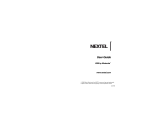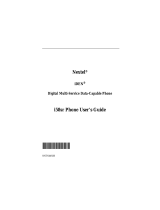Page is loading ...

Nextel
iDEN
Digital Multi-service Data-capable Phone
i730 Phone User’s Guide
@NNTN4759A@
NNTN4759A


i
Contents
Getting Started...........................................1
Removing the Battery Door .............................3
Locating Your SIM Card ..................................3
Battery .............................................................4
Powering On and Off .......................................6
Activating Service ............................................7
Enabling Over-the-Air Security ........................7
Finding Your Phone Number ...........................7
Completing Setup ............................................8
Phone Basics.................................................10
SIM Card Security..........................................14
Locking the Keypad .......................................17
Accessories ...................................................18
Wireless Local Number Portability: Bringing
Your Phone Number From Another Carrier...18
Nextel
®
Customer Care.................................18
Making Calls.............................................21
Phone Calls ...................................................21
Direct Connect Calls......................................21
Receiving Calls..............................................22
Ways to Enter a Number ...............................23
Missed Phone Calls .......................................25
Using Speakerphone .....................................25
Using Mute.....................................................26
Making Emergency Phone Calls....................26
Call Alerts ................................................ 29
Sending Call Alerts ........................................29
Receiving Call Alerts......................................29
Using the Call Alert Queue ............................29
Recent Calls............................................. 31
Storing Recent Calls to Contacts...................31
Deleting Recent Calls ....................................32
Entering Text ........................................... 33
Using Alpha Mode..........................................33
Using Word Mode ..........................................33
Special Function Keys ...................................34
Using Numeric Mode .....................................35
Using Symbols Mode.....................................35
Contacts................................................... 37
Viewing Contacts...........................................38
Creating Entries.............................................39
Storing Numbers Faster.................................40

ii
Editing Entries................................................41
Deleting Entries .............................................41
Checking Capacity.........................................41
Creating Pauses and Waits ...........................41
International Numbers ...................................42
Memo ........................................................43
Nextel
®
Voice Mail ...................................45
Setting Up Your Voice Mail Box.....................45
Playing Messages..........................................45
Changing Your Password..............................46
Recording Your Name ...................................46
Recording Your Active Greeting ....................46
Advanced Voice Mail Features......................47
Messages .................................................53
Message Notifications....................................53
Voice Mail ......................................................54
Text and Numeric Messages.........................54
Net Alerts.......................................................55
Call Forwarding........................................57
Forwarding All Calls....................................... 57
Turning Off Call Forwarding...........................57
Forwarding Missed Calls................................58
Viewing Call Forwarding Settings ..................58
Java Applications.................................... 59
Running Applications .....................................59
Suspending Applications................................59
Resuming Applications ..................................59
Ending Applications .......................................60
Downloading Applications..............................60
Installing Applications ....................................60
Deleting Applications .....................................60
Managing Memory .........................................61
Shortcuts on the Main Menu..........................61
Java Applications and GPS Enabled.............62
Ring Tones............................................... 65
Setting Your Phone to Vibrate .......................65
Assigning Ring Tones to Contacts.................66
Ring and Vibrate............................................66
Viewing Ring Tone Assignments ...................66
Downloading More Ring Tones......................66
Managing Memory .........................................67

iii
Deleting Custom Ring Tones.........................67
GPS Enabled............................................69
IMPORTANT: Things to Keep in Mind...........69
Making an Emergency Call............................70
Viewing Your Approximate Location..............71
Enhancing GPS Performance........................72
Updating Satellite Almanac Data...................74
Setting Privacy Options .................................75
Using GPS with Map Software ......................76
Nextel Online
®
Services..........................79
NOL Services................................................. 79
Accessing NOL Services From Your Phone..79
Voice Records..........................................81
Creating Voice Records.................................81
Playing Voice Records...................................81
Labeling Voice Records.................................81
Deleting Voice Records .................................82
Locking Voice Records..................................82
Managing Memory.........................................82
Advanced Calling Features.................... 83
Call Waiting....................................................83
Switching Between Calls................................83
Putting a Call on Hold ....................................84
Calling 2 People.............................................84
Creating Pauses and Waits While Dialing .....85
Making International Calls..............................85
Setting One Touch Direct Connect................85
Setting Flip Actions........................................86
Group Connect
TM
Calls..................................87
Call Timers.....................................................87
Using Your Phone as a Modem.....................88
Making TTY Calls...........................................89
Special Dialing Codes....................................91
Additional Phone Features.............................91
Datebook.................................................. 93
Viewing Datebook..........................................93
Creating Events .............................................94
Editing Events................................................96
Deleting Events..............................................97
Receiving Reminders.....................................97
Making Calls From Datebook.........................98

iv
Customizing Datebook Setup ........................98
Shortcuts................................................101
Creating a Shortcut......................................101
Using a Shortcut ..........................................101
Editing a Shortcut ........................................ 101
Deleting Shortcuts .......................................102
Customizing Your Phone......................103
Setting the Volume ......................................103
Setting Your Phone to Vibrate .....................103
Using a Headset ..........................................103
Changing the Look of Your Phone...............104
Temporarily Turning Off Calls......................105
Using Settings..............................................105
Profiles ...................................................111
Viewing Profiles ...........................................111
Switching Profiles ........................................111
How Changing Settings Affects Profiles ......111
Temporary Profiles ......................................112
Creating Profiles .......................................... 113
Editing Profiles.............................................113
Deleting Profiles...........................................113
Setting Call Filtering.....................................114
Nextel
®
Customer Care ........................ 115
Domestic Customer Care.............................115
Nextel Worldwide
®
Customer Care..............116
Understanding Status Messages......... 117
Nextel
®
Terms and
Conditions of Service ........................... 121
Safety and General Information........... 133
RF Operational Characteristics....................133
Portable Radio Product Operation and EME
Exposure......................................................133
Electro Magnetic Interference/Compatibility 136
Medical Devices...........................................136
Operational Warnings..................................137
Operational Cautions ...................................138
Accessory Safety Information ......................139

vi

vii
DECLARATION OF CONFORMITY
Per FCC CFR 47 Part 2 Section 2.1077(a)
Responsible Party Name: Motorola, Inc.
Address: 8000 West Sunrise Boulevard
Plantation, FL 33322 USA
Phone Number: 1 (800) 453-0920
Hereby declares that the product:
Product Name: i730
Model Number: H63XAN6RR4AN
Conforms to the following regulations:
FCC Part 15, subpart B, section 15.107(a),
15.107(d) and section 15.109(a)
Class B Digital Device
Note: This equipment has been tested and found
to comply with the limits for a Class B
digital device, pursuant to part 15 of the
FCC Rules. These limits are designed to
provide reasonable protection against
harmful interference in a residential
installation. This equipment generates,
uses and can radiate radio frequency
energy and, if not installed and used in
accordance with the instructions, may
cause harmful interference to radio
communications. However, there is no
guarantee that interference will not occur in
a particular installation.
If this equipment does cause harmful
interference to radio or television reception,
which can be determined by turning the
equipment off and on, the user is encouraged
to try to correct the interference by one or
more of the following measures:
• Reorient or relocate the receiving
antenna.
• Increase the separation between the
equipment and receiver.
• Connect the equipment into an outlet on a
circuit different from that to which the
receiver is connected.
• Consult the dealer or an experienced
radio/TV technician for help.

viii

1
Getting Started
volume
controls
PUSH TO TALK
TM
(PTT
TM
) button
accessory connector
audio jack
speaker
(in back)
antenna
one-line
display
microphone
space key
back key
earpiece
light sensor
full-sized
display
navigation
key
power
button

2
Getting Started
To start using your i730 phone:
• Make sure your SIM card is in place.
• Charge the battery.
• Activate your service.
• Enable over-the-air security.
p Power button.
Navigation key — press the arrows to
scroll through menus and lists.
O OK key — selects highlighted item;
answers calls.
m Menu key — accesses context-sensitive
menus.
A Option key — selects the option appearing
above it on the display.
s Send key — places phone calls.
e End key — ends phone calls; returns to
idle screen; in browser mode, returns to
Net main menu.
t Acts like s when the flip is closed; turns
Direct Connect
TM
/ Group Connect
TM
speaker on and off; used with voice names
and voice records.
. Acts like e when the flip is closed;
accessesrecentcalls; sendsincomingcalls
to voice mail.

3
Removing the Battery Door
Removing the Battery Door
1 Make sure the phone is powered off. See
“Powering On and Off” on page 6.
2 Slide the release button back until it releases the
battery door.
3 Allow the battery door to pop up, slide it forward,
and remove it from the back of your phone.
Locating Your SIM Card
Your SIM (Subscriber Identity Module) card is a
small piece of white plastic located in the SIM card
holder in the back of your phone, underneath the
battery.
If there is no SIM card in your phone, contact Nextel
Customer Care at 1-800-639-6111.
speaker
SIM card

4
Getting Started
Battery
Inserting the Battery
Your phone comes with a Standard Lithium Ion
Battery.
1 With the phone powered off, remove the battery
door.
2 Insert the top of the battery into the battery area.
Press the bottom of the battery to secure it.
3 Replace the battery door and press it gently until
you hear a click.
Charging the Battery
Your phone comes with a rapid travel charger.
1 Plug the charger into an electrical outlet.
2 Open the connector cover.
connector
cover

5
Battery
3 Plug the other end of the charger into the
accessory connector.
Charger Attached appears on the full-sized
display.
Tip: To remove the charger from the accessory
connector: Press the buttons on the sides of
theplug.Pulltheplugstraightout.
4 If you have purchased optional batteries or
chargers, see “Charging Times”.
Note: While the phone is charging, the keypad
backlight will not illuminate.
Charging Times
SeeyourLithiumIonbatteryandtravelchargerto
determine the appropriate charging times.
Recommended charging times:
For best results, charge the batteries within the
temperature range of 50°F to 104°F (10°C to 40°C).
Prolonged charging is not recommended.
Battery Charger
Rapid Standard
Standard
Lithium Ion
2 hours 4 hours
High
Capacity
Lithium Ion
3hours 7hours

6
Getting Started
Removing the Battery
1 With the phone powered off, remove the battery
door.
2 Remove the battery by pushing the battery toward
the antenna and lifting it out.
Battery Use and Maintenance
• The Motorola iDEN Approved Lithium Ion
chargers provide optimum performance. Other
chargers may not fully charge the iDEN Lithium
Ion battery or may yield a reduced number of
lifetime charge cycles.
• Extreme temperatures degrade battery
performance. Do not store the battery where
temperatures exceed 140°F (60°C) or fall below
4°F (-20°C).
• Lithium Ion batteries have a self discharge rate
and without use, lose about 1% of their charge
per day.
• The battery capacity is degraded if the battery is
stored for long periods while fully charged. If long
term storage is required, store at half capacity.
Powering On and Off
To power your phone on:
1 Open the flip.
2 Press p.
As yourphone connects to the network, you will see
a connecting message. When the idle screen
appears, the phone is ready to use.

7
Activating Service
To power your phone off:
1 Open the flip.
2 Press and hold p.
Activating Service
The first time you power on your phone, your service
is activated.
A screen then appears prompting you to select Ok
to update your browser information. This screen will
only appear during initial activation. See “Enabling
Over-the-Air Security”.
Enabling Over-the-Air Security
To receive Over-the-Air Radio Service Software
(OARSS) Security you must enable security the first
time you power on your phone or within 20 days of
first activation of your phone.
1 Press A under Ok.
Note: If you press A under Later, the idle screen
will appear. The next time you select Net
from the main menu, you will be prompted
to enable security before you can use
Nextel Online services.
2 You are prompted to enable security. Press A
under Yes. A series of screens and then the
default homepage displays.
3 Press e to return to the idle screen.
Within 24 hours of enabling security, you will receive
a Net alert containing your Personal Telephone
Number (PTN), Nextel Customer Care number,
Direct Connect number, and Talkgroup lists for
Group Connect calls.
Note: If you are transferring your phone number
to Nextel from your previous carrier, that
number will be automatically programmed
into the Contacts list for all other handsets
that were part of your order. For more
information, go to www.nextel.com/WLNP.
1 When you receive a Net alert saying New
Browser Message - Receive Programming
Info,pressA under Goto.
2 You are prompted to accept changes to your lists.
Press A under Ok.
3 You are prompted again to accept changes to
your lists. Press A under Ok.
4 A confirmation screen displays. Press A under
Ok.
5 Press e to return to the idle screen.
Finding Your Phone Number
1 Press m to access the main menu.
2 Scroll to My Info.

8
Getting Started
3 Press O.
4 Scroll to see your information:
•Name— Enter your name.See “Entering Text”
on page 33.
•Line1and Line 2 — your phone numbers for
phone lines 1 and 2. These are filled in when
you receive your first Net alert after enabling
over-the-air security on your phone.
• Direct Connect — Your Direct Connect
number is the number that others use to
contact you using Direct Connect service. It is
filled in when you receive your first Net alert
after enabling over-the-air security on your
phone.
• Group ID — the number of the Talkgroup you
have joined.
• Carrier IP — the IP address assigned to
Nextel. It is filled in when you register for
packet data services.
•IP1Addressand IP2 Address —theIP
addresses assigned to you for using the
Internet with your phone.
•Ckt— Your circuit data number is the number
youuseifyouwanttouseyourphoneto
transfer circuitdata.See “Using Your Phoneas
a Modem”onpage88.You receivethisnumber
from Nextel.
• Service Status — This information may be
used by Nextel Customer Care if there is a
problem with your phone’s services.
Completing Setup
Joining a Talkgroup
When you enable over-the-air security, you receive
a list of Talkgroups that have been set up for you if
you subscribe to this service. The Talkgroup list is
saved to Contacts.
To receive Group Connect calls made to any of
these Talkgroups, you must join the Talkgroup.
1 Press A under Contcs. -or-
From the main menu, scroll to Contacts and
press O.
2 Scroll to the Talkgroup you want to join.
3 Press A under Join.
Note: YouwillnowbeabletoreceiveGroup
Connect communications from this
Talkgroup only. You can only monitor one
Talkgroup at a time.

9
Completing Setup
Setting Up More Talkgroups
You can set up more Talkgroups in three ways:
• Using Group Connect Management on MyNextel
at www.nextel.com
• Contacting your Nextel Sales Representative at
the time of activation
• Using Wireless Manager to create, manage, and
delete Talkgroups
When you create your Talkgroups, you can select
your own Talkgroup numbers.
YoucanjoinanewTalkgroupbypressing# and
entering the number using the keypad. Then press
A under Join.
Nextel
®
Voice Mail
You must set up your voice mail box before you can
retrieve messages. See “Setting Up Your Voice Mail
Box” on page 45.
Nextel Worldwide
®
Service
You can use your phone to make calls
internationally in select cities using other iDEN
®
networks by calling Customer Care to activate
international dialing on your account. Countries in
which you can use your phone include Argentina,
Brazil, Canada, Philippines, Israel, Mexico and
Peru*.
* Credit approval may be required. Other conditions may apply.
Customizing Features
You can control many features of your phone,
including the size of the text on the display, the way
youaccessmainmenuitems,andthevolumeof
incoming sound, rings, and other tones. See
“Customizing Your Phone” on page 103.

10
Getting Started
Phone Basics
Any time your phone is powered on, the display
provides you with information and options.
The one-line display shows a shortened version of
the full-sized display. To see more information, open
the phone cover.
The screen shown above is the idle screen. The idle
screen appears when your phone is on, but not
engaged in any activity.
Text Area
This area displays menus, messages, names,
phone numbers, and other information.
Display Options
Two display options appear at the bottom of most
screens. You select a display option by pressing the
option key below it.
Menus and Lists
Your phone’s features are arranged in menus,
submenus, and lists.
Toaccesstheitemsinamenuorlist,scrollusing
the navigation key at the top of your keypad. This
key lets you scroll up, down, left, or right. Holding
down the appropriate part of the navigation key
speeds up scrolling.
Inthisguide,thissymbol> tellsyoutoselectamenu
or list item. For example, Settings > Security
means:
1 Scroll to Settings on the main menu.
2 Press O to see the Settings screen.
3 Scroll to Security.
4 Press O to see the Security screen.
status icons
text area
menu icon
display options
/