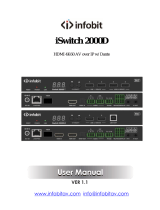1. Introduction
This AV over IP product distributes multiple HD contents to multiple HD display
devices over a 100M/1G Network Switch. It offers configurable high quality,
low-bandwidth H.265/H.264 configurable compression video and supports
resolution up to 1920x1200@60Hz 4:4:4. Signal transmission distance can be
extended up to 328ft/100m via CAT5E/6/6A/7 cable. Encoder supports HDMI
local loop output. The product supports analog audio embedding and extract
-ing. It also supports USB/KVM function, bidirectional IR/RS-232 control (pass-
through & Guest mode) and single-machine control (without a Controller Box,
matrix switching can be realized with panel buttons, local IR or RS-232 control).
2. Features
☆ HDMI 1.4 and HDCP 1.4 compliant
☆ Video resolution up to 1920x1200@60Hz 4:4:4
☆ Support 4.95Gbps video bandwidth
☆ Signal transmission distance can be extended up to 328ft / 100m via
CATE/6/6A/7 cable
☆ Support point-to-point signal extension
☆ Support signal distribution, multicast mode, distributed matrix and video
wall (up to 9 x 9) functions over a 1G Network Switch
☆ Intelligent video wall class management makes it achievable of wall-in-wall
or novel layout of wall configurations
☆ Support LPCM 2.0CH (32/44.1/48KHz) audio format
☆ Encoder supports HDMI local loop output
☆ Support audio embedding and extracting
☆ Support USB/KVM function (one to one & one to many), and bidirectional
IR/RS-232 control (pass-through & Guest mode)
☆ Support main stream and sub stream encoding modes
☆ Stream parameters can be set via API commands
☆ Controlled via panel buttons, IR, RS-232, TCP/IP, Web GUI and Controller
Box
☆ Support POE function (802.3af Class 3, PD mode)
☆ Smart networking design for easy and flexible installation