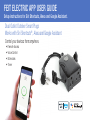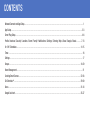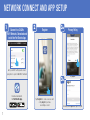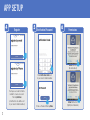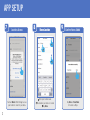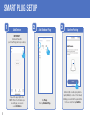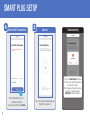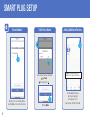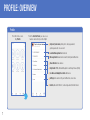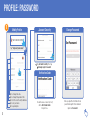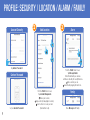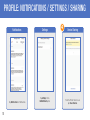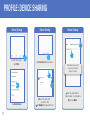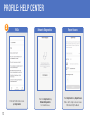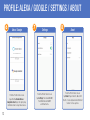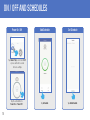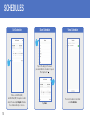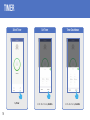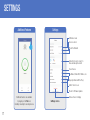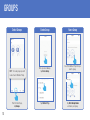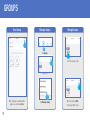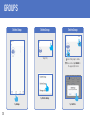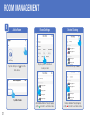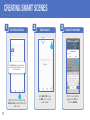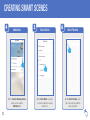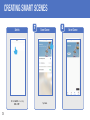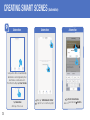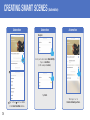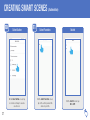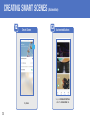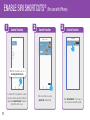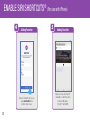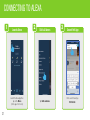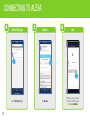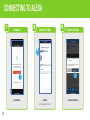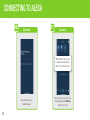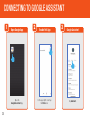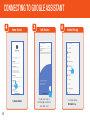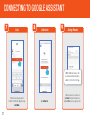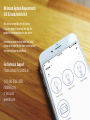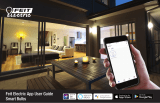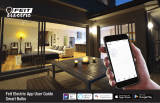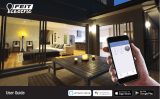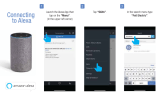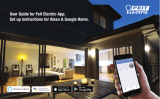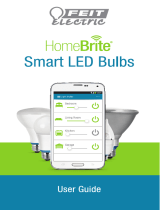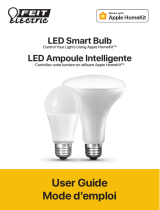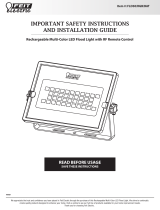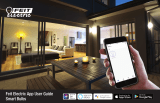Feit Electric App User Guide
Dual Outlet Outdoor Smart Plugs

FEIT ELECTRIC APP USER GUIDE
Setup instructions for Siri Shortcuts, Alexa and Google Assistant.
Control your devices from anywhere.
• Remote Access
• Voice Control
• Schedules
• Timer
Dual Outlet Outdoor Smart Plugs
Works with Siri Shortcuts®, Alexa and Google Assistant
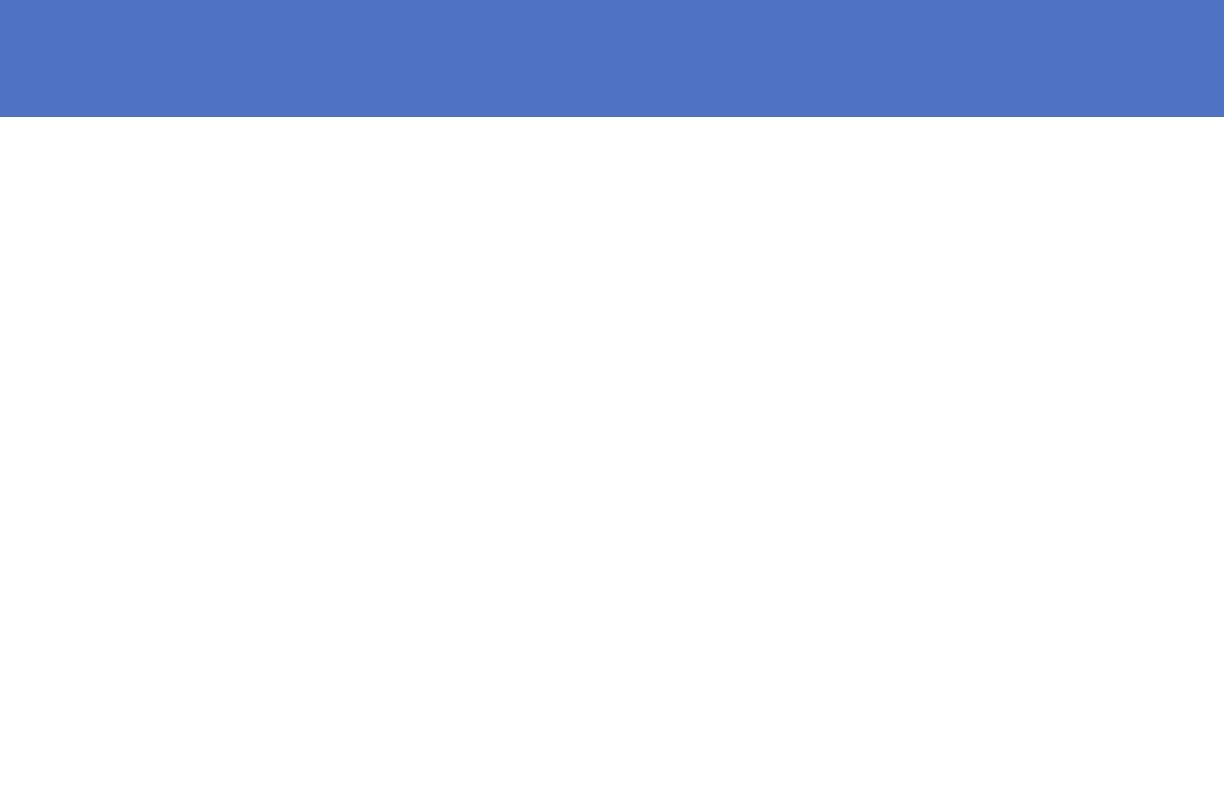
Network Connect and App Setup........................................................................................................................................................ 1
App Setup.......................................................................................................................................................................................2-3
Smart Plug Setup............................................................................................................................................................................4-6
Profile: Overview / Security / Location / Alarm / Family / Notifications / Settings / Sharing / Help / Alexa / Google / About .............7-13
On /Off / Schedules.....................................................................................................................................................................14-15
Timer............................................................................................................................................................................................... 16
Settings ........................................................................................................................................................................................... 17
Groups........................................................................................................................................................................................18-20
Room Management ......................................................................................................................................................................... 21
Creating Smart Scenes ...............................................................................................................................................................22-28
Siri Shortcuts®............................................................................................................................................................................29-30
Alexa ..........................................................................................................................................................................................31-34
Google Assistant.........................................................................................................................................................................35-37
CONTENTS

1
Go to your Wi-Fi settings and connect
your phone to your 2.4GHz Wi-Fi network.
Wi-Fi 2.4GHz
Wi-Fi 5GHz
Download and launch
the Feit Electric App
NETWORK CONNECT AND APP SETUP
Connect to a 2.4GHz
Wi-Fi Network. Download and
install the Feit Electric App
NOTE: Only works with 2.4GHz Wi-Fi networks
Privacy Policy
Register
Tap Register to create a new account
or Tap Log in if you have
an existing account.
Tap Agree.
Returning users Log in and skip to step 10.
123a
3b

2
APP SETUP
You may use an email or mobile
number to create an account.
Then tap Continue.
(A verification code will be sent
to your email or mobile number.)
Register
Continue
Continue
Create a Password then tap Done.
Done
Verification/Password
Enter Verification Code sent
to your email or mobile number.
Permissions
Allow Notifications
(Highly Recommended).
Allow Bluetooth
(Recommended).
5 6
4

3
Confirm Home Added
Tap Done or View Home
for location settings.
Name Location
Enter your location name.
Check where your device is located.
Tap Done.
Name Location
You must Allow Feit Electric App to access
your location to connect to your device.
APP SETUP
Location Access
1
2
3
2
3
1
789

4
Confirm Pairing
Indicator light on outdoor plug must be
rapidly blinking to connect. If not already
blinking, press and hold the power button
for five seconds, then tap Confirm.
Confirm
SMART PLUG SETUP
Add Device Add Outdoor Plug
Tap Plugs,
then tap Outdoor Plug.
Security
& Cameras
Controls
& Sensors
Indoor
Plug
Tap + in the upper right corner
NOTE: If this is the first device you
are setting up, you can also
select Add Device.
IMPORTANT!
Install and Power On
your Smart Plug(s) before proceeding.
123
112
1

5
SMART PLUG SETUP
Connect
The connecting status window will appear.
Wait until it’s completed.
Troubleshooting
If you see a Failed to Add notification,
check to be sure your Wi-Fi password
was entered correctly.
Close the app and repeat the previous
steps to try connecting again or
View Help for further assistance.
Confirm Wi-Fi connection
After confirming that you are on a
2.4GHz Wi-Fi network,
enter your password then tap Confirm.
Wi-Fi 2.4GHz
45

6
Device Added Edit Device Name
SMART PLUG SETUP
Once device is successfully added,
tap the Pen icon to rename the device. Then tap Done.
Once device has been renamed,
Tap Save
then tap back “ ”.
Adding Additional Devices
To add additional deivces
tap the plus (+) sign
in the upper corner.
Repeat steps 2, 3, 4, 5 and 6.
Outdoor Plug Indoor Plug Indoor Plug
2
2
1
1
NOTE: Constant power to the
dimmer(s) is required at all times.
6

7
Profile
PROFILE: OVERVIEW
From the Home screen
Tap Profile.
Use Scroll Bar to access more features.
Rate Us, About Feit Electric, Service Agreement, Current Version
Settings turn sound on/off, push notifications, clear cache
Use Alexa and Google Assistant add devices
Help Center FAQ’s, Network Diagnostics and Report Issues (Chat)
Share Devices share devices
Message Center view detection alerts, Family and notifications
Location Management add locations
Tap to set your name profile photo, change password,
gesture password, close account
From the Control Panel you can access
features and control your flood light.
1
2
3
4
6
7
5
8

8
Change Password
Once you input the Verification Code,
you will be brought to this window to
input new Password.
PROFILE: PASSWORD
Modify Profile Account Security
Verification Code
Tap Account Security then tap
Change Login Password.
You will reveive an email (or text)
with a Verfication Code.
to input here.
Tap to change time zone
Tap to change Temperature Units
Tap for for Account Security submenu
Tap to set your name
Tap to upload photo
Tap “Tap to set your name”.
[email protected], Resend (57s)
2
2
1
1
1

9
Add Location
From the Profile Home Screen,
Tap Location Managenent.
Name your Location,
Tap Location (Set Geographic Location).
Select a Room or create your own
(Add another room).
From the Profile Home Screen,
Tap Message Center.
Under the tab Alarm you can view
activities recorded by the Security Camera.
Once selected, you can
delete them by tapping the trash icon.
Share Messages with Family.
Family
PROFILE: SECURITY / LOCATION / ALARM / FAMILY
Alarm
Account Security
Gesture Password
Tap Gesture Password.
Set your Gesture Password.
1
1
1
2
2
2
3
1
2
3
32

10
PROFILE: NOTIFICATIONS / SETTINGS / SHARING
Settings Device Sharing
From the Profile Home Screen
tap Share Devices.
Tap Settings for the
Do Not Disturb option.
Notifications
Tap Notifications for Notifications.
4

11
Select the device that
you wish to share.
Tap Sharing in the upper right corner.
Enter the new member’s
mobile number or email address
then tap Done.
Device Sharing
PROFILE: DEVICE SHARING
Device Sharing Device Sharing
From the Home Page
tap Profile.
Tap Share Devices.
Tap Share Devices at the bottom.
Outdoor Plug
my home
Color Lights
my home
1
2
NOTE: New members must
set up an account before
sharing is possible.
1
1
2
2
1
2

12
Report Issues
From Help Center tap Report Issues.
Start a chat to help resolve an issues.
Will show in My Feedback.
From the Help Center tap
Network Diagnostics
for network issues,.
Network Diagnostics
From the Profile Home Screen
tap Help Center.
PROFILE: HELP CENTER
FAQ’s
5

13 Use Scroll Bar to access more features.
About
From the Profile Home Screen
tap About. Tap on Rate Us, About Feit
Electric, Service Agreement and Current
Version for more options.
PROFILE: ALEXA / GOOGLE / SETTINGS / ABOUT
Alexa / Google Settings
From the Profile Home Screen
tap Settings. Turn Sound On/Off,
Push Notifications On/Off
and Clear Cache.
From the Profile Home Screen
tap either the Amazon Alexa or
Google Assistant logo’s for step by step
instructions how to set up these devices.
6 7 8

14
ON / OFF AND SCHEDULES
Add Schedule
Tap Schedule. Tap Add Schedule.
Set SchedulePower On / Off
Tap the center button to
Power On or Power Off.
Tap Indoor Plug icon to turn ON/Off
or press and hold 2 seconds
for device settings.
Outdoor Plug
Press
and
hold

15
SCHEDULES
The new Schedule is now listed
under Schedule.
Save Schedule View Schedule
Tap Save.
Tap on the day(s) of the week
you would like the schedule to repeat.
Then tap back “ ”.
Set Schedule
Choose a Start Time (On)
and End Time (Off). To repeat on certain
days of the week, tap Repeat otherwise
the schedule will only occur once.

16
TIMER
Select Timer
Tap Timer.
Set Timer
Set the Timer then tap Confirm.Set the time then tap Confirm.
Timer Countdown

17
SETTINGS
Settings window.
Additional Features Settings
Additional features are available
by tapping on the Pen icon,
including: renaming & removing devices.
Edit device name
Device Location
Check the Network
Instructions how to connect to
Alexa and Google Assistant
See Owner, Virtual ID, IP Address, etc.
Share Devices
Report problems with the Plug
Add to Home Screen
Check for Firmware Updates
Remove Device from App
Page is loading ...
Page is loading ...
Page is loading ...
Page is loading ...
Page is loading ...
Page is loading ...
Page is loading ...
Page is loading ...
Page is loading ...
Page is loading ...
Page is loading ...
Page is loading ...
Page is loading ...
Page is loading ...
Page is loading ...
Page is loading ...
Page is loading ...
Page is loading ...
Page is loading ...
Page is loading ...
Page is loading ...
Page is loading ...
-
 1
1
-
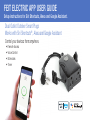 2
2
-
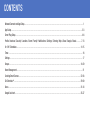 3
3
-
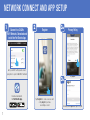 4
4
-
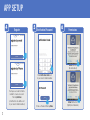 5
5
-
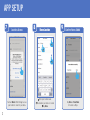 6
6
-
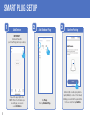 7
7
-
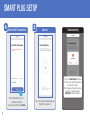 8
8
-
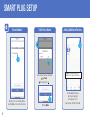 9
9
-
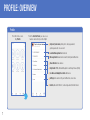 10
10
-
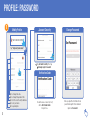 11
11
-
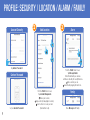 12
12
-
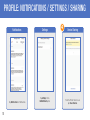 13
13
-
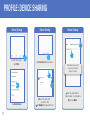 14
14
-
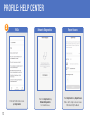 15
15
-
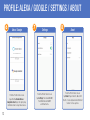 16
16
-
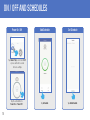 17
17
-
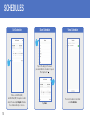 18
18
-
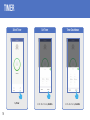 19
19
-
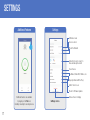 20
20
-
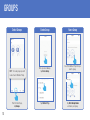 21
21
-
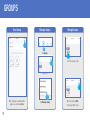 22
22
-
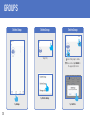 23
23
-
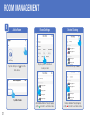 24
24
-
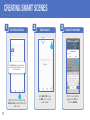 25
25
-
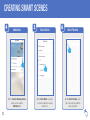 26
26
-
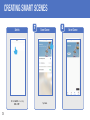 27
27
-
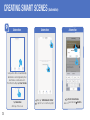 28
28
-
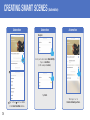 29
29
-
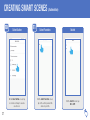 30
30
-
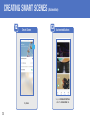 31
31
-
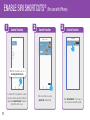 32
32
-
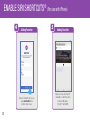 33
33
-
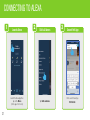 34
34
-
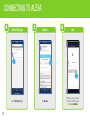 35
35
-
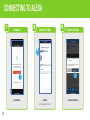 36
36
-
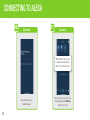 37
37
-
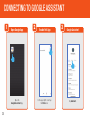 38
38
-
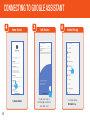 39
39
-
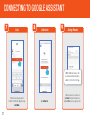 40
40
-
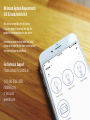 41
41
-
 42
42
Feit Electric Outdoor Plug User manual
- Type
- User manual
- This manual is also suitable for
Ask a question and I''ll find the answer in the document
Finding information in a document is now easier with AI
Related papers
-
Feit Electric PLUG/WIFI/WP/3 User manual
-
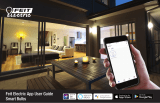 Feit Electric Alexa / Siri / Google Assistant Owner's manual
Feit Electric Alexa / Siri / Google Assistant Owner's manual
-
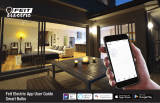 Feit OM60/RGBW/CA/AG/3 User manual
Feit OM60/RGBW/CA/AG/3 User manual
-
Feit Electric App Flood Light Security Camera User manual
-
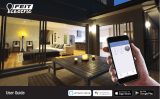 Feit Electric OM60/RGBW/CA/AG/12 User manual
Feit Electric OM60/RGBW/CA/AG/12 User manual
-
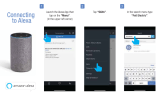 Feit Electric A800/RGBW/AG/2 Operating instructions
Feit Electric A800/RGBW/AG/2 Operating instructions
-
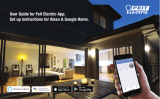 Feit Electric A800/RGBW/AG/2 Installation guide
Feit Electric A800/RGBW/AG/2 Installation guide
-
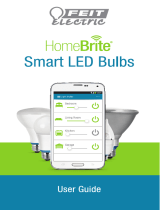 Feit Electric AOM800/827/LED/HBR/12 Installation guide
Feit Electric AOM800/827/LED/HBR/12 Installation guide
-
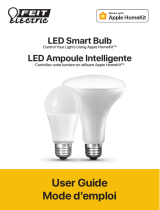 Feit Electric BR30/SW/HK/12 User manual
Feit Electric BR30/SW/HK/12 User manual
-
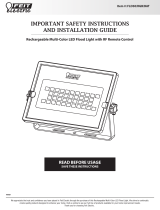 Feit Electric FLD30 RGB BAT User manual
Feit Electric FLD30 RGB BAT User manual
Other documents
-
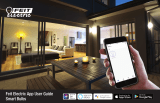 Feit Alexa / Siri / Google Assistant Owner's manual
Feit Alexa / Siri / Google Assistant Owner's manual
-
meross MSG200 User guide
-
Lumary 4 Inch Smart Recessed Lighting User manual
-
ML Accessories RW6KW User guide
-
QUANTEK CPWIFISW1 User manual
-
Gateway Plastic Hardware Lighting J56963 User manual
-
Amazon Basics Smart User guide
-
Feit Wi-Fi Smart Bulb Installation guide
-
CREE LIGHTING CMST19-60W-AL-9TW-GL User manual
-
HKBN MX-PP-01S User guide