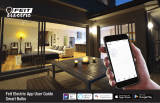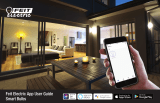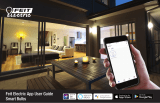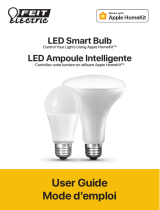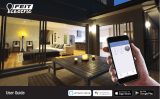Smart Wi-Fi Lighting
FAQs and Trouble Shooting Tips
How do I set up and install the lights?
Screw the light into a socket and turn it on. The light should start blinking indicating that the bulb is in
pairing mode and ready for installation. If they are not blinking turn the light on for one second and
off for one second, three consecutive times. When the light flashes rapidly, it is ready for setup. Then
open up the Feit Electric app, connect to a 2.4 GHz Wi-Fi network and follow the instructions in the
app.
I am having trouble connecting my Smart Light to Wi-Fi.
1. Make sure the Wi-Fi network is a 2.4 GHz network. The Smart Wi-Fi Light will not connect to
a 5 GHz network. If your Smart Wi-Fi Light is already on the right frequency, make sure that
your phone is not using a VPN app in the background.
2. Test your Wi-Fi network with other devices such as your phone to make sure it is operating
properly and has strong coverage.
3. The Wi-Fi connection may not have good coverage during set up. You may need to improve
your Wi-Fi network coverage by upgrading your router or adding a range extender.
4. Your Wi-Fi network password is case sensitive, make sure you are entering it correctly.
5. The light must be blinking rapidly to connect. If it is not blinking rapidly turn the light on for
one second and off for one second, three consecutive times. When the light is flashing
rapidly, it is ready for setup
How do I access the Smart Wi-Fi Light smart features in the Feit Electric app?
From the My Home menu in the Feit Electric app press and hold the device icon for 2-3 seconds to
access the control panel.
The lights do not turn on.
The Smart Wi-Fi Light may not have power to it, make sure the wall switch or breaker is in the On
position.
Can I turn the Smart Wi-Fi bulb on or off with a light switch?
Using wall switches to turn off the bulb is not recommended, as it may cause compatibility issues or
reset the bulb to factory settings.
Why can’t my Smart Wi-Fi bulb change color?
First, be sure the Smart Wi-Fi light is a color-changing light. Then check the color picker screen in
the Feit Electric app to make sure the saturation slider at the bottom is set to 100%.
NOTE: On some older phone models, you may need to scroll down on the screen to find to the
saturation.
What does it mean if my Smart Wi-Fi Light status is “offline” or the light is flashing?