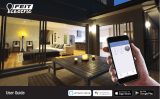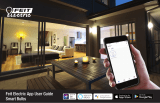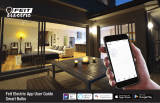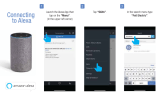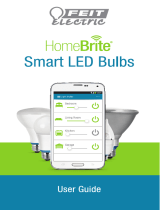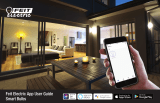Page is loading ...

User Guide for Feit Electric App.
Set up instructions for Alexa & Google Home.

Getting Started
Download the Feit Electric App from the
Apple App Store
SM
or
Android Google Play™ store.
Launch the App and tap “Register”
for new accounts or “Login”
for existing accounts.
Enter Mobile Number or E-Mail address,
then tap “Next”.
(A verifi cation code will be sent to your
device if using a Mobile Number.)
Create a Password then tap “Confirm”.
21 3
4

Adding Devices
Install & power On bulb(s)
then tap “Add Device”.
Make sure you are connected to
a 2.4GHz WiFi Network then tap on
the “Feit Electric WiFi Icon”.
To add additional devices
tap the plus (+) sign in the upper
right hand corner under Devices.
5 6

Make sure you are connected to
a 2.4GHz WiFi Network then tap on
the “Feit Electric WiFi Icon”.
Power On the bulb(s) and confirm
the light(s) is blinking. Then tap
“Confirm that the light blinks rapidly”.
Choose a 2.4GHz WiFi network and
enter the WiFi password, then tap “Confirm”
To rename the bulb(s), tap the “Pen”
icon, enter the new name and tap
“Done”. The bulb(s) are now ready to
be controlled with the Feit Electric App.
The status window will appear once the
device(s) have successfully connected and the
3 bullets on the bottom will turn green.
Note: If unsuccessful, the “Failed to Add” screen will
appear. Close the App and repeat the previous steps.
Note: Only works with 2.4GHz WiFi networks.
Note: If the bulbs are not blinking,
turn bulbs ON-OFF-ON-OFF-ON.
Note: Constant power to the bulb(s)
is required at all times.
7 8
9
10
8
9

Tunable White
Tap the bulb icon to
turn the bulb On/Off.
Slide the dimming bar up or
down to set the brightness level.
Select a preset color temperature
or the last color used.
Press and hold the icon for 2 seconds
for bulb settings.
(Model#:A800/RGBW/AG) (Model#:A800/827/AG)
Features
Individual Bulb On/Off Dimming
Individual Bulb Setting
Dimmable
Tunable White
Color Changing
Schedule
11
12
13
11 12

Use the round slider to adjust
color temperatures from
Warm (2700K) to Cool (6500K).
Tap on any part of the color picker to select
a desired color or choose a preset color.
Tap on “Schedule”
Use the slide bar to adjust
the color saturation.
Tap “Add Schedule”.
Tunable White Color Changing Schedule
Slide the dimming bar up or
down to set the brightness level.
Select a preset color temperature
or the last color used.
Dimming
(Model#:A800/RGBW/AG)
(Model#:A800/827/AG)
14 15
16
17
18
15
16

Additional features are available in the
bulb settings context menu, including
renaming and removing devices.
Tap the context menu in the upper
right corner (•••).
Choose a Start Time (On)
and End Time (Off).
To repeat on certain days of the
week tap “Repeat”, otherwise the
schedule will only occur once.
Tap on the day(s) of the week
you would like the schedule to repeat.
Then tap “Back” then “Save”.
Additional Features
Modify Device Name
Grouping
Remove Devices
Use Echo or Google Home
Device Sharing
Creating Groups
19
20
21

To create groups, tap on the “Group”
icon at the bottom of the App.
Tap the context menu in the
upper right corner (•••).
Tap on “Create Group“.
Note: To create groups you will
need at least 2 bulbs.
Creating Groups
22
23
24

Tap “White Light” for soft white
bulbs.Tap “Color Lights” for
Color Changing/Tunable bulbs.
Note: You can only group like bulbs
Then select the bulbs
you want in the group.
Tap the group name and
enter the name of the group.
Once the group is named
and the bulbs are selected,
tap “Save”.
26
27 28
Edit Groups
25

Once the group is named
and the bulbs are selected,
tap “Save”.
29
30
31
32
33
34
Rename the group by tapping on
the name or remove a bulb by
tapping to deselect bulb(s).
Tap “Save” once completed.
Tap the “Group” icon. Select the group you would like to edit.
Once selected, tap “Edit” in
the upper right hand corner.
Tap the context menu
in the upper right corner (•••).
Tap “Edit Group”.
Edit Groups

35
36
37
38
39
Device SharingDelete Groups
Tap the “Group” icon. Select the group you would like
to delete. Once selected, tap
“Delete” in the upper right corner.
Tap “OK” to confirm.
Tap the context menu
in the upper right corner (•••).
Tap “Delete Group”.

40
41
42
43
Device Sharing
To share device(s) tap on the
“Profile” icon and then tap on
“Device Sharing”.
Select the device that you wish to share.
Tap “Share with new member”.
Enter the new member’s
mobile number or email address
then tap “Confirm”.
Note: New members must set up an
account before sharing is possible.
Tap “Add”.
Select the group you would like
to delete. Once selected, tap
“Delete” in the upper right corner.
Tap “OK” to confirm.
43
42

feit.com/smartwifibulb
/