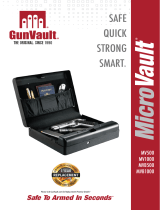Page is loading ...

Quick Setup!
Scan code
*use phone camera
or visit www.vaulteksafe.com/support/
INSTRUCTION MANUAL

Thank You
At Vaultek® we stand behind our product and you our customer. On behalf of the entire team
thank you for your purchase. We believe personal defense should be handled seriously and
we’re excited for you to experience the ultimate performance in smart-security.
LifePod®
Manual/Quick Start Guide
Steel Security Cable
Quick Start Guide
Battery Installation (05)
Master Code Programming (06)
Biometric Scanner Programming (07)
Product Registration (08)
Step 1
Step 2
Step 3
Table of Contents
01 / 02
02 / 04
05 / 08
09
10
11 / 14
12
13
14
14
Get to Know Your LifePod®
Basic Operations
Quick Start Guide
Warnings
Master Code Programming
Biometric Scanner (Biometric Model)
- Programming Admin Prints 1 and 2
- Programming Prints 3-20
- Deleting Fingerprints
Backup Key Access
Compression Latches
Anti-Picking
LED Indicators
Hot Keys to Control Sound
Using the Micro-USB Port
Securing your LifePod®
FAQ
Troubleshooting
Customer Support / Warranty
15
16
17 / 18
19
19
20
21
22
23
Step 4
Box Contents
©2022 Vaultek Safe, Inc. Vaultek LifePod | U.S. Patent No. US D924,535 S
Backup Keys (2)
Tether Lanyard

0202
03 05
04
The Vaultek® LifePod® is a pin access portable lockbox. It can be secured using the side
compression latches to protect the interior from environmental factors such as water, with the
added option of securely locking the unit with the keypad. It’s high impact polymer and portable
design makes it ideal to transport and protect valuables and personal items. Powered by an
Alkaline 9V battery (not included), LifePod® combines security with convenient access.
01. Capacitive Keypad
02. Side Compression Latches
03. Battery Cover
04. Anti-Picking Switch
05. Program Button
01 Vaultek®
Get to Know Your LifePod®
06. Anti-Impact Latch
07. Biometric Scanner
(Only Biometric Model)
08. Keyhole/Micro-USB Cover
09. Tether Lanyard/Steel Security Cable LifePod’s capacitive keypad has multiple LEDs built in to provide various feedback. The LEDs will
illuminate as needed when the unit is awake. To wake the unit, tap the lock pad.
10. Status LED
10. Tamper Indication
10 12
02 Vaultek®
With a 9V battery installed, you can now lock your LifePod® safe. To lock, simply press and hold
the lock pad for 2 seconds (Figure 11).
Tip! Your LifePod® can protect your belongings against the elements using the side compression
latches alone. For extra security, lock the unit with the lock pad as needed.
IMPORTANT! Before locking your LifePod®, always be sure the side compression latches are
latched closed rst. This will ensure the locking mechanism engages properly.
Basic Operation: Locking
11. Lock Pad
12. Battery Indicator
12. Low Battery Warning
11
09
06
08
07
Touch the lock pad (11) to wake the safe to enter master code or when programming.

With a 9V battery installed, you can now unlock your LifePod® safe. Unique to LifePod® is a capacitive
Basic Operation: How your Vaultek® LifePod® keeps people out
Anti-Impact Latch: Built to withstand forceful impacts.
High Impact Polymer: Engineered to be extremely strong and impact resistant.
Anti-Pry Design: The interior channels and gasket form a seal around the inner chamber making
it dicult for tools and other small objects to penetrate.
Security Tether: An included security cable can be used to secure LifePod® to a stationary object.
Security Sleep Mode: Activates when (6) consecutive incorrect keypad or ngerprint entries
(biometric model) are entered. LifePod® will not accept any entries for four minutes. If a key is
pressed during this time, the status LED will ash RED and the alarm beeps. A backup key can be
used to open the unit.
numeric keypad with built-in proximity sensor. Touch lock pad on
the keypad to wake the safe before entering your master code.
IMPORTANT! Before entering your master code or when
programming you need to wake the safe by placing your nger on
the lock pad (Figure A) so all the keys light up RED.
IMPORTANT! Do not undo the compression latches until the unit has been unlocked with the correct
master code rst. Undoing the compression latches rst may cause binding on the lock mechanism
and will not unlock.
Master Code: Touch activated 4-digit backlit LED capacitive keypad.
First tap the lock pad to wake the unit up. When the keypad lights up, your LifePod® is awake and
ready to accept the code. Enter your master code. When the code is correct, the status LED will turn
GREEN and the lock will disengage. Default master code is 1-2-3-4.
Backup Keys: Included backup manual keys are provided to unlock the unit if the battery dies.
To unlock LifePod®, simply open the protective cover at the front of LifePod® (Figure 08 on page 01),
insert one of the backup keys, and turn the key clockwise 90 degrees. If the Anti-Picking feature is
enabled, the backup keys can not open LifePod®.
IMPORTANT! The manual key can not lock LifePod®.
Basic Operation: Unlocking
Biometric Scanner (Biometric Model Only): Capable of storing up to 20 unique ngerprints.
Simply scan an authorized ngerprint to unlock LifePod®. No need to wake up LifePod®. When
the scan is authorized, the status LED will turn GREEN and the lock will disengage. Your safe can
store 20 unique ngerprint IDs. The 1st and 2nd ngerprints will be recognized as administrative
ngerprints and will be used to authorize additional users (3-20).
Basic Operation: Unlocking
03 Vaultek®04 Vaultek®
A
For setup, tutorials, and FAQs visit www.vaulteksafe.com/support/ and select your model.

Quick Start Guide: Battery Installation
LifePod® is powered by a 9v Alkaline battery (not included).
Under normal use the battery can last up to one year.
Undo both side compression latches to open your LifePod®.
Locate the battery cover on the front wall and remove by
pressing on the outer tab (Figure B).
Pull out the 9v battery snap inside the battery compartment,
and connect an Alkaline 9V battery to the connector. Be sure to
snap the battery in the correct orientation (Figure C).
When the battery is snapped in you will hear a short welcome
tone and the keypad will light up.
B
C
D
Step 1
Quick Start Guide
Follow the quick start guide to get your safe up and running. If you have any questions or issues
please email support@vaulteksafe.com.
Troubleshooting! If you snap the battery in and the keypad is ashing then your battery is likely
low. Replace the battery with a new 9v Alkaline battery. We recommend a brand name battery
like Duracell or Energizer.
Once you hear the tone and see the keypad light up, slide the battery into its compartment being
mindful to place the battery ribbon underneath the battery rst (Figure D). This will make the
battery easier to remove when replacing.
•
•
•
IMPORTANT! The PROGRAM button will not function when
locked. Be sure the LifePod® latch is in the unlocked position.
First open the unit and tap the lock pad to wake the unit up
(Figure E). When the keypad lights up, your LifePod® is awake
and ready for programming.
While LifePod® is awake press and hold the PROGRAM button
for 3 seconds (Figure F) until ALL keys (1-4) turn solid RED.
E
Quick Start Guide: Master Code Programming
First time users should change the default code as soon as
possible to prevent unauthorized access when using the lock.
Code Requirements Tips!
The default master code is 1-2-3-4.
Your code can be a minimum of 4 digits, or as long as 8 digits.
Two keys can not be pressed simultaneously.
Programming a new code will overwrite your previous code.
G
F
Enter your new code. Immediately press and hold the PROGRAM button a second time for 3
seconds (Figure F) until ALL keys (1-4) turn solid RED.
Enter your new code a second time. Immediately press and hold the PROGRAM button a third
time for 3 seconds (Figure F). The status LED (Figure G) will ash GREEN and LifePod® will beep to
conrm the code change is successful. If you make a mistake start over with step 1.
Tip! Water will aect the keypad
performance. Wipe away excess
water and dry o the keypad
when opening for best results
and to prevent unwanted water
from entering the storage
compartment.
Step 2
•
05 Vaultek®06 Vaultek®

I
Quick Start Guide: Biometric Scanner Programming
Your safe can store 20 unique ngerprint IDs. The 1st and 2nd ngerprints will be recognized as
administrative ngerprints and will be used to authorize additional users (3-20).
Step 3
Fingerprint Tip! Place the core of the ngerprint at (Figure H) over the center
of the scanner (this allows the scanner to read where most of the ngerprint
detail is located). Additional ngerprint tips on page 11.
H
Quick Start Guide: Product Registration
Vaultek® strongly encourages you to register your LifePod® as soon as you receive it. Registration
provides many benets including two year warranty, technical support, and ordering replacement
keys should you misplace them. Your Vaultek® LifePod® has a unique product number on the inside
of the battery door and a 5 or 6 digit ID number engraved on the keys. You will need these numbers
to register your new unit.
Locate your product number. It is printed on the rst page of this user manual and on the back of
the battery door (Figure L).
Find your 5 or 6 digit ID number engraved on the keys (Figure M).
Please visit the Vaultek® website at vaulteksafe.com and click Support then click Registration from
the available options.
Enter the required information in the form and click submit.
ML
Step 4
07 Vaultek®08 Vaultek®
Tip! Programming each ngerprint takes 5 registration scans to
enroll into the safe.
First open the unit and tap the lock pad to wake the unit up
(Figure I). When the keypad lights up, your LifePod® is awake
and ready for programming.
While LifePod® is awake, quickly tap the program button (Figure
J) to get the ‘1’ key blinking.
Place your nger on the ngerprint scanner for the 1st of ve
scans. When the status LED lights up GREEN remove your nger
(Figure K).
Place the same ngerprint again over the scanner at a slightly dierent angle and remove it
when the status LED turns GREEN. You will repeat this process until all 5 registration scans are
complete. This completes enrollment for the rst admin print.
Tip! Repeat steps 1-4 to enroll the 2nd admin print. To program prints (3-20) refer to page 13.
K
J
Only Biometric Model

Warnings
To prevent damage to your LifePod® or injury to yourself or to others, read the following safety
precautions before using this unit.
IMPORTANT Before locking your LifePod®,
always be sure the side compression latches
are latched closed rst. This will ensure the
locking mechanism engages properly.
IMPORTANT Do not undo the compression
latches until the unit has been unlocked with
the correct master code rst. Undoing the
compression latches rst may cause binding
on the lock mechanism and will not unlock.
LifePod® is designed to protect against dust
and splashes with brief short immersions and
will oat when loaded with weight up to 2lb.
LifePod® can be submerged to 1 foot up to 30
minutes.
•
•
•
IMPORTANT! The PROGRAM button will not function when
locked. Be sure the LifePod® latch is in the unlocked position.
First open the unit and tap the lock pad to wake the unit up
(Figure A). When the keypad lights up, your LifePod® is awake
and ready for programming.
While LifePod® is awake press and hold the PROGRAM button
A
Master Code Programming
First time users should change the default code as soon as
possible to prevent unauthorized access when using the lock.
Code Requirements Tips!
Your code can be a minimum of 4 digits, or as long as 8 digits
Two keys can not be pressed simultaneously.
Programming a new code will overwrite your previous code.
C
B
for 3 seconds (Figure B) until ALL keys (1-4) turn solid RED.
Enter your new code. Immediately press and hold the PROGRAM
button a second time for 3 seconds (Figure B) until ALL keys (1-4) turn solid RED.
Enter your new code a second time. Immediately press and hold the PROGRAM button a third
time for 3 seconds (Figure B). The status LED (Figure C) will ash GREEN and LifePod® will beep to
conrm the code change is successful. If you make a mistake start over with step 1.
Tip! Water will aect the keypad
performance. Wipe away excess
water and dry o the keypad
when opening for best results
and to prevent unwanted water
from entering the storage
compartment.
09 Vaultek®10 Vaultek®
To ensure proper weather sealing:
ALWAYS check that the rubber gasket is free of
debris before closing the lid
ALWAYS check that the side compression
latches are fully engaged and closed
ALWAYS check that the front rubber cover is
closed tightly
DO NOT expose to extreme heat or cold.
Battery power may be aected. Acceptable
operation range is -14˚f to 120˚f.
DO NOT store loaded rearms in this unit.
DISCLAIMERS: Neither seller nor manufacturer shall be liable for any injury, loss or damage, direct or
consequential, arising out of the use of, or the inability to use, the Vaultek® LifePod®. The user shall
determine the suitability of the Vaultek® LifePod® before the intended use and user assumes all risk and
liability whatsoever in connection therewith.

H
J
I
Biometric Scanner: Overview (Biometric Model Only)
The safe is capable of storing ngerprint data for up to 20 unique authorized users. A user consists
of 5 scans of the same nger during registration. Once a user’s ngerprint data is stored in the safe
and encrypted, it cannot be copied or stolen. The 1st and 2nd ngerprints will be recognized as
administrative ngerprints and are required to authorize enrolling additional users (3-20).
Usage Tip! The scanner is waterproof just
like the LifePod®. However, if the scanner is
wet it needs to be dried o before a nger is
scanned.
Helpful Programming Tips!
Place the core of the ngerprint at (Figure
G) over the center of the scanner (this allows
the scanner to read where most of the
ngerprint detail is located) see (Figure D).
Rotate your nger slightly between
registration scans to store print variations for
increased accuracy (Figure E).
Excessive moisture, lotions, or dirt will aect
your ngerprint and may cause inaccurate
sensor reading.
Troubleshooting! If you are having diculty
with your print, program the same ngerprint
4 or 5 times. You have 20 slots available
for programming and you can also try your
thumb as it has more surface area to read.
F G
D
Biometric Scanner: Programming Admin Print 1 and 2
11 Vaultek®12 Vaultek®
E
Place your nger on the ngerprint scanner for the 1st of ve scans. When the status LED lights up
GREEN remove your nger (Figure J).
Place your ngerprint again over the scanner at a slightly dierent angle and remove it when the
status LED turns GREEN. You will repeat this process until all 5 registration scans are complete. This
completes enrollment for the rst admin print.
Tip! Repeat steps 1-4 to enroll the 2nd admin print. To program prints (3-20) refer to page 13.
Tip! Simply scan an authorized ngerprint to unlock LifePod®. No need to wake up LifePod®.
Troubleshooting! Reference the troubleshooting tip on page 11.
The 1st and 2nd ngerprints will be recognized as administrative
ngerprints and are required to authorize enrolling additional
users (3-20). To program additional users refer to the next page.
Tip! Each ngerprint requires 5 registration scans to be enrolled
into the safe.
Open the safe lid, and wake LifePod® by tapping the lock pad
(Figure H) so all the keys light up RED.
While LifePod® is awake, quickly tap the program button (Figure I)
to get the ‘1’ key blinking.

K
M
L
Biometric Scanner: Programming Additional Prints 3-20
Backup Key Access
Backup keys can not lock LifePod®. Backup keys are provided in case of electronic failure,
allowing you to unlock LifePod®. The keyhole is located beneath the front protective rubber
cover (Figure N).
13 Vaultek®14 Vaultek®
Biometric Scanner: Deleting Fingerprints
To delete all the stored prints on the LifePod®, wake the unit by tapping the lock pad (Figure K)
so all the keys light up RED. Immediately, press and hold keys ‘1’ and ‘3’ together for 3 seconds
(until all the keys turn RED) then enter your master code to delete all ngerprint IDs.
To unlock LifePod®, simply open the protective cover (Figure N), insert one of the
backup keys, and turn the key clockwise 90 degrees. If the Anti-Picking feature
is enabled, the backup keys can not open LifePod®. See page 16 for details.
IMPORTANT! Always make sure the front protective cover is closed tightly to
ensure the unit is sealed correctly for protection from the elements.
Low Fingerprint Success Rate: If you are having diculty with your print, program the same
ngerprint 4 or 5 times. You have 20 slots available for programming and you can also try your
thumb as it has more surface area to read.
N
With both admin prints enrolled, you can enroll additional users.
This safe can store up to a total of 20 dierent ngerprints.
Open the safe lid, and wake LifePod® by tapping the lock pad
(Figure K) so all the keys light up RED.
While LifePod® is awake, quickly tap the program button (Figure
L) to get keypad ashing RED. This is prompting the scan of an
admin print to authorize the request to enroll a new user.
Scan one of the enrolled admin prints to authorize enrolling a
new user.
With the ‘1’ key now blinking, place the new nger on the scanner and remove it when the status
LED turns GREEN (Figure M).
Place the same nger on the scanner again at a slightly dierent angle and remove it. You will
repeat this process until all 5 registration scans are complete. This completes enrollment for a
new user.
Tip! Repeat steps 1-5 to enroll additional prints.
Troubleshooting! If the administrative print is left on the scanner too long during step 3 then the
safe will begin to program that ngerprint into the safe again and not the NEW ngerprint. If this
happens start over with step 1.

Compression Latches
LifePod’s side compression latches can protect belongings from environmental factors using the
side latches alone without the need for a battery.
To Open simply lift from the bottom of each latch away from the unit (Figure O). The latches will lift
and disengage, then swing the latches free of the unit (Figure P). The top lid can now be opened.
To Close rest the top of each latch against the top housing (Figure Q). The latches will catch
and rest in place on their own. Press the bottom of each latch rmly towards the unit to engage
(Figure R). You will hear and feel the latches snap in position.
O P
Q R
15 Vaultek®
Anti-Picking
Your LifePod® is equipped with an anti-hacking feature for enhanced security. Using the Anti-
Picking feature, you can disable the front key access. This prevents the front keyway from being
picked open, but also prevents the lock from being opened with the manual key.
IMPORTANT! The manual key can not lock LifePod® with either setting.
16 Vaultek®
ON (Figure T) Front keyway is disabled. LifePod® can not be picked open, and the manual keys
can not be used to open the unit.
WARNING When Anti-Picking is ON, the backup keys will not be
able to open the unit. Use with caution.
WARNING When Anti-Picking is ON, the backup keys will not
be able to open the unit. If you forget your master code or
ngerprint is not enrolled (biometric model) you will be unable
to open LifePod®. Use with caution.
OFF (Figure S) Default setting. Front keyway is functional, manual keys can unlock LifePod®.
S
T

LED Indicators
LifePod’s capacitive keypad has multiple LEDs built in to provide various feedback. The LEDs will
illuminate as needed when the unit is awake. To wake the unit, tap the lock pad.
Status LED (Figure U) The status LED will provide feedback on various commands. It will light GREEN
when correct codes are entered or an authorized ngerprint is scanned (biometric model) and RED
when an incorrect code is entered or an unauthorized ngerprint is scanned.
Tamper Indication (Figure U) If the status LED is solid RED when awake, this means the unit has
detected that an incorrect code has been entered or an unauthorized ngerprint has been scanned
(biometric model). You can clear the tamper indicator by entering the correct master code or
scanning an authorized ngerprint.
Lock Pad (Figure V) The lock pad illuminates RED only when the unit has been locked using the
keypad, and requires the use of the master code or ngerprint scanner (biometric model) to unlock
it. When locked, and the unit is awake, the lock icon will be solid RED.
Battery Indicator (Figure W) When the unit is awake, the battery indicator will light either GREEN
or RED. Green indicates the battery has sucient power, and Red indicates the battery is in need of
replacement.
Low Battery Warning (Figure W) The battery indicator will ash RED and sound several rapid
beeps. This continues every 5 minutes until the battery dies to indicate the battery is in need of a
replacement.
17 Vaultek®18 Vaultek®
UVW
Non-biometric Lifepod®
UVW
Biometric LifepOd®
Tip! If the lock icon (Figure V) is solid RED, do not undo the side compression latches to open the
unit. This means the internal lock is engaged and should not be opened. Enter the master code or
scan a ngerprint (biometric model) to unlock the unit, as indicated by the lock icon light going
OFF. It is now safe to undo the side latches and open the unit.

Hot Keys to Control Sound
By default, the sound is ON. To toggle the sound ON/OFF you need to wake up LifePod® by
tapping the center Lock Pad then press and hold keys ‘2’ and ‘3’ together. The status LED will
ash RED indicating OFF or GREEN indicating ON.
Securing your LifePod®
Included is a steel security cable to secure the LifePod® to a xed object.
19 Vaultek®20 Vaultek®
Status LED
Non-biometric Lifepod®
Lock Pad
Using the Micro-USB Port
In the event the battery dies while traveling, and you do not have access to the
backup keys, you can power on the unit using the backup micro-USB port.
Simply open the front protective rubber cover behind (Figure X) and plug in a
micro-USB cable (not included) into the port. While the cable is plugged into an
external power source, LifePod® will function normally allowing you to enter the
code and open the unit. X
First wrap the looped end of the security cable an object of
your choice, such as a seat bracket under your car seat.
Pull the adapter piece through the loop, and cinch tight.
Place the adapter piece in its slot in the LifePod®, and close
the lid.
For setup, tutorials, and FAQs visit www.vaulteksafe.com/support/ and select your model.

FAQ More online at vaulteksafe.com under Support
If you have any questions or issues please email [email protected]om.
Q: What do I do if the keypad is ashing RED after installing the battery?
A: Your battery is likely low. Replace the battery with a new 9v Alkaline battery. We recommend a
brand name battery like Duracell or Energizer.
Q: How come my backup keys CAN NOT lock LifePod®?
A: LifePod’s backup keys are designed to unlock in the event of an electrical failure, but they
can not lock LifePod®. NOTE: Enabling the Anti-Picking feature ON, will prevent the keys from
being able to unlock LifePod® as this feature disables the front keyway altogether.
Q: Why isn’t the keypad lighting up when programming the master code?
A: LifePod® must be awake when programming the unit. Tap the lock pad to get all the keys to
turn red, and then resume programming.
Q: Is LifePod® reproof or waterproof?
A: LifePod® is not reproof, but is waterproof up to 1 foot deep. It is designed to stay aoat in the
water with weight up to 2lb.
Troubleshooting More online at vaulteksafe.com under Support
Keypad is Flashing RED: The battery is likely bad. Test the normal function by removing the
battery and plugging in a micro-USB cable to the micro-USB port. If the unit resumes normal
function then the installed battery is bad. We recommend a brand name battery like Duracell or
Energizer.
Keypad is Flashing RED When Programming Fingerprints: This is prompting the scan of an
admin print to authorize the request to enroll a new user. Scan one of the enrolled admin prints
to authorize enrolling a new user, and then continue with the registration scans.
Keys Can Not Lock LifePod®: LifePod’s backup keys are designed to unlock LifePod in the event
the battery dies, but they can not lock LifePod®. NOTE: Enabling the Anti-picking feature ON, will
prevent the keys from being able to unlock LifePod® as this feature disables the front keyway
altogether.
New Battery is Not Working: Test normal function by removing the battery and plugging in a
micro-USB cable to the micro-USB port to power the unit so you can unlock and replace the
battery. We recommend a brand name battery like Duracell or Energizer.
Low Fingerprint Success Rate: If you are having diculty with your print, program the same
ngerprint 4 or 5 times. You have 20 slots available for programming and you can also try your
thumb as it has more surface area to read.
21 Vaultek®22 Vaultek®
STOP! Do not return to retailer. If you have any questions about your Vaultek® LifePod® or need
help conguring the system, please email us at support@vaulteksafe.com.
Still Need Help? Please email our support team at support@vaulteksafe.com. They would be
more than happy to help you out!

23 Vaultek®
Customer Support
If you have a problem with your Vaultek® LifePod® that is not answered in the troubleshooting section
of this manual, we encourage you to visit www.vaulteksafe.com/support/ or email our support team at
support@vaulteksafe.com.
VAULTEK® IS COMMITTED TO PROVIDING PRODUCTS OF
HIGH QUALITY AND VALUE AND MAKES EVERY EFFORT TO
ENSURE ITS PRODUCTS ARE FREE OF DEFECTS.
Vaultek® guarantees your LifePod® will be free of defects
in materials or workmanship for a period of one year from
the date of original purchase from an authorized dealer
and two years with product registration.
The warranty is only valid for the original purchaser and
not transferable. This warranty is only valid for products
purchased and operated in the U.S. This warranty does not
cover abuse, misuse, use in any manner for which is not
designed, neglected, modication, damage inadvertently
caused by the user, accidents and/or tampering.
If service is needed Vaultek® will, at its option, exchange or
repair without charge for parts or labor. Upon authorization
of warranty service, customers are responsible for securely
packaging product.
FCC This device complies with part 15 of the FCC rules. Operation is subject to the following two conditions:
(1)this device may not cause harmful interference, and (2)this device must accept any interference received, including
interference that may cause undesired operation. NOTE: The manufacturer is not responsible for any radio or TV
interference caused by unauthorized modications or changes to this equipment. Such modications or changes could
void the user’s authority to operate the equipment.
Warranty (Terms and Conditions)
Additionally, customers are responsible for costs of
shipping to and from Vaultek® service center.
If the claimed defect cannot be identied or reproduced,
customers will be held responsible for the costs incurred.
Please have the following information available before you
begin a claim with Vaultek®:
- Purchaser’s name, mailing address, email address, and a
phone number.
- Copy of receipt or online order number (if purchased
directly from us or Amazon)
- Authorized Dealer Name (if applicable)
- Detailed description of the problem
NEITHER SELLER NOR MANUFACTURER SHALL BE
LIABLE FOR ANY INJURY, LOSS OR DAMAGE, DIRECT OR
CONSEQUENTIAL, ARISING OUT OF THE USE OF, OR THE
INABILITY TO USE THE VAULTEK® LIFEPOD®.

REV 092022
37 North Orange Ave. Suite 770 Orlando, FL 32801
/