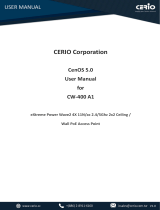Page is loading ...

I

II
VigorAP 1000C
802.11ac Ceiling-mount AP
User’s Guide
Version: 1.6
Firmware Version: V1.4.6
Date: August 4, 2023

III
Intellectual Property Rights (IPR) Information
Copyrights
© All rights reserved. This publication contains information that is protected by copyright. No part
may be reproduced, transmitted, transcribed, stored in a retrieval system, or translated into any
language without written permission from the copyright holders.
Trademarks
The following trademarks are used in this document:
Microsoft is a registered trademark of Microsoft Corp.
Windows, Windows 10, 11 and Explorer are trademarks of Microsoft Corp.
Apple and Mac OS are registered trademarks of Apple Inc.
Other products may be trademarks or registered trademarks of their respective manufacturers.
Safety Instructions and Approval
Safety
Instructions
Read the installation guide thoroughly before you set up the modem.
The modem is a complicated electronic unit that may be repaired only be authorized and
qualified personnel. Do not try to open or repair the modem yourself.
Do not place the modem in a damp or humid place, e.g. a bathroom.
The modem should be used in a sheltered area, within a temperature range of +5 to +40 Celsius.
Do not expose the modem to direct sunlight or other heat sources. The housing and electronic
components may be damaged by direct sunlight or heat sources.
Do not deploy the cable for LAN connection outdoor to prevent electronic shock hazards.
Do not power off the device when saving configurations or firmware upgrades. It may damage
the data in a flash. Please disconnect the Internet connection on the device before powering it
off when a TR-069/ ACS server manages the device.
Keep the package out of reach of children.
When you want to dispose of the modem, please follow local regulations on conservation of the
environment.
Warranty
We warrant to the original end user (purchaser) that the modem will be free from any defects in
workmanship or materials for a period of two (2) years from the date of purchase from the dealer.
Please keep your purchase receipt in a safe place as it serves as proof of date of purchase. During the
warranty period, and upon proof of purchase, should the product have indications of failure due to
faulty workmanship and/or materials, we will, at our discretion, repair or replace the defective
products or components, without charge for either parts or labor, to whatever extent we deem
necessary tore-store the product to proper operating condition. Any replacement will consist of a
new or re-manufactured functionally equivalent product of equal value, and will be offered solely at
our discretion. This warranty will not apply if the product is modified, misused, tampered with,
damaged by an act of God, or subjected to abnormal working conditions. The warranty does not
cover the bundled or licensed software of other vendors. Defects which do not significantly affect the
usability of the product will not be covered by the warranty. We reserve the right to revise the
manual and online documentation and to make changes from time to time in the contents hereof
without obligation to notify any person of such revision or changes.
Be a Registered
Owner
Web registration is preferred. You can register your Vigor router via https://myvigor.draytek.com.
Firmware & Tools
Updates
Due to the continuous evolution of DrayTek technology, all modems will be regularly upgraded.
Please consult the DrayTek web site for more information on newest firmware, tools and documents.
https://www.draytek.com

I
V
Table of Contents
Chapter I Installation ................................................................................................................................................VII
I-1 Introduction...................................................................................................................................................................................1
I-1-1 LED Indicators and Connectors .........................................................................................................................................2
I-2 Hardware Installation...................................................................................................................................................................4
I-3 Network IP Configuration ............................................................................................................................................................8
I-3-1 Windows 10 IP Address Setup ...........................................................................................................................................8
I-4 Accessing to Web User Interface ............................................................................................................................................. 11
I-5 Changing Password ................................................................................................................................................................... 14
I-6 Dashboard .................................................................................................................................................................................. 15
I-7 Quick Start Wizard ..................................................................................................................................................................... 16
I-7-1 Settings for Access Point.................................................................................................................................................. 17
I-7-2 Settings for Mesh Root..................................................................................................................................................... 20
I-7-3 Settings for Mesh Node ................................................................................................................................................... 25
I-7-4 Settings for Range Extender............................................................................................................................................ 26
Chapter II Connectivity ............................................................................................................................................. 31
II-1 Operation Mode........................................................................................................................................................................ 32
II-2 General Concepts for Wireless LAN ....................................................................................................................................... 34
II-3 Wireless LAN (2.4GHz/5GHz/5GHz-2) Settings for AP Mode .............................................................................................. 37
II-3-1 General Setup................................................................................................................................................................... 38
II-3-2 Security.............................................................................................................................................................................. 41
II-3-3 Access Control .................................................................................................................................................................. 44
II-3-4 WPS .................................................................................................................................................................................... 45
II-3-5 Advanced Setting ............................................................................................................................................................. 47
II-3-6 AP Discovery ..................................................................................................................................................................... 49
II-3-7 WDS AP Status.................................................................................................................................................................. 50
II-3-8 Bandwidth Management ................................................................................................................................................ 50
II-3-9 Airtime Fairness ............................................................................................................................................................... 51
II-3-10 Station Control ............................................................................................................................................................... 53
II-3-11 Roaming .......................................................................................................................................................................... 54
II-3-12 Band Steering (for Wireless LAN (2.4GHz)) ................................................................................................................ 56
II-3-13 Station List ...................................................................................................................................................................... 61
II-4 Mesh Settings for Mesh Mode................................................................................................................................................ 67
II-4-1 Mesh Setup ....................................................................................................................................................................... 69
II-4-2 Mesh Status ...................................................................................................................................................................... 75
II-4-3 Mesh Discovery ................................................................................................................................................................ 76
II-4-4 Basic Config Sync ............................................................................................................................................................. 77
II-4-5 Advanced Config Sync..................................................................................................................................................... 80
II-4-6 Support List ...................................................................................................................................................................... 80
II-4-7 Mesh Syslog ...................................................................................................................................................................... 81
II-5 Universal Repeater Settings for Range Extender Mode...................................................................................................... 82
II-6 LAN ............................................................................................................................................................................................. 86
II-6-1 General Setup................................................................................................................................................................... 86

V
II-6-2 Hotspot Web Portal ......................................................................................................................................................... 89
II-6-3 Port Settings ..................................................................................................................................................................... 93
Chapter III Management ........................................................................................................................................... 95
III-1 System Maintenance............................................................................................................................................................... 96
III-1-1 System Status.................................................................................................................................................................. 97
III-1-2 TR-069............................................................................................................................................................................... 98
III-1-3 Administrator Password .............................................................................................................................................. 100
III-1-4 User Password .............................................................................................................................................................. 101
III-1-5 Configuration Backup .................................................................................................................................................. 102
III-1-6 Syslog/Mail Alert ........................................................................................................................................................... 104
III-1-7 Time and Date............................................................................................................................................................... 105
III-1-8 SNMP .............................................................................................................................................................................. 106
III-1-9 Management ................................................................................................................................................................. 107
III-1-10 Reboot System ............................................................................................................................................................ 108
III-1-11 Firmware Upgrade...................................................................................................................................................... 109
III-2 Central AP Management....................................................................................................................................................... 110
III-2-1 General Setup................................................................................................................................................................ 110
III-2-2 APM Log ......................................................................................................................................................................... 112
III-2-3 Overload Management................................................................................................................................................ 113
III-2-4 Status of Settings .......................................................................................................................................................... 114
III-3 Mobile Device Management ................................................................................................................................................ 116
III-3-1 Station List ..................................................................................................................................................................... 116
III-3-2 Station Statistics............................................................................................................................................................ 122
III-3-3 Station Nearby .............................................................................................................................................................. 123
III-3-4 Policies............................................................................................................................................................................ 124
III-3-5 Station Control List ....................................................................................................................................................... 125
Chapter IV Others .................................................................................................................................................... 127
IV-1 RADIUS Setting....................................................................................................................................................................... 128
IV-1-1 RADIUS Server............................................................................................................................................................... 128
IV-1-2 Certificate Management .............................................................................................................................................. 129
IV-2 Applications............................................................................................................................................................................ 132
IV-2-1 Schedule......................................................................................................................................................................... 132
IV-2-2 Apple iOS Keep Alive .................................................................................................................................................... 135
IV-2-3 Wi-Fi Auto On/Off ......................................................................................................................................................... 136
IV-2-4 Sensor ............................................................................................................................................................................ 137
IV-3 Objects Setting....................................................................................................................................................................... 139
IV-3-1 Device Object ................................................................................................................................................................ 139
IV-3-3 Device Group................................................................................................................................................................. 141
Chapter V Mobile APP, DrayTek Wireless............................................................................................................... 143
V-1 Introduction of DrayTek Wireless......................................................................................................................................... 144
V-2 Create a New Network........................................................................................................................................................... 145
V-3 Wizard - Mesh Root and Mesh Node................................................................................................................................... 147
V-4 Login......................................................................................................................................................................................... 151
V-4-1 Network........................................................................................................................................................................... 152
V-4-2 Connect ........................................................................................................................................................................... 153

V
I
V-4-2-1 Dashboard of the Device .................................................................................................................................. 154
V-4-2-2 Devices ................................................................................................................................................................ 155
V-4-2-3 Clients / Groups ................................................................................................................................................. 157
V-4-2-4 Setup.................................................................................................................................................................... 158
Chapter VI Troubleshooting.................................................................................................................................... 159
VI-1 Diagnostics ............................................................................................................................................................................. 160
VI-1-1 System Log .................................................................................................................................................................... 161
VI-1-2 Speed Test ..................................................................................................................................................................... 161
VI-1-3 Traffic Graph ................................................................................................................................................................. 162
VI-1-4 Where am I .................................................................................................................................................................... 162
VI-1-5 WLAN (2.4GHz) Statistics ............................................................................................................................................. 163
VI-1-6 WLAN (5GHz) Statistics................................................................................................................................................. 164
VI-1-7 WLAN (5GHz-2) Statistics ............................................................................................................................................. 165
VI-1-8 Interference Monitor.................................................................................................................................................... 166
VI-1-9 Support Area ................................................................................................................................................................. 168
VI-2 Checking the Hardware Status ............................................................................................................................................ 169
VI-3 Checking the Network Connection Settings ...................................................................................................................... 170
VI-3-1 For Windows.................................................................................................................................................................. 170
VI-3-2 For Mac Os..................................................................................................................................................................... 172
VI-4 Pinging the Device ................................................................................................................................................................. 173
VI-4-1 For Windows.................................................................................................................................................................. 173
VI-4-2 For Mac Os (Terminal).................................................................................................................................................. 173
VI-5 Backing to Factory Default Setting...................................................................................................................................... 175
VI-5-1 Software Reset .............................................................................................................................................................. 175
VI-5-2 Hardware Reset ............................................................................................................................................................ 175
VI-6 Contacting DrayTek ............................................................................................................................................................... 176

V
II
Chapter I Installation


1
I-1 Introduction
This is a generic International version of the user guide. Specification, compatibility and features
vary by region. For specific user guides suitable for your region or product, please contact local
distributor.
Thank you for purchasing this VigorAP 1000C!
As a tri-band AP, it provides an extra 5GHz Wireless band which increases the supported number of
wireless devices. In Mesh mode or Range Extender mode, this extra band can also be dedicated as
the Uplink band to the Internet. VigorAP 1000C is suitable to construct a small Wireless network.
VigorAP 1000C can operate in standalone mode for your office network or a classroom; connected
to your LAN and offering you wireless access.
It makes high density with quality-performance be feasible for users as it is going to be
implemented with DrayTek VigorACS 2 supports configuration, firmware upgrade, status, and
monitoring.
The Power of Ethernet (PoE) on VigorAP 1000C relieves the installation of the power plug. The
massive deployment of VigorAP 1000CC for hospitalities and school environment will be much
easier.
With the optimized antennas built-in, DrayTek VigorAP 1000C ceiling-mount wireless access point is
ideal for hospitalities, small offices, and small campus.
Easy install procedures allows any computer users to setup a network environment in very
short
time - within minutes, even inexperienced users. Just follow the instructions given in
this user
manual, you can complete the setup procedure and release the power of this access
point all by
yourself!

2
I-1-1 LED Indicators and Connectors
Before you use the Vigor modem, please get acquainted with the LED indicators and connectors
first.
LED Status Explanation
On Wireless function is ready.
Off Wireless function is not ready.
5G-2 / 5G-1 / 2.4G
Blinking Data is transmitting (sending/receiving).
On The LAN port is connected.
Off LAN is disconnected.
P2 / P1(PoE)
(Left LED)
Blinking Data is transmitting (sending/receiving).
On A normal connection (rate with 1000M) is through its
corresponding port.
P2 / P1(PoE)
(Right LED)
Off The LAN port is connected with a transmission rate of
10/100Mbps if left LED is on.
Note:
Connector P1(PoE) is used for PoE connection (for indoor use only).

3
Interface Description
RST Restore the default settings.
Usage: Switch on the access point. Press and hold reset button for at
least 5 seconds. VigorAP will restart with the factory default
configuration.
P2/P1(PoE) Connectors for local networked devices.
USB
A connector for a USB device.
A security hole for installing the anti-theft lock.
The PWR connector (next to
connector P1(PoE)) for a power
adapter.

4
I-2 Hardware Installation
This section will guide you through installing the VigorAP.
Note:
For the sake of personal safety, only trained and qualified personnel should install this access
point.
VigorAP can be mounted on the board of calcium silicate. Below shows an exploded view of VigorAP
installation.

5
Follow the steps listed below to mount the access point.
1. Place the bracket on the front side of the calcium silicate board and fasten it with four screws.
2. When the bracket is in place, reverse the board. Put the washer on the screw.

6
3. Insert the cap nut to the screw on the washer. Rotate the cap nut until it locks firmly on the
washer.

7
4. There are four latches on the bracket. Put the device (VigorAP) on the bracket with the direction
shown below.
Wall

8
I-3 Network IP Configuration
After the network connection is built, the next step you should do is setup VigorAP 1000C with
proper network parameters, so it can work properly in your network environment.
Before you can connect to the access point and start configuration procedures, your computer must
be able to get an IP address in the same subnet as this AP. If it's not connected to the same DHCP
Server with the AP or you're unsure, please follow the following instructions to configure your
computer to use the static IP address in the same subnet as default IP address of this AP.
For the default IP address of this AP is set “192.168.1.2”, we recommend you to use “192.168.1.X
(except 2)” in the field of IP address on this section for your computer.
If the operating system of your computer is…
Windows 10 - please go to section I-3-1
I-3-1 Windows 10 IP Address Setup
Click the Start button (it should be located at lower-left corner of your computer), then click the
Settings icon.
Double-click Network & Internet.

9
Next, click Change adapter options.
Click the local area connection.

10
Then, select Internet Protocol Version 4 (TCP/IPv4) and click Properties.
Under the General tab, click Use the following IP address. Then input the following settings in
respective field and click OK when finish.
IP address: 192.168.1.9
Subnet Mask: 255.255.255.0

11
I-4 Accessing to Web User Interface
All functions and settings of this access point must be configured via web user interface. Please start
your web browser (e.g., Firefox).
1. Make sure your PC connects to the VigorAP 1000C correctly.
2. Open a web browser on your PC and type http://192.168.1.2. A pop-up window will open to
ask for username and password. Pease type “admin/admin” on Username/Password and click
OK.
Note:
You may either simply set up your computer to get IP dynamically from the router or set up the IP
address of the computer to be in the same subnet as the IP address of VigorAP 1000C.
If there is no DHCP server on the network, then VigorAP 1000C will have an IP address of
192.168.1.2.
If there is DHCP available on the network, then VigorAP 1000C will receive it’s IP address via the
DHCP server.
If you connect to VigorAP by wireless LAN, you could try to access the web user interface
through http://vigorap.com.

12
3. For the first time accessing VigorAP, the Quick Start Wizard for configuring wireless settings
will appear as follows. Refer to Section I-7 Quick Start Wizard for detailed information.
4. If VigorAP has been configured previously, the Dashboard of VigorAP will appear as follows:
/