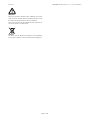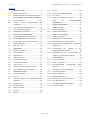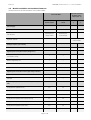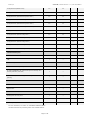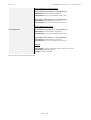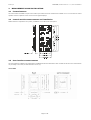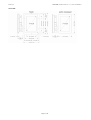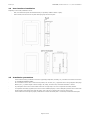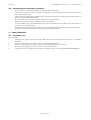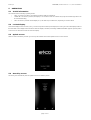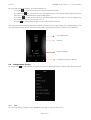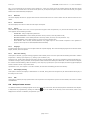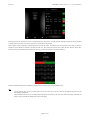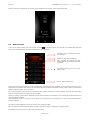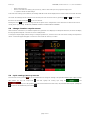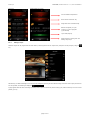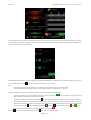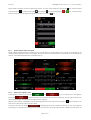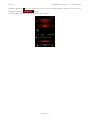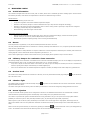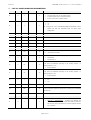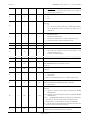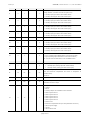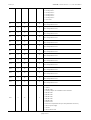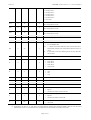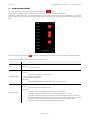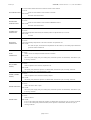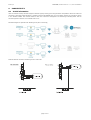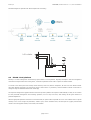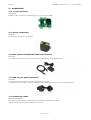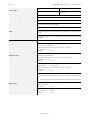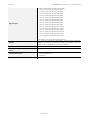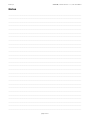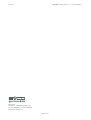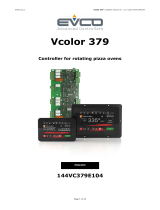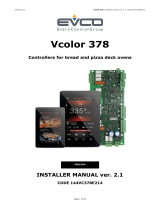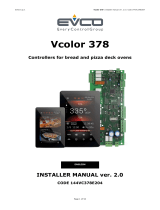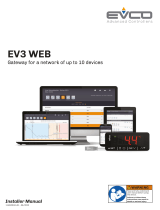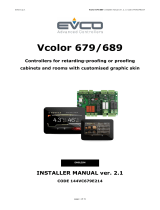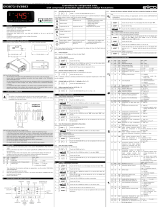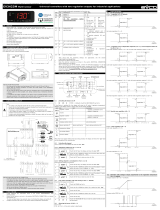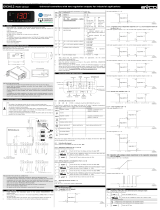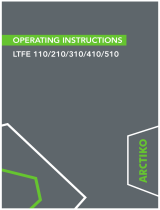Evco EVCMC38FC2E Installation guide
- Category
- Thermostats
- Type
- Installation guide
This manual is also suitable for

EVCO S.p.A. Vcolor 388 | Installer manual ver. 1.0 | Code 144VC388E104
Page 1 of 44
Vcolor 388
Controllers for steam tube deck ovens
ENGLISH
INSTALLER MANUAL ver. 1.0
CODE 144VC388E104

EVCO S.p.A. Vcolor 388 | Installer manual ver. 1.0 | Code 144VC388E104
Page 2 of 44
Important
Read this document carefully before installation and before
using the device and take all the prescribed precautions. Keep
this document with the device for future consultation.
Only use the device in the ways described in this document. Do
not use the device as a safety device.
Disposal
The device must be disposed of according to local regulations
governing the collection of electrical and electronic equipment.

EVCO S.p.A. Vcolor 388 | Installer manual ver. 1.0 | Code 144VC388E104
Page 3 of 44
Contents
1 INTRODUCTION .................................. 4
1.1 Product description ............................. 4
1.2 Models available and technical features . 5
2 MEASUREMENTS AND INSTALLATION.... 8
2.1 Format features .................................. 8
2.2 Control module measurements and
installation ......................................... 8
2.3 User interface measurements ............... 8
2.4 User interface installation .................. 10
2.5 Installation precautions ..................... 10
3 ELECTRICAL CONNECTION ................. 11
3.1 Vcolor 388M electrical connection ....... 11
3.2 Vcolor 388L electrical connection ........ 12
3.3 Precautions for electrical connection ... 13
4 FIRST-TIME USE ............................... 13
4.1 First-time use .................................. 13
5 OPERATION ..................................... 14
5.1 Initial information ............................. 14
5.2 Locked display ................................. 14
5.3 Splash screen .................................. 14
5.4 Stand-by screen ............................... 14
5.5 Configuration screen ......................... 15
5.6 Delayed start screen ......................... 16
5.7 Home screen .................................... 18
5.8 Change chamber setpoint screen ........ 19
5.9 Cycle settings/start-up screen ............ 19
6 MANAGING LOADS ........................... 24
6.1 Initial information ............................. 24
6.2 Burner ............................................ 24
6.3 Chimney damper for combustion fume
extraction ........................................ 24
6.4 Suction hood .................................... 24
6.5 Chamber light .................................. 24
6.6 Steam injection ................................ 24
6.7 Venting ........................................... 25
6.8 Buzzer ............................................ 25
6.9 Sound ............................................. 25
6.10 Electronics compartment fan .............. 25
6.11 Fan motor ........................................ 25
6.12 Type 1 or 2 burner block reset ........... 25
7 LIST OF CONFIGURATION
PARAMETERS ................................... 26
8 ALARM MANAGEMENT ....................... 31
9 CONNECTIVITY ................................. 34
9.1 Initial information ............................. 34
9.2 EPoCA cloud platform ........................ 35
10 USING THE USB PORT ....................... 36
10.1 Initial information ............................. 36
10.2 Uploading the recipe settings ............. 36
10.3 Downloading the recipe settings ......... 36
10.4 Uploading the settings in the configuration
parameters ...................................... 36
10.5 Downloading the settings in the
configuration parameters ................... 36
10.6 Uploading CSV files to personalise the
graphics, recipes and languages ......... 36
11 ACCESSORIES .................................. 37
11.1 2 relay expansion ............................. 37
11.2 Safety transformer ............................ 37
11.3 Non-optoisolated RS-485/USB serial
interface .......................................... 37
11.4 USB plug for panel installation ............ 37
11.5 Connecting cables ............................. 37
11.6 Buzzer expansion.............................. 38
11.7 4GB USB flash drive .......................... 38
11.8 EVlinking Wi-Fi RS-485 module .......... 38
11.9 EV3 Web gateway ............................. 38
12 TECHNICAL SPECIFICATIONS ............. 39
12.1 Technical data .................................. 39

EVCO S.p.A. Vcolor 388 | Installer manual ver. 1.0 | Code 144VC388E104
Page 4 of 44
1 INTRODUCTION
1.1 Product description
Vcolor 388 is a controller for steam tube deck ovens which have a centralised gas burner heating system. The controller has an open
frame board and a remote user interface which consists of a 5-inch (M) or 7-inch (L) capacitive TFT touch-screen graphic display in glass
which is installed vertically, either semi-recessed into the front or flush with the panel. It has 15 outputs with electro-mechanical relays
(which can be expanded to 19 by fitting up to 2 optional modules in the dedicated slots on the main board) and can control from 3 to 5
decks: management of temperature and extraction of combustion and cooking fumes is centralised, whereas cycle duration, steam
injection and venting are controlled separately for each deck.
The controller can save up to 99 recipes, each of which can be selected for any deck. Every recipe can have up to 8 phases, each with
independent settings for duration, steam injection and venting. Recipes can be altered, overwritten and saved directly from the display
and two different oven pre-heating setpoints can be set for every day of the week, with two start/stop times scheduled for each setpoint.
Recipes can be compiled in an ODS file (complete with pictures in BMP or GIF format) and uploaded to the controller using a USB flash
drive, thanks to the innovative programmable platform which allows users to customise their recipes and add new languages.
The controller has an oven cleaning function which uses pyrolysis, a self-cleaning mechanism that does not require chemical detergents
as food residue is oxidised at high temperature.
Users can interact remotely with their equipment and start up/stop working cycles using the EPoCA® cloud platform with Wi-Fi or Ethernet
connectivity (which also enables alternative or parallel control through MODBUS TCP). For more details, compare all the connectivity
options in the Technical Data table and consult the Management and Monitoring Products/Systems and the Connectivity Products/Devices
sections of our website.

EVCO S.p.A. Vcolor 388 | Installer manual ver. 1.0 | Code 144VC388E104
Page 5 of 44
1.2 Models available and technical features
The table below shows the technical features of the models available.
Vcolor 388 M & L
Optional expansion
modules with 2
relays (max. 2)
with J/K
thermocouples
with Pt 100
2 wires
Module
1
Module
2
Power supply
Control module 12 Vac 12 Vac
User interface Powered by the
control module
Powered by the
control module
Expansion modules Powered by the
control module
Analogue inputs (J/K or Pt100)
Chamber probe J/K thermocouples Pt 100 2 wires
Digital inputs for NO/NC contact (voltage-free)
Safety thermostat for combustion and cooking chamber fumes
(connected in series) • •
Chimney adjustment rod • •
Motorised chimney damper • •
Burner door • •
Digital inputs for NO/NC contact (high voltage 230 Vac)
Burner block • •
Fan block • •
Digital outputs (electro-mechanical relays; A res. @ 250
Vac)
Configurable K1 (default burner) 5 A 5 A
Configurable K2 (default burner block) 5 A 5 A
Configurable K3 (default combustion fume extraction) 5 A 5 A
Configurable K4 (default steam injection deck 5) 5 A 5 A
Configurable K5 (default chamber light) 5 A 5 A
Configurable K6 (default suction hood) 5 A 5 A
Configurable K7 (default electronics compartment fan) 5 A 5 A

EVCO S.p.A. Vcolor 388 | Installer manual ver. 1.0 | Code 144VC388E104
Page 6 of 44
Configurable K8 (default sound) 5 A 5 A
Configurable K9 (default burner power supply) 8 A 8 A
Configurable K10 (default steam injection deck 1) 5 A 5 A
Configurable K11 (default steam injection deck 2) 5 A 5 A
Configurable K12 (default steam injection deck 3) 5 A 5 A
Configurable K13 (default steam injection deck 4) 5 A 5 A
Configurable K14 (default fan motor) 5 A 5 A
Configurable K15 (default venting deck 1) 5 A 5 A
Configurable K16 (default venting deck 2) 5 A
Configurable K17 (default venting deck 3) 5 A
Configurable K18 (default venting deck 4) 5 A
Configurable K19 (default venting deck 5) 5 A
Communications ports
RS-485 MODBUS • •
USB • •
Connectivity
RS-485 MODBUS RTU (built-in) • •
Wi-Fi EPoCA/MODBUS TCP (optional through the EVlinking Wi-Fi
module powered by controller) • •
Ethernet EPoCA/MODBUS TCP (optional through EV3 Web
gateway) • •
Other features
Clock • •
Alarm buzzer • •
Functions
Cooking timer for every deck • •
99 recipes • •
Pre-heating delayed start • •
For more information, see section 12 “TECHNICAL SPECIFICATIONS”.
The table below lists the purchasing codes of the available models:

EVCO S.p.A. Vcolor 388 | Installer manual ver. 1.0 | Code 144VC388E104
Page 7 of 44
Purchasing codes
Vcolor 388 M with J/K thermocouples
Vcolor 388 M (control module + 5” user interface kit):
EVCMC38FJ2E (flush fit installation from behind)
EVCMC38FJ2EF (semi-recessed installation into the front)
Vcolor 388 L (control module + 7” user interface kit):
EVCLC38FJ2E (flush fit installation from behind)
EVCLC37FJ2EF (semi-recessed installation into the front)
Vcolor 388 with Pt 100 2 wires
Vcolor 388 M (control module + 5” user interface kit):
EVCMC38FC2E (flush fit installation from behind)
EVCMC38FC2EF (semi-recessed installation into the front)
Vcolor 388 L (control module + 7” user interface kit):
EVCLC38FC2E (flush fit installation from behind)
EVCLC38FC2EF (semi-recessed installation into the front)
Optional
EVCLE322XXE: expansion module with 2 relays (maximum 2 modules)
EVIF25SWX: EVlinking Wi-Fi module
EV3W01: IoT EV3 Web gateway
For more models, contact the EVCO sales network.

EVCO S.p.A. Vcolor 388 | Installer manual ver. 1.0 | Code 144VC388E104
Page 8 of 44
2 MEASUREMENTS AND INSTALLATION
2.1 Format features
The control module is available in a split version with an open frame board. User interfaces are available in 5 or 7-inch versions for vertical
operation and have capacitive colour TFT touch-screen graphic displays.
2.2 Control module measurements and installation
Measurements are expressed in mm (inches). Installation is on a flat surface with spacers.
2.3 User interface measurements
The user interface is available in the model which is installed flush and the model which is semi-recessed into the front. The measurements
vary according to the model, as illustrated below in mm (in).
Vcolor 388M

EVCO S.p.A. Vcolor 388 | Installer manual ver. 1.0 | Code 144VC388E104
Page 9 of 44
Vcolor 388L

EVCO S.p.A. Vcolor 388 | Installer manual ver. 1.0 | Code 144VC388E104
Page 10 of 44
2.4 User interface installation
Depending on the model, installation can be:
- flush, from behind the panel with threaded studs (not provided) welded to hold it in place;
- semi-recessed, from the front of the panel with spring clips to hold it in place.
2.5 Installation precautions
- ensure that the working conditions for the device (operating temperature, humidity, etc.) are within the set limits. See section
12 “TECHNICAL SPECIFICATIONS”
- do not install the device close to heat sources (heaters, hot air ducts, etc.), equipment with a strong magnetic field (large
diffusers, etc.), in places subject to direct sunlight, rain, damp, excessive dust, mechanical vibrations or shocks
- any metal parts close to the control module must be far enough away so as not to compromise the safety distance
- in compliance with safety regulations, the device must be installed properly to ensure adequate protection from contact with
electrical parts. All protective parts must be fixed in such a way as to need the aid of a tool to remove them
- ensure that the thermocouple is properly insulated from contact with metal parts or use already insulated thermocouples.

EVCO S.p.A. Vcolor 388 | Installer manual ver. 1.0 | Code 144VC388E104
Page 11 of 44
3 ELECTRICAL CONNECTION
3.1 Vcolor 388M electrical connection
The diagram below shows the electrical connection of the control device with a 5-inch user interface.
N.B.:
- The USB communications port makes it possible to upload and download the device settings and personalise the graphics,
recipes and languages using an ordinary USB flash drive (see section 10 “USING THE USB PORT”).
- The RS-485 MODBUS communications port enables connection to the Parameters Manager set-up software or to the modules
for Wi-Fi or Ethernet connectivity to manage the unit using the EPoCA cloud platform or MODBUS TCP systems (see section 9
“CONNECTIVITY”).

EVCO S.p.A. Vcolor 388 | Installer manual ver. 1.0 | Code 144VC388E104
Page 12 of 44
3.2 Vcolor 388L electrical connection
The diagram below shows the electrical connection of the control device with a 7-inch user interface.
N.B.:
- The USB communications port makes it possible to upload and download the device settings and personalise the graphics,
recipes and languages using an ordinary USB flash drive (see section 10 “USING THE USB PORT”).
- The RS-485 MODBUS communications port enables connection to the Parameters Manager set-up software or to the modules
for Wi-Fi or Ethernet connectivity to manage the unit using the EPoCA cloud platform or MODBUS TCP systems (see section 9
“CONNECTIVITY”).

EVCO S.p.A. Vcolor 388 | Installer manual ver. 1.0 | Code 144VC388E104
Page 13 of 44
3.3 Precautions for electrical connection
- do not use electric or pneumatic screwdrivers on the terminal blocks of the device
- if the device is moved from a cold to a warm place, the humidity may cause condensation to form inside. Wait about an hour
before switching on the power
- make sure that the supply voltage, electrical frequency and power of the device correspond to the local power supply. See
section 1512 “TECHNICAL SPECIFICATIONS”
- disconnect the device from the power supply before doing any type of maintenance
- locate the power cables as far away as possible from those for the signal
- to reduce reflections on the signal transmitted along the cables connecting the user interface to the control module, it is
necessary to fit a termination resistor
- ensure that the thermocouple is properly insulated from contact with metal parts or use already insulated thermocouples
- for repairs and for further information on the device, contact the EVCO sales network.
4 FIRST-TIME USE
4.1 First-time use
Proceed as follows:
1. Install the device as shown in section 2 “INSTALLATION”, taking all the precautions mentioned in section 2.3 “Installation
precautions”.
2. Make the electrical connection as shown in section 3 “ELECTRICAL CONNECTION”.
3. Connect the power supply to the device: the device will show a splash screen for a few seconds.
4. Set the time, date and day of the week. See section 5.5 “Configuration screen”.
5. Configure the device in a consistent way, following the indications in section 7 “LIST OF CONFIGURATION PARAMETERS”.

EVCO S.p.A. Vcolor 388 | Installer manual ver. 1.0 | Code 144VC388E104
page
14
of
44
5 OPERATION
5.1 Initial information
The controller has the following operating modes:
• “OFF”: no power to the device; the display and all the loads are switched off.
• “STAND-BY”: the device is powered, the display is on and all the loads are switched off (except the chamber light which can
be activated manually).
• “ON”: the device is powered and the display is on; the loads may be switched on, depending on machine status.
5.2 Locked display
If the locked display function is active (e3≠0), once the set period of inactivity has elapsed, the screen goes into locked display mode but
the information on the display remains the same. When the display is touched, the message “PRESS TO UNLOCK” appears: press anywhere
on the screen for at least 4 seconds to unlock the display.
5.3 Splash screen
When the control module is powered up, it boots up then defaults to the EVCO splash screen for a few seconds.
5.4 Stand-by screen
The device goes automatically from the splash screen to the stand-by screen.

EVCO S.p.A. Vcolor 388 | Installer manual ver. 1.0 | Code 144VC388E104
page
15
of
44
The current date and time are displayed, as well as the following keys:
- The “On/Off” key, which takes the device from stand-by to ON when held down
- The “Configuration” key, which opens up a menu with multiple options to access different settings, displays and functions
(see section 5.5 for a detailed description of all the possible options)
- The “Planning” key, which allows the user to set a pre-heating delayed start (see section 5.6). The key is displayed only
when the function is enabled by the parameter (C5 = 1)
- The “Light” key, which switches the lights on all the decks on/off at the same time.
If the device goes into stand-by after a delayed start has been set, the stand-by screen will also display the pre-heating setpoint, the day
of the week and the start and end time of the delayed start (if there are several delayed starts, the closest one will be displayed).
5.5 Configuration screen
The “Configuration” key on the stand-by screen gives access to a menu with multiple options for settings, status and other functions.
5.5.1 Clock
The current date and time, configured in either EUROPEAN or US format, are set in the “Clock” menu.
Current date and time
On/Off key
Delayed start details
Configuration, planning and light keys

EVCO S.p.A. Vcolor 388 | Installer manual ver. 1.0 | Code 144VC388E104
page
16
of
44
N.B.: if a non-existent day of the month is set by mistake (e.g. 31/02), the change will not be accepted and the last date saved will be
displayed. If a non-existent value is set for the month (above 12) or hour/minutes (above 23 for hours and 59 for minutes), the highest
allowed value will automatically be displayed.
5.5.2 Alarm list
This screen displays the alarms in progress and cannot be accessed when there are no active alarms. See the “Alarms” section for more
details.
5.5.3 Internal status
This menu displays the values or status of all the inputs and outputs.
5.5.4 Service
When SERVICE is pressed on the menu, a screen opens with a keypad to enter the password (-19). Once access has been made, a sub-
menu appears with the following functions:
- PARAMETERS: change configuration parameters
- RESTORE PARAMETERS: restore default parameter values (to access, enter the password 149)
- RESTORE SETTINGS: restore default parameter and recipe values (to access, enter the password -119)
- RESTORE RECIPES: restore default recipes (to access, enter the password 149)
- START OUTPUT TEST: manually activate/deactivate every digital output on the controller irrespective of the regulation in
progress; each output can be activated/deactivated individually.
5.5.5 Language
By selecting this option, the device can be configured with the required language. One of the following languages can be selected: Italian,
English, German, French or Spanish.
5.5.6 Start oven cleaning
If this option is selected, a pyrolytic cleaning programme starts instantly and a new screen opens with the following information: chamber
temperature + cleaning cycle setpoint (c11), cleaning cycle countdown (c12).
During this cycle, all the heaters operate at full power until they reach the setpoint. Once the oven reaches the setpoint temperature c11,
countdown c12 begins; during countdown, the temperature will be maintained considering the differential c13. Once the time has elapsed,
the controller will automatically go back into stand-by. If the “stop” key is pressed, the cycle is interrupted, the stand-by page is displayed
and the controller returns to its previous status.
If parameter C12=0, once setpoint c11 has been reached, the controller immediately goes back into stand-by.
5.5.7 Start display cleaning
If this option is selected, the display is deactivated for 15 seconds, during which time the glass may be cleaned without altering any of
the settings on the screen.
5.5.8 USB
If this option is selected, the map of parameters or the recipe book can be imported or exported. For more details, see section 10 “USING
THE USB PORT”.
5.6 Delayed start screen
Two different chamber pre-heating setpoints can be set for every day of the week, with two start/stop times scheduled for each setpoint.
A delayed start is programmed by pressing the ”Planning” key in the middle of the stand-by screen at the bottom, which is only
displayed if the function is enabled by the parameter (C5 = 1).

EVCO S.p.A. Vcolor 388 | Installer manual ver. 1.0 | Code 144VC388E104
page
17
of
44
Press the arrows at the top of the screen to scroll through the days of the week. Two daily chamber setpoint programmes can be activated
or deactivated for each day of the week, each with two scheduled start/end times.
When setpoint or time are pressed, a keypad appears to change the values. To alter the time, first change the hour value (in yellow to
indicate it can be edited) and confirm by pressing the “OK” key. Next change the minute value, which will have become yellow. After
confirming each of the individual values (hour and minutes), confirm the changes by pressing the OK key.
Individual scheduled timings can be enabled or disabled on the summary page using the ON-OFF keys.
N.B.:
- if a non-existent value is set by mistake (above 23 for the hour and 59 for the minutes), the highest allowed value will
automatically be displayed;
- if an inconsistent time is set (i.e. the delayed stop time falls on the next day), the time value will become yellow, indicating the
setting is wrong and that the delayed start will not take place.

EVCO S.p.A. Vcolor 388 | Installer manual ver. 1.0 | Code 144VC388E104
page
18
of
44
When the controller is switched off, the stand-by screen displays the day and time of the closest delayed start.
5.7 Home screen
To go from the stand-by screen to the home screen, keep the key pressed down for a few seconds. The example below shows the
screen which is displayed when the device is configured to control five decks.
When the controller goes from stand-by to ON, it automatically activates temperature regulation: at the top of the screen is the current
temperature of the chamber and, next to it, the chamber setpoint. By pressing the temperature values, a screen with a keypad opens to
quickly change the setpoint (see next section).
The current temperature value becomes red when the heating output is activated (to reach the setpoint) and white when the heating
output is deactivated (when the setpoint has been reached).
During pre-heating, an orange light is displayed to the left of the temperature to indicate the oven is heating up and this becomes green
when the setpoint is reached.
If the delayed start function is in progress, its icon will come on under the light; by pressing this icon, the time of the automatic switch-
off will be displayed.
The number of decks displayed on the home screen is set by parameter “MS6”.
N.B.: the decks are numbered from the bottom upwards; remember this when configuring the regulation outputs.
The following information is given for each deck, from left to right:
“Function
s” menu, hood activated, current
date and time
Chamber current value and setpoint
Cycle data for each deck (from 1 to 5, from
bottom to top)
Hood on, light a
nd On/Off keys
Light indicating the setpoint has been
reached and icon to indicate delayed start
in progress

EVCO S.p.A. Vcolor 388 | Installer manual ver. 1.0 | Code 144VC388E104
page
19
of
44
- Image of the recipe set
- Timer to count down the cooking cycle (hh:mm:ss), which is white if the cycle is in progress and grey if not
- “+” symbol to access the deck settings.
At the end of the cooking cycle countdown, the message “END OF CYCLE” will be displayed for the relevant deck and a buzzer will sound.
The suction hood and light can be switched on and off at any time from the home screen by pressing the and keys. To switch
the device off, hold down the On/Off key for a few seconds.
Pressing the “menu” key at the top left gives access to options on the “configuration” screen which have no effect on the normal
running of the cycles, namely: ALARM LIST, INTERNAL VALUES and START DISPLAY CLEANING.
5.8 Change chamber setpoint screen
When the device is switched on, the chamber setpoint set by parameter r3 is displayed; at subsequent switch-ons, the device will display
the last programmed setpoint or the last one used in a delayed start.
To change the setpoint rapidly without having to reconfigure parameter r3, touch the area in the home screen showing the temperature
values: a numerical keypad will appear to set the new value. Press the “OK” key to confirm.
5.9 Cycle settings/start-up screen
From the home screen, press the key of the individual deck to change the settings of the preloaded default recipe, replace a recipe
with another one from the recipe book and start up/stop the cooking cycle using the and
keys. It is also possible to activate manual functions from this screen, like persistent steam injection (holding the
key down for the desired time) and venting .

EVCO S.p.A. Vcolor 388 | Installer manual ver. 1.0 | Code 144VC388E104
page
20
of
44
On screen Settings/start-up screen
5.9.1 Setting a recipe
Different recipes can be programmed for each deck by retrieving them from the recipe book (“Recipes” and “My recipes”) using the
key.
Alternatively, the default settings for each deck can be changed by pressing the area with the image and name of the recipe (where these
are not specified, the following is displayed: ).
A page appears with the name and image (if loaded) of the recipe and a summary of the cooking cycle, which is made up of one or several
phases (up to 8).
Current chamber temperature
Deck number and “back” key
Image and name of loaded recipe
Data of first phase (no cycle
running) or cycle in progress
(cycle started)
Cycle start/stop key
Steam injection, opening vent and
loading recipe keys
Page is loading ...
Page is loading ...
Page is loading ...
Page is loading ...
Page is loading ...
Page is loading ...
Page is loading ...
Page is loading ...
Page is loading ...
Page is loading ...
Page is loading ...
Page is loading ...
Page is loading ...
Page is loading ...
Page is loading ...
Page is loading ...
Page is loading ...
Page is loading ...
Page is loading ...
Page is loading ...
Page is loading ...
Page is loading ...
Page is loading ...
Page is loading ...
-
 1
1
-
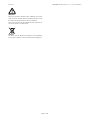 2
2
-
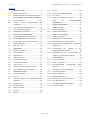 3
3
-
 4
4
-
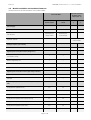 5
5
-
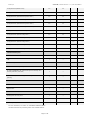 6
6
-
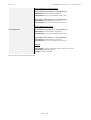 7
7
-
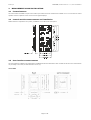 8
8
-
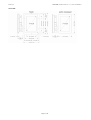 9
9
-
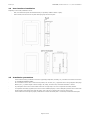 10
10
-
 11
11
-
 12
12
-
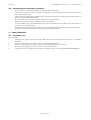 13
13
-
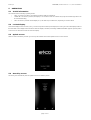 14
14
-
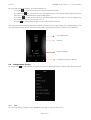 15
15
-
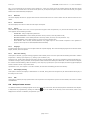 16
16
-
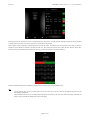 17
17
-
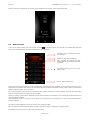 18
18
-
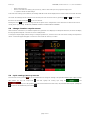 19
19
-
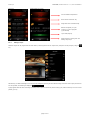 20
20
-
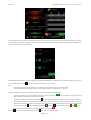 21
21
-
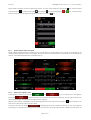 22
22
-
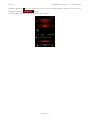 23
23
-
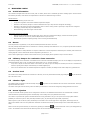 24
24
-
 25
25
-
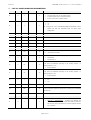 26
26
-
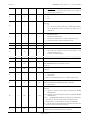 27
27
-
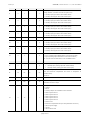 28
28
-
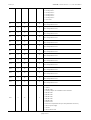 29
29
-
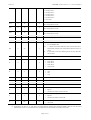 30
30
-
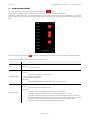 31
31
-
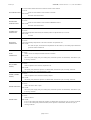 32
32
-
 33
33
-
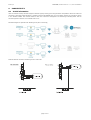 34
34
-
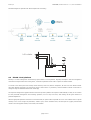 35
35
-
 36
36
-
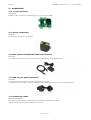 37
37
-
 38
38
-
 39
39
-
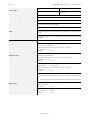 40
40
-
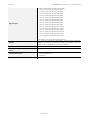 41
41
-
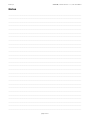 42
42
-
 43
43
-
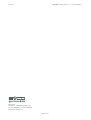 44
44
Evco EVCMC38FC2E Installation guide
- Category
- Thermostats
- Type
- Installation guide
- This manual is also suitable for
Ask a question and I''ll find the answer in the document
Finding information in a document is now easier with AI
Related papers
-
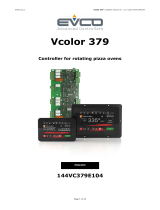 Evco EVCLC3ADC2E Installation guide
Evco EVCLC3ADC2E Installation guide
-
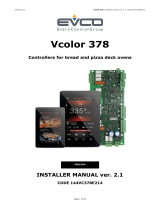 Evco EVCLC37DJ2E Installation guide
Evco EVCLC37DJ2E Installation guide
-
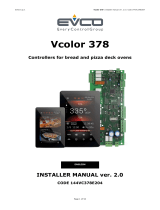 Evco EVCLC37DJ2E Installation guide
Evco EVCLC37DJ2E Installation guide
-
 Evco Vcolor 338 Installer Manual
Evco Vcolor 338 Installer Manual
-
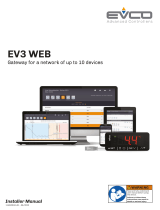 Evco EV3 WEB User manual
Evco EV3 WEB User manual
-
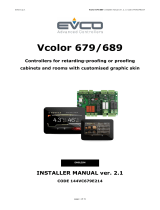 Evco EVCMC679N9EH Installation guide
Evco EVCMC679N9EH Installation guide
-
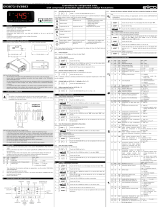 Evco EV3B73N9 Instructions Sheet
Evco EV3B73N9 Instructions Sheet
-
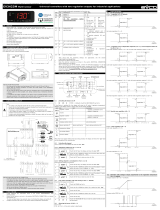 Evco EV3423M9 Instructions Sheet
Evco EV3423M9 Instructions Sheet
-
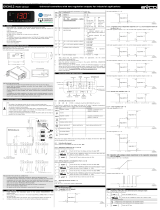 Evco EV3412M9 Instructions Sheet
Evco EV3412M9 Instructions Sheet
-
 Evco EV3422 User manual
Evco EV3422 User manual
Other documents
-
CAME TH/500 Installation guide
-
CAME TA/500 Installation guide
-
Full Gauge Controls TO-712B User manual
-
aerauliqa CTRL-HS Installation guide
-
Full Gauge Controls TO-712F Owner's manual
-
Full Gauge Controls TO-712F User manual
-
Full Gauge Controls TO-711F User manual
-
GGM Gastro BMKEV Owner's manual
-
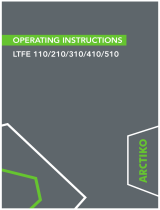 Arctiko LTFE 410 Operating Instructions Manual
Arctiko LTFE 410 Operating Instructions Manual
-
Beghelli 12128C Central Logica Compact SD LGFM Control Unit User manual