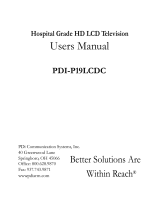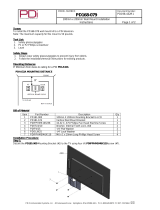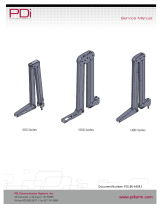Page is loading ...

PDI-DVD-SH
Healthcare Grade DVD Player
Document Number: PD196-160R2

1
Important Safety Instructions
THIS INSTALLATION SHOULD BE MADE BY A QUALIFIED SERVICE
PERSON AND SHOULD CONFORM TO ALL LOCAL CODES. READ AND
FOLLOW THE SAFETY INSTRUCTIONS BEFORE ATTEMPTING THIS
INSTALLATION.
1) Read these instructions.
2) Keep these instructions.
3) Heed all warnings.
4) Follow all instructions.
5) Do not use this apparatus near
water.
6) Clean only with dry cloth.
7) Do not block any ventilation
openings. Install in accordance
with the manufacturer’s
instructions.
8) Do not install near any heat
sources such as radiators, heat
registers, stoves, or other
apparatus (including amplifiers)
that produce heat.
9) Do not defeat the safety
purpose of the polarized or
grounding-type plug. A polarized
plug has two blades with one
wider than the other. A
grounding type plug has two
blades and a third grounding
prong. The wide blade or the
third prong is provided for your
safety. If the provided plug does
not fit into your outlet, consult an
electrician for replacement of
the obsolete outlet.
10) Protect the power cord from
being walked on or pinched
particularly at plugs,
convenience receptacles, and
the point where they exit from
the apparatus.
11) Only use
attachments/accessories
specified by the manufacturer.
12) Use only with the cart, stand,
tripod, bracket, or
table specified by
the manufacturer,
or sold with the
apparatus. When
a cart is used, use caution when
moving the cart/apparatus
combination to avoid injury from
tip-over.
13) Unplug this apparatus during
lightning storms or when
unused for long periods of time.
14) Refer all servicing to qualified
service personnel. Servicing is
required when the apparatus
has been damaged in any way,
such as power-supply cord or
plug is damaged, liquid has
been spilled or objects have
fallen into the apparatus, the
apparatus has been exposed to
rain or moisture, does not
operate normally, or has been
dropped.
15) Warning: Changes or
modifications to this unit not
expressly approved by the party
responsible for compliance
could void the user’s authority to
operate the equipment.
The MAINS plug or an appliance coupler is used as the disconnect device, the
disconnect device shall remain readily operable.

2
CAUTION: This product employs a
Laser System. To ensure proper use
of this product, please read this
owner’s manual carefully and retain it
for future reference. Please refer
servicing to qualified service personnel.
Use of controls, adjustments, or the
performance of procedures other than
those specified herein may result in
hazardous radiation exposure. To
prevent direct exposure to the laser
beam, do not try to open the enclosure.
Visible laser radiation present when
opened. DO NOT STARE INTO
BEAM.
WARNING: TO REDUCE THE RISK
OF FIRE OR ELECTRIC SHOCK, DO
NOT EXPOSE TIS PRODUCT TO
RAIN OR MOISTURE
WARNING: Do not install this product
in a confined space such as a
bookcase or similar unit.
CAUTION: Do not block any ventilation
openings. Install in accordance with
the manufacturer’s instructions.
CAUTION: These servicing instructions
are for use by qualified service personnel
only. To reduce the risk of electric shock,
do not perform any servicing other than
that contained in the operating instructions
unless you are qualified to do so.
CLEANING AND DISINFECTING: Do not
immerse this product. Clean the exterior
of this product with a dry lint free cloth.
Do not use abrasive or chemical cleaning
agents.
Note to CATV installer.
This reminder is provided to call the
CATV system installer’s attention to
Article 820-40 of the NEC that provides
guidelines for proper grounding and, in
particular, specifies that the cable ground
shall be connected to the grounding
system of the building, as close to the
point of cable entry into the room as
practical.
FCC Compliance
This device complies with part 15 of the
FCC Rules. Operation is subject to the
following two conditions:
• This device may not cause
harmful interference.
• This device must accept any
interference received, including
interference that may cause
undesired operation.
This equipment has been tested and
found to comply with limits for Class
B digital device, pursuant to part 15
of the FCC Rules. These limits are
designed to provide reasonable
protection against harmful
interference in a residential
installation. This equipment
generates, uses and can radiate
radio frequency energy and, if not
installed and used in accordance
with the instructions, may cause
harmful interference to radio or
television reception, which can be
determined by turning the equipment
off and on. The user is encouraged
to try to correct the interference by
one or more of the following
measures:
• Reorient or relocate the receiving
antenna on the affected receiver.
• Increase the separation between
this device and the receiver.
Connect this device into an outlet
on a circuit different from that to
which the receiver is connected.
• Consult the dealer or an
experienced radio/TV technician
for help.
This Class B digital apparatus complies
with Canadian ICES-003.
CLASS 1
LASER
PRODUCT

3
Mounting Options
The model PDI-DVD-SH Healthcare Grade DVD is a specialized DVD player. This
DVD player is intended for entertainment and educational purposes for use in a
hospital, nursing home, medical-care center, or a similar healthcare facility in which
installation is limited to a non-hazardous area in accordance with the National Electrical
Code, ANSI/NFPA 70. This unit should be wall, shelf, or table mounted only and
should not be taken into the bed or operated directly from the bed. The player is
designed for mounting to PDi manufactured mounts (ordered separately and not
supplied with player). Alternately, the player can be placed on a table or shelf near
the TV.
The following mounting options are available from PDi:
• PD168-028, thin mounting bracket, bracket version, wall or table mount
• PD181-682, thin mounting bracket, plate version, wall mount
• PD168-043, 100mm TV mount
• PD168-044, 200mm TV mount
*For additional assistance, contact PDi Communication Systems 800-628-9870
Accessories
The images in this manual are only for reference and they may be different from the
actual ones.
NOTE
:
Accessories and their parts numbers are subject to change without prior notice.
Remote Control
User Manual
A/V Cable

4
Contents
Important Safety Instructions .......................................................... 1
FCC Compliance ............................................................................... 2
Mounting Options ............................................................................. 3
Accessories ....................................................................................... 3
Overview ............................................................................................ 6
Front View ................................................................................................. 6
Right Side View ......................................................................................... 7
Top View.................................................................................................... 7
Remote Control ................................................................................. 8
System Connections ........................................................................ 9
Connecting to a TV using an RF Coax Cable .............................................. 9
Connecting to a TV using the Component (YPbPr) .................................. 10
Connecting to a TV using the HDMI Input .............................................. 10
Connecting to a TV using the AV Output ................................................. 11
Notes on Discs ................................................................................ 11
Compatible Disc Formats ........................................................................ 11
Care of Discs ........................................................................................... 12
Holding Discs........................................................................................... 12
Cleaning .................................................................................................. 12
Playback Operation ........................................................................12
Video - DVD Playback.............................................................................. 13
CD Playback ............................................................................................ 15
JPEG Playback ......................................................................................... 16
USB and SD/MS/MMC Card Function ...........................................18
Setup ................................................................................................19

5
General Setup Page ................................................................................ 19
Language ................................................................................................ 21
Audio ....................................................................................................... 21
Picture ..................................................................................................... 22
Speaker ................................................................................................... 22
Dolby Digital Setup ................................................................................. 23
Definitions .......................................................................................24
Letterbox screen ...................................................................................... 24
Pan & Scan screen ................................................................................... 24
Title, Chapter (DVD) ................................................................................ 24
JPEG ........................................................................................................ 24
Troubleshooting ..............................................................................25
Specifications ..................................................................................27

6
Overview
Front View
1. Remote Sensor
Receive the signal from the remote control for operation.
2. (PLAY) Button
Press to confirm selection or start playback.
3. (Pause) Button
: Press to pause the playback. Press(PLAY) button to resume normal
playback.
4. FR
Press it to play backward.
5. FF
Press it to play forward.
6. EJECT button
Press to eject the disc.
7. Power Button
Press to turn the unit On or Off
8. Disc Tray Door

7
Right Side View
1. SD/MS/MMC Card Slot
Used to insert the SD/MS/MMC card.
2. USB Port
USB port for connection of USB Flash Drives/Sticks.
3. Disc Tray Slot
Used to load disc.
Top View
1. R/F Cable Output
RF cable TV signal input.
2. CH4/CH3
Modulate RF channel 3 or 4 selector
switch.
3. R/F Cable Output
Modulated RF cable TV singal.
4. L/R AV Output Jacks
Connect L/R AV signal source.
5. Y/Pb/Pr (Y/Cb/Cr) Jacks
Connecting for the Y/Pb/Pr output.
6. HDMI Output Jack
Connecting for HDMI sig
Remove the top cover towards the direction to show the
connected ports of external signal cables.

8
Remote Control
The remote control operates using two AAA batteries (not included)
Note: Button functions are detailed in “Playback Operation” section in this manual.
1. Power button
2. EJECT button
3. TITLE button
4. PBC, Menu/Play
5. Menu
6. Random
7. 0-9 Number buttons
8. GOTO button
9. P/N, TV type
10. Enter buttons
11. Cursor buttons▲▼◄►
12. Default
13. R/L
14. / Rev/Fwd buttons
15. ► װ, Play/sPause
16. ■, Stop
17. Vol- / Vol+
18. / PREV/NEXT
19. Return
20. Mute
21. Slow
22. Repeat
23. A-B button
24. Resume
25. Subtitle
26. Language
27. Angle
28. Mode
29. Prog
30. Clear
31. Zoom
32. OSD

9
Use of Remote Control
Point the remote control unit to the remote sensor within the
range of 5 meters and angles of 60 degree, and without
obstacles between remote control and remote sensor.
System Connections
• Do not connect the power supply until all connections have been made.
• Observe color code when connecting audio and video cables.
Connecting to a TV using an RF Coax Cable
Follow the drawing below to connect the DVD player to TV's Audio/Video input with RF
coax cable.

10
Connecting to a TV using the Component (YPbPr)
Use the audio and video cables to connect the Y/Pb(Cb)/Pr(Cr) input jacks on the rear
panel of the unit to the external AV signal source. Ensure that the corresponding input
(e.g: Component 1 or Component 2) is enabled in the “Source Setup” menu of external
AV source.
NOTE: The Y/Pb/Pr jacks on your DVD player are sometimes labeled Y/Cb/Cr or
Y/B-Y/R-Y. If so, connect the cables to like colors.
Connecting to a TV using the HDMI Input
Follow the figure below to connect an HDMI cable (not supplied) to the HDMI jack on
the rear panel of the TV.
Verify that the corresponding mode (e.g: HDMI 1 or HDMI 2) is enabled in the TV’s
Setup menu.

11
Connecting to a TV using the AV Output
Follow the figure below to connect a TV to the AV output jacks on the rear panel of the
DVD player. Connection is color-coded.
After connection, ensure that the corresponding (e.g: COMPOSITE VIDEO) mode is
enabled in the Source Setup menu of the television.
Notes on Discs
Compatible Disc Formats
DISC LOGO DIAMETER PLAYBACK TIME/
PLAYABLE SIDES
DVD
12cm
133 min (SS-SL)
242 min (SS-DL)
266 min (D S - SL)
484 min (D S - DL)
8cm
41 min (SS-SL)
75 min (SS-DL)
82 min (DS-SL)
150 min (DS-DL)
CD 12cm 74 min
8cm 20 min
JPEG
12cm
Please follow Disc’s instructions

12
Care of Discs
Holding Discs
Cleaning
Playback Operation
PLEASE READ THE FOLLOWING INSTRUCTIONS CAREFULLY BEFORE
USING YOUR DVD PLAYER FOR THE FIRST TIME.
WARNING: Do not play poor quality discs to avoid damaging the lens.
Pre-operation
1. Plug power cord into wall outlet
2. Press Power button once on the unit.
3. Press Eject to remove a loaded disc.
Insert desired disc into the slot with the
disc Label Side up (showing).
4. The player will search disc and enter the
disc searching status.
5. Adjust the volume with VOL+/VOL-
button on remote control.
6. To turn the player off, press Power button
again.
AV Output
Playback in the AV mode is the same for Composite, HDMI, or Component YPbPr.
Please refer to the following instructions for these modes.
Note: the corresponding input must first be selected on the TV for proper display of the
signal.
Hold the Disc by the edges as shown, when loading or removing
from the player.
Fingerprints or stains on the disc may affect the quality of sound and
picture. To clean your discs, use a soft, clean cloth to wipe them. If
necessary, moisten a soft cloth with diluted neutral detergent to remove
heavy dirt or fingerprints.
Do not wipe in a circular direction as shown in the figure. Gently wipe
from the center of the disc to the outer edge as shown.

13
Video - DVD Playback
Region code
DVD units and discs are coded by region. If the region number described on the DVD
disc does not correspond to the region number of this product, this product cannot play
the disc.
Play
After loading a DVD disc, the screen will display a menu and press buttons to
select the item and press OK button to play.
Pause
During playback, press button on the remote control to pause playback and press it
repeatedly to start step-by-step playback. Press (Play) to resume normal playback.
Stop
During playback, press button once to stop playback and press (Play) to resume
normal playback. Press button twice repeatedly to stop playback completely.
Previous and Next
During playback, press button once to go to the beginng of the current chapter and
press it again to go to the previous chapter; press to go to next chapter.
Fast Playback
During playback, press button to start fast backward playback; press button to
start fast forward playback. Press(Play) to return to normal playback during fast
playback.
ZOOM
During playback, press ZOOM button repeatedly to shift among 2x - 3x - 4x - 1/2 - 1/3 -
1/4 - normal size in sequence.
A-B
During playback, press A-B button to select the segment to repeat. Press once to
select the starting point A, press again to select the end point B and the unit will play
the segment between A-B continuously. Press A-B button the third time to cancel the
repeat.
MENU
During playback, press MENU button to display the root menu on the screen. On the
menu, Press the button to select item and press the OK button to confirm. Or
press the 0-9 and +10 buttons to select the item directly.

14
TITLE
In general, the content of a DVD disc can be divided into several titles, and also there
are several menus in a title.
During playback, press the TITLE button to display the title menu on the screen. On the
menu, press the button to select title and press the OK button to confirm. Or
press the 0-9 then press OK to select the item directly.
REPEAT
Press it repeatedly to repeat a Chapter, Title, All or cancel repeat in sequence.
Note: Some discs do not support the repeat function.
AUDIO
Press to select the program’s audio language, if the disc supports multi-lingual
languages.
SUBTITLE
Press to select the subtitle language, or to turn off subtitles if active.
Note: the disc must contain multi-subtitle languages.
INFO
Press to open or close display of the detailed information of current playback.
GOTO
During playback, press the GOTO button to enter the menu to select desired title,
chapter or playback time, etc. On the menu, use the button to select the item and
press the OK button to enter. Use the number button or button to set and press
the OK button to confirm. Press the GOTO button again to exit.
Some DVD discs do not support the search function.

15
CD Playback
The player will play all tracks on a CD disc by default. You can use the and
buttons, or number buttons to select a track.
Pause
During playback, press button on the remote control to pause playback and press
(PLAY) to resume normal playback.
Stop
During playback, press once to stop playback and press (PLAY) to resume the
normal playback. Press button twice repeatedly to stop playback completely.
Previous and Next
During playback, press button to go to the previous track; press button to go to
next track.
Fast Playback
During playback, press button to start fast backward playback; press button to
start fast forward playback. During fast playback, press (Play) button button to return
to normal playback.
REPEAT
Press it repeatedly to repeat a Track, All or cancel repeat in sequence.
INFO
Press INFO button to open or close display of the detailed information of current
playback.
AUDIO
Press AUDIO button repeatedly to select sound track as follows:
Mono Left Mono Right Mix-Mono Stereo
GOTO
During playback, press GOTO button repeatedly to enter desired disc playback time,
track time or track. On each menu, use the 0-9 buttons and OK button to input number
and the unit will jump there.

16
JPEG Playback
After loading a JPEG disc, the screen displays the root folder. Press to select a
folder and press OK button to enter. On the folder, press to select files and press
(Play) button to play; press to return to the previous folder.
Pause
During playback, press button on the remote control to pause playback and press
button again or (Play) to resume normal playback.
Stop
During playback, press button to enter picture preview mode. Press button
to select a picture and press OK button to play.
Previous and Next
During playback, press button to go to the previous picture; press button to go to
next picture.
ZOOM
During playback, press ZOOM button first and then press button to zoom in the
picture as follows: 50%-200%; press button to zoom out the picture as follows:
200%-50%.
MENU
During playback, press MENU button to return to folder mode. Press OK button to
resume normal playback.
REPEAT
Press it repeatedly and repeat mode will shift as follows:
Single Repeat One Repeat Folder
GOTO
During playback, press the GOTO button and press 0-9 buttons to select and show the
desired picture.
In folder mode, press it to highlight folder number, press 0-9 buttons to input number to
enter the desired one.

17
Picture Rotate
While viewing a picture, press the button to rotate the picture.
During playback, press the button to rotate the current picture clockwise:
During playback, press the button to rotate the current picture counterclockwise:
During playback, press the button to flip the current picture horizontally :
During playback, press the button to flip the current picture vertically:
Note: Some
picture CD discs
are restricted and
picture zooming,
rotation, and
flipping may not
function.

18
USB and SD/MS/MMC Card Function
1. Plug power cord into wall outlet.
2. Turn the player on.
3. Insert the USB memory stick into the USB port
or insert the SD/MMC/MS into the SD card slot
(see the figure on the right).
Note: Prior to connecting the device, make sure
that the USB memory stick or the SD card
contains files.
4. Press the Mode button on the remote to pop up the media
selection menu as shown:
5. Press the ▲▼ button to select USB memory playback or
MCR for the SD/MS/MMC playback and press Enter button
to start. Please see the figure below:
6. Press the ▲▼ button to select the folder, and press OK button to enter.
7. Press the ▲▼ button to select the desired track. Then press PLAY button to
start playback.
8. Press STOP button to stop playback. Press PLAY button to start playing from
the beginning of the current track. Press the ◄ button to return to the folder menu.
Notes:
The screen display varies according to the content of the USB stick and the
SD/MMC/MS card.
Pull out the USB memory or SD/MS/MMC card directly after the files have been
played.

19
Setup
General Setup Page
The items included on this menu are shown
at left.
Press to highlight this item.
Press to enter.
Press button to choose the proper
selection.
Press ENT to confirm and press to exit.
1. TV Display
• NTSC
• PAL
• AUTO
2. SCREEN SAVER
• On: The screen will display angle symbols when a multi-angle DVD is
running.
• Off: The angle symbol will not be displayed.
3. RESOLUTION
• 480i/576p
• 480p/576p
• 720p
• 1080i
• 1080p
You can change the default settings of this unit to customize its performance
to your own preference.
Note: Set up the system while playing is stopped or there is no disk in the
player.
To set up your system:
1. Press the SETUP button on the remote control.
2.The setup menu will appear on the screen. It includes General Setup,
Language, Audio, Picture, Speaker, and Dolby. You can exit from the setup
menu by pressing SETUP button again at any time during setting.
3. Press the direction buttons or to select a sub-menu to set up.
4. Press the direction buttons or to select the item that you want to set
up in the sub-menu.
/